The ability to open multiple projects simultaneously in Adobe Premiere Pro CC 2018 brings a breath of fresh air to your workflow. This feature not only saves time but also facilitates the exchange of clips, effects, and more between different projects. Let’s dive into the details of this new feature together and find out how you can use it effectively to boost your productivity.
Key Insights
- You can open multiple projects simultaneously in one instance of Premiere Pro.
- Effects, clips, and audio files can be easily transferred between projects.
- Digital imports are no longer necessary, reducing the risk of data storage issues.
Step-by-Step Guide
To make the most of the new capabilities of Premiere Pro CC 2018, follow these simple steps:
First, navigate to your project. Open Premiere Pro and select your existing project. Once the project is loaded, you will see the familiar interface with all your clips and sequences.
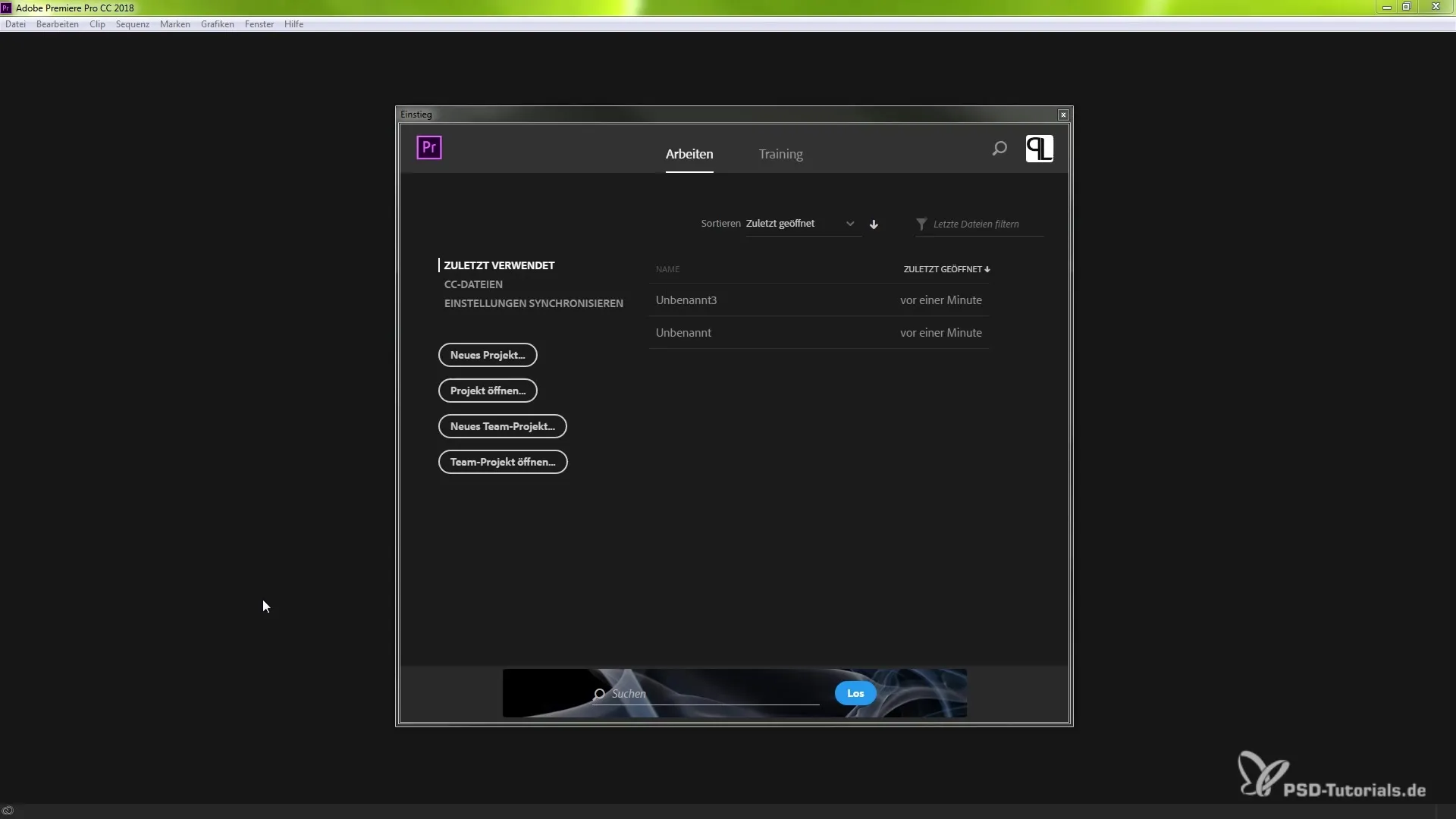
Once you have opened your first project, you can easily add more projects. To do this, go to "File" at the top of the menu. You will now have the option to open new projects. Alternatively, you can also select and open a file directly from your desktop or file explorer.
When you now open another project, Premiere Pro will immediately show you that you are working in multiple projects. You will notice that the different contents are clearly separated, so you won’t get confused.
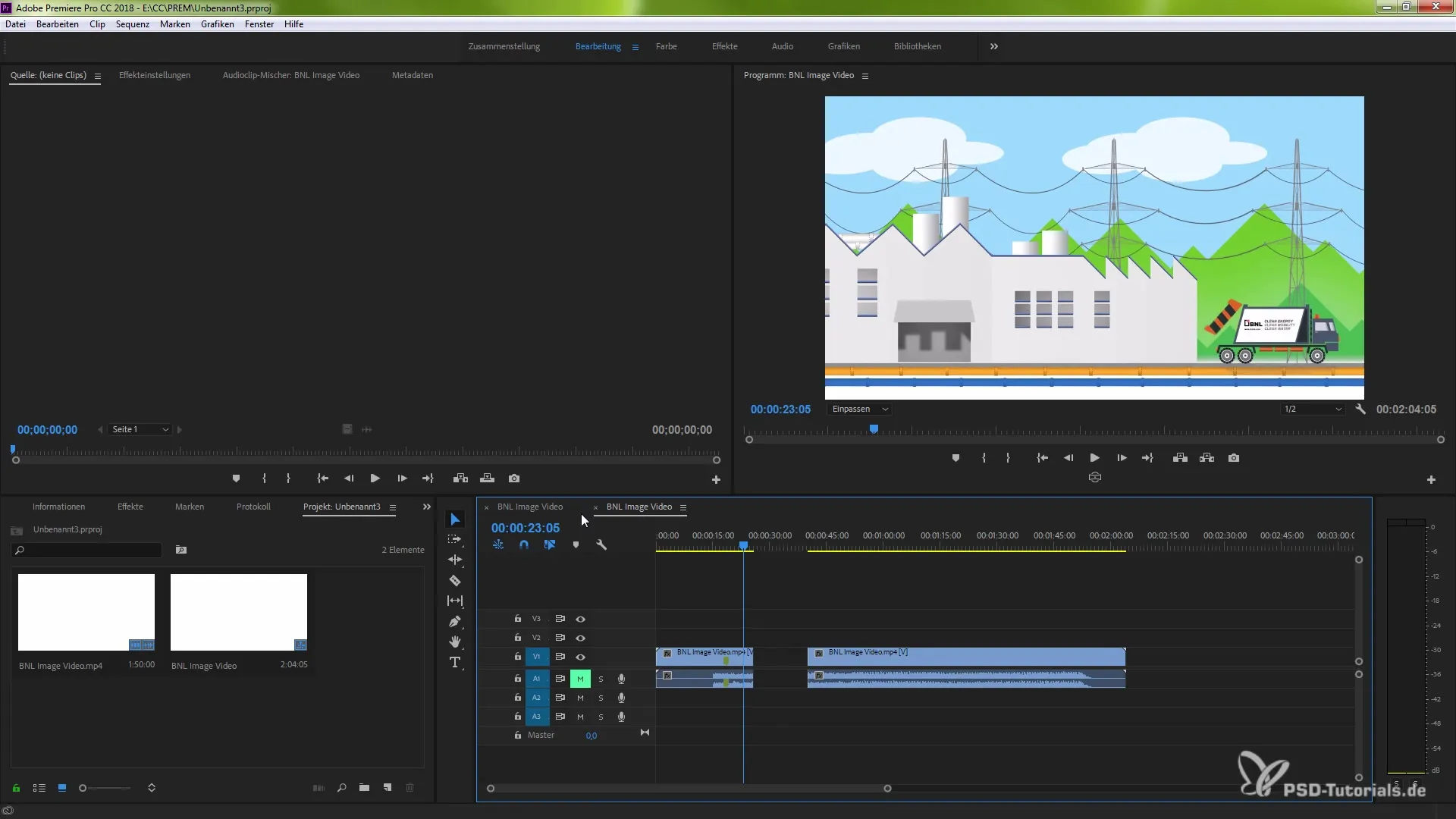
With the new feature, you can simply drag clip elements from one project to another. Use the shortcut Ctrl + C to copy elements, and then navigate to the target project to paste them there with Ctrl + V. This way, you can seamlessly move effects, sequences, or clips between projects.
Another advantage of this feature is that you can work on multiple projects in parallel without changes in one project negatively affecting the others. You can design your creations in parallel and work more efficiently.
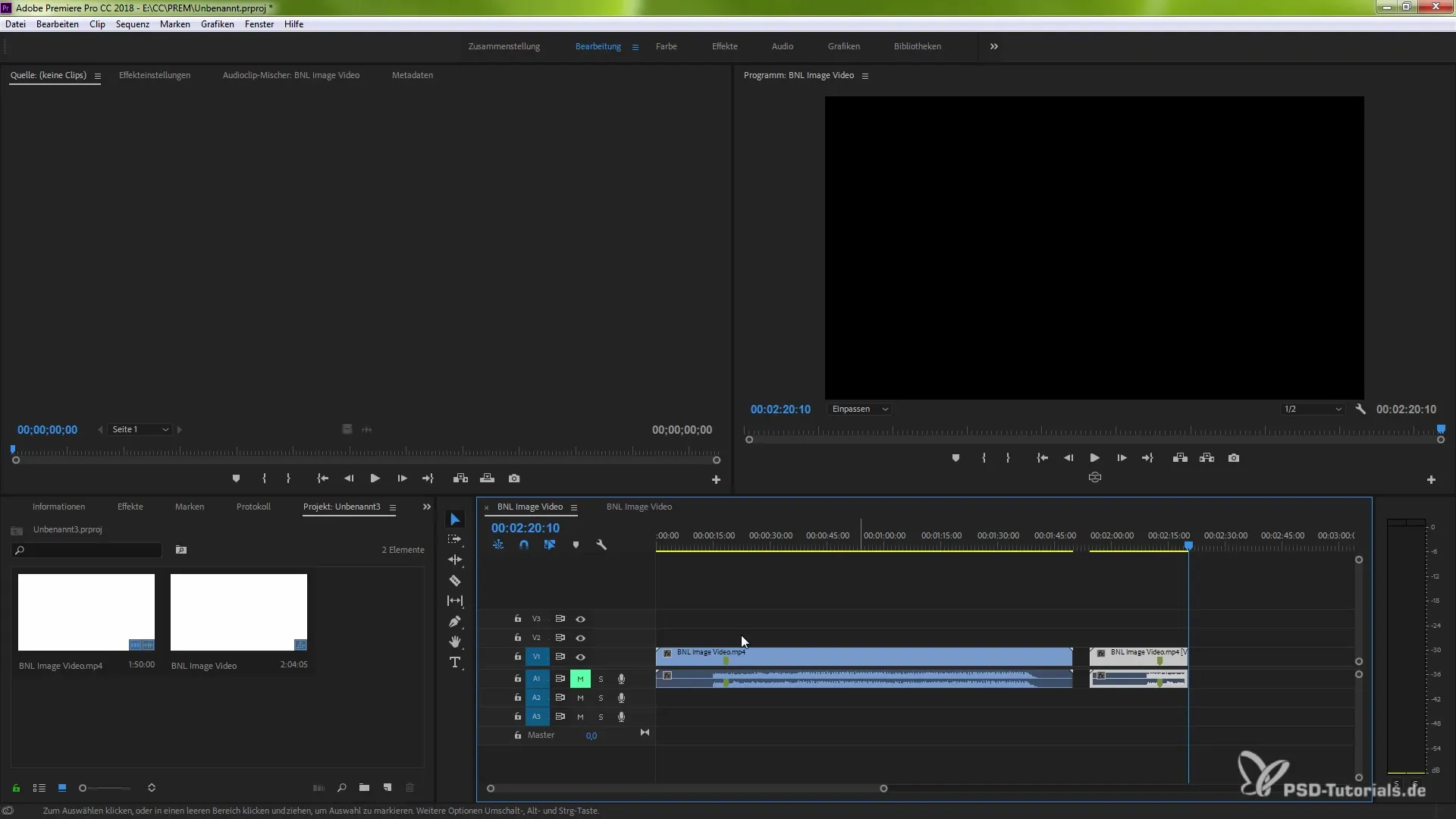
If you want to create a new project, go again to "File" and select "New Project". You can now give the new project a name. All data you create in this project will remain independent of the other projects.
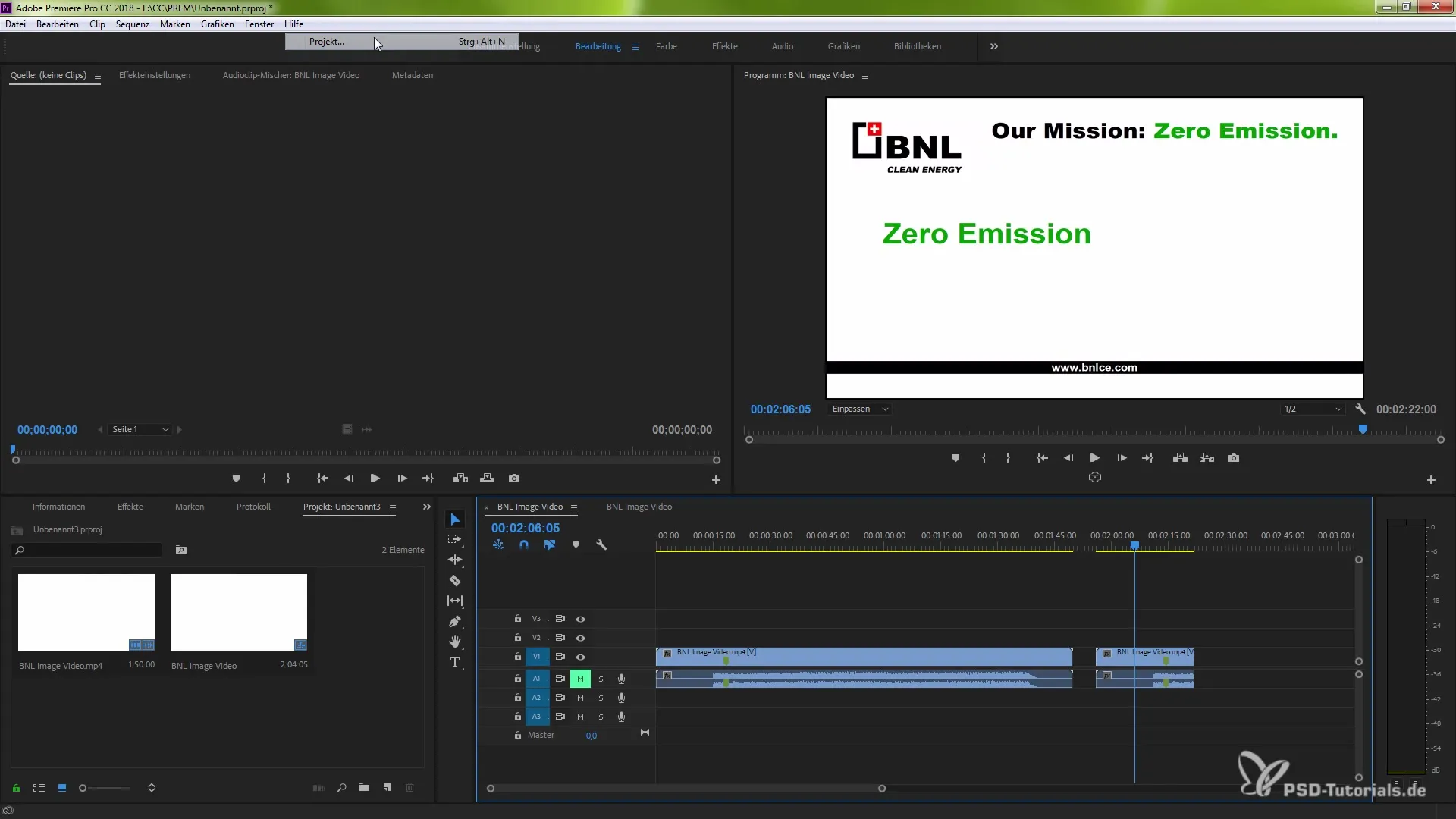
If you want to close projects later, you have the option to close individual projects or all at once. Simply click on "Close" in the menu or use the shortcut Ctrl or Command + W to quickly close your open instance.
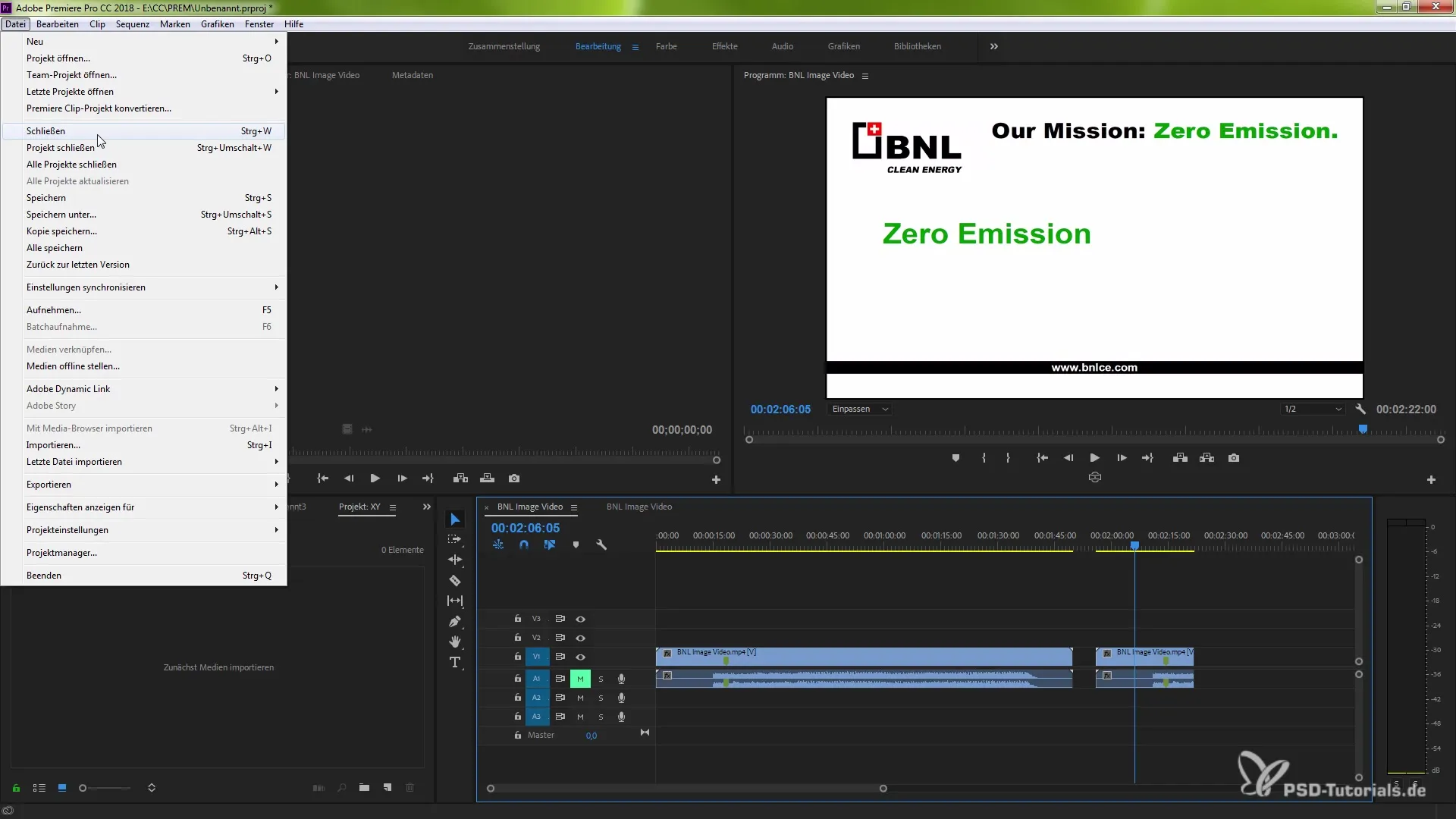
Once you close a project, you will return to the start screen. From here, you can reload your projects at any time and additionally open further projects simultaneously. This usage makes it easier to access shared assets and settings that you need in multiple projects.
This new functionality of Premiere Pro opens exciting possibilities for organizing your work efficiently. Whether for series projects or different clips, accessing all necessary materials is significantly simplified by working on multiple projects at the same time.
Summary – Effectively Use Simultaneous Projects in Premiere Pro CC 2018
Opening multiple projects simultaneously in Premiere Pro CC 2018 offers you many advantages. You can work more efficiently, exchange parts of your projects, and remain flexible in your creativity. Use this feature to optimize your workflow and save valuable time!
Frequently Asked Questions
How do I open multiple projects in Premiere Pro CC 2018?You can open multiple projects by going to "File" and creating a new project or opening a project file directly from your file explorer.
Is there a way to quickly close projects?Yes, you can quickly close a project via "File" > "Close" or with the shortcut Ctrl/Command + W.
What happens to the changes I make in a project?Changes in one project do not affect the other projects as long as you have them open in different windows.
Can I easily move clips between projects?Yes, you can transfer effects and clips between projects by copying them and pasting them into the target project.


