Adobe Premiere Pro CC 7.1 brings numerous improvements, particularly in the area of subtitles. These innovations allow you to significantly enhance the quality and user-friendliness of your video projects. Whether you want to import embedded subtitles or create new captions, the new features offer you many possibilities for creative design. In this guide, I will show you step by step how you can effectively utilize the new subtitle extensions in Premiere Pro.
Key insights
- Ability to scan and edit embedded subtitles upon import
- Support for MXF files and CEA 708 captions
- Import of DFXP files and creation of custom subtitle formats
- Important settings for displaying and selecting subtitle standards
Step-by-step guide
Importing subtitles into the project
To start using the new subtitle features, import your project or the relevant clips. If you want to use embedded subtitles, make sure that a specific option in Premiere Pro is enabled.
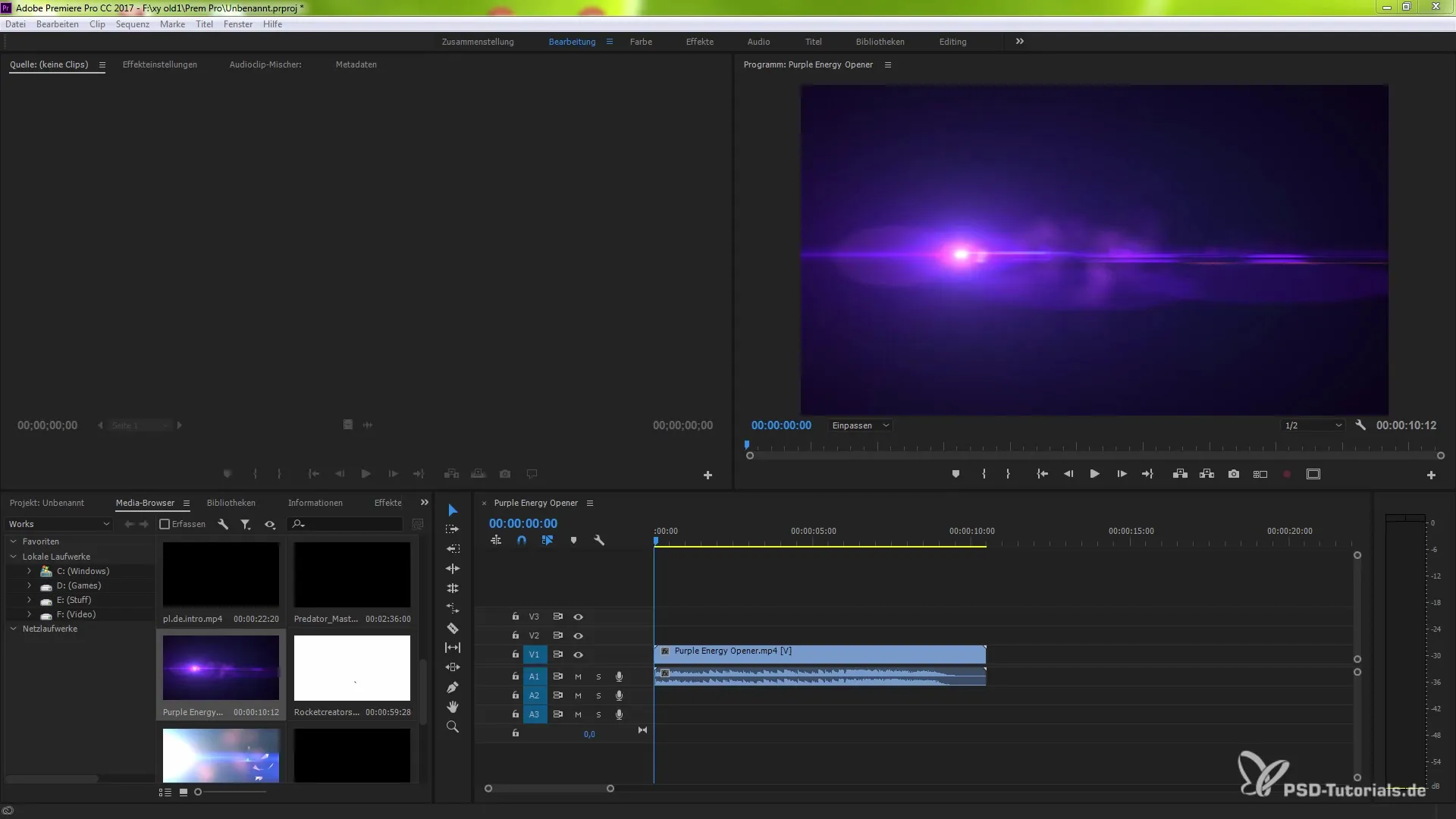
Ensure that you enable the option to insert subtitles upon import in the preferences. To do this, go to "Edit," select "Preferences," and then "Media." The setting "Include subtitles on import" will be activated. Only then can you be sure that your subtitles are imported correctly.
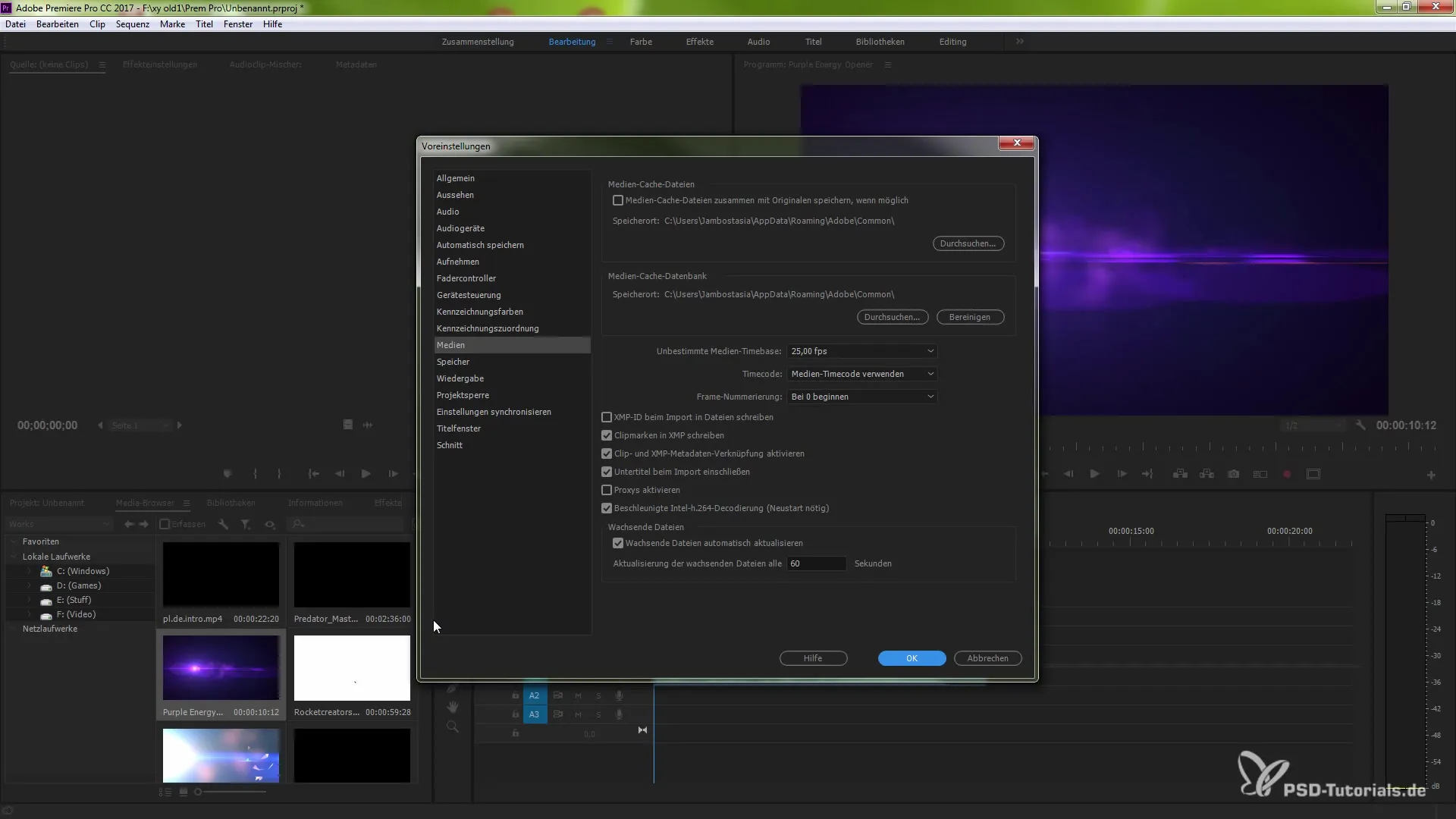
If this option is enabled, the subtitles will be encoded and embedded in the files. Note that if you do not enable this function, the clips will load faster but will be imported without the subtitles.
Scanning embedded subtitles
Premiere Pro 7.1 can recognize embedded subtitles upon import with a single scan. If you import your project while working with subtitles, Premiere will not search for subtitles again during subsequent imports. This is particularly helpful when you are working on the same clips multiple times and the settings remain unchanged.
However, for MF files (Quicktime format), Premiere Pro will continually search for embedded subtitles, whether you have activated the function or not. Therefore, scanning is always performed, which is important for correct functionality.
Support for MXF and CEA 708
Premiere Pro 7.1 also supports MXF files that contain subtitles written in the SMPTE 436M data track. If you regularly work with these files, you will appreciate the new options.
Furthermore, you can import and export CEA 708 captions. Use drag and drop to integrate the files into your project and manage them efficiently via the export menu.
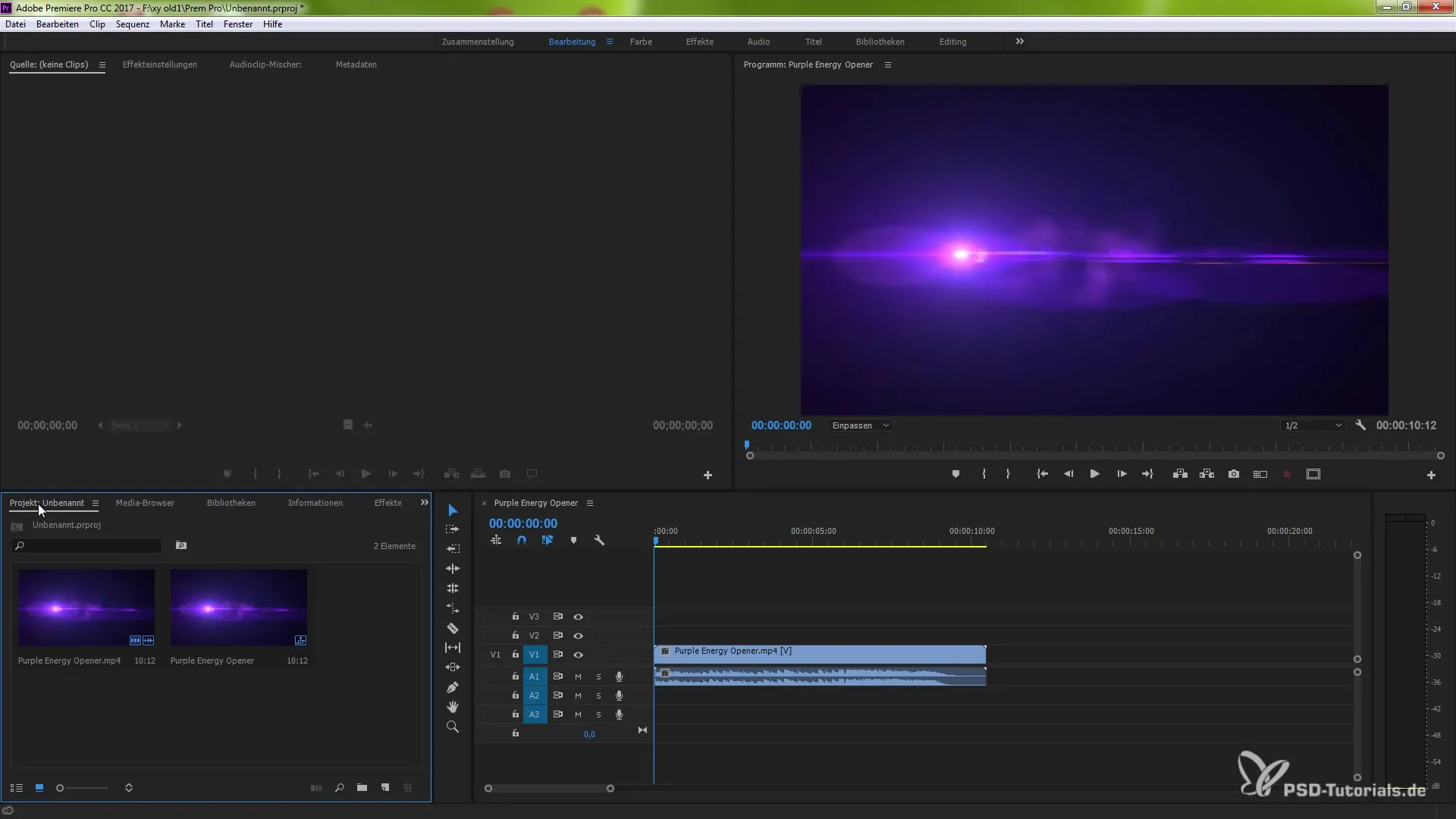
Working with DFXP files
Support for DFXP files has also been added. You can now import captioned files with this file extension into your project. This opens up additional possibilities for using subtitles in your video.
Creating custom subtitles
One of the easiest ways to work with subtitles is to create your own subtitles. Click on "New Project" and select your desired standards for your subtitles. You can then easily insert and adjust these in your editing window.
To display the subtitles, go to the settings and enable the display option for subtitles. There may be cases where subtitles do not appear if the output format does not match. Make sure that the input and output formats match.
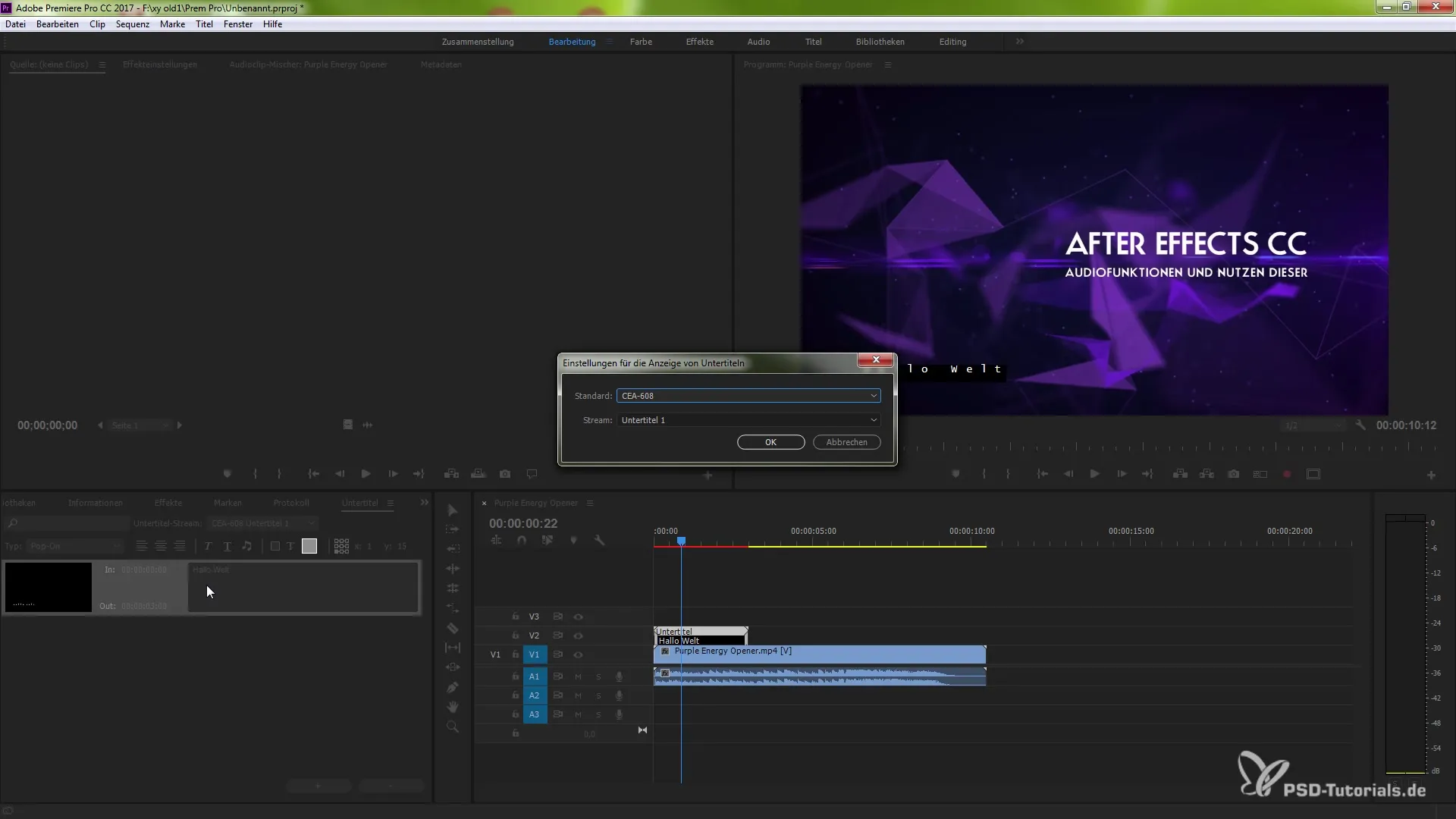
By following these steps, you gain comprehensive control over the subtitles you use in your projects. Working with different formats becomes significantly easier and more effective.
Summary - Subtitle functions in Premiere Pro CC 7.1: How to effectively utilize the innovations
You have learned how to effectively use the new subtitle features in Premiere Pro CC 7.1. From activating the subtitle option upon import to supporting new file formats, everything is included to make your videos look professional.
Frequently Asked Questions
How do I activate the subtitle option upon import?Go to "Edit," select "Preferences," and then "Media." Activate the option "Include subtitles on import."
Can I import DFXP files?Yes, Premiere Pro 7.1 supports the import of DFXP files.
How do I work with CEA 708 captions?Import and export CEA 708 captions via drag and drop into your project.
Why are my subtitles not showing up?Subtitles do not appear if the output format does not match the input format.
Where can I find the custom subtitle options?Go to "New Project" and select the subtitle standards to create custom subtitles.


