The software Adobe Premiere Pro has undergone some significant improvements with the update to version 7.2 in December 2013, which will make your work easier. In this tutorial, I will discuss the most important innovations that enable you to edit your projects more precisely. You will see how you can handle your material more efficiently and how new features help you save time and effort.
Key Insights
- Redesigned user interface with new text displays in the project and editing window.
- Improved saving functions that automatically create regular backups.
- Direct import options for material into the editing window and creating a sequence.
- New marker management for organizing and exporting clip markers.
- Ease of handling gaps and transitions in the timeline.
Step-by-Step Guide
User Interface and Text Displays
A first noticeable improvement is seen in the user interface. If you haven't imported any material into your project or editing window, you will now see helpful prompts inviting you to import media or drop it to create a sequence. This feature helps you start working faster and prevents you from getting lost in the user interface. It's a simple yet effective support that encourages you to take action.
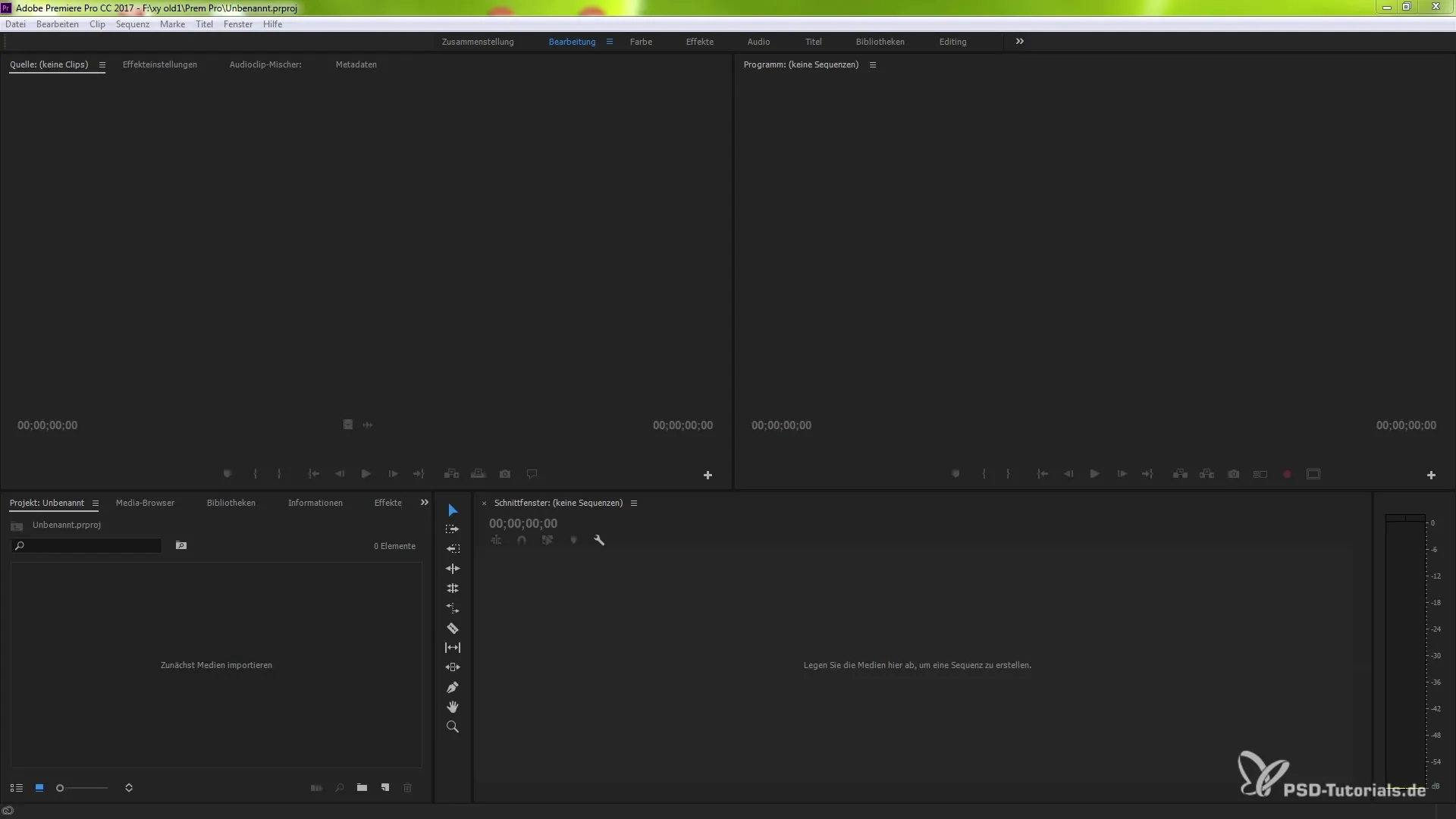
Improved Saving Options
The way Premiere Pro saves your projects has also changed. Previously, you could only save at set intervals or use auto-save. This practice occasionally led to data loss if you made progress between saves. Now the program ensures that even after an auto-save, your last changes are secured. This gives you a better sense of security, knowing that your work is always being saved.
A convenient saving option under the preferences even allows you to configure the process yourself. You can define how often and how many versions of your project should be saved. This way, you are optimally prepared for future challenges.
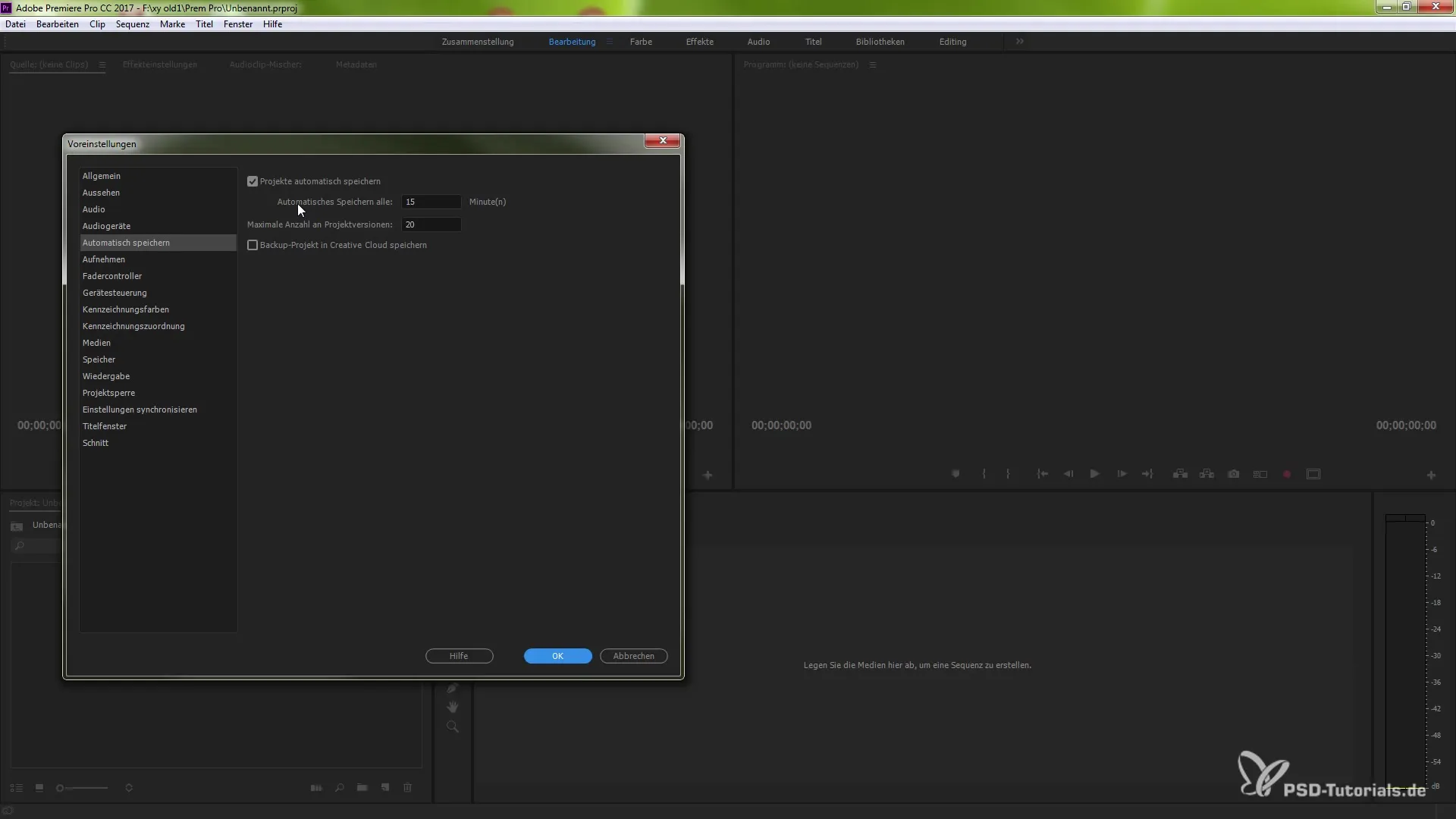
Direct Import into the Editing Window
One particularly practical innovation is the ability to import media directly into the editing window. Previously, you had to first put material into the project window to work with it. Now, simply dragging the material directly into the editing window will prompt Premiere Pro to automatically create a new editing sequence with the corresponding file and project settings. This speeds up the workflow and reduces the number of necessary steps.
Efficient Marker Management
A significant feature introduced in version 7.2 is the so-called markers. You can now place markers at any points in the video to highlight important spots. These markers can be annotated with text, which helps you while editing and organizing your clips. The ability to export markers for specific clips ensures that you always have all the necessary information available when importing into a new project.
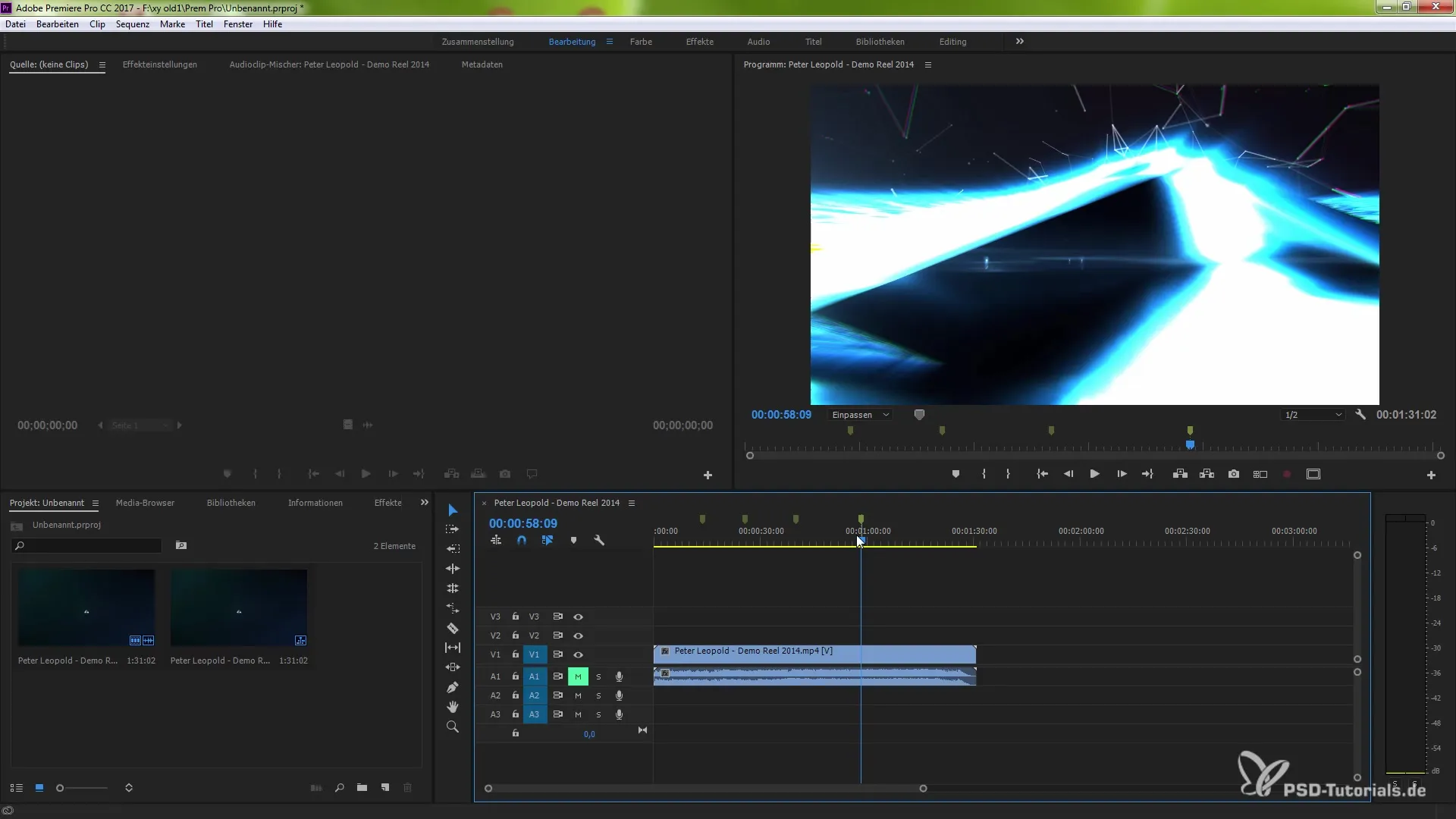
To export a marker, go to the "Window" menu and select "Markers." After placing one or more markers, you will be given the option to select them under "File" => "Export" to save them as a CSV file.
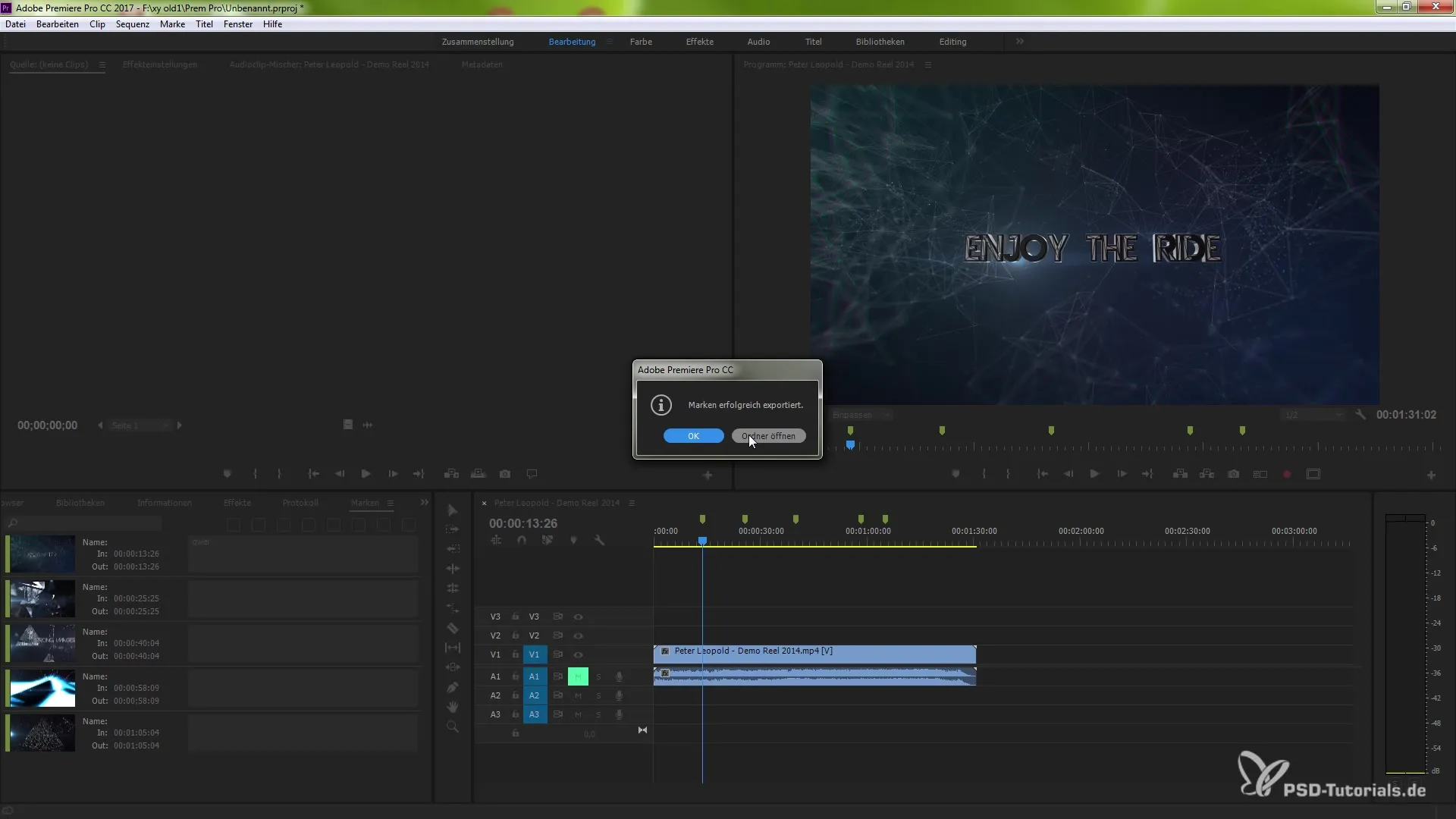
Easily Close Gaps
The management system for gaps in the timeline has also improved. When you cut clips and create a gap, you now have the option to close that gap automatically. This works both through the context menu with a right-click and via the corresponding keyboard commands. This functionality makes the editing process smoother, as you no longer have to manually deal with empty areas.
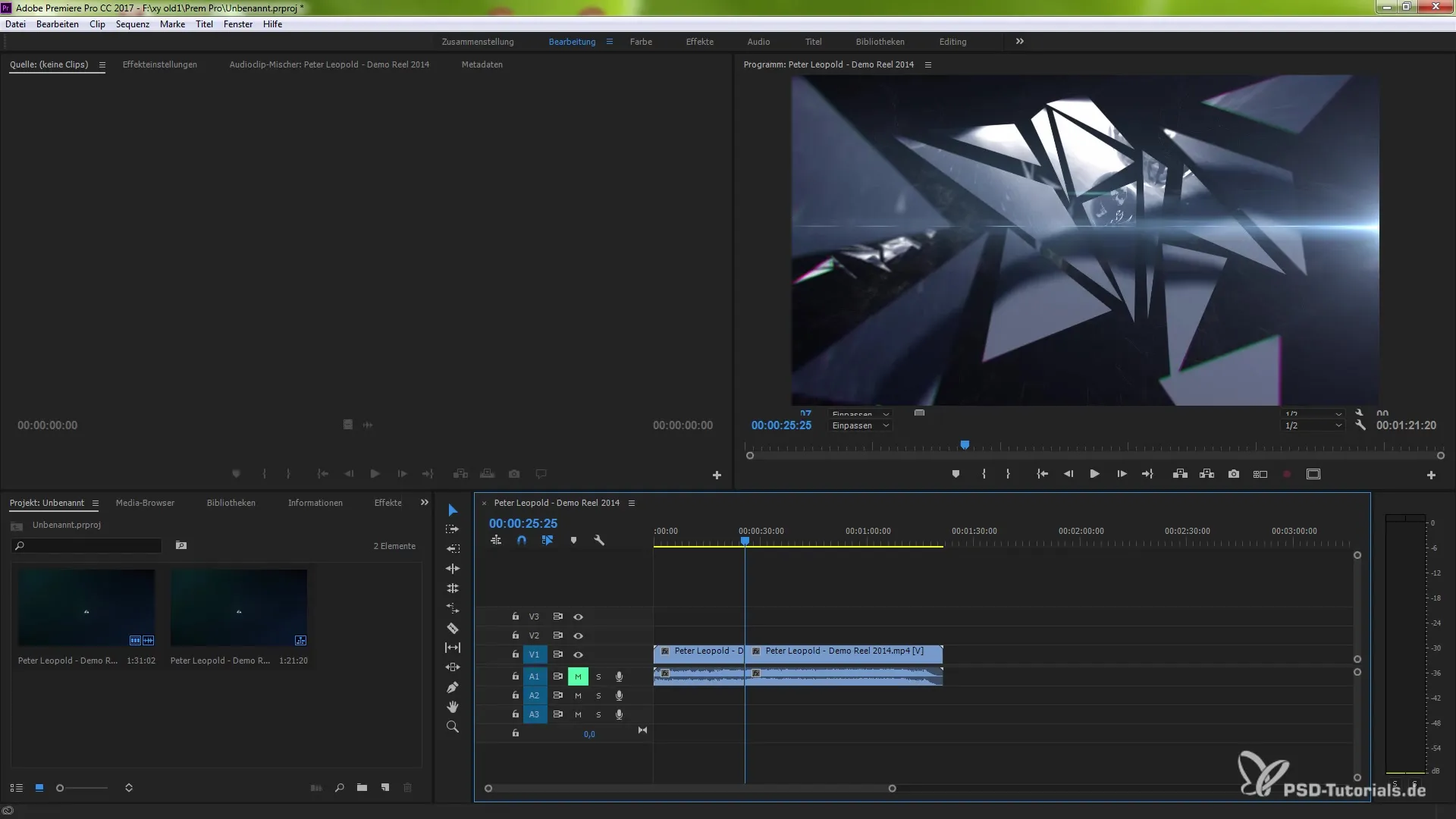
Summary - What's New in Creative Cloud: Premiere Pro CC 7.2 - Editing Details
In this first part of the tutorial, you have learned about the most significant innovations of Premiere Pro CC 7.2. The user interface has been enhanced, there are new saving options, and numerous other aids that make editing easier for you. With these updates, you are well-equipped to edit your projects efficiently and professionally.
Frequently Asked Questions
How do I import media directly into the editing window?Simply drag the media into the editing window, Premiere Pro will automatically create a new sequence.
What are markers and how do I set them?Markers are indications at specific points in the video that you can set to highlight important spots.
How do I export my markers?Go to "Window," select "Markers," and then click on "File" > "Export" to save them as a CSV file.
What improvements were made to the saving functions?Premiere Pro now also saves your last changes after automatic saves, reducing data loss.
How do I close a gap in the timeline?Right-click on the gap in the timeline and select the "Close Gap" function or use the corresponding keyboard command.


