Are you looking for a way to make your color corrections in Adobe Premiere Pro CC 2019 more precise and targeted? The selective color grading is the new tool that helps you make your projects even more impressive. In this guide, you will be walked through the functions and settings of the selective color grading in Premiere Pro CC 2019 step by step.
Main Insights
- The selective color grading is integrated into the Lumetri color panel.
- You can use RGB curves as well as hue and saturation curves for precise adjustments.
- Changes can be easily reset or readjusted.
Step-by-Step Guide to Using Selective Color Grading
First, you should ensure that you have already selected the clip in your project that you want to edit. Simply click on the clip to activate it.
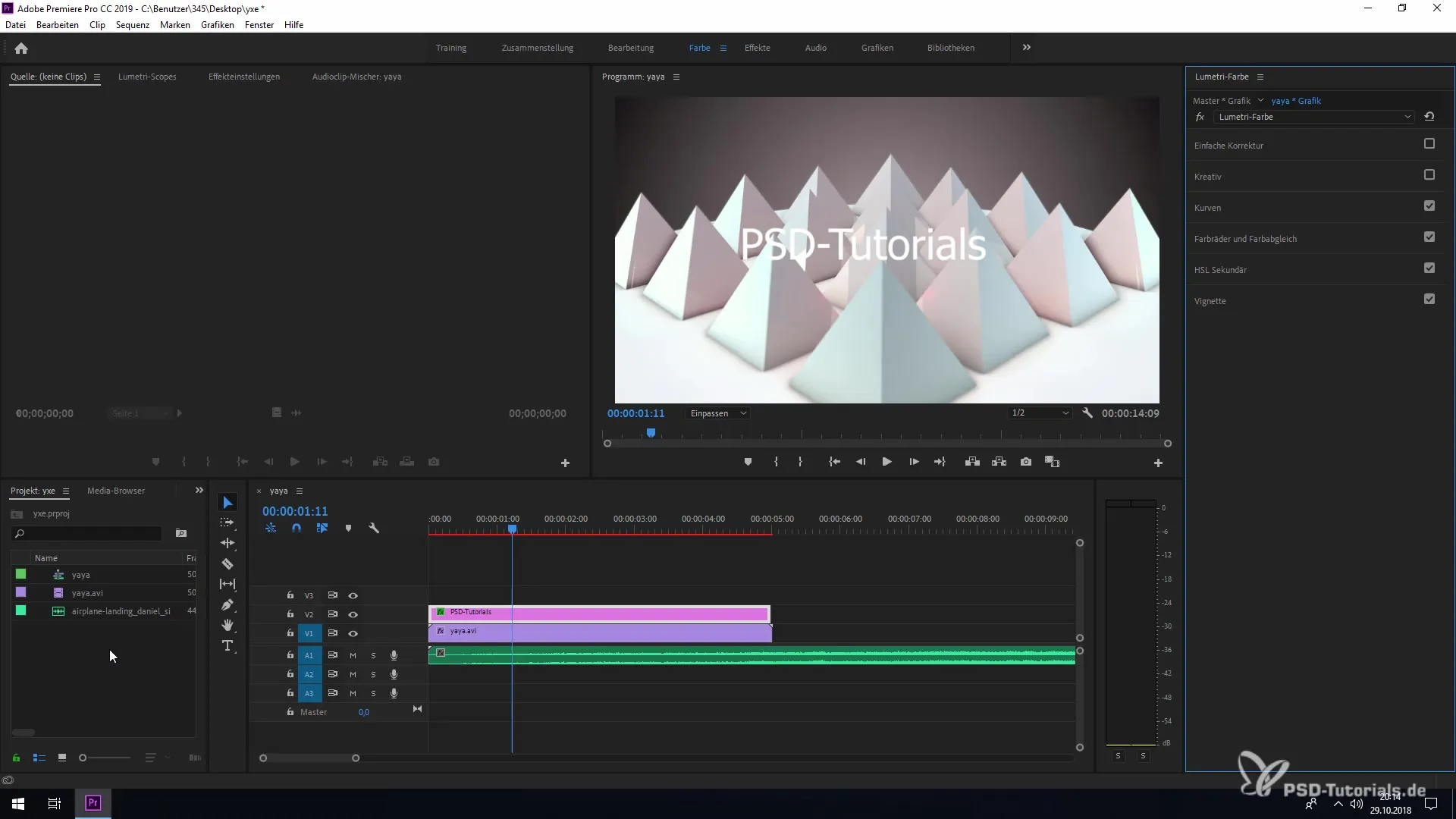
Next, open the Lumetri Color. You can find this in the top menu bar under "Color." Click on it to open the color adjustment window.
Now you have the option to make various settings for your clip. Here, you can choose between different adjustment modules, with this tutorial focusing on the curves.
When you scroll down in the Lumetri window, you will encounter the dropdown menus for "RGB Curves" and "Hue/Saturation Curves." Click on one of the menus to display the corresponding settings.
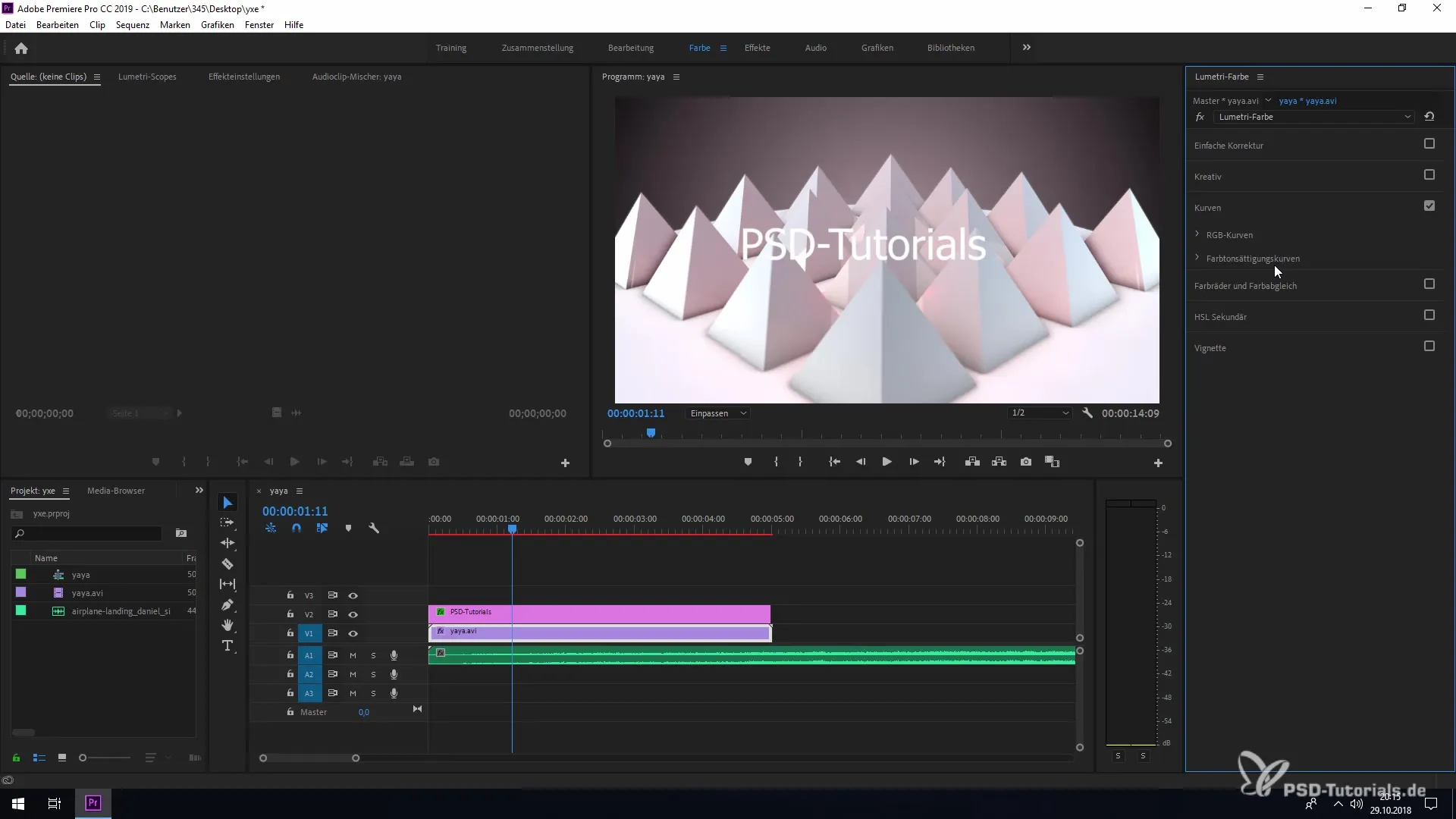
With the RGB curves, you have the option to individually adjust the three color channels red, green, and blue. For example, if you want to increase the red component, pull the red channel up.
If you plan to change specific values, you can do this quite easily. If you accidentally click the wrong way or are not happy with the values, you can return to the original settings. Hold the Ctrl key (or the Cmd key on Mac) and click on the marked line of the curves.
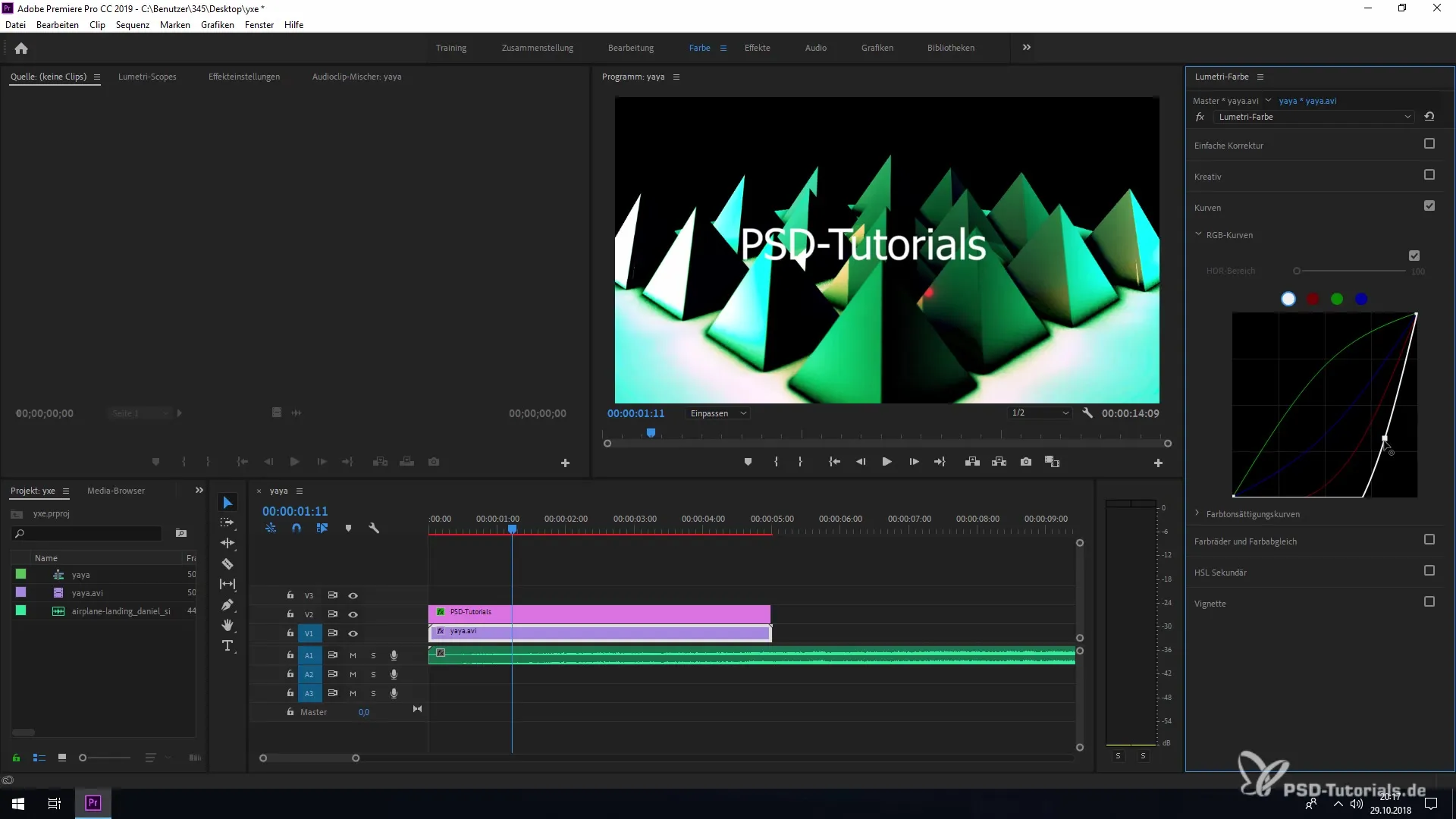
Another useful feature is the ability to reset everything with a double-click. Just double-click on the line to reset all adjustments to zero and proceed with the default values.
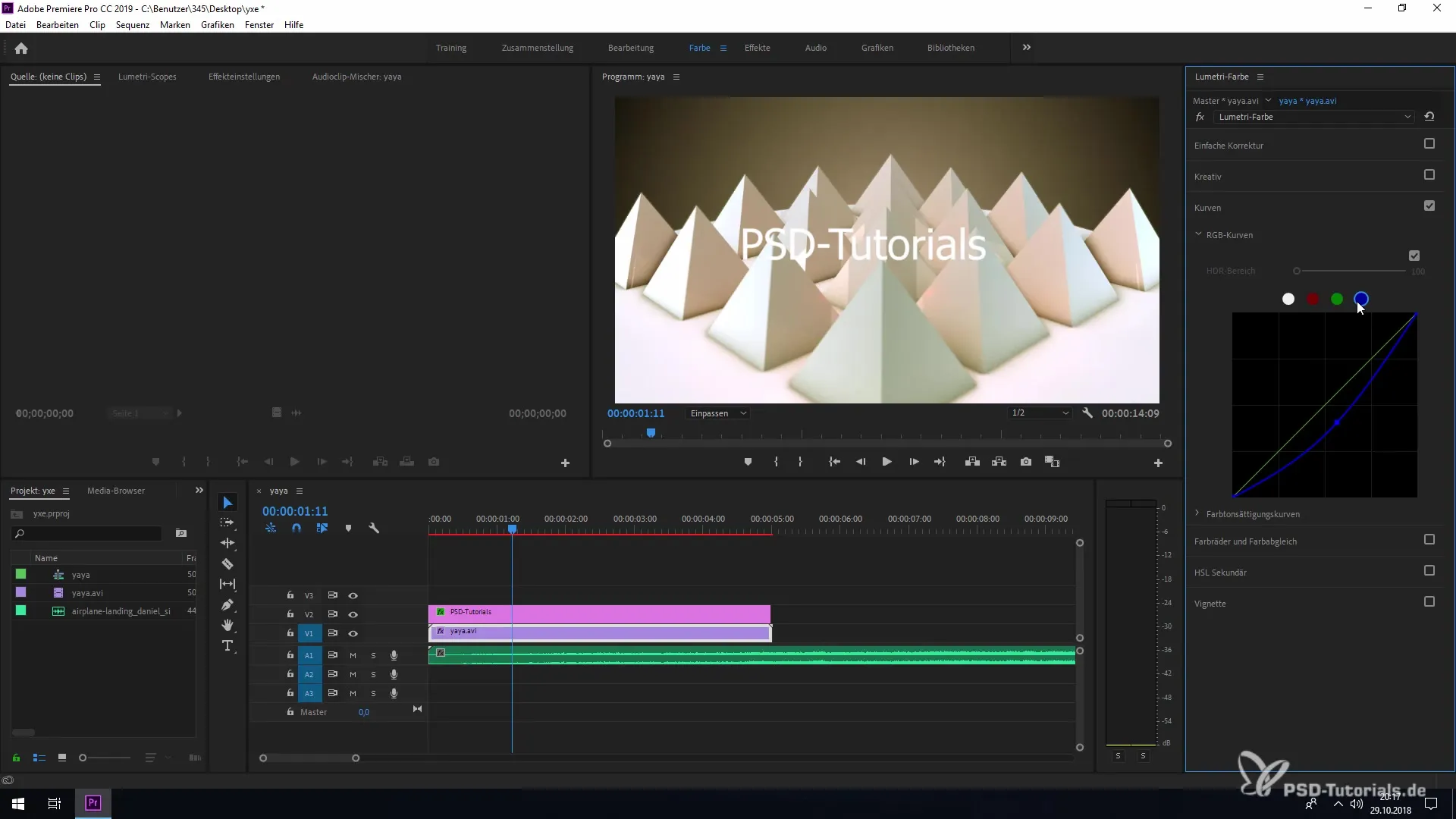
Moreover, you can also choose specific selective color values that allow you to adjust individual hues in your clip. For example, you can select a specific shade of blue and adjust it as needed.
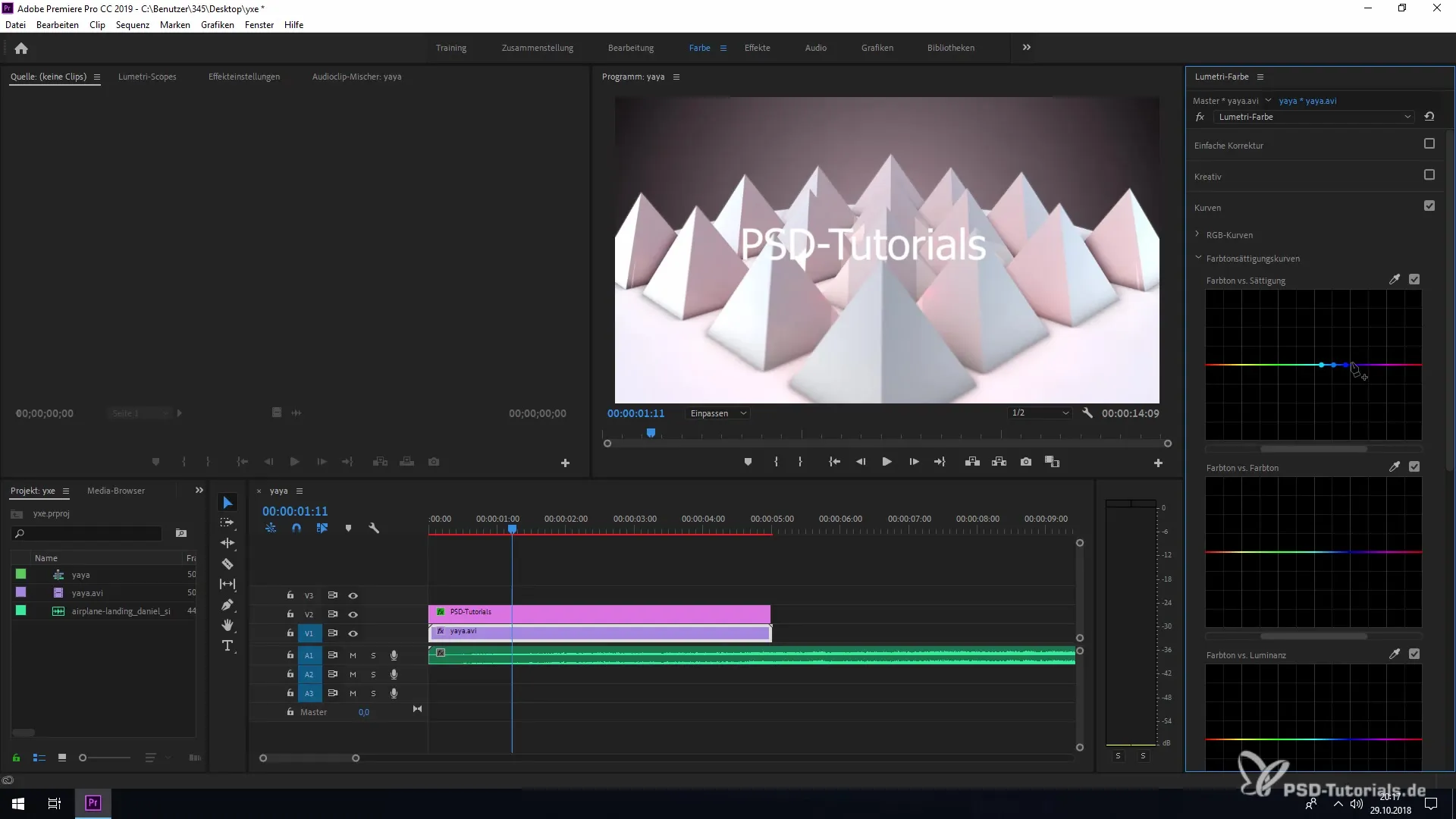
If you want to work with saturation values or luminance, there are also specific settings for this. Play around with these values to achieve the desired results.
The special thing about selective color grading in Premiere Pro CC 2019 is that all changes are applied to the selected layer. So if you're looking at another clip or another layer, the software remembers your adjustments specifically for the layer you're currently editing.
After this brief insight into the new features in Adobe Premiere Pro CC 2019 for selective color grading, you are now able to implement your color corrections more effectively and purposefully.
Summary - What's New in Creative Cloud: Premiere Pro CC 2019
You have now learned how to precisely adjust color values in your clips using selective color grading. With various curves, you have extensive options to manipulate colors as you wish. Working with Lumetri Color allows you creative freedom to accomplish your tasks even more effectively.
Frequently Asked Questions
How does selective color grading work in Premiere Pro CC 2019?With selective color grading, you can precisely adjust specific colors in a clip.
Where can I find Lumetri Color in Premiere Pro CC 2019?You can find Lumetri Color in the upper menu under "Color".
Can I reset changes if I am not satisfied?Yes, you can reset with the Ctrl key and a click, or double-click on the curve line.
Does Premiere Pro CC 2019 offer other correction options as well?Yes, in addition to selective color grading, there are many other color correction tools in Premiere Pro.
Can I apply the changes to specific clips?Yes, each color change is only applied to the selected clip.


