If you're interested in editing and exporting HDR content, you've found the right guide. The new Premiere Pro CC 2020 provides you with all the tools to professionally output high dynamic range content. This allows you to make the most of HDR, or High Dynamic Range, and present your videos attractively on HDR-capable devices.
Key insights
- HDR stands for High Dynamic Range and enables an extended color spectrum.
- To export HDR content, you need the H.264 format.
- The correct settings in Premiere Pro enable HDR10 metadata.
Step-by-step guide
To effectively export HDR content in Premiere Pro CC 2020, follow this step-by-step guide:
First, make sure you have HDR-capable material available. This material can be created through special devices such as HDR-capable cameras, smartphones, or even production in software like After Effects. You can also create HDR images in Photoshop to integrate them into your projects. If you are using stock images, ensure they are also HDR-capable. Consider what options are best for you to create your HDR material.
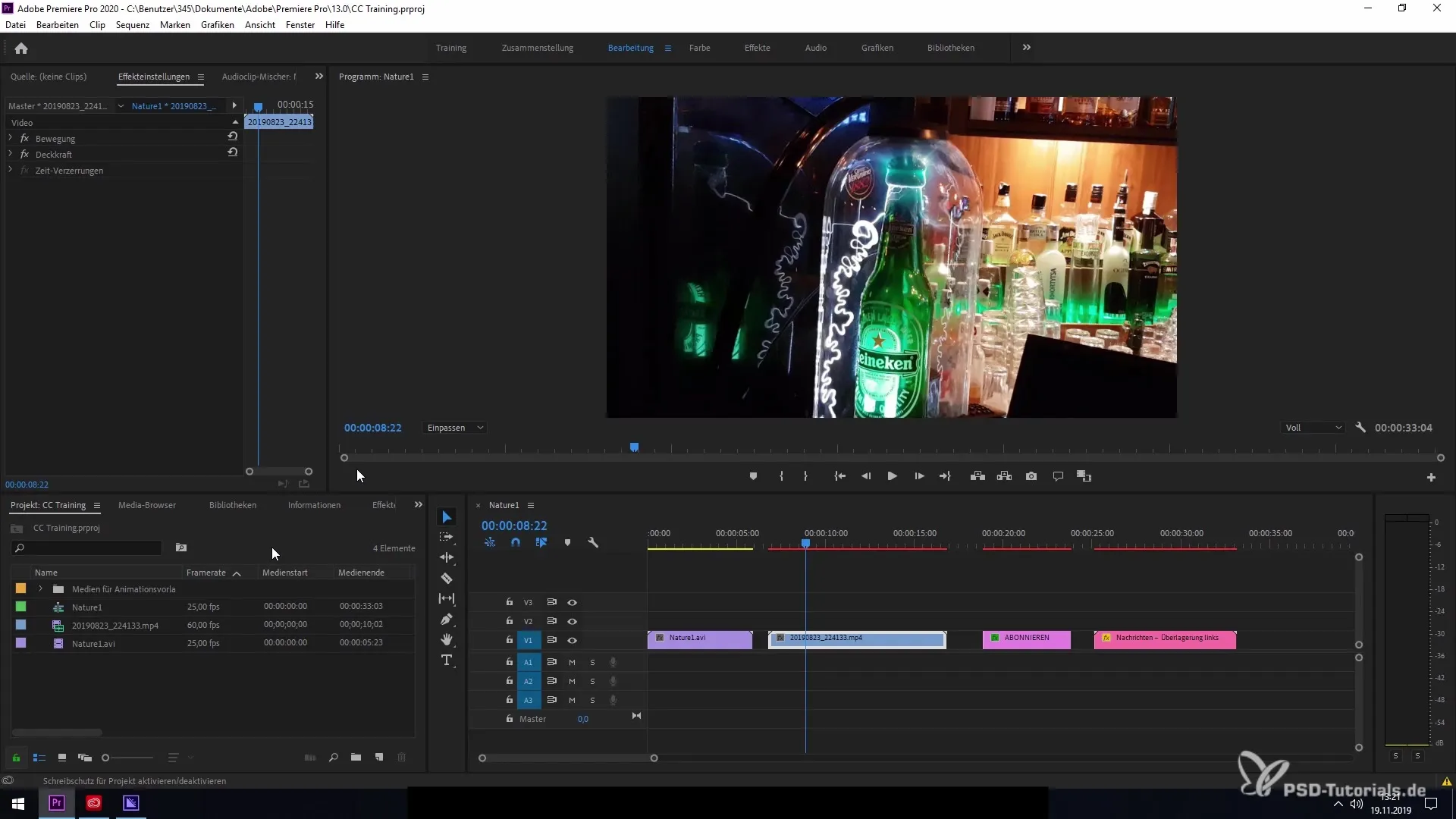
Now, to export your project in Premiere Pro, go to "File" and select "Export." This opens the export settings, which are crucial for the next step. Once you have set all the options correctly, you can hand off the file to the Media Encoder.
Make sure to select the correct format. Typically, AVI is set as the default format. However, this format is not suitable for HDR export. You need to switch to H.264. This setting is essential as it provides access to the required HDR features.
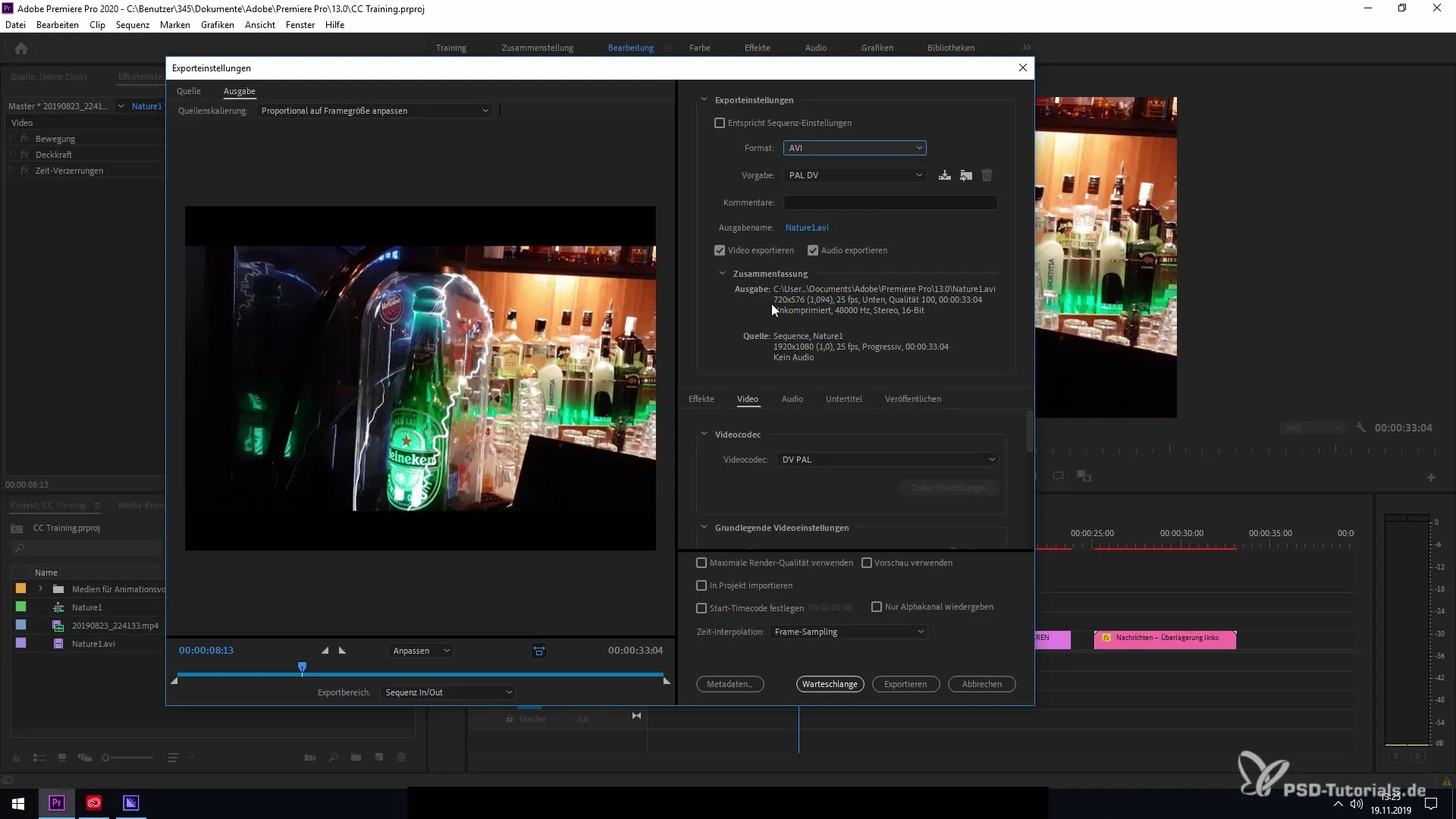
After you have selected the H.264 format, you will find the new features under the "Video" tab. Scroll down to "Encoding settings" to find the HDR options. Here, you can select High Dynamic Range as well as HDR10 metadata to configure your material accordingly.
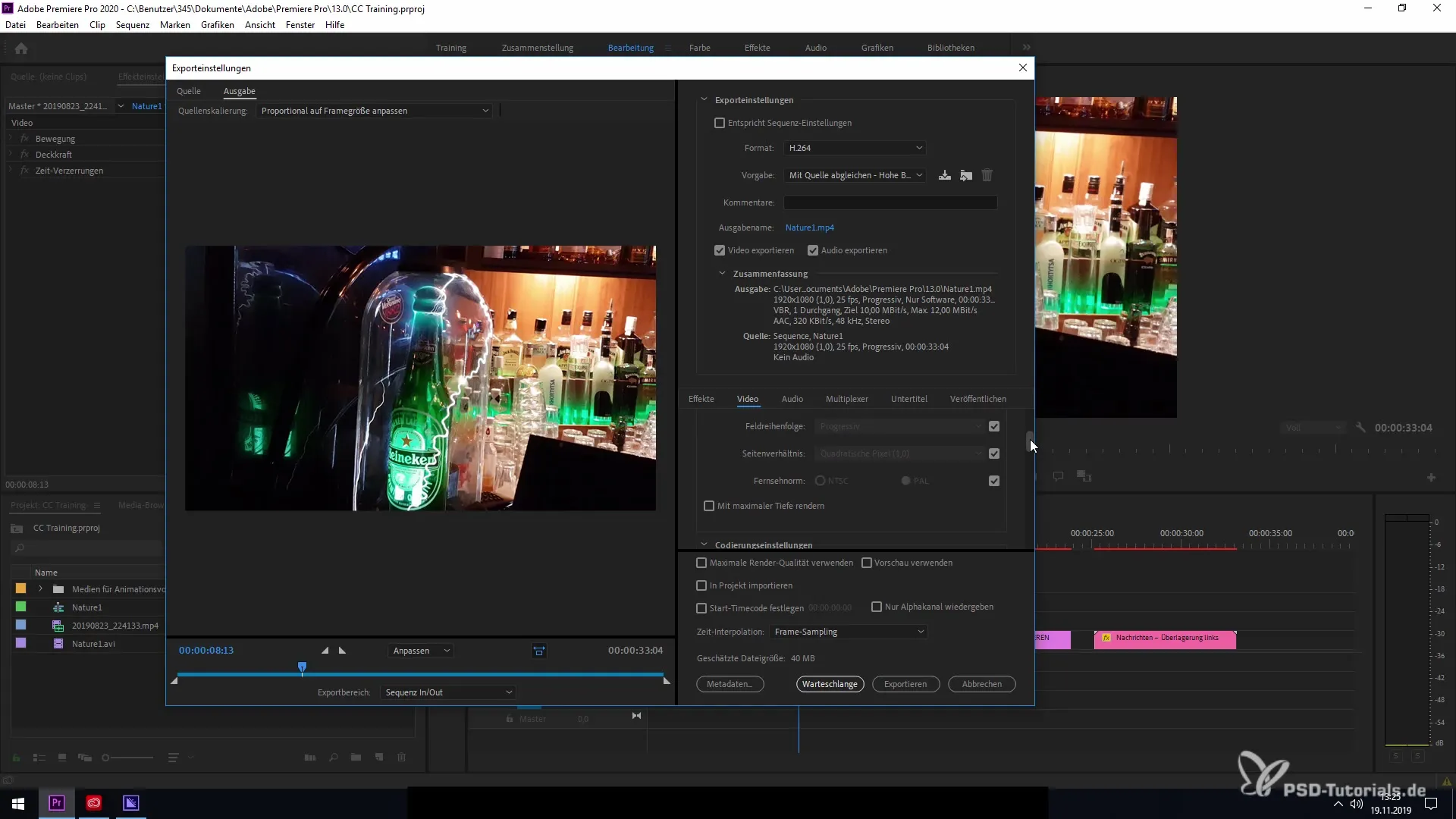
By enabling these options, you can adjust your video to be HDR-compatible. This ensures proper representation on platforms such as YouTube or other HDR-capable media. Selecting HDR metadata is crucial as it ensures your material meets the requirements for HDR displays.
Once everything is set correctly, click on "Export" or "Send to Media Encoder" to officially start the export of your HDR content. If you have followed all the steps, you should be able to successfully export your video in HDR. Good luck with your next project!
Summary – Exporting HDR Content in Premiere Pro CC 2020
In this guide, you learned how to export HDR content using Premiere Pro CC 2020. From selecting the right type of material to configuring the export settings accordingly, you have been given a comprehensive overview. With this knowledge, you can implement your projects in excellent quality and present them on HDR-capable devices.
Frequently Asked Questions
How can I create HDR-capable material?You can create HDR-capable material with special cameras, smartphones, or software like After Effects and Photoshop.
What export format do I need for HDR?The H.264 format is required to export HDR content correctly.
How do I enable HDR10 metadata in Premiere Pro?In the "Encoding settings" under the "Video" tab, you can select the options for HDR and HDR10 metadata.
Why is HDR important?HDR allows for an extended color spectrum and greatly improves image quality in videos.


