Virtual Reality (VR) is changing the way we consume and create media. Premiere Pro CC 2015.3 now brings the ability to edit VR material in an effective way. In this guide, I will show you how to edit and present VR footage in Premiere Pro. Whether you're working with 360° cameras or special smartphone features, these steps will help you get the most out of your material.
Key Insights
- Premiere Pro CC 2015.3 supports the editing and visualization of 360° VR material.
- There are various ways to view and edit VR videos in Premiere Pro.
- Exporting VR material requires special settings for optimal use on platforms like YouTube and Facebook.
Step-by-Step Guide
1. Import VR Material
To work with VR material, you need to first ensure that you have imported your 360° footage into Premiere Pro. Simply drag your video files into the project window.
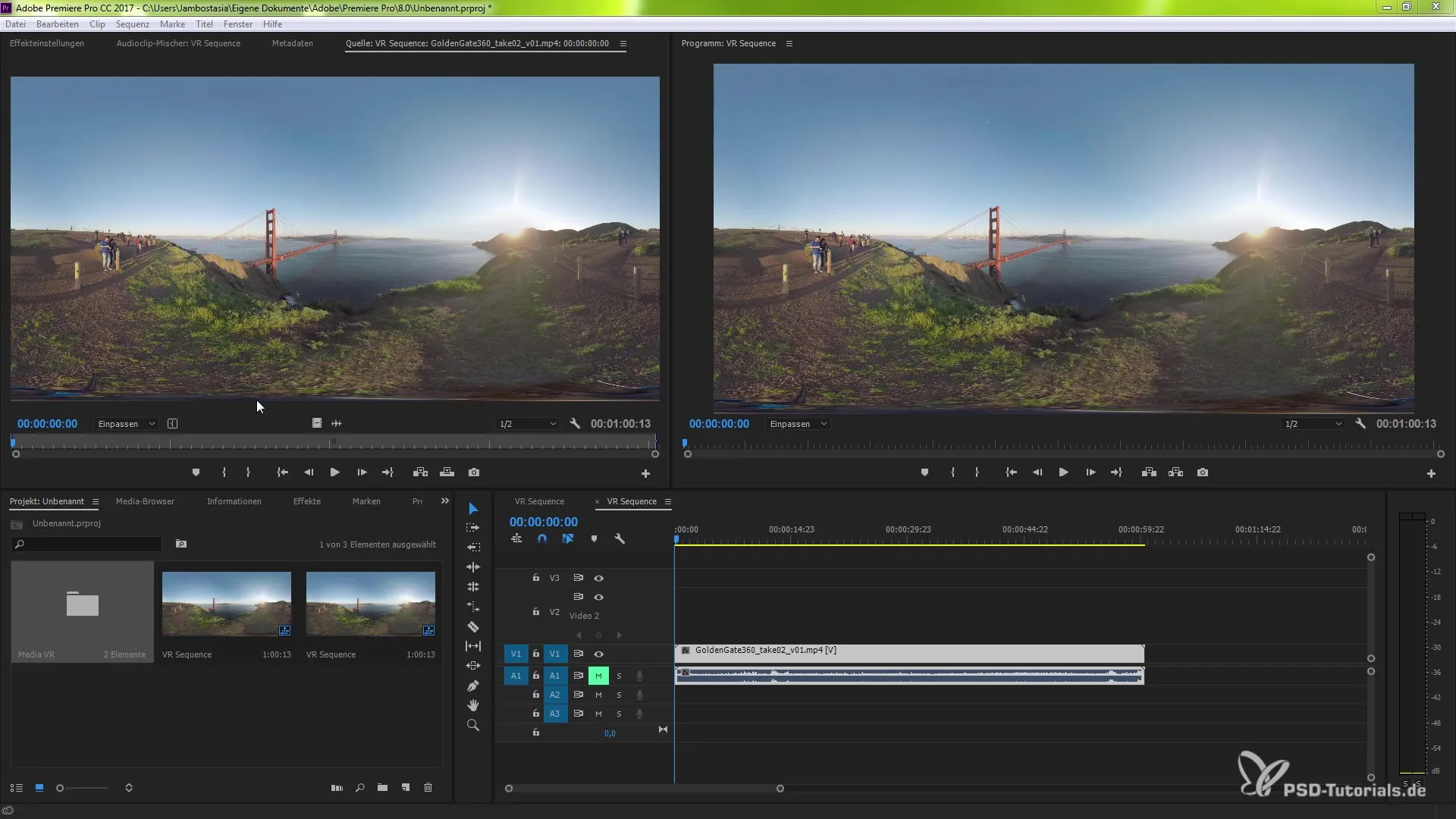
2. Activate VR Video
One of the easiest ways to display VR videos correctly in Premiere Pro is through the program monitor. Right-click on the video after selecting it in the project window and choose "VR Video". This activates the VR display for your project.
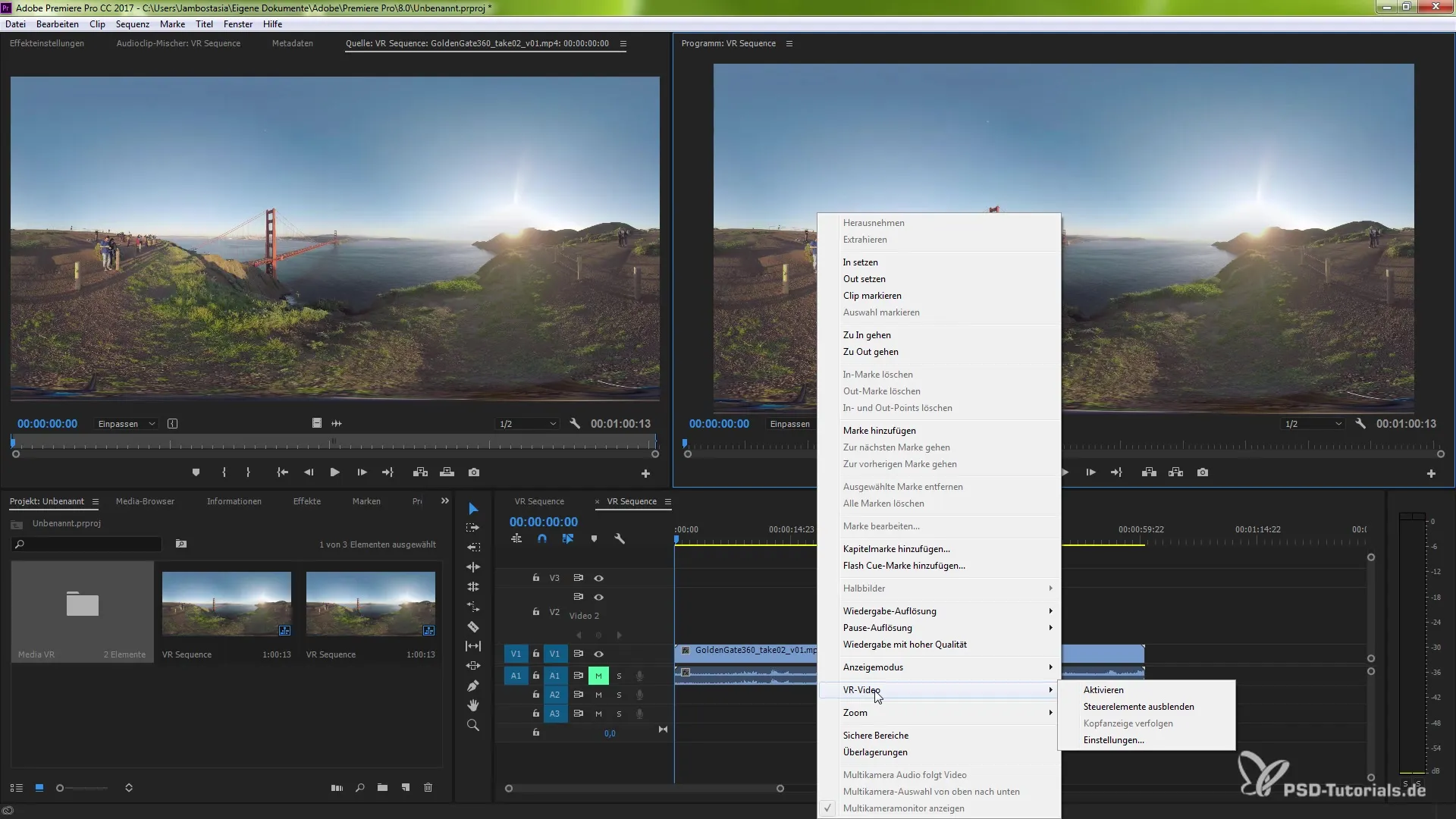
3. Use the Button Editor
To simplify working with VR material, you can use the button editor. Open the button editor by clicking on the button on the left or right in the program monitor. Add the VR Video display to your menu. Confirm your selection, and you now have quick access to the VR settings.
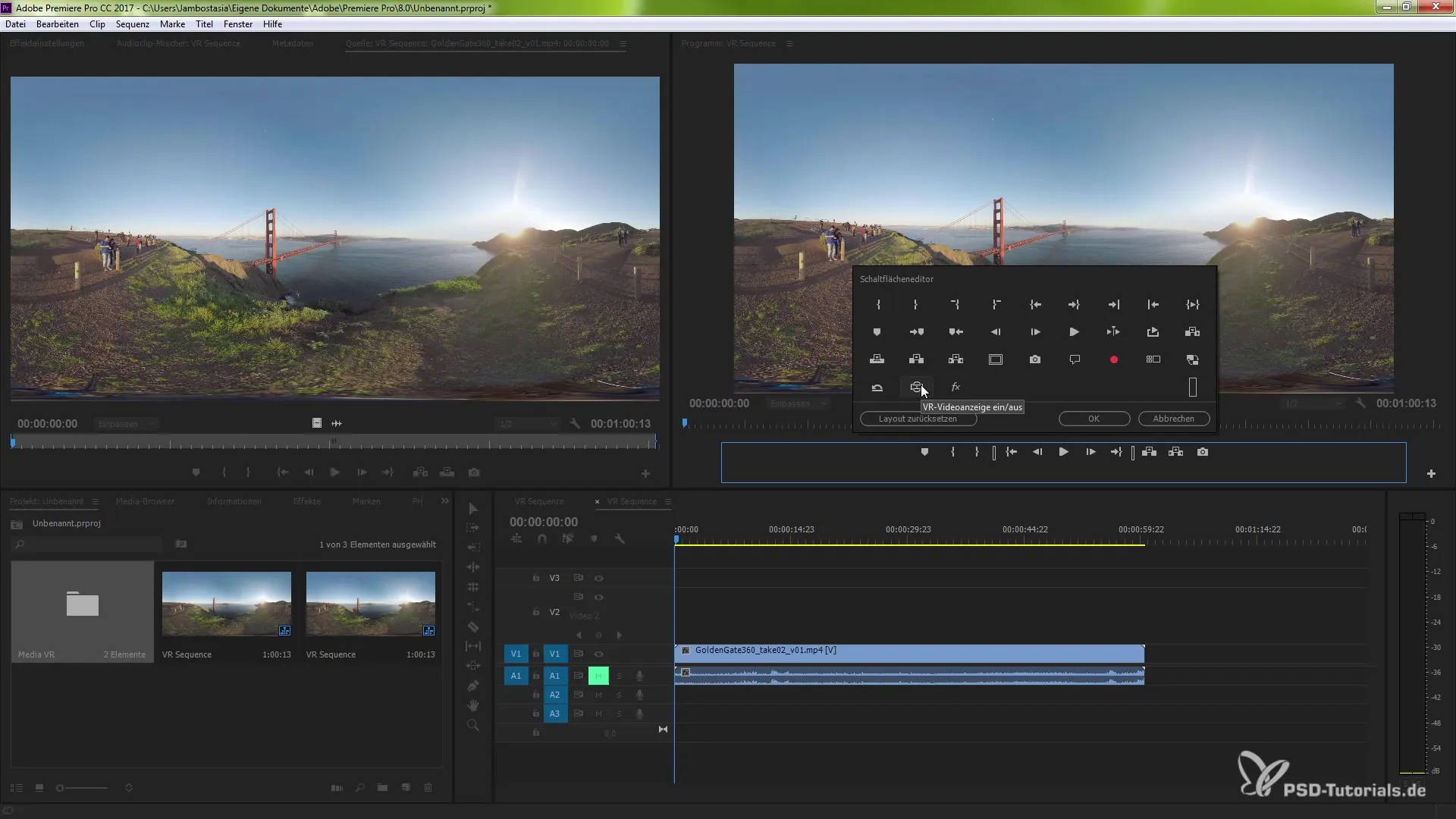
4. Adjust the Project Monitor
You can adjust the perspective of your VR material by using the handles in the horizontal and vertical bars in the program monitor. This allows you to control and navigate your video view as needed. Experiment with the camera rotation and find the perfect perspective.
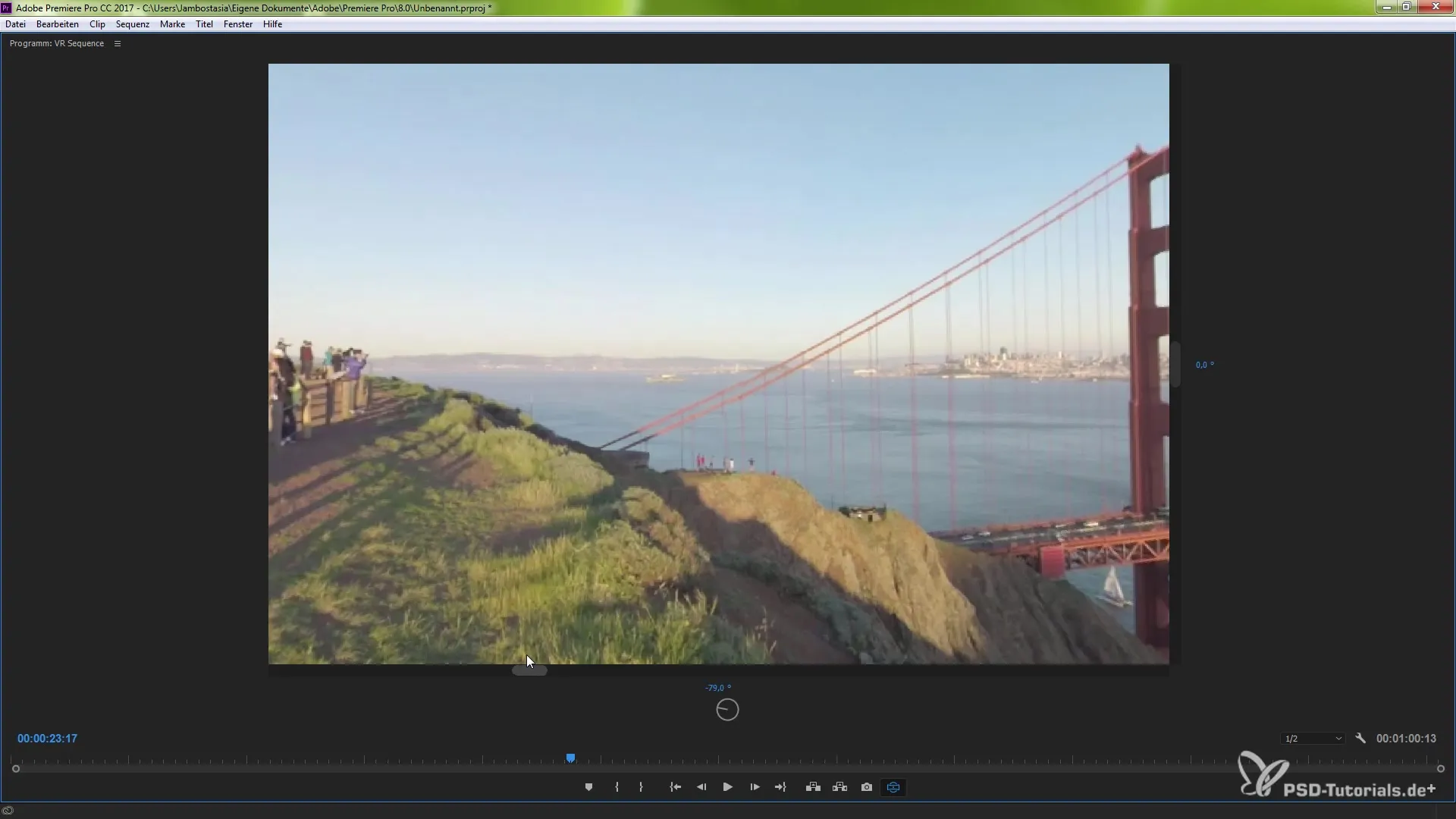
5. Playback the VR Material
To ensure everything is working correctly, you can play back the material in real time. Press the spacebar to start playback and use the navigation tools to scroll through your VR material.
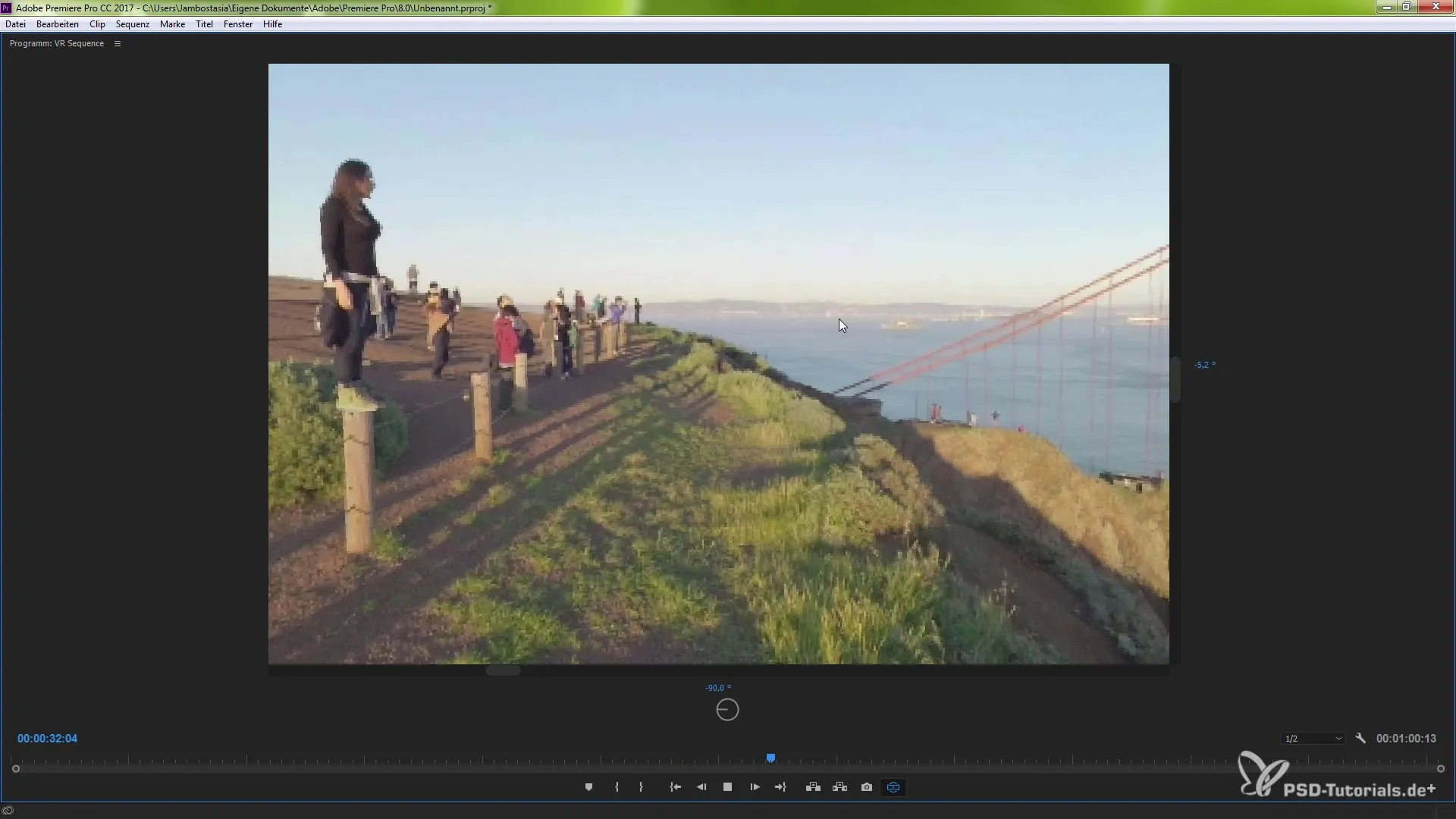
6. Adjust VR Video Settings
A right-click on the VR video opens up additional setting options. Here you can adjust the horizontal and vertical view to optimize the focal length for your specific output device. Set these parameters to the desired value and click "OK".
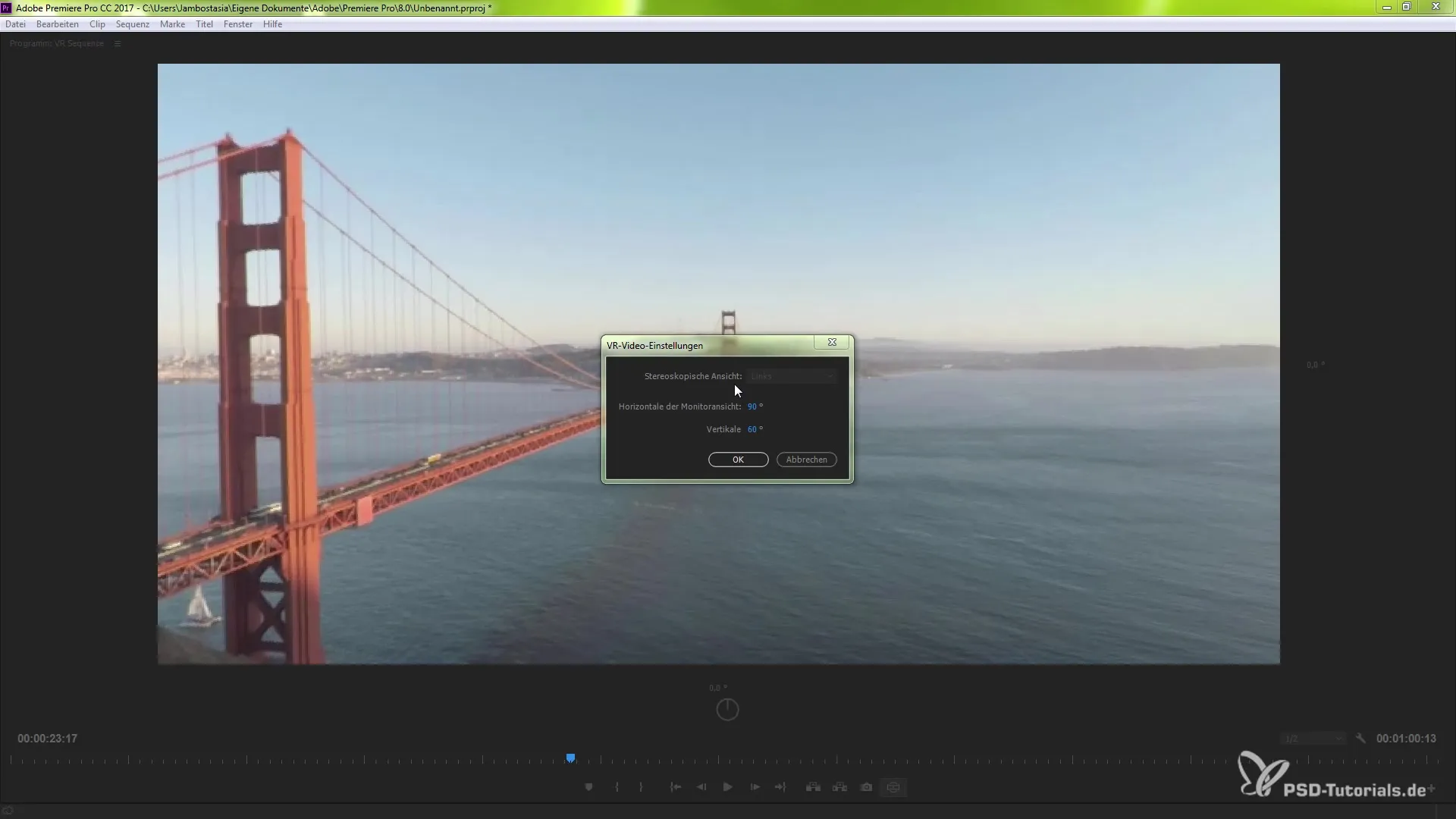
7. Export Your VR Material
When you are ready to export your VR video, go to "File" and select "Export". In the export settings, you should look for and activate the "VR Video" tab. This ensures that the necessary metadata for platforms like YouTube is correctly added.
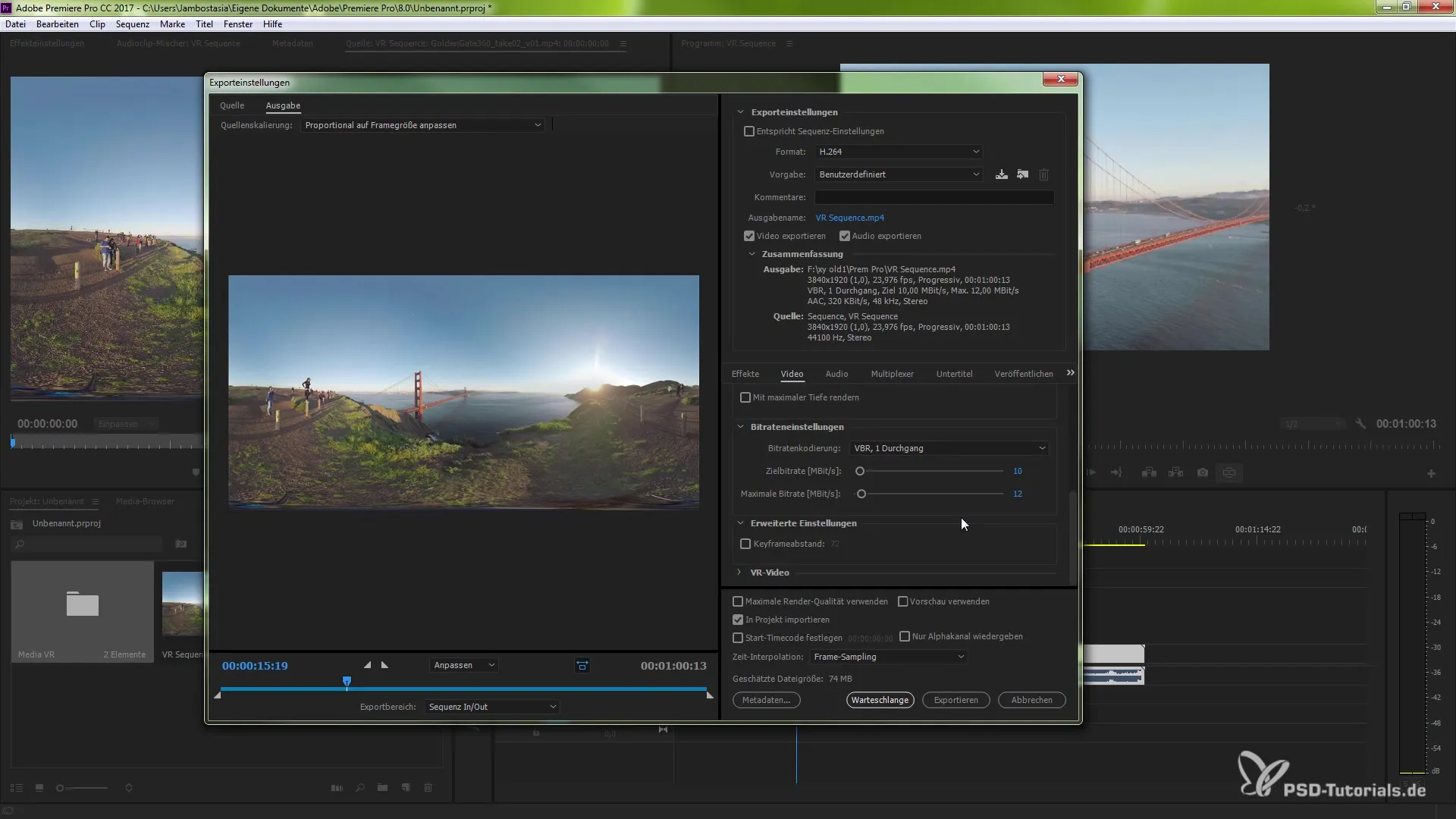
8. Complete the Export Process
After activating the VR options, you can select the frame layout and start the export. Choose whether the video should be monoscopic, stereoscopic, or in another form, and confirm with "OK".
Summary – Properly Utilize VR Support in Premiere Pro CC 2015.3
In this guide, you have learned the steps on how to import, edit, and export VR material in Premiere Pro. From importing to adjusting views, to exporting the video with the correct VR settings, you now have all the essentials at hand.
Frequently Asked Questions
How do I import VR material into Premiere Pro?You can import VR material by simply dragging the video files into the project window.
What is the button editor?The button editor allows you to add important features in the program and source monitors to facilitate working with VR material.
How do I correctly export VR videos?Activate the VR options in the export settings to add metadata for platforms like YouTube and select the desired frame layout.
How can I adjust the view in Premiere Pro?Use the handles in the program monitor to control the horizontal and vertical view of your VR material in real-time.
Can I playback the VR material live in real-time?Yes, you can playback the video in real-time while navigating through the material.


