You work with Adobe Premiere Pro and want to customize your editing window? In this tutorial, you will learn about the new features of Premiere Pro CC 7.0 that can help you make your work more efficient. I will explain to you step by step how to use the customization options to create your user interface according to your desires.
Main Insights
- You can adjust the width and length of the track headers.
- The button editor allows for the custom arrangement of frequently used functions.
- Settings can be reset to restore the original user interface.
Step-by-Step Guide
To set up your editing window in Premiere Pro CC 7.0, follow the steps below.
First, it is important to know that you can click on and adjust the individual sections of the editing window. This offers you the opportunity to easily access various elements. As a result, you can tailor the interface better to your needs.
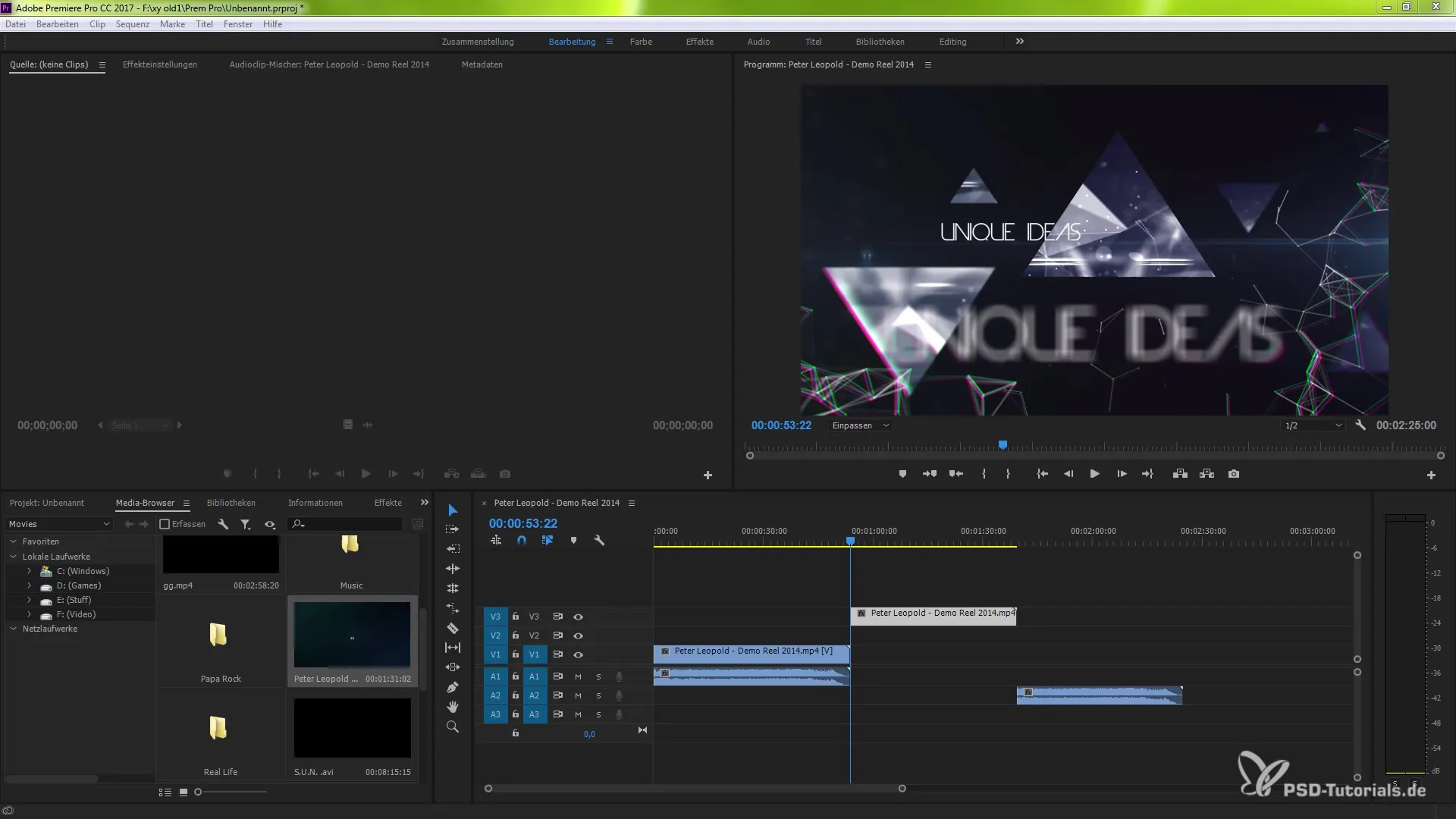
You have the option to increase the width of the track headers. However, this will affect all separated tracks. Here, we differentiate between visual and audio-based areas. You will find that visual adjustments help you maintain a better overview of your video content.
Another feature is the control of the clip lengths. You can easily move the clips via drag-and-drop to make them longer or shorter. With a simple zoom, you can also further adjust and visually represent the clips.
Additionally, there is an option to change the arrangement of the elements. You can customize the individual elements to fit your workflows. In the bottom right corner of the editing window, you will find the menu item "Customize," which you can select.
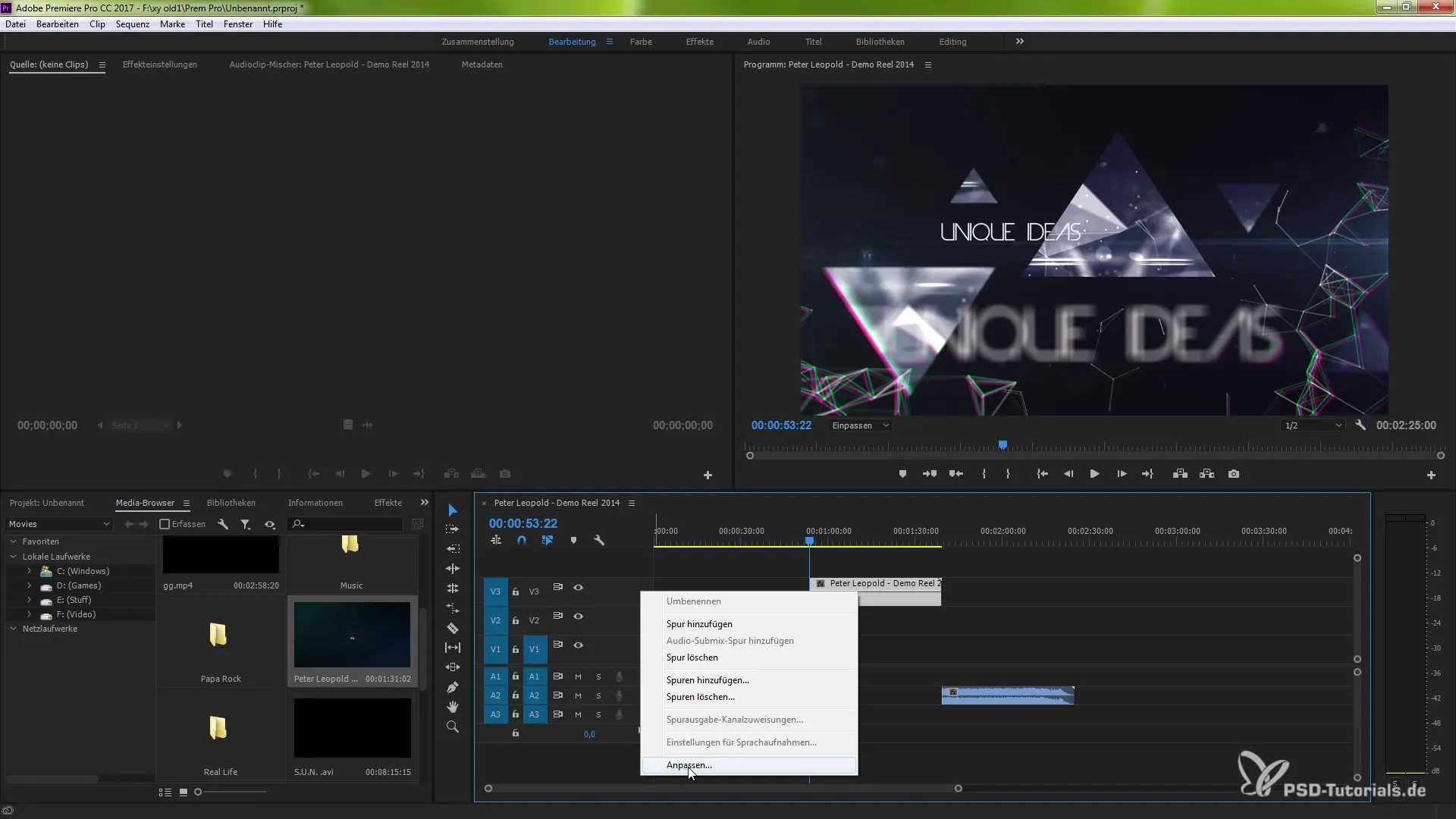
Once you click on "Customize," the button editor opens. This button editor is extremely useful for arranging buttons that you frequently use in an order that makes sense to you. For example, you can add or remove keyframes and then place them where desired.
When you are done with your customization, you can confirm it with "OK." This will be immediately reflected in your editing area, allowing you to continue working with the modified view.
However, if you feel the need to reset these adjustments? This is also possible. Simply choose the "Reset Layout" option, and the original settings will be restored.
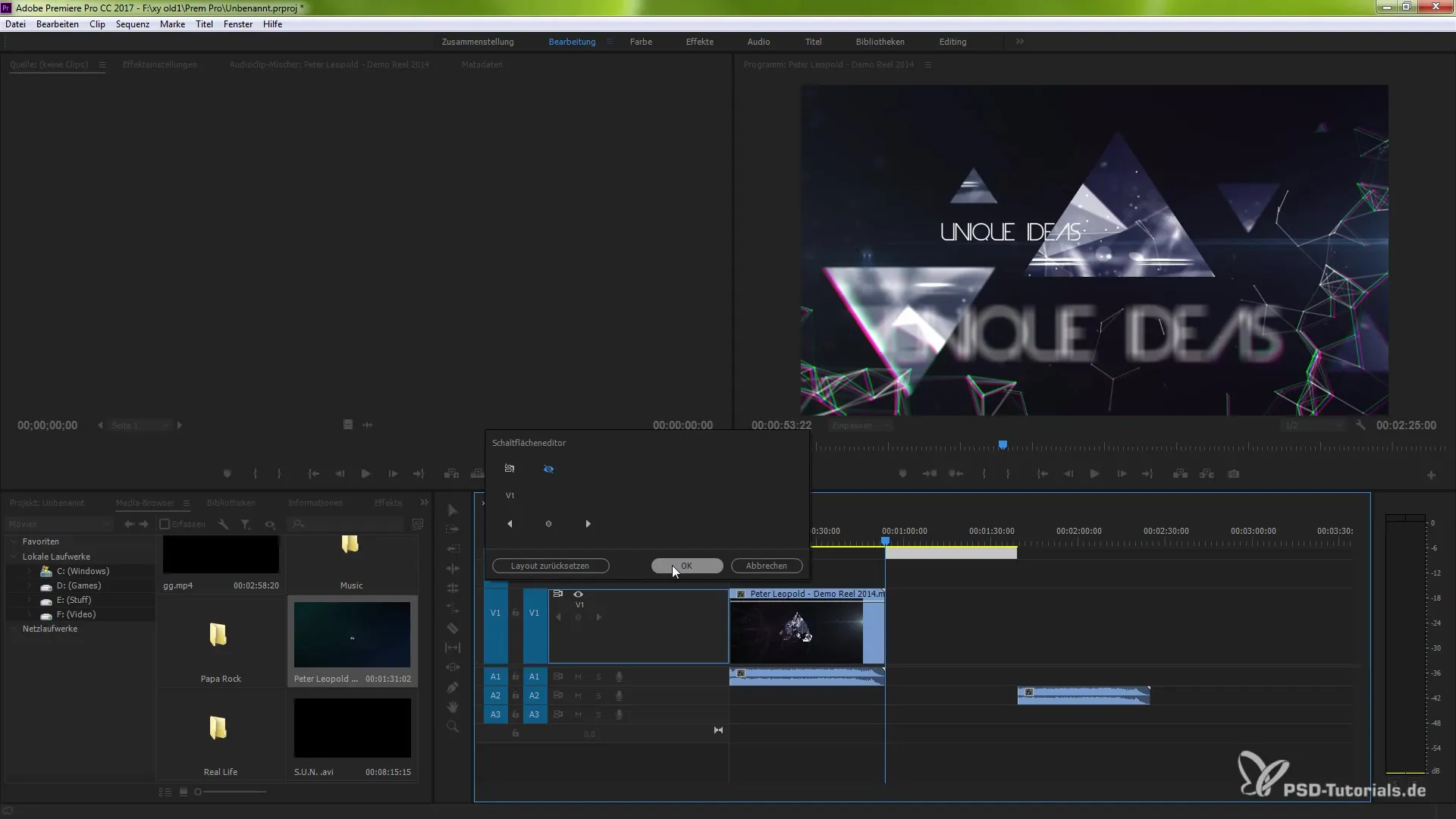
Similar to the visual area, you can also customize the audio area. Click on the audio area and discover the buttons available to you. A right-click in the audio area will also take you to the button editor.
Through the button editor, you can add elements that will help you in your work. Some functions may not be immediately visible, so try to enlarge the areas here as well to display additional tools.
A double-click on already edited layers can also help you maintain an overview. This way, you can organize everything in a structured manner and move unnecessary elements to the background. This helps you keep a clear view of the important parts of your project.
Finally, you should know: You have numerous customization options to individually adapt and design your editing window. Use the features to optimize your workflow and make your work appealing.
Summary – Guide to Customizing the Editing Window in Adobe Premiere Pro CC 7.0
In this guide, you have learned about the new customization options in Premiere Pro CC 7.0. You are now able to design your editing window according to your own ideas. Use the described functions to optimize your workflow!
Frequently Asked Questions
How can I adjust the width and length of the track headers?Select the track, click, and drag the edges of the track headers to enlarge or decrease them.
What is the button editor?The button editor is a tool that allows you to customize the arrangement of frequently used functions and personalize the user interface.
Can I reset my adjustments?Yes, you can restore the original layout settings at any time via the "Reset Layout" option.
What do I do if I don't see some functions?Try enlarging the areas or check the button editor to display hidden functions.
Can I customize the audio and video areas differently?Yes, the customization options apply to both the audio area and the visual area of your editing window.


