The version 7 of Adobe Premiere Pro, released in June 2013, brings exciting new features that can significantly enhance your work with the software. In this guide, I will introduce you to the most important functions and improvements so you can quickly acclimate to the new environment and work effectively.
Key Insights
- Redesigned interface and user experience.
- Introduction of the Mercury Playback Engine for better performance.
- Enhanced project management and sync via the cloud.
- Redesigned track management and editing features.
- Automated import of frames into the project.
Step-by-Step Guide
1. Getting Started with Premiere Pro CC 7.0
Upon starting Premiere Pro, you will be greeted by a new welcome screen. Here you can access existing projects or start new ones. An important feature is the ability to sync and access your CC files as soon as you log into Adobe Creative Cloud. Make sure you have the necessary permissions to access these features.
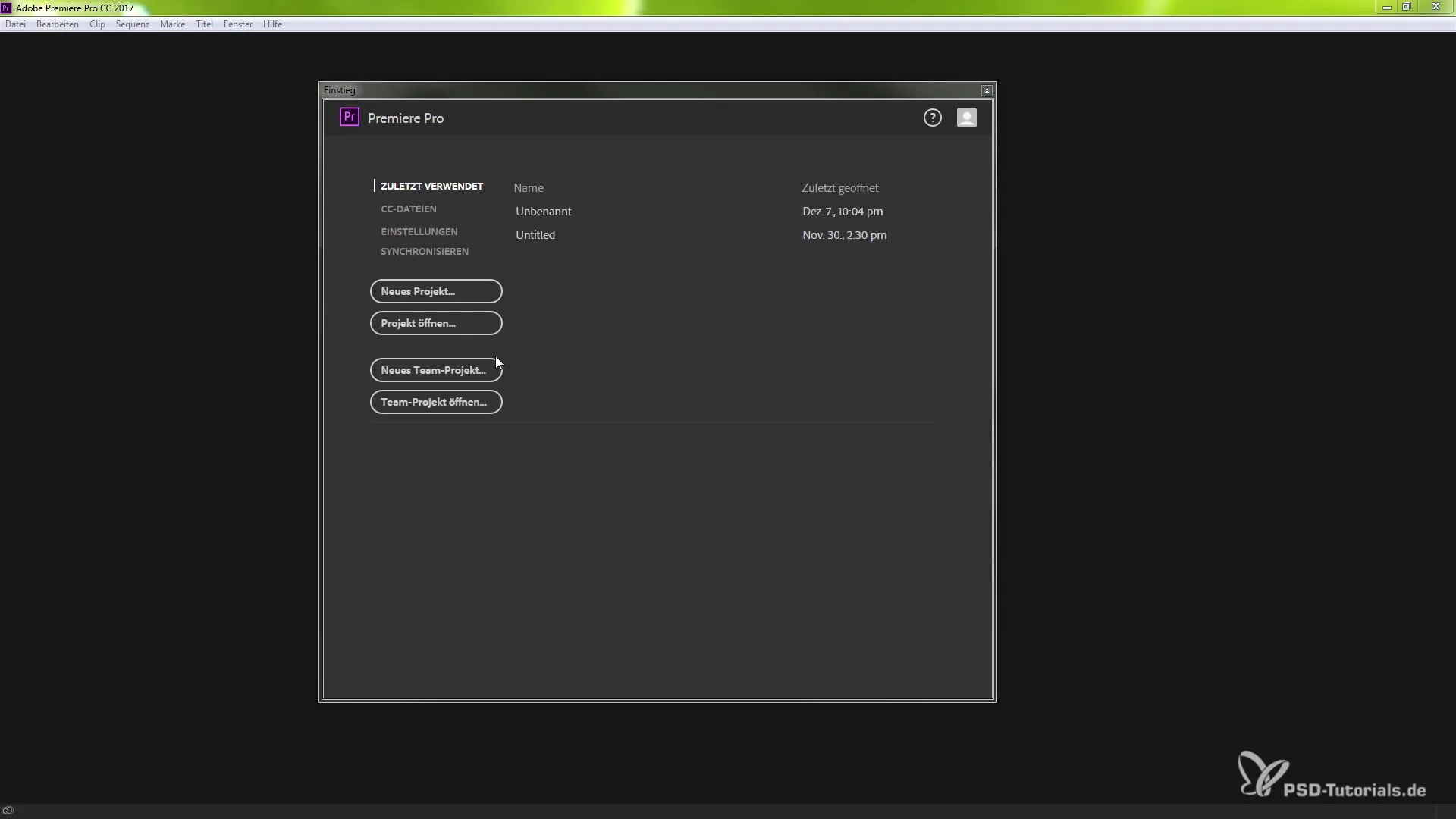
2. Create a New Project
To start a new project, simply select the corresponding option in the welcome screen. You have the option to use labels and marker colors that can now be linked in the project window. Additionally, you have access to the Mercury Playback Engine, which ensures faster editing performance in combination with specific settings.
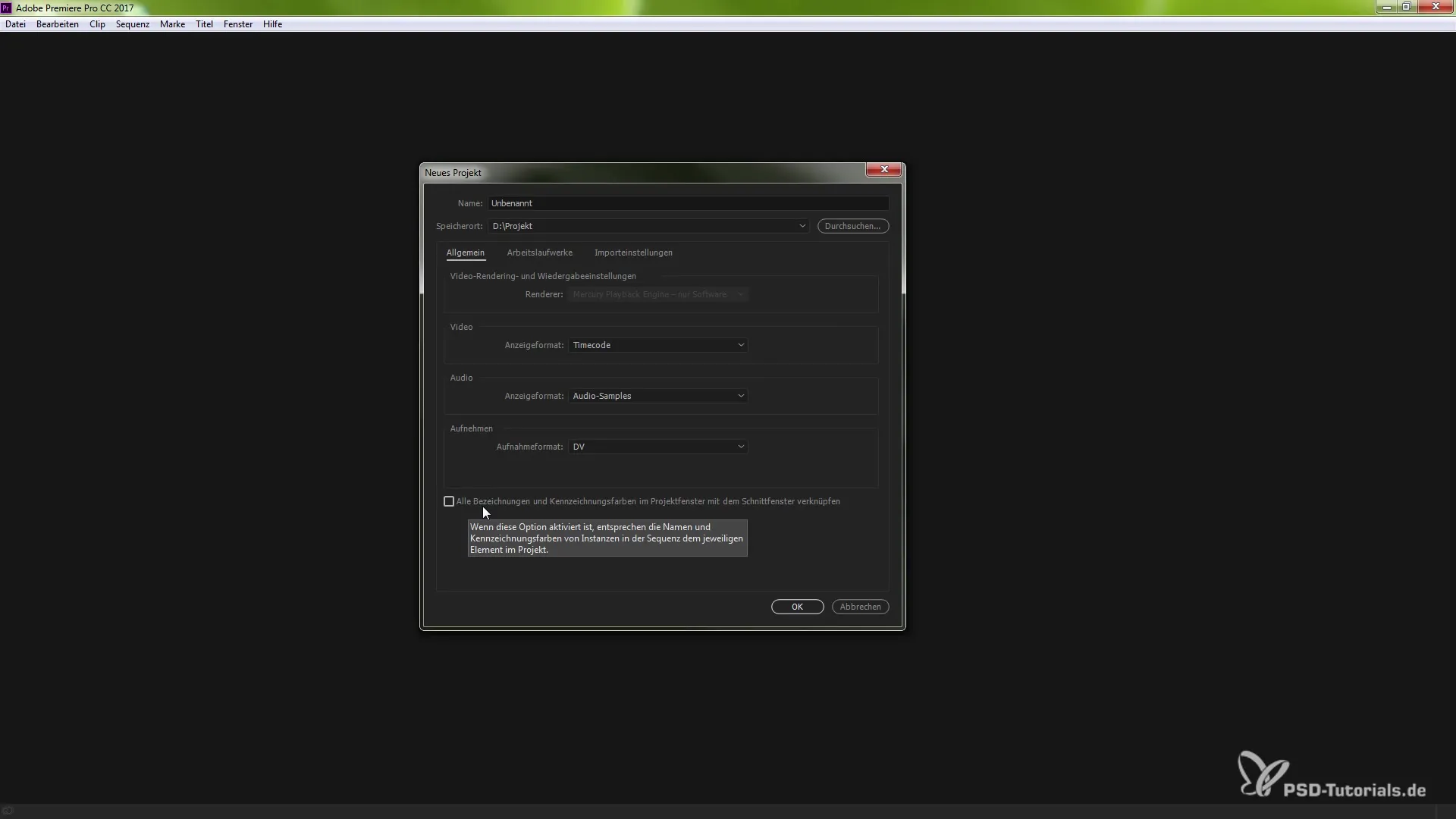
3. Explore the User Interface
After starting your new project, the updated user interface will appear. The design has changed visually and now offers you new icons and functions. Note that the new color scheme and layout help you find the tools you need more quickly.
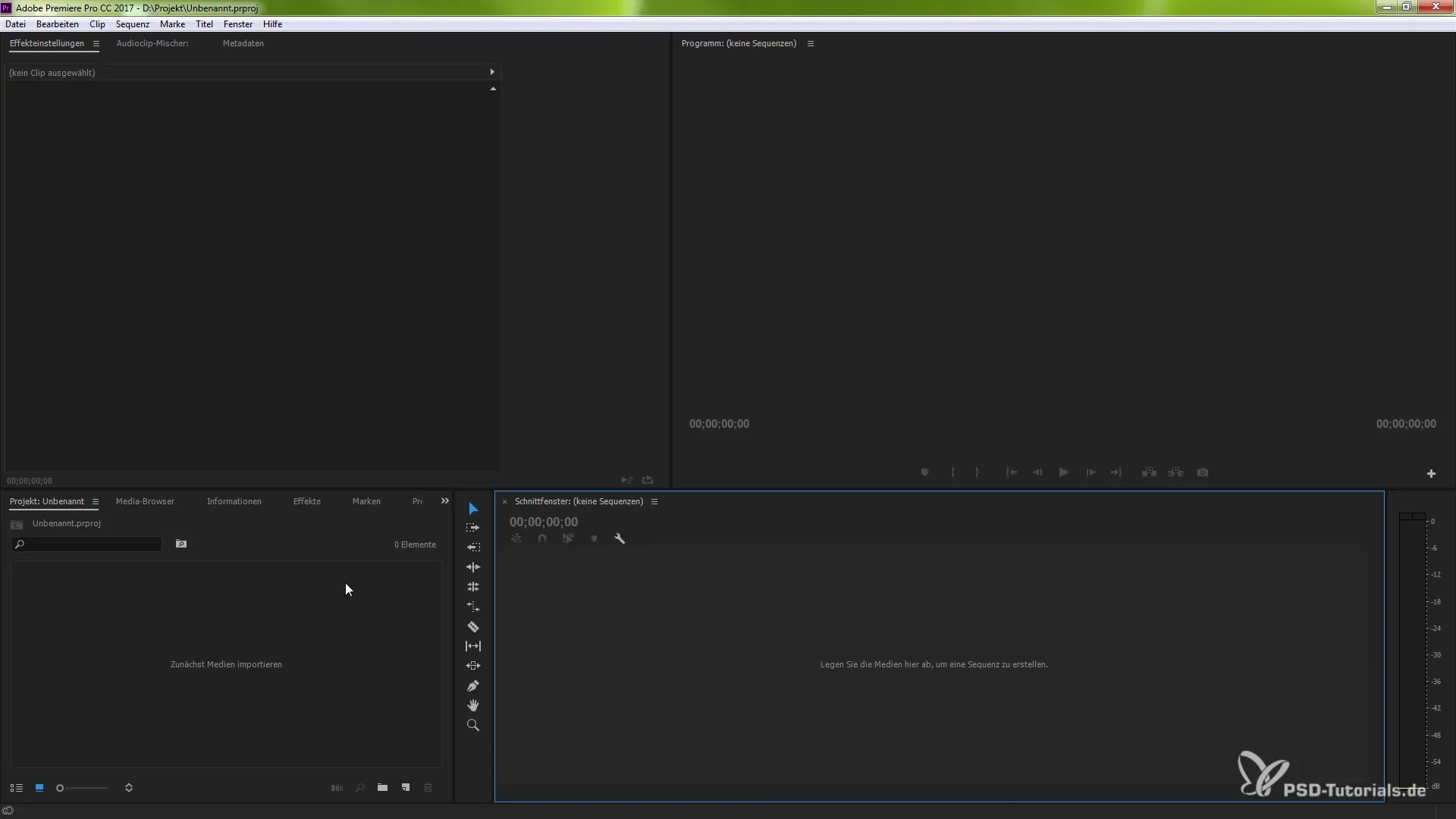
4. Optimize Track Management
A key new feature is the improved management of tracks in the editing window. You can now adjust the height of the tracks with a double click to make them more visible. To add or delete a track, right-click on the desired track. This allows for faster and more comfortable editing during the cut.
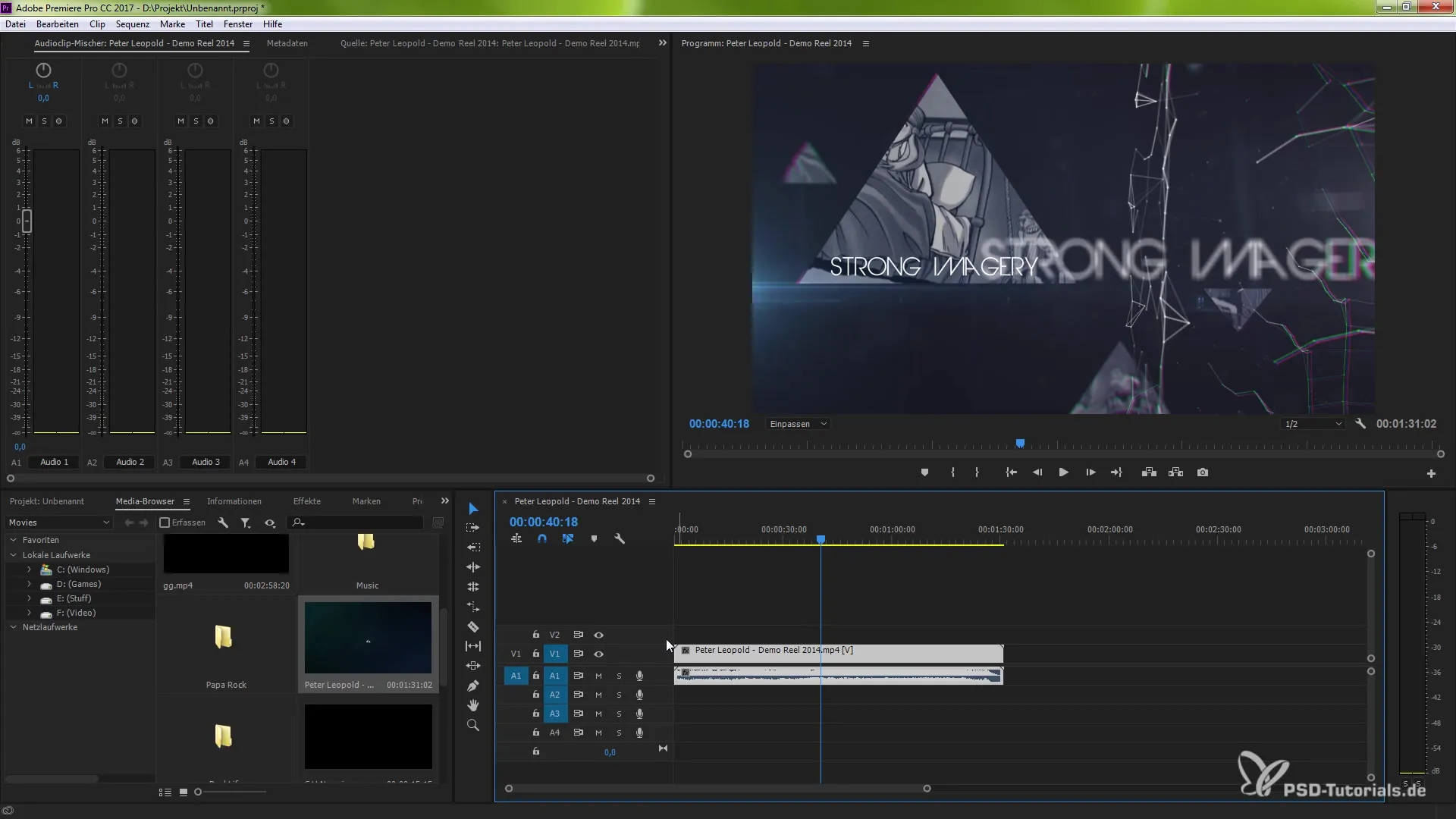
5. Customize Tooltips
In the preferences, you can enable or disable tooltips. These small hints assist you if you are new to the software. However, if you are an experienced user and do not require additional information, you can turn off this feature to avoid disrupting your workflow.
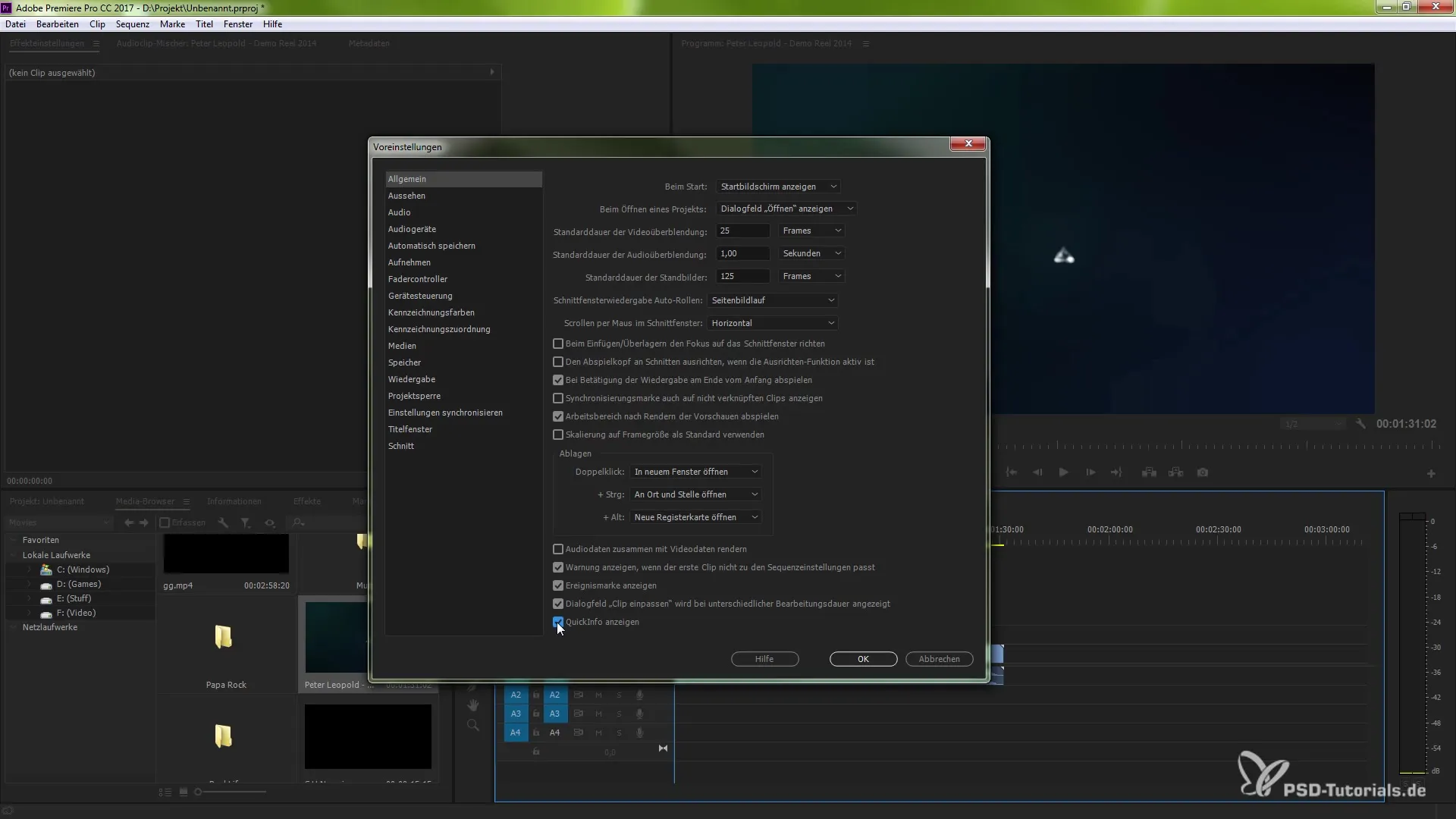
6. Use External Monitors
You have the option to activate the Mercury Transmit function. This allows you to preview your project on an external monitor. This can be especially helpful when making precise adjustments during editing. To activate this feature, navigate to the preferences under "Playback."
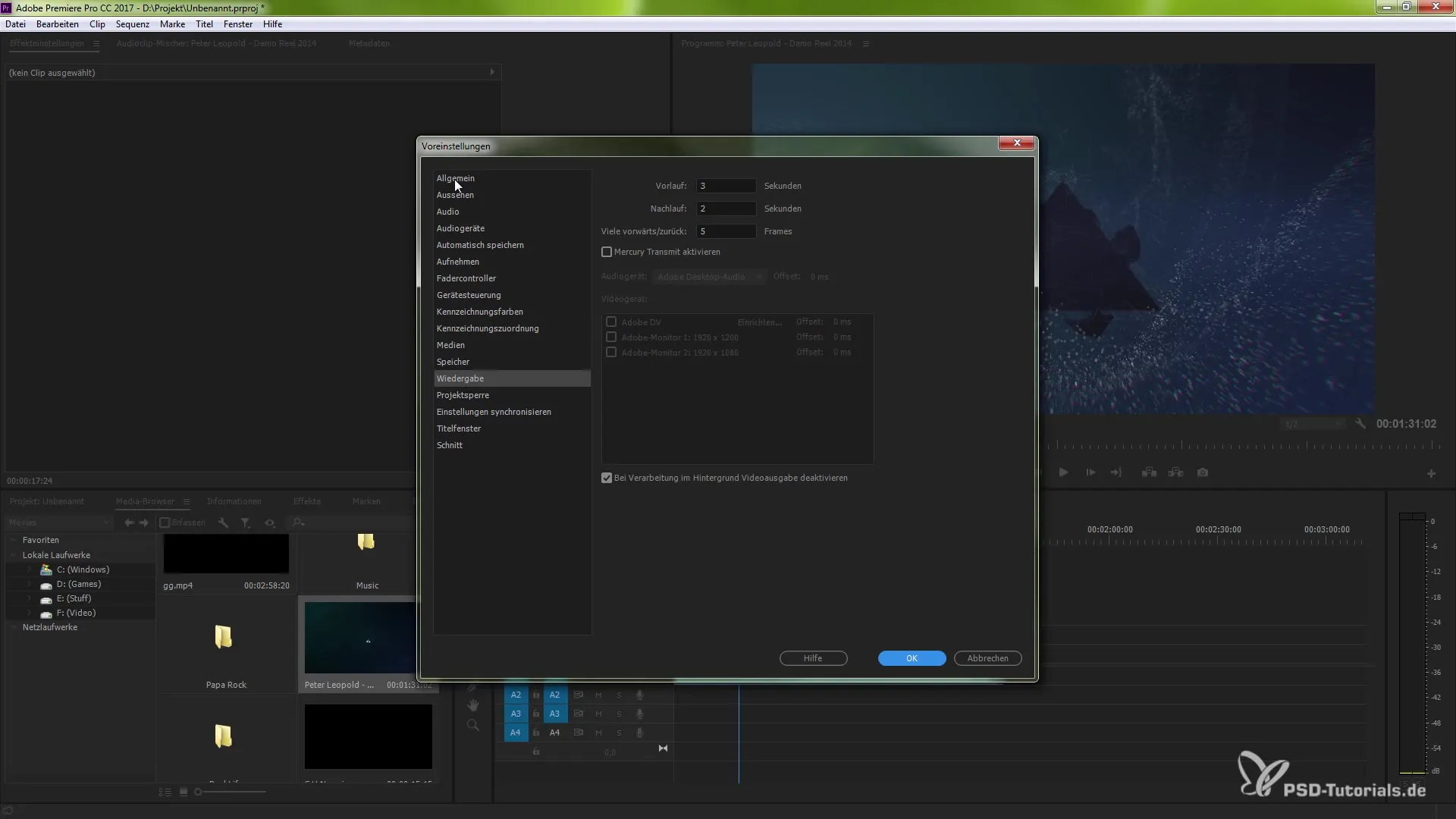
7. Export and Import Frames
A particularly useful new feature is the ability to export frames directly from your project and automatically import them back. For example, if you edit a frame, you can name it and enable the "Import into Project" option in the export menu. This way, the exported frame is immediately included in your project.
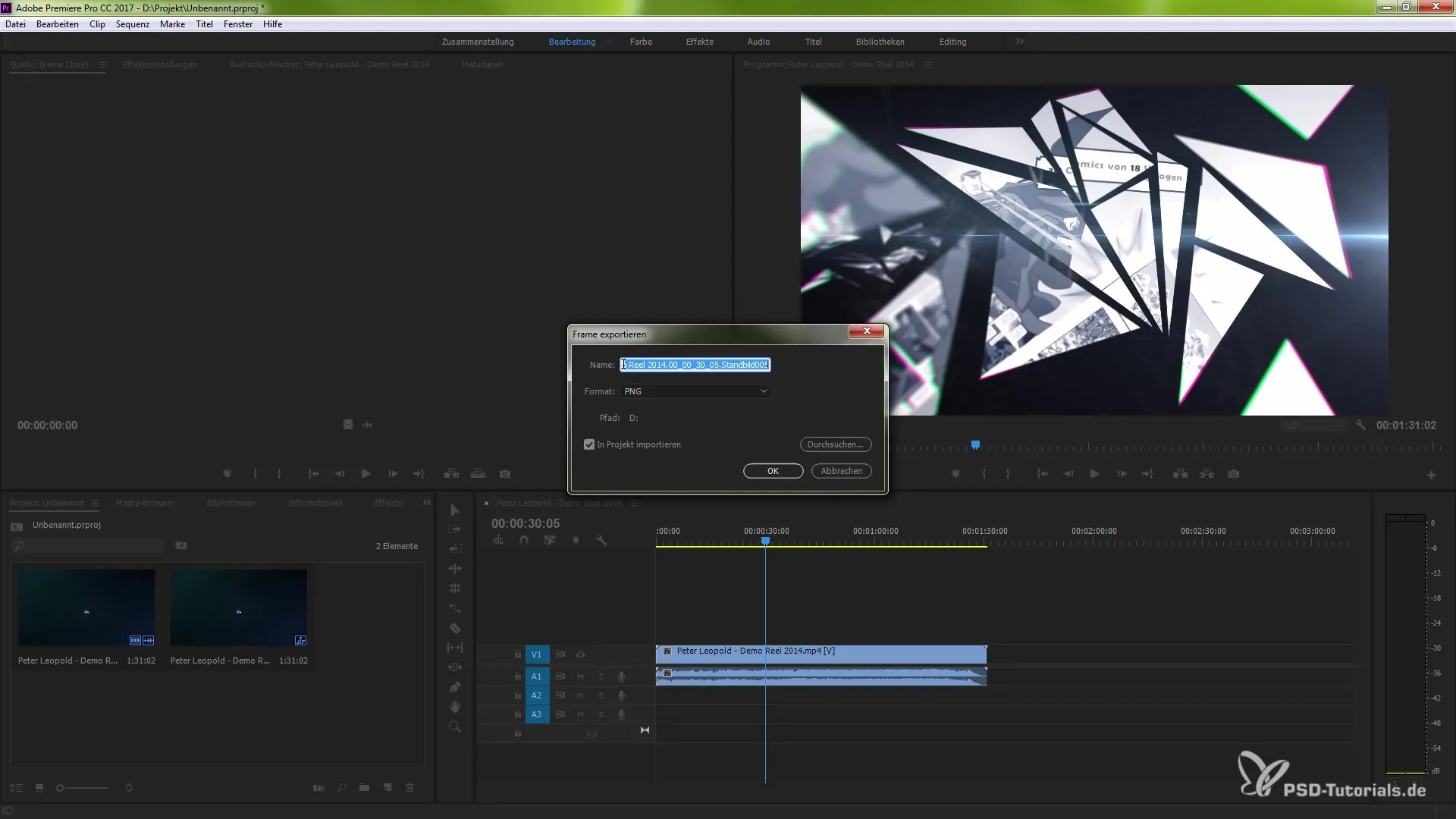
8. Efficiently Browse Projects
Another useful feature in Premiere Pro CC 7.0 is the ability to browse your project files more easily. This is particularly advantageous when working with large amounts of data. You can search for specific files and display them directly in your project without having to navigate through folders for a long time.
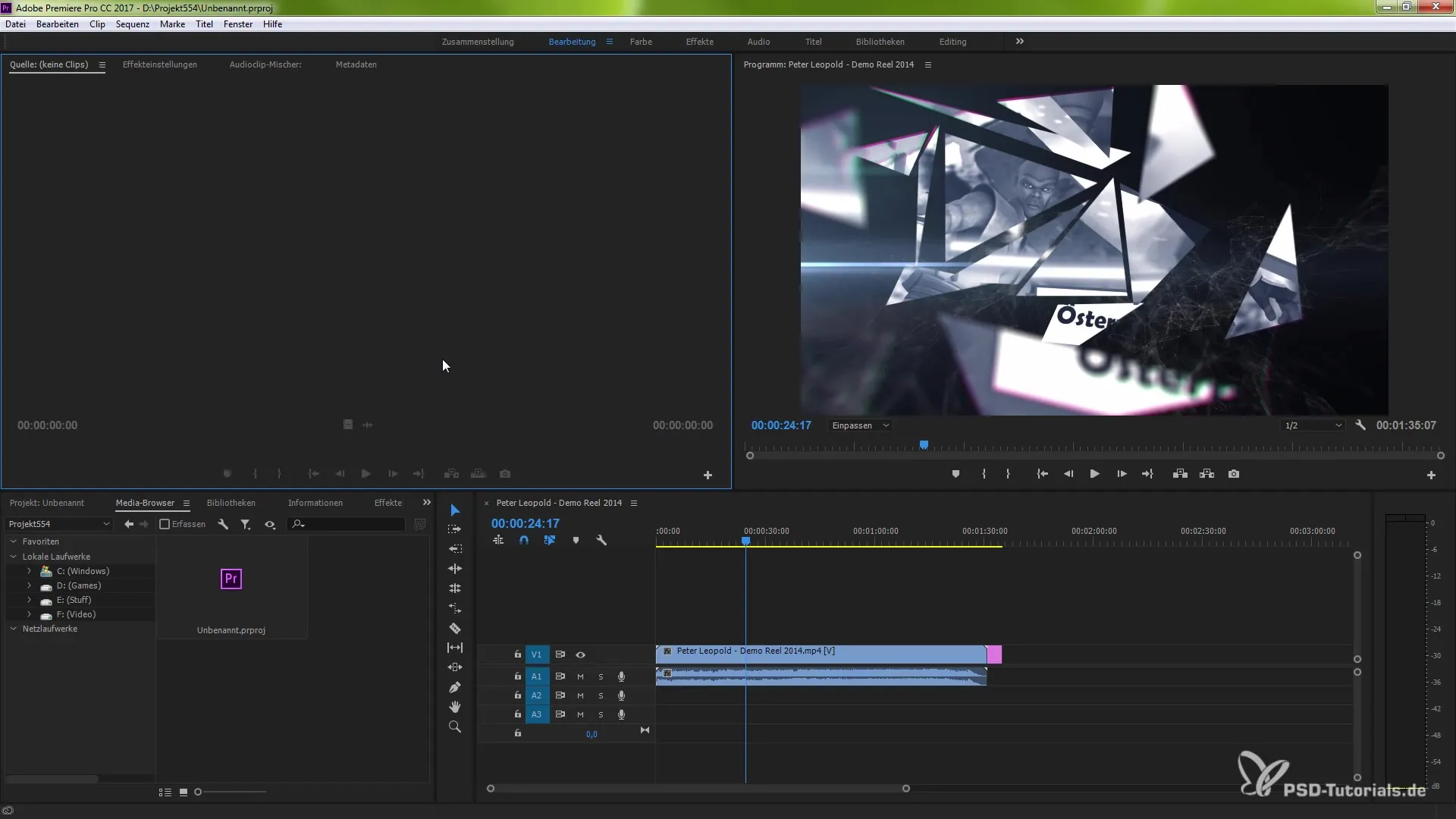
9. Set and Copy In and Out Points
Setting in and out points is now simpler and offers you the capability to duplicate a specific area between these points. By using Ctrl (Windows) or Command (Mac) along with C and V, you can quickly copy certain sequences and use them in your cut.
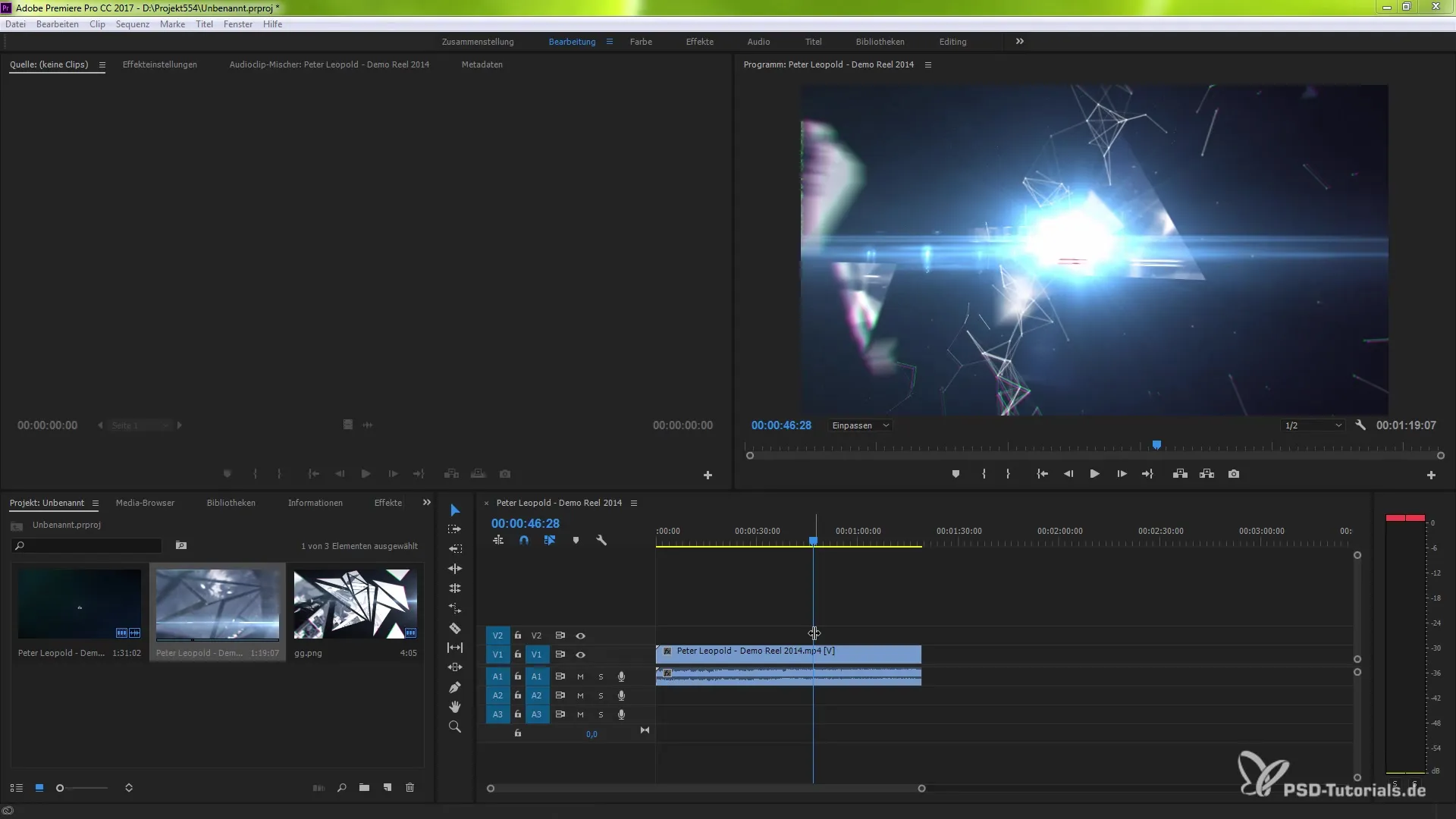
Summary – What's New in Premiere Pro CC 7.0 – Overview of Features
Premiere Pro CC 7.0 offers you powerful new features and an optimized user interface that help you edit your projects more efficiently. The improvements in track management and the capabilities for exporting and importing frames are just some of the highlights that make your work easier.
Frequently Asked Questions
What are the main innovations in Premiere Pro CC 7.0?The innovations include a revamped user interface, improved track management, cloud synchronization, and the Mercury Playback Engine.
How do I create a new project in Premiere Pro?Just select the corresponding option in the welcome screen and adjust the labels and colors of your tracks.
How can I use external monitors for preview?Activate the Mercury Transmit function in the preferences under "Playback" and select your external monitor.
Can I import frames directly into my project?Yes, you can export frames from your project and use the checkbox to enable the "Import into Project" option.
How can I set in and out points for sequences?Set the points in the editing window and use Ctrl (Windows) or Command (Mac) along with C and V to duplicate the area.


