Editing video material can be very time-consuming, especially when redundant frames have sneaked in. Premiere Pro CC 7.0 offers a helpful feature that allows you to detect duplicate frames without having to make complicated comparisons. In this tutorial, you'll learn how to use this feature effectively to work more efficiently and avoid mistakes.
Key Insights
- Premiere Pro CC 7.0 allows the detection of duplicate frames.
- The technique significantly simplifies cut management.
- With this feature, you can minimize sources of error and optimize the creative process.
Step-by-Step Guide
First, you should have your project file open in Adobe Premiere Pro CC 7.0. Prepare your clips that you want to examine for duplicate frames.
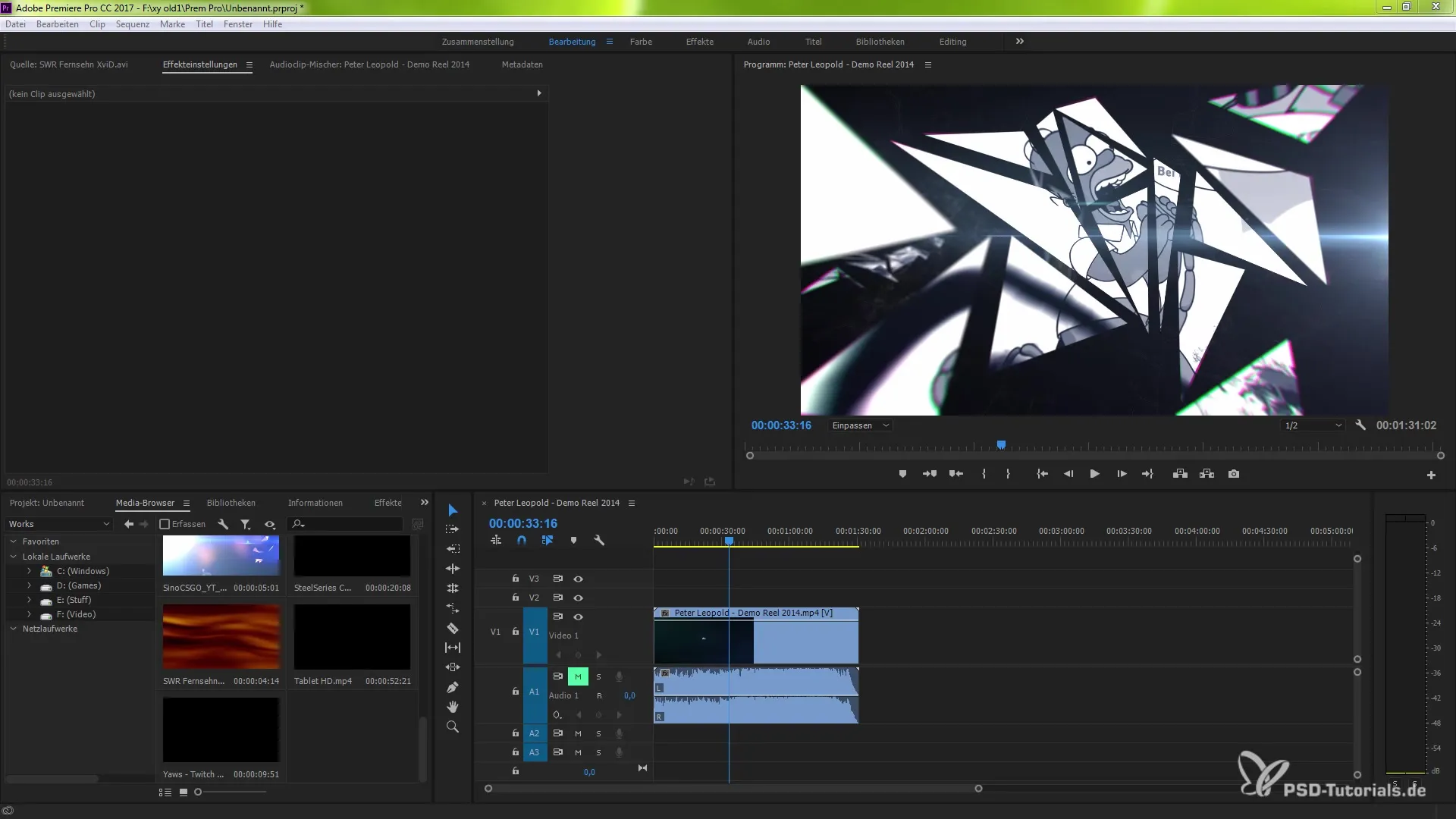
Activate Function
You now have access to the feature that shows you where duplicate frames are located in your project. Simply click on the clip you wish to duplicate and activate the "show duplicate frames" function.
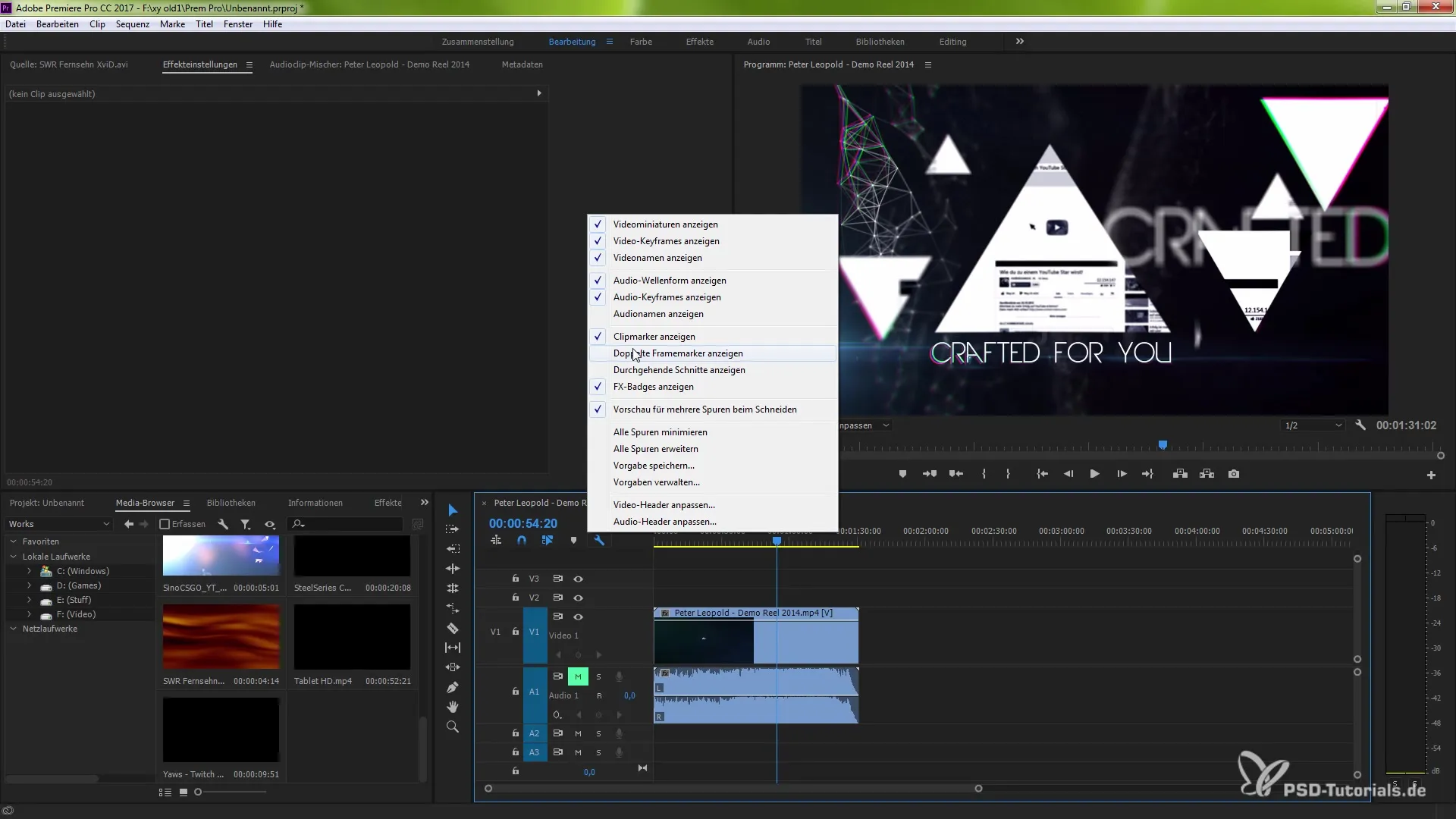
Visualization of Duplicate Frames
Once you have activated the function, a purple line will be displayed to you. This line informs you about the frames that have already been used in another clip. That means you can immediately see which parts of your footage are being repeated.
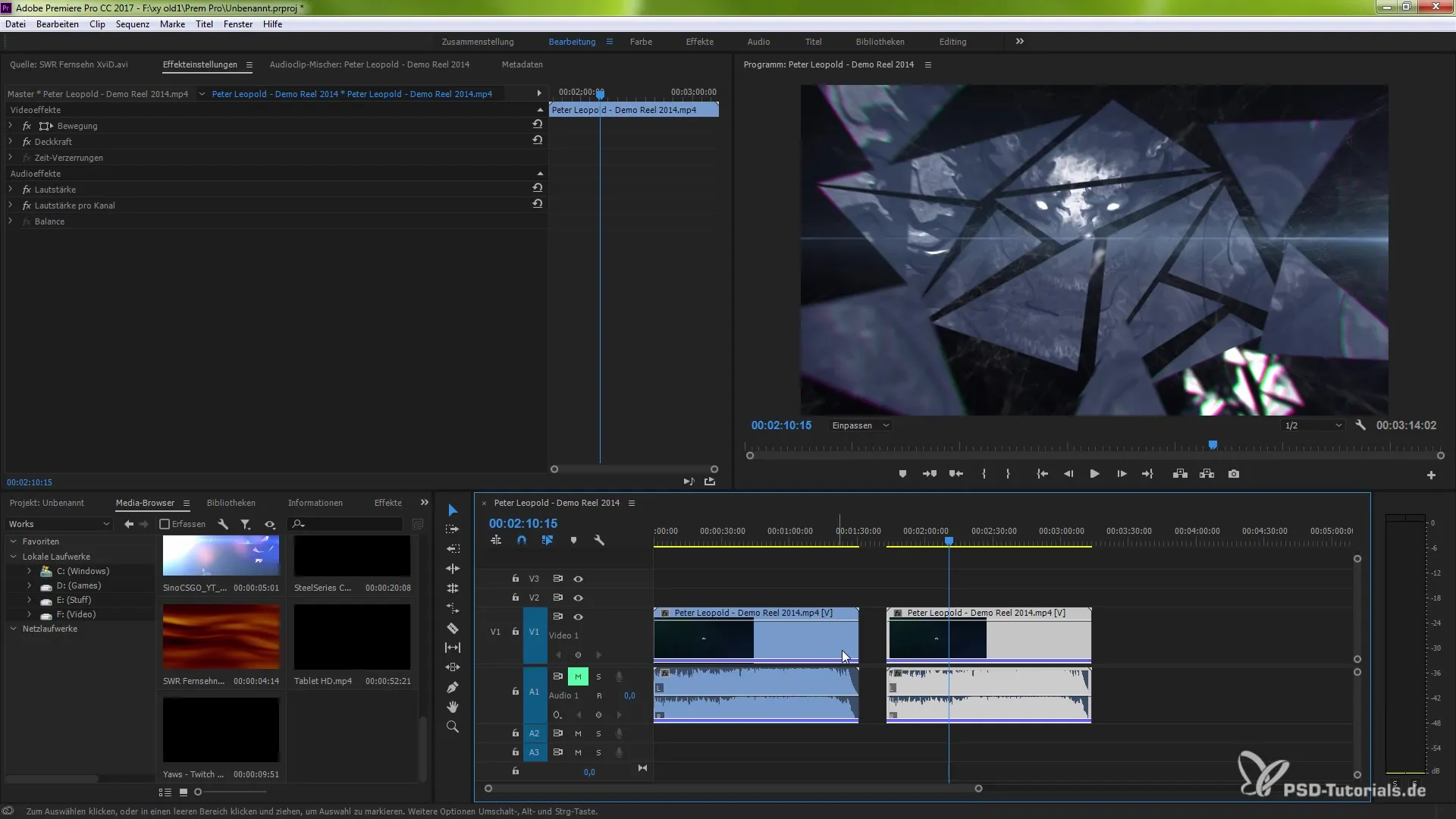
Optimize Clips
Now you can move your cut edge. The edge editing tool is crucial here. By cutting out the duplicate frames, the number of used frames is reduced, resulting in a clean cut.
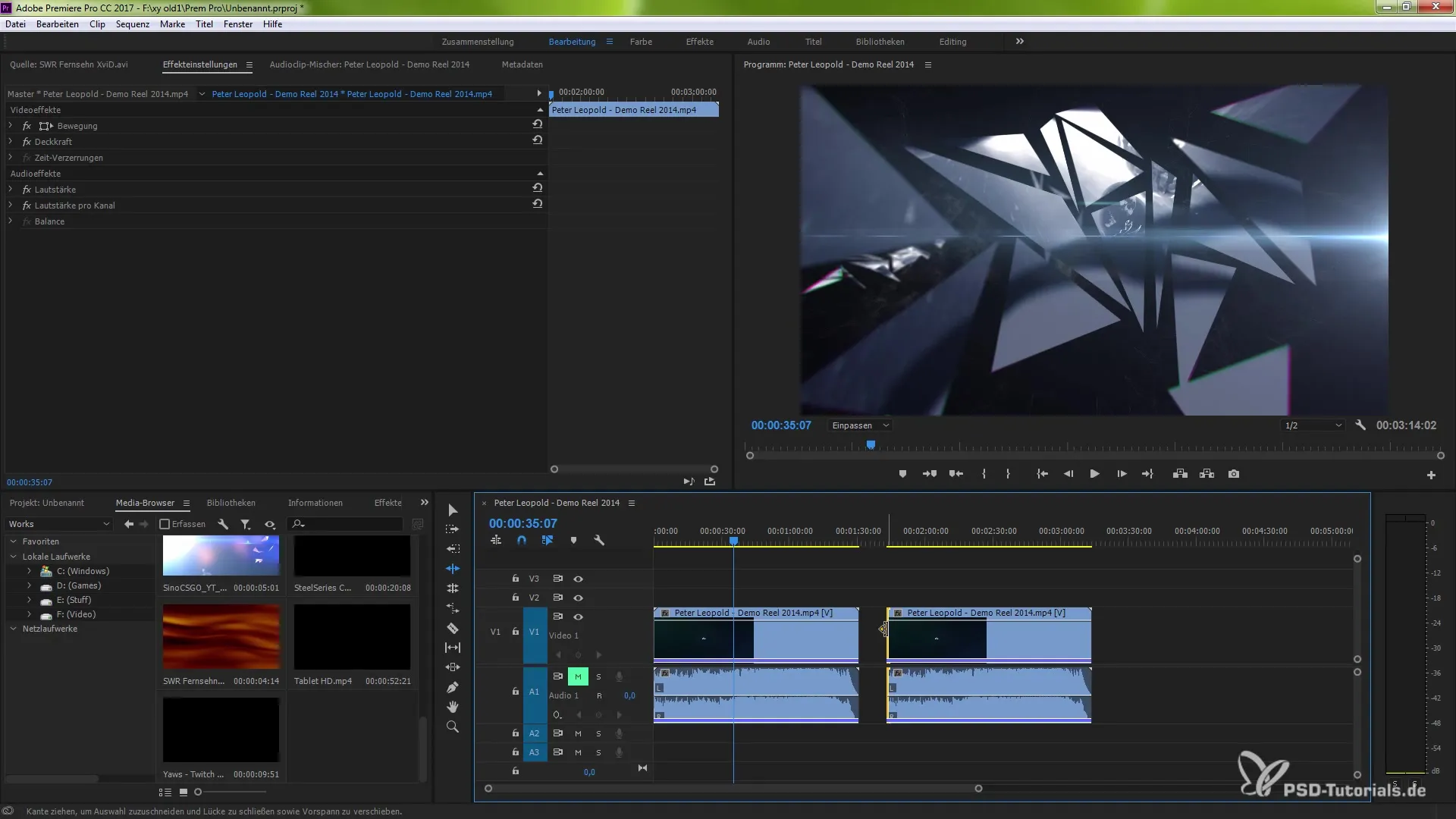
Duplicate a Clip
Now try adding another clip. Here too, activate the function to display duplicate frames. This time, a different indicator will be shown to you, proving that a new clip has been added.
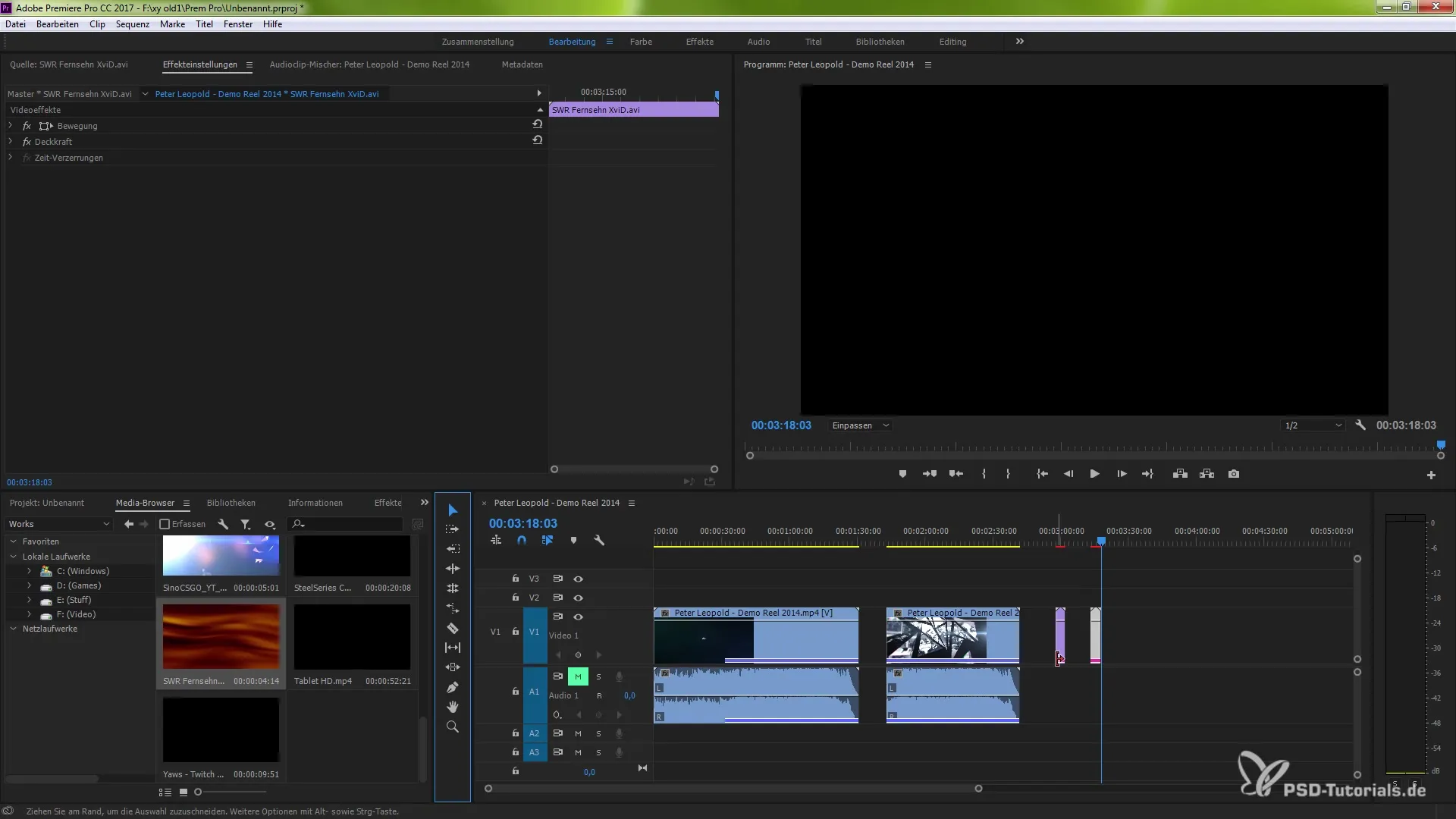
Colored Representations
Premiere Pro CC gives you the option to use up to ten different colors to display duplicate frames. New footage added will be shown with a new color, allowing you to quickly recognize which clips may overlap.
Deactivate Function
If you want to turn off the display of duplicate frames again, it’s also very simple. Go to the display settings for your editing window and deactivate the function for the duplicate frame markers.
Summary – Managing Duplicate Frames Efficiently in Premiere Pro
In this guide, you have learned how easy it is to recognize and edit duplicate frames with the new feature in Premiere Pro CC 7.0. With visual support and the various colors, you save time and minimize errors. Utilize these tools to make your video editing even more effective.
Frequently Asked Questions
How do I activate the feature to show duplicate frames?You can activate the feature by clicking on the clip you want to duplicate and selecting the "show duplicate frames" option.
How is it indicated to me which frames are duplicate?Premiere Pro shows you a purple line that indicates which frames have already been used in another clip.
What happens if I add another clip?A new clip will be shown to you in a different color to easily see if it overlaps with other clips.
How many colors can I use to represent duplicate frames?You can use up to ten different colors to display the repeatedly used frames.
Can I deactivate the feature for showing duplicate frames again?Yes, you can deactivate the feature at any time in the display settings for the editing window.


