The update Premiere Pro CC 7.0.1 brings numerous feature enhancements that improve your editing experience. Whether you are an experienced user or a beginner, these new features will optimize your workflow and help you work more efficiently. Below, you will learn everything about the new developments in fine editing that will be useful for your video production.
Main Findings
- With the new F key, you can efficiently match frames.
- Improved audio and video editing features simplify cutting.
- “Edit Original” allows external adjustments directly in the program.
- Clips can be dragged and dropped into the timeline without being imported.
Step-by-Step Guide
Frame Matching with the F Key
One of the most significant new features in Premiere Pro CC 7.0.1 is the ability to match frames using the F key. If you have different clips that you want to adjust in relation to a specific frame, simply follow these steps:
Press the F key to select the frame you want to match. Instead of having to disable the target tracking beforehand, you can now directly access the desired frame and perform the matching. This not only saves time but also simplifies the work, especially when working with multiple tracks.
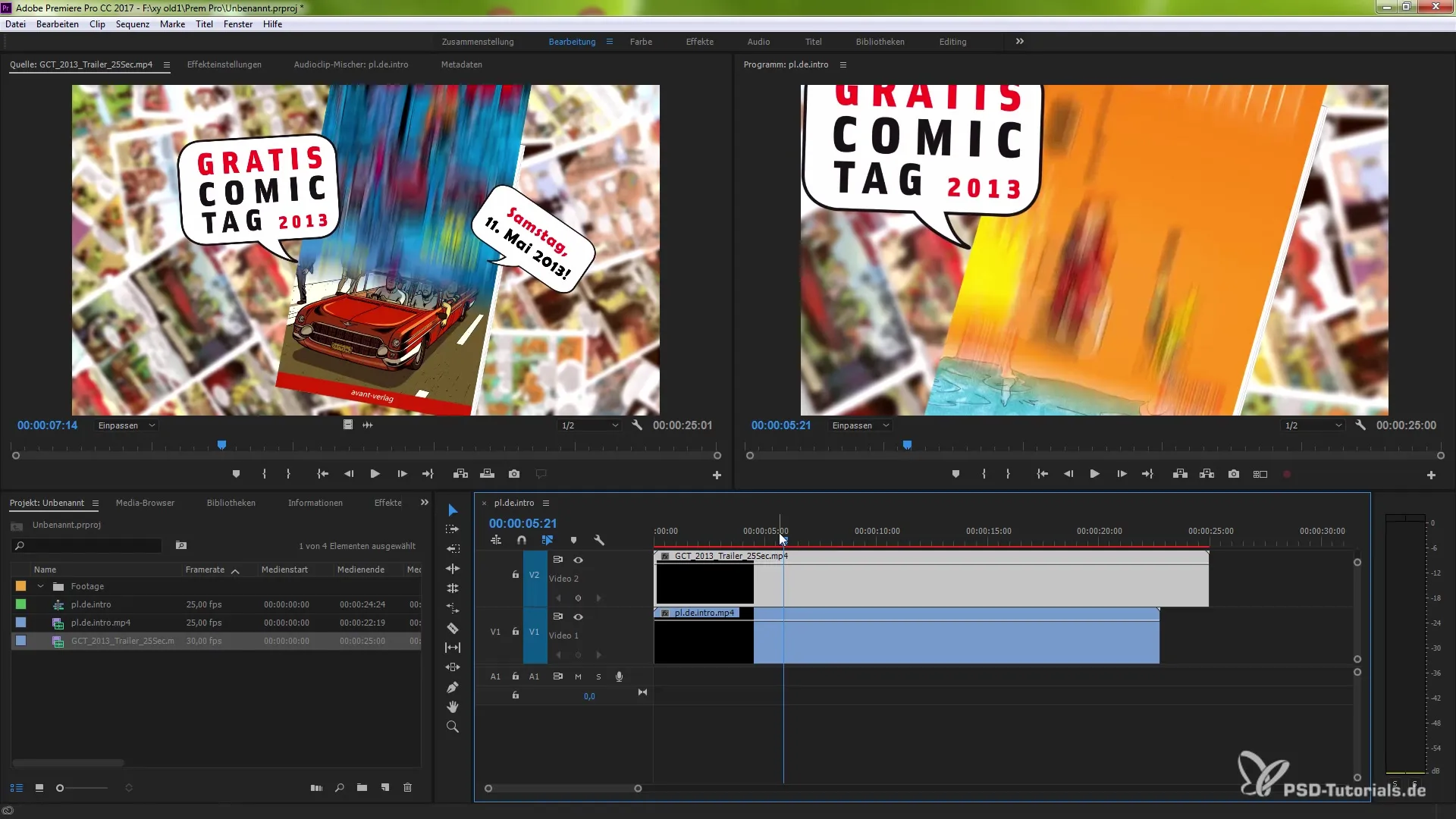
Cutting and Adjusting Clips
If you often cut and make small adjustments, you will appreciate the new features in the cutting window. Hold down the ALT key (or the Option key on a Mac) to move individual areas of a clip independently. This allows you to specifically trim sections of your clip while editing the audio and video tracks separately.
Additionally, you can easily unlink video and audio by right-clicking on a clip and unchecking the linking option or by disabling the “Linked Selection” feature. This keeps your clips in the desired synchronization, even when they are visually no longer linked.
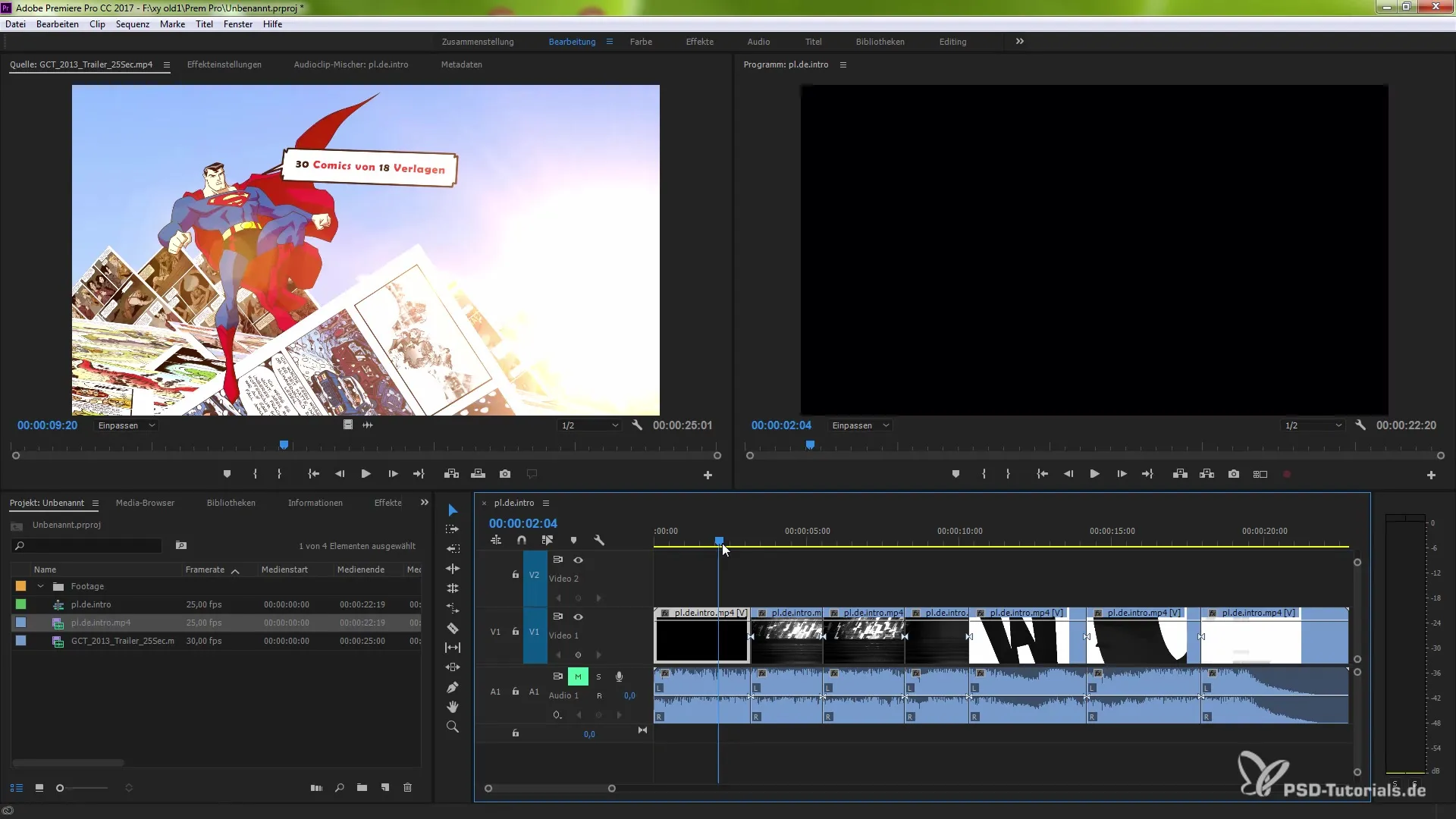
Recognizing and Editing Offline Clips
Previously, it was sometimes difficult to recognize when you had an offline clip. The new version clearly indicates when a clip is offline. It is highlighted in red both in the program preview and in the project window. This greatly simplifies the quick locating and fixing of offline clips.
Moreover, you can link the file with a right-click and quickly restore the offline clip, further speeding up the editing process.
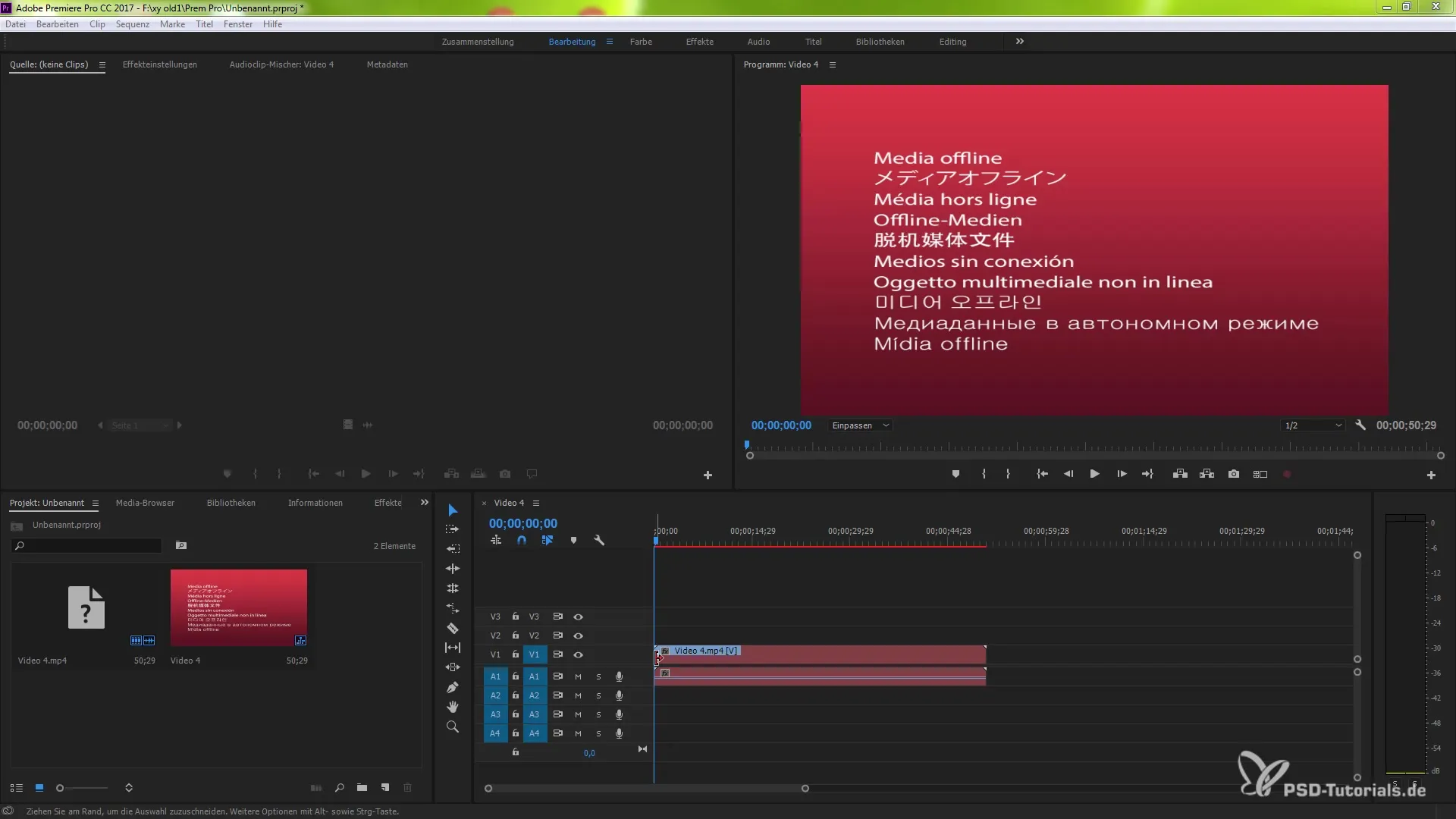
Edit Original Files Externally
Another useful new feature is the ability to edit original files directly. Right-click on a clip and choose “Edit Original.” This opens the application in which the file was created, and you can make adjustments that will be reflected directly in the clip.
This is particularly practical when working with clips that are available in different formats. After saving the changes in your external application, they will be updated immediately.
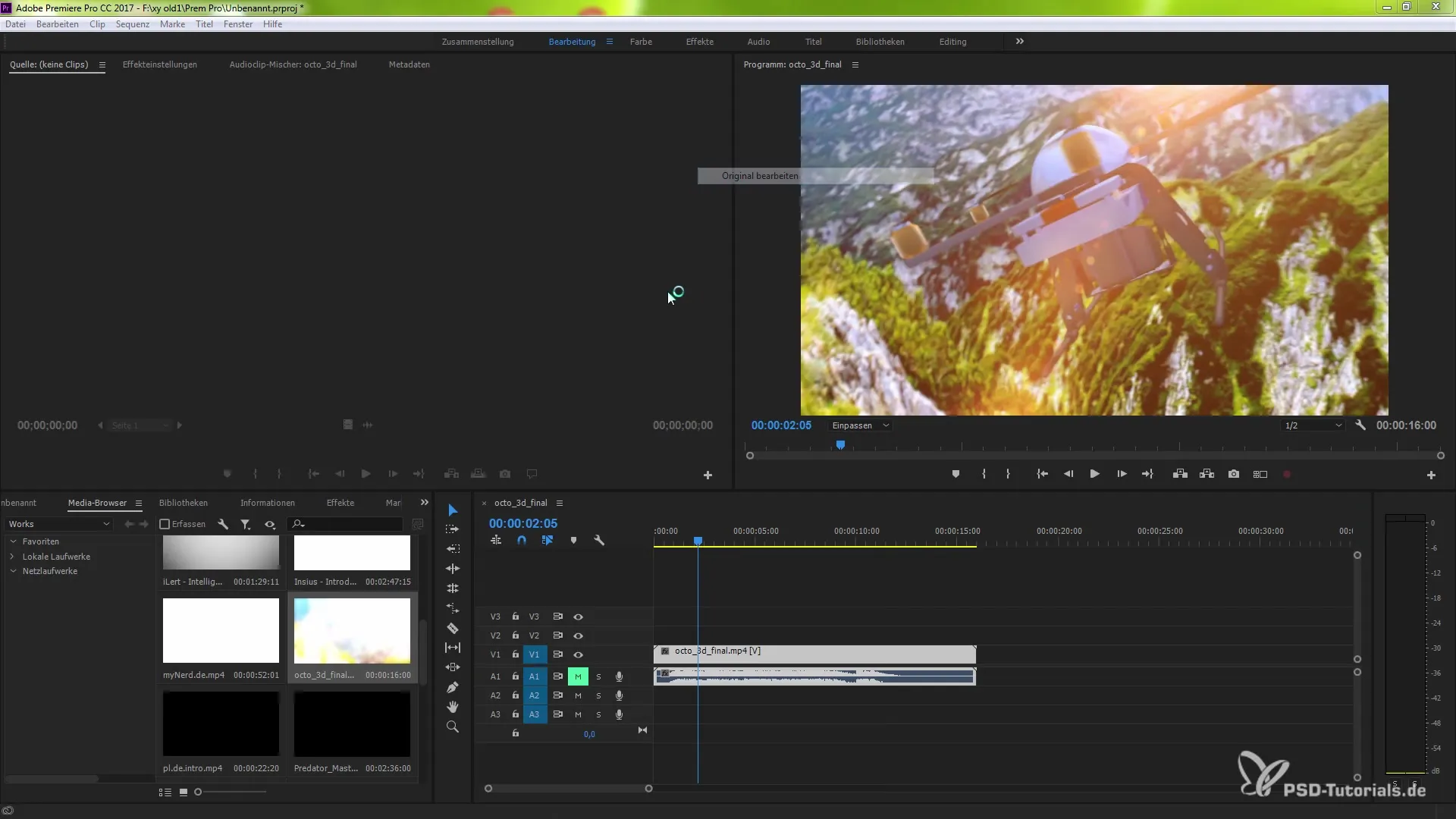
Drag-and-Drop Clips into the Timeline
One of the biggest conveniences that Premiere Pro CC 7.0.1 offers you is the drag-and-drop function for clips. Now you can drag clips directly from your Finder or Windows Explorer into the source window without having to import them first into your project. This saves a lot of time.
Let’s say you want to use a clip with specific in and out points. Simply drag it into the timeline, and you can start working with it immediately, instead of having to go through a complicated import process first.
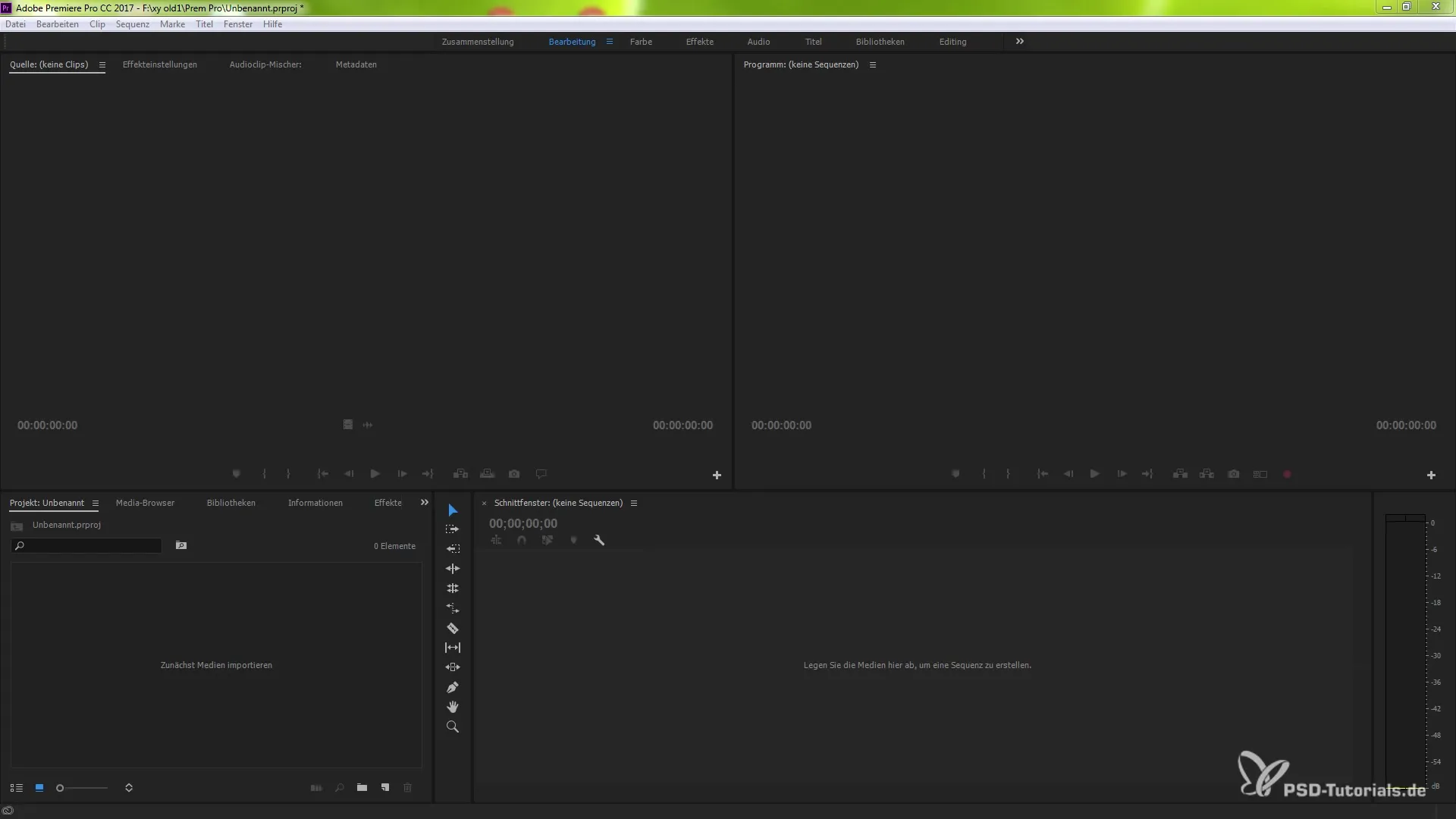
Switching Focus Between Source and Program Monitor
The new keyboard shortcut adjustment features make working with the monitors significantly easier. You can now easily switch the target between the source and program monitors. Use the feature under “Keyboard Shortcuts” in the menu to assign a key that shifts the focus between these two windows.
This allows you to efficiently navigate between the windows during work, which is especially helpful when setting in and out points and wanting to continue working directly.
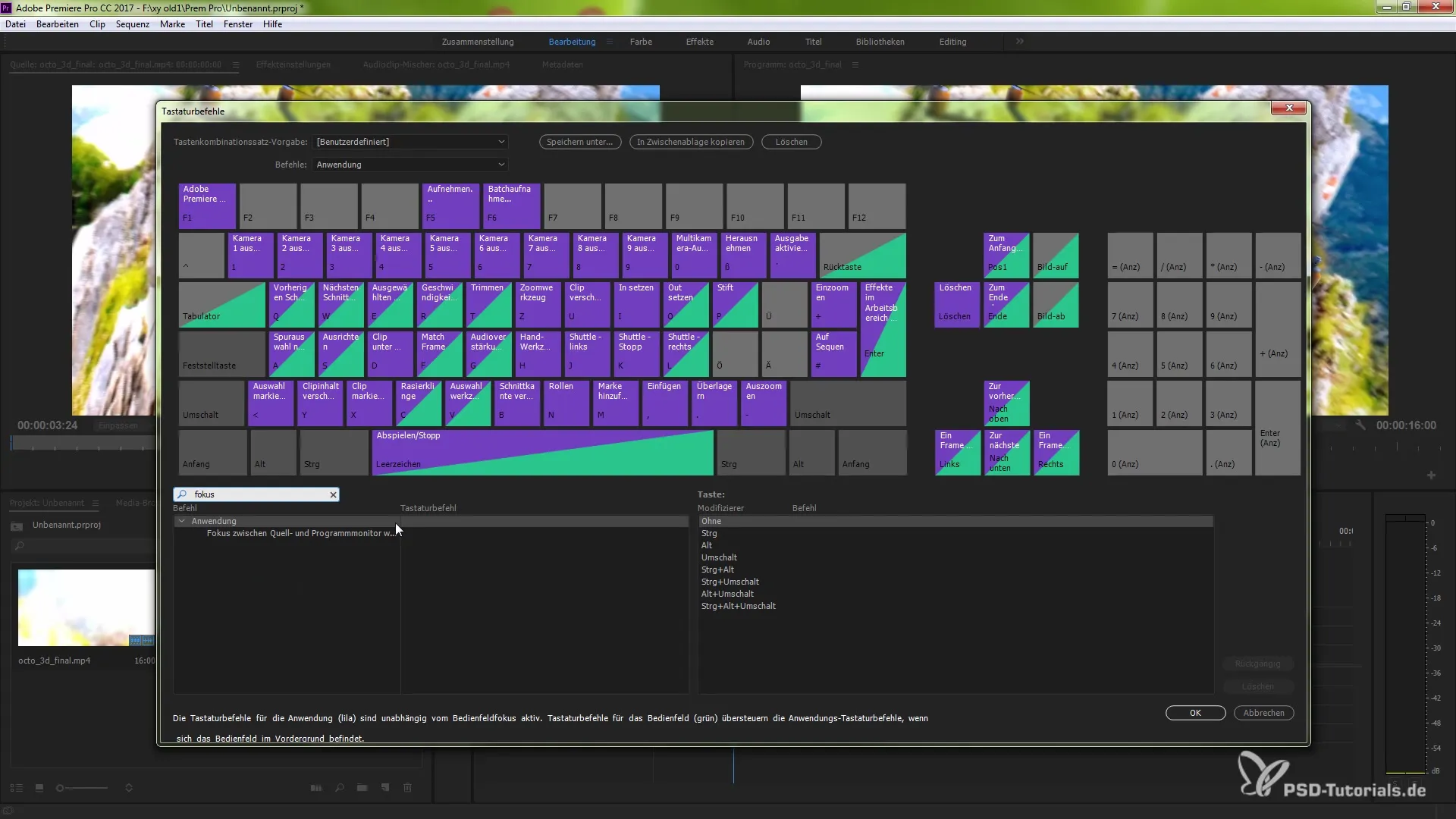
Adjusting the Sequence Start Time
If you want to create new sequences, you also have the option to set their start time yourself. Through the sequences window, you can enter the desired start time or determine it based on the clip. This will make your sequence start exactly where you want it to.
This is particularly useful when you want to work precisely on the desired time markers during project planning.
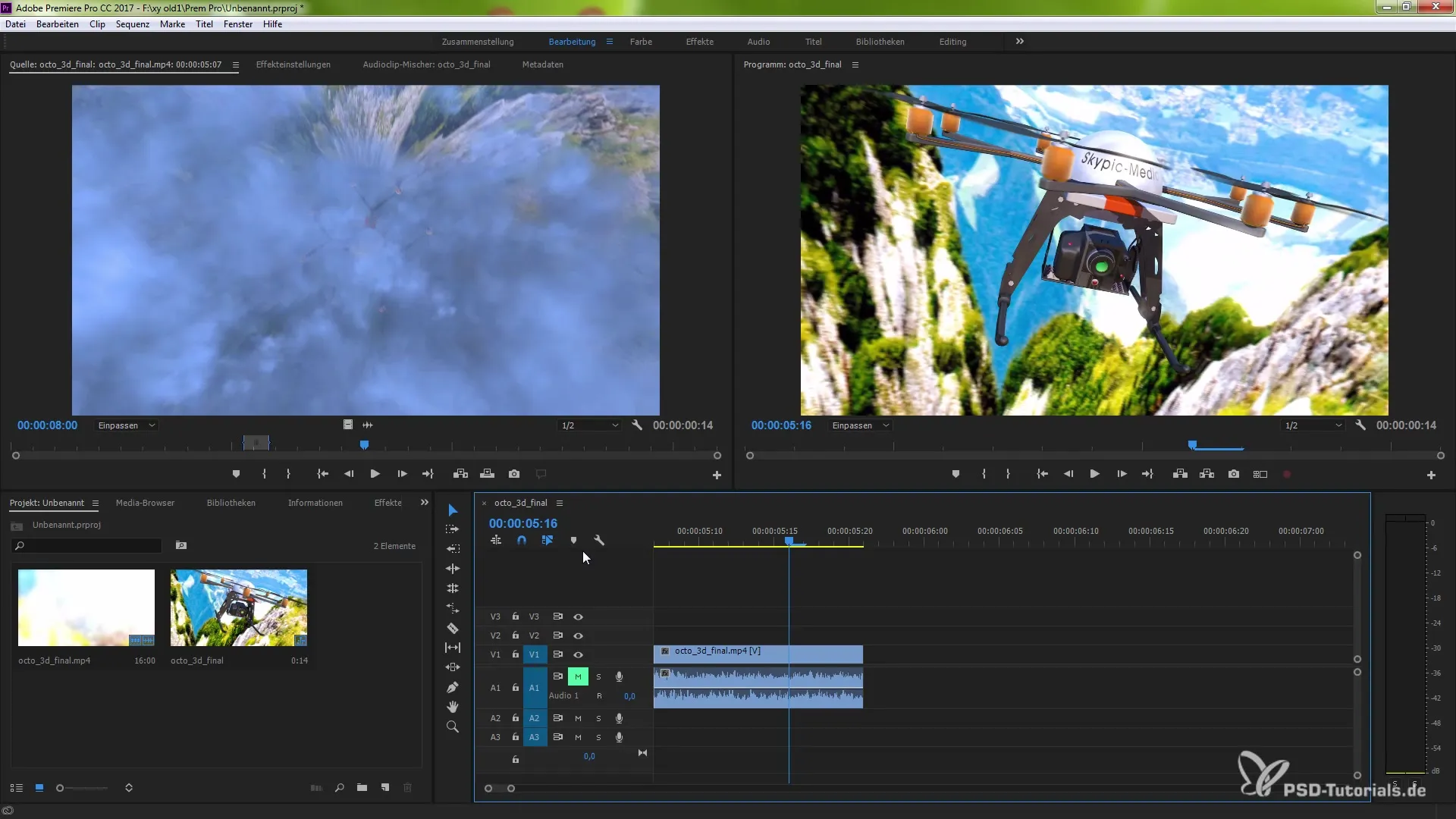
Summary - Innovations in Premiere Pro CC 7.0.1 for Improved Work
The new features in Premiere Pro CC 7.0.1 provide you with a variety of options to make your video editing more efficient and intuitive. Notably, the innovations in handling clips, the improved editing interface, and the helpful ability to make external changes stand out. With these tools, you are well-equipped to bring your creative projects to life.
Frequently Asked Questions
How can I match frames in Premiere Pro?Press the F key to match the desired frame.
Can I edit clips independently of audio?Yes, you can unlink the video and audio and edit them independently.
How do I recognize offline clips in Premiere Pro?Offline clips are highlighted in red, both in the program preview and project window.
How do I edit original files linked to my clip?Right-click on the clip and select “Edit Original” to open the file in the corresponding software.
Can I drag and drop clips into the timeline?Yes, you can drag clips directly from Finder or Windows Explorer into the timeline without importing them first.
What is the focus switch between source and program monitor?You can switch between the source and program monitor using a keyboard shortcut for more efficient work.
How do I change the start time of a new sequence?When creating a sequence, you can specify the desired start time in the corresponding window.


