The new version of Team Projects in Adobe Premiere Pro CC 2018 brings significant improvements. The features support you in working effectively in a team and enable efficient project management. In this guide, you will get to know the new features and how to use them step by step.
Main findings
- Access to auto-save for better project control
- Support for multiple open Team Projects
- Experience-based improvements to optimize collaboration
Access to auto-save
To ensure that you can always access the latest version of your project, the auto-save function provides valuable support. You can control your progress and restore older versions if needed.
Go to the “Edit” menu and select the “Team Projects” tab. When your team project document is open, you will see the option for automatic saving. Click on “Browse Auto-Save”. You will then receive a list of previous saves from which you can select the desired version to continue working with your team at that point.
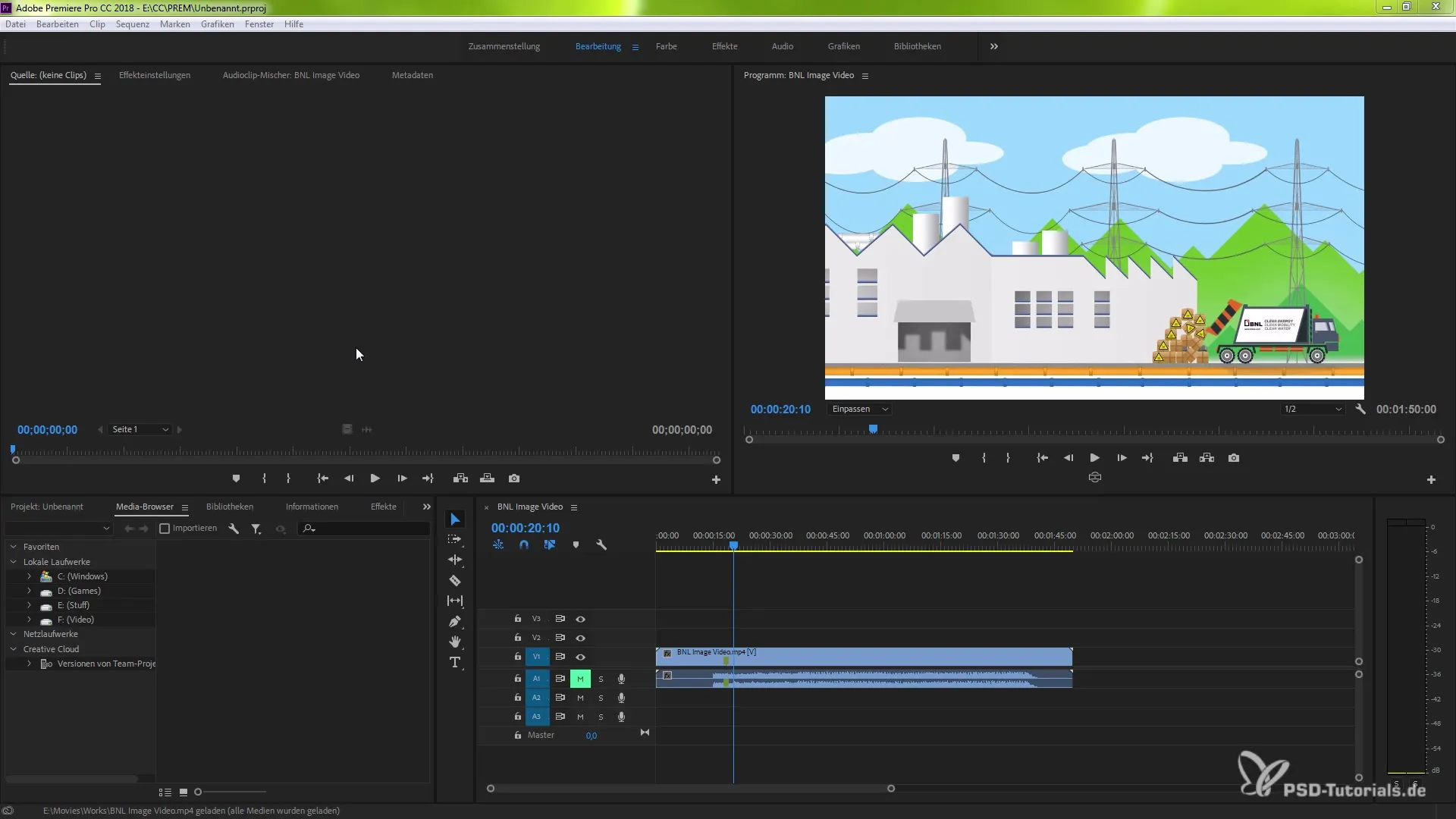
If you select an earlier version, your team will be reset to that status, meaning you can continue working on the previously saved version. This is particularly useful when issues arise that cannot be quickly resolved.
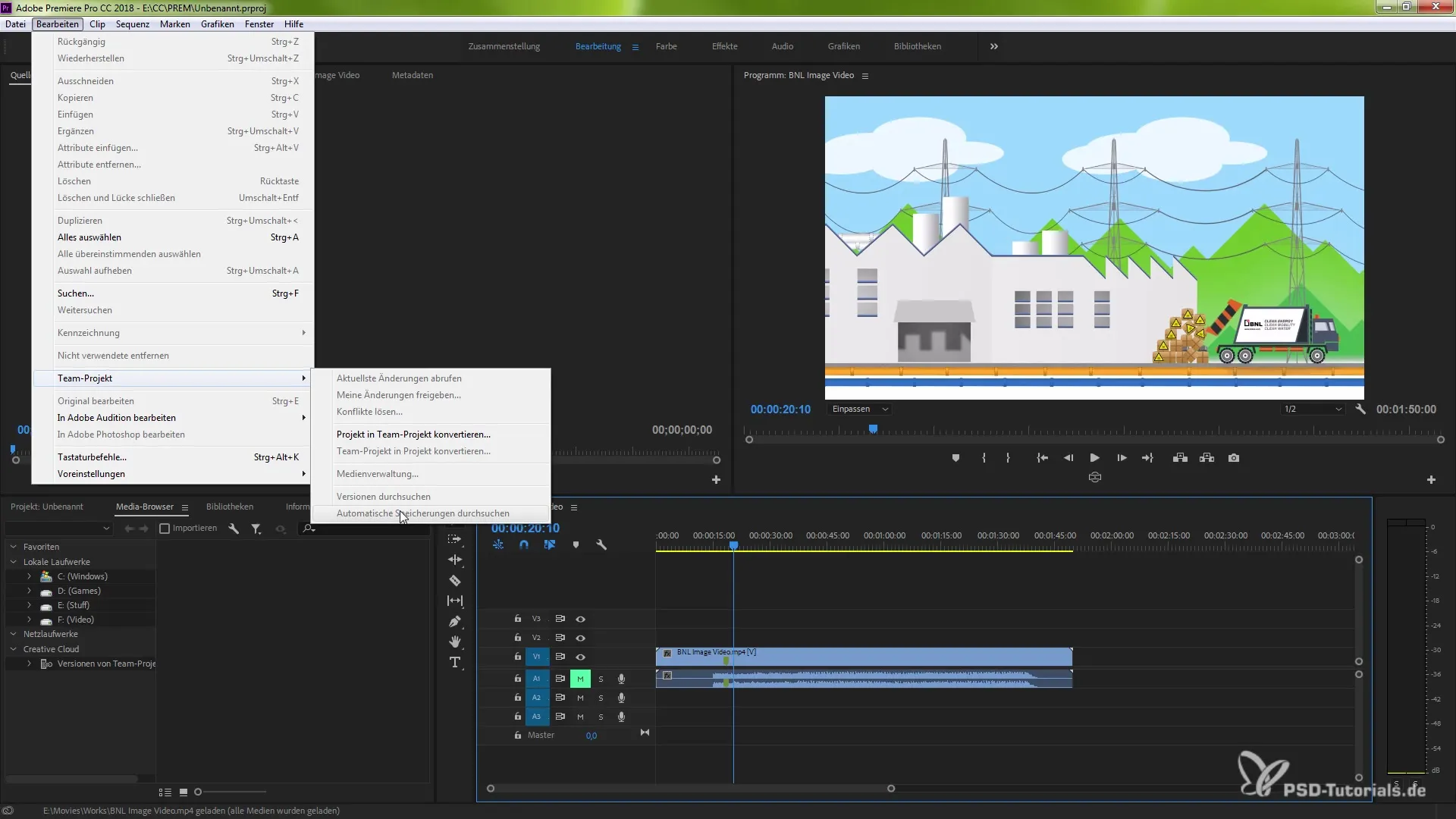
Support for multiple open projects
Another significant improvement in version 1.0 is the support for multiple simultaneously opened Team Projects. This allows you to switch between different scenes or projects organized into separate Team Projects.
To switch between projects, you can access and edit other projects anytime using the tab function. This gives you the flexibility to cut out specific sections of your project and possibly hand them over to other team members.
This is particularly helpful when working on different scenes or when certain parts of the project are to be handled by other team members.
Improved overview through special badges
When you are working on a Team Project, Premiere Pro now displays a special badge for you. This displays the name of your project, and a pencil icon will become visible when you access the project. This gives you the opportunity to see who is currently working on the project and what changes have been made. This way, you keep track of all important information and can communicate better with your team.
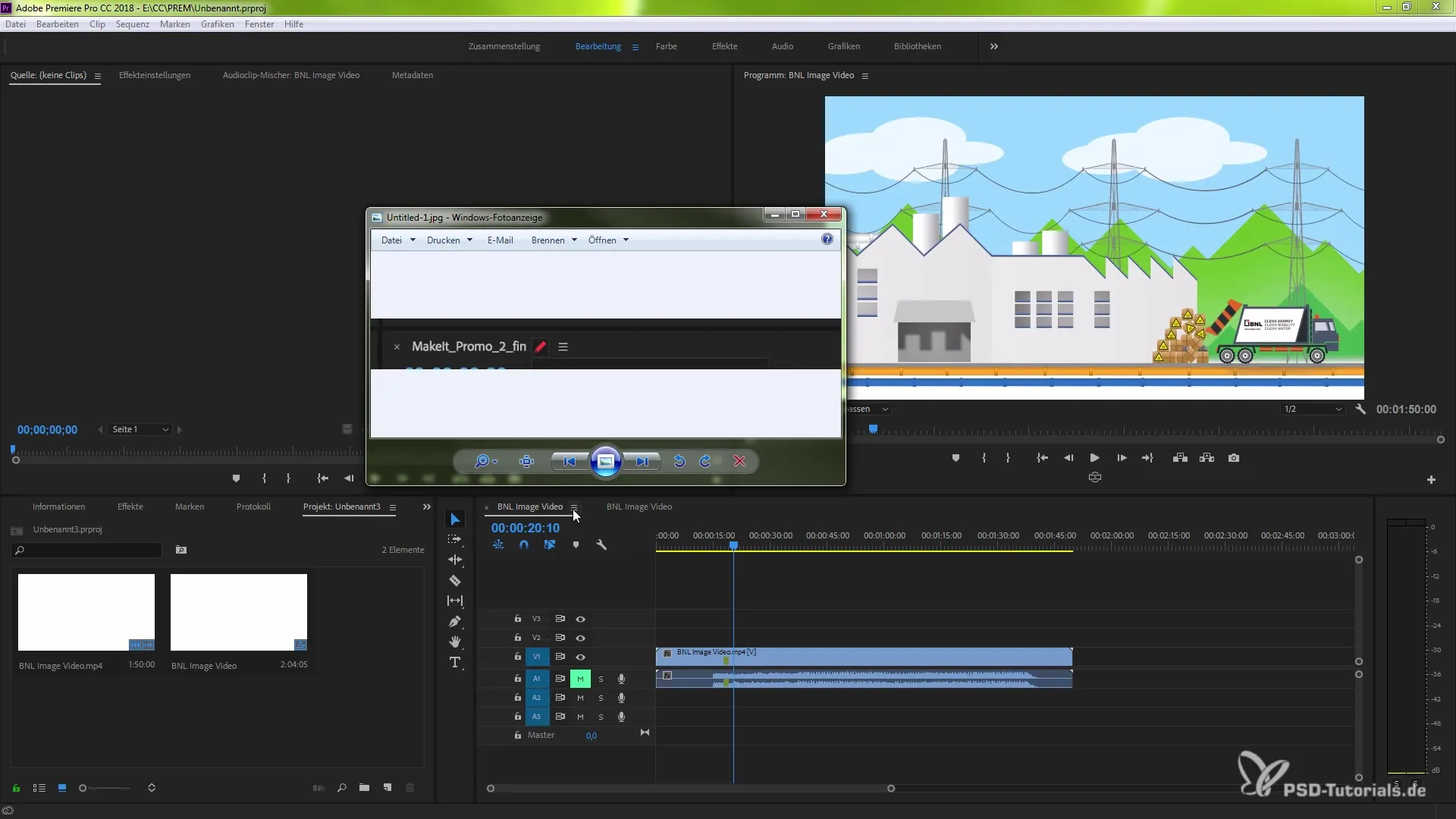
This improvement ensures more transparency and collaboration, as you can now track the activities and changes of other team members in real-time.
Experience-based improvements
The new version of Team Projects also brings several experience-based improvements based on community feedback. A useful feature is notifications. When you are working on a project and your team does not have certain plugins or settings, you will be notified immediately. This allows you to address such issues more quickly and avoid potential delays.
Additionally, you will be warned if you attempt to close the Team Project while changes for other team members are active. This precaution helps to prevent any unwanted loss of work.
Improved version history
The improved access to the version history makes it easier for you to manage your project. You now have a clear overview of previous versions and can find more quickly what changes have been made since the last save. This makes project management overall more efficient and user-friendly.
The functionalities in Team Projects 1.0 together ensure smoother collaboration in your team. The version jump allows you to optimize and combine creative processes, keeping you productive even in a dynamic work environment.
Summary – Team Projects in Premiere Pro CC 2018: A comprehensive guide to version 1.0
The new Team Projects 1.0 version in Adobe Premiere Pro CC 2018 simplifies collaborative work and seamlessly switches between different projects. With the auto-save function, support for multiple projects, and new notification features, the effectiveness of collaboration is significantly increased.


