Working with animation templates in Adobe Premiere Pro CC 2018 has been significantly simplified by the April update. You can now seamlessly manage and replace animation templates from After Effects. This new feature opens up many creative opportunities for your projects without wasting time. In this guide, you will learn step by step how to effectively replace animation templates.
Key Takeaways
- After the April update of Premiere Pro CC 2018, you can manage After Effects animation templates more easily.
- You need After Effects to create your own animation templates and use them later in Premiere Pro.
- There is an intuitive drag-and-drop method to replace animation templates without affecting your previous work.
Step-by-Step Guide
Step 1: Setting Up the Environment
Before you start replacing animation templates, make sure you have both Adobe Premiere Pro CC 2018 and After Effects installed. Animation templates are managed through the Essentials Graphics Suite.
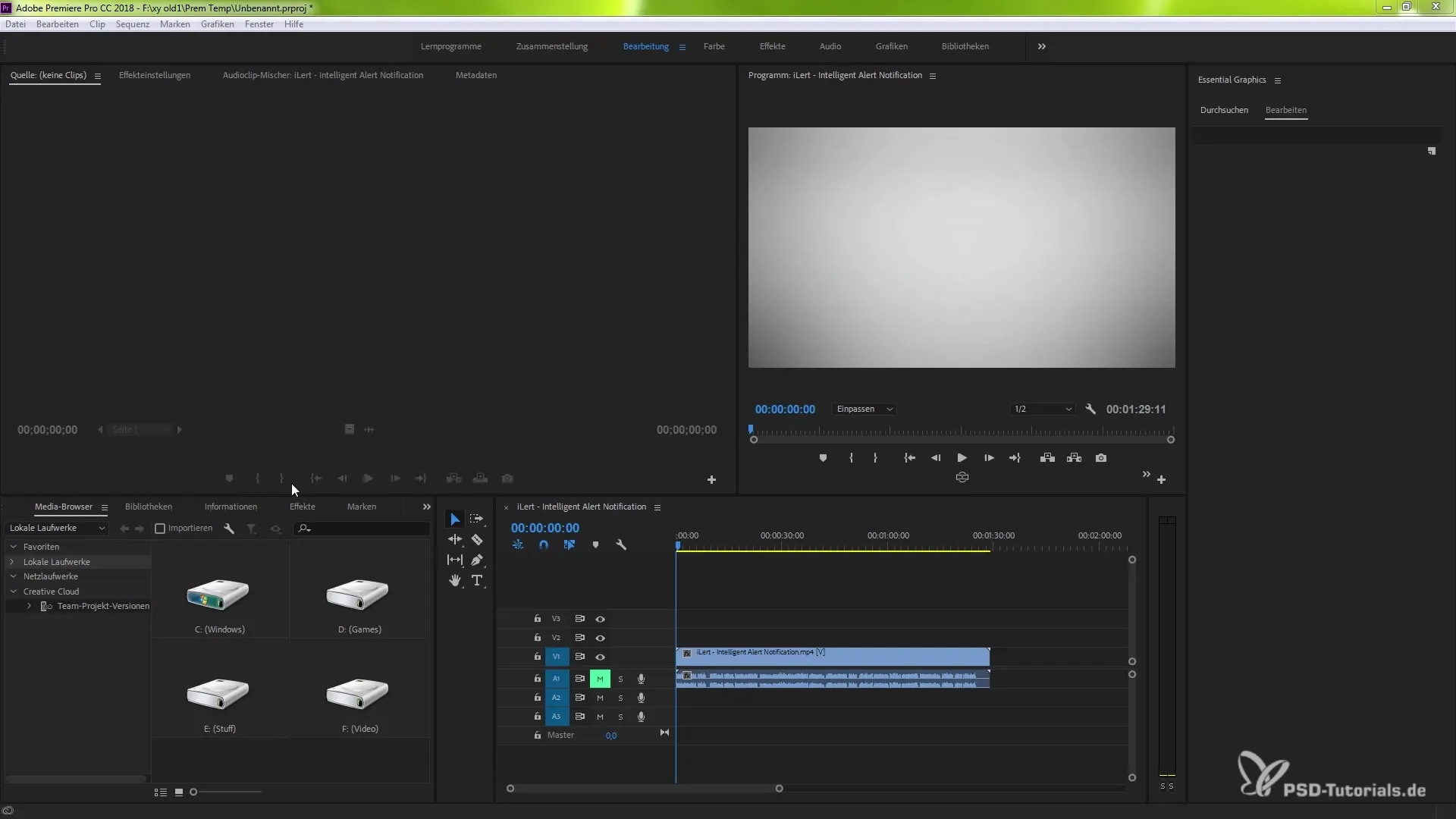
Step 2: Selecting the Animation Template
Select the animation template you want to use in your project. You can choose either templates you created yourself or existing ones from the Essentials Graphics Suite.
Step 3: Customizing the Animation Template in After Effects
If you want to make adjustments to the selected animation template, open the template in After Effects. Here you can change various parameters such as colors, panels, or animations to suit your needs.
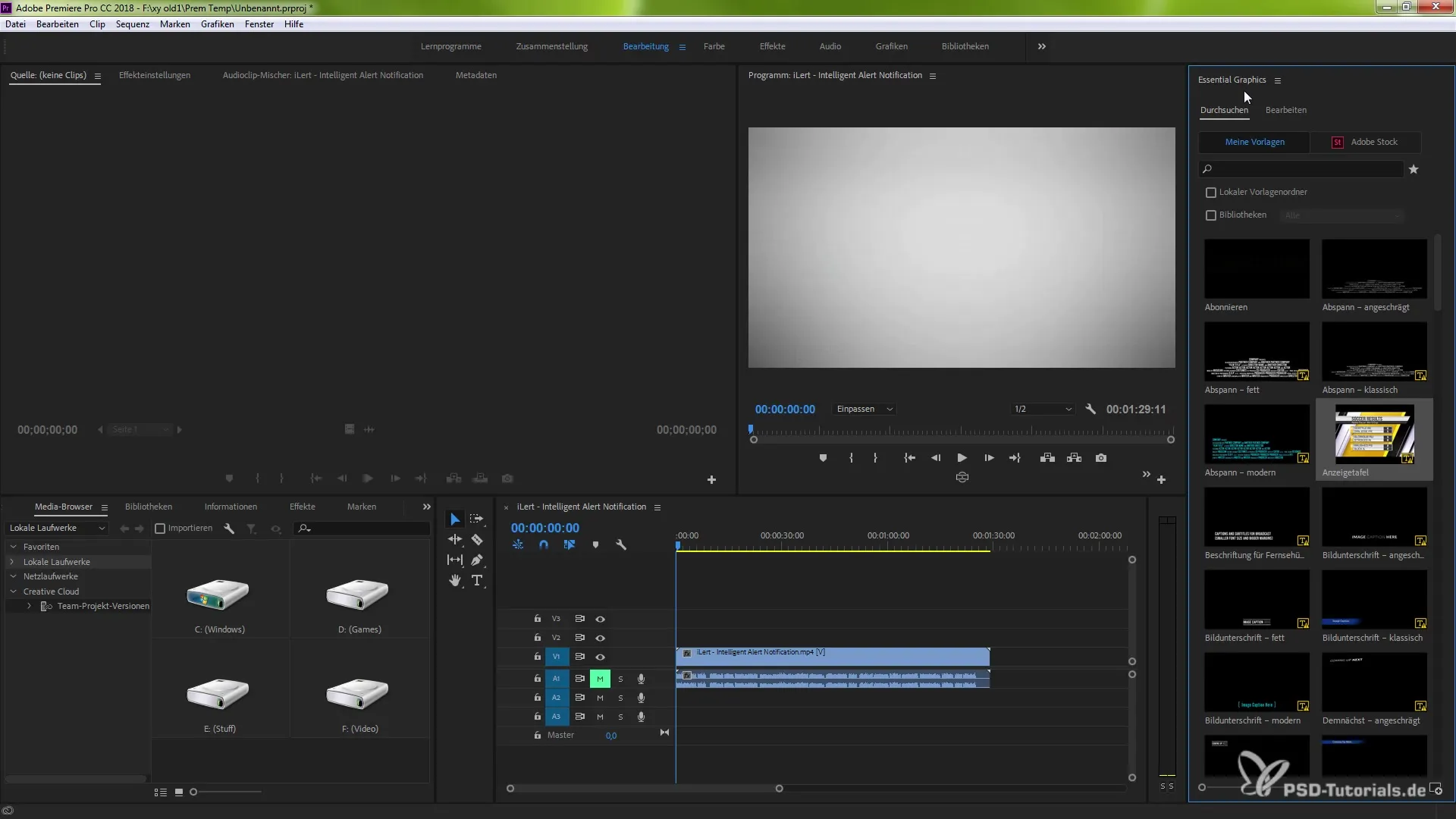
Step 4: Updating the Animation Template
To replace the modified animation template in Premiere Pro, go to the Essentials Graphics and search for the template you want to update.
Step 5: Using the Drag-and-Drop Method
Now comes the crucial step: Hold down the Alt key (or Option key on a Mac) and drag the updated animation template into your project window using the drag-and-drop method. Make sure that the template is above the original field – a green area will indicate that you can replace the template.
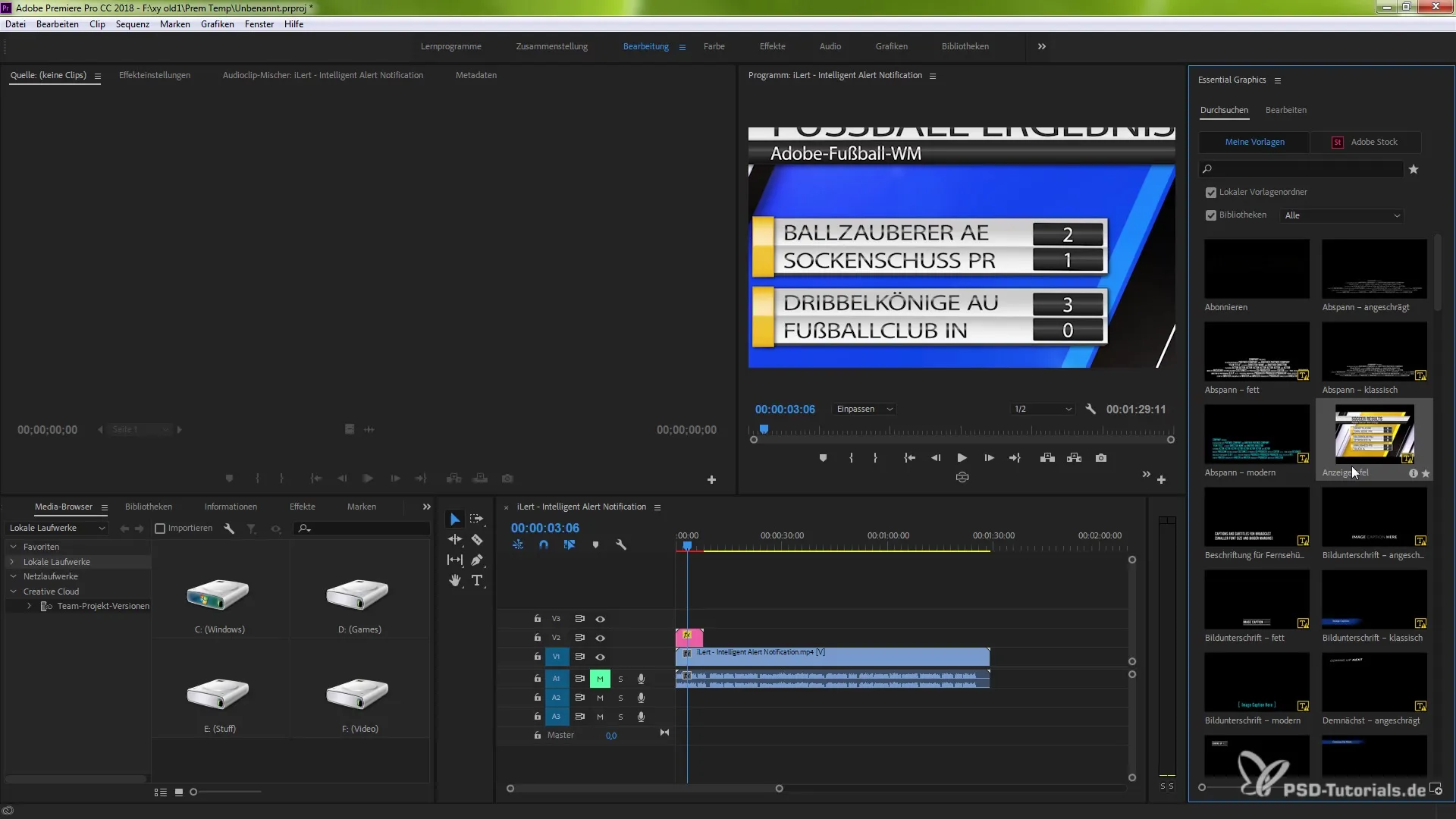
Step 6: Restoring the Original State
If you want to restore the original state of the animation template, you can also use the same drag-and-drop method. This allows you to quickly and efficiently switch between different versions of your animation template.
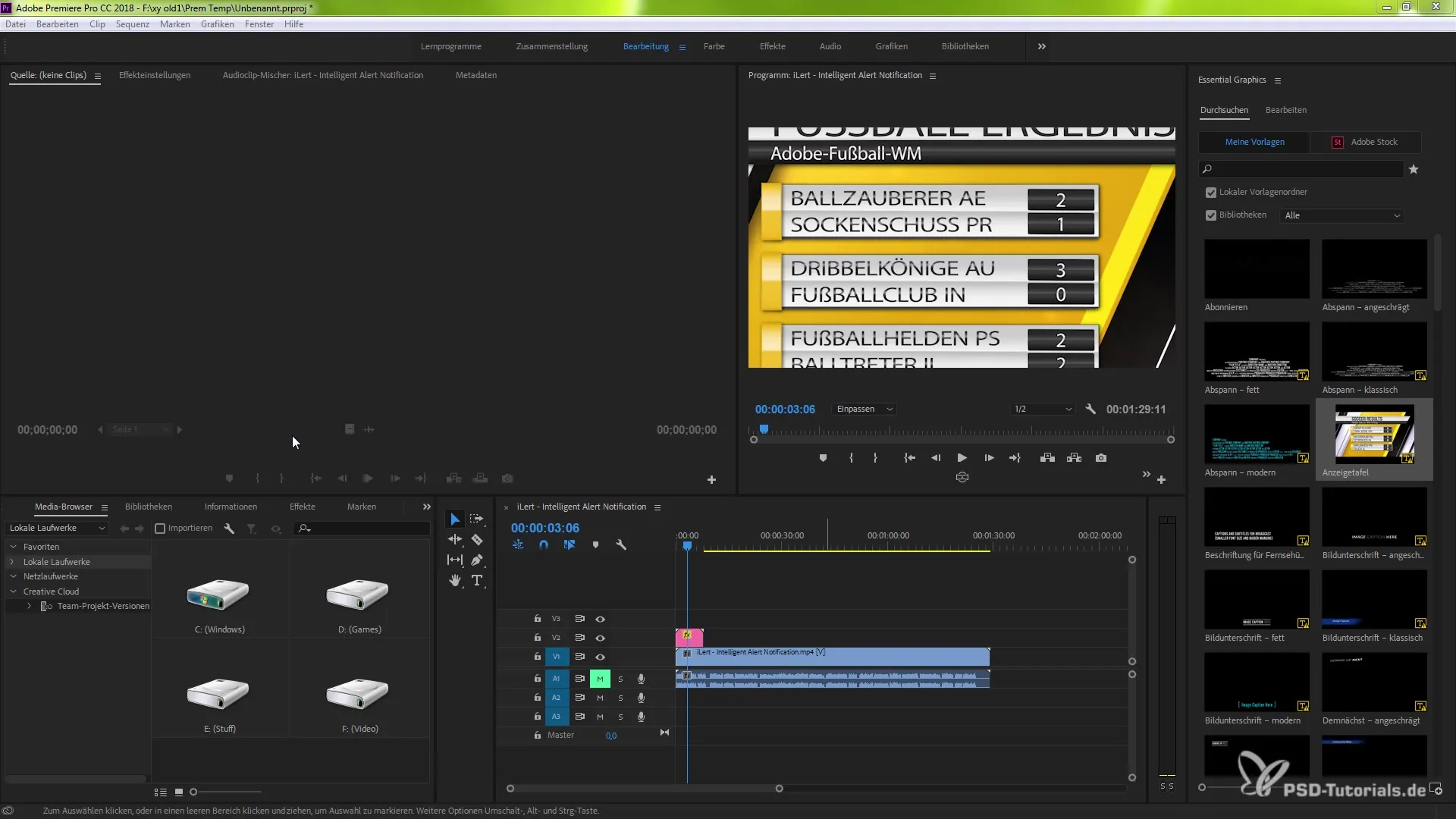
Step 7: Reviewing the Updated Template
After replacing, you should apply the animation template to your project and check if all desired changes have been correctly implemented.
Summary – Effectively Replacing Animation Templates in Premiere Pro CC 2018
In this tutorial, you learned how to effectively replace animation templates in Adobe Premiere Pro CC 2018. You utilized the capabilities of After Effects and the integration into Premiere Pro to make creative adjustments and save time while editing your projects.
Frequently Asked Questions
How does replacing animation templates work in Premiere Pro?The replacement is done using the Alt key (or Option key) and the drag-and-drop method.
Do I need After Effects for animation templates?Yes, After Effects is required to create your own animation templates.
Can I customize already created animations?Yes, you can make adjustments in After Effects and then update them in Premiere Pro.


