Premiere Pro CC 7.0 introduces various exciting feature expansions and improvements that affect both the user interface and editing and effect possibilities. In this guide, you will learn how to make the most of the new features. Let's jump right in and explore the most important innovations and their application in practice.
Key findings
- Introduction of log windows for better overview.
- New features for creating and managing subclips.
- Improvement of effect application and audio management.
- Custom adjustments of the user interface with button editor.
Step-by-step guide
Using log windows
The new ability to open a log window in Premiere Pro is extremely useful for working with many editing steps. To activate the log window, click on the small arrow in the menu bar and navigate to "Log." Here you can customize the number of log steps from 10 to 100 in the settings. This reduces memory requirements and improves the program's performance.
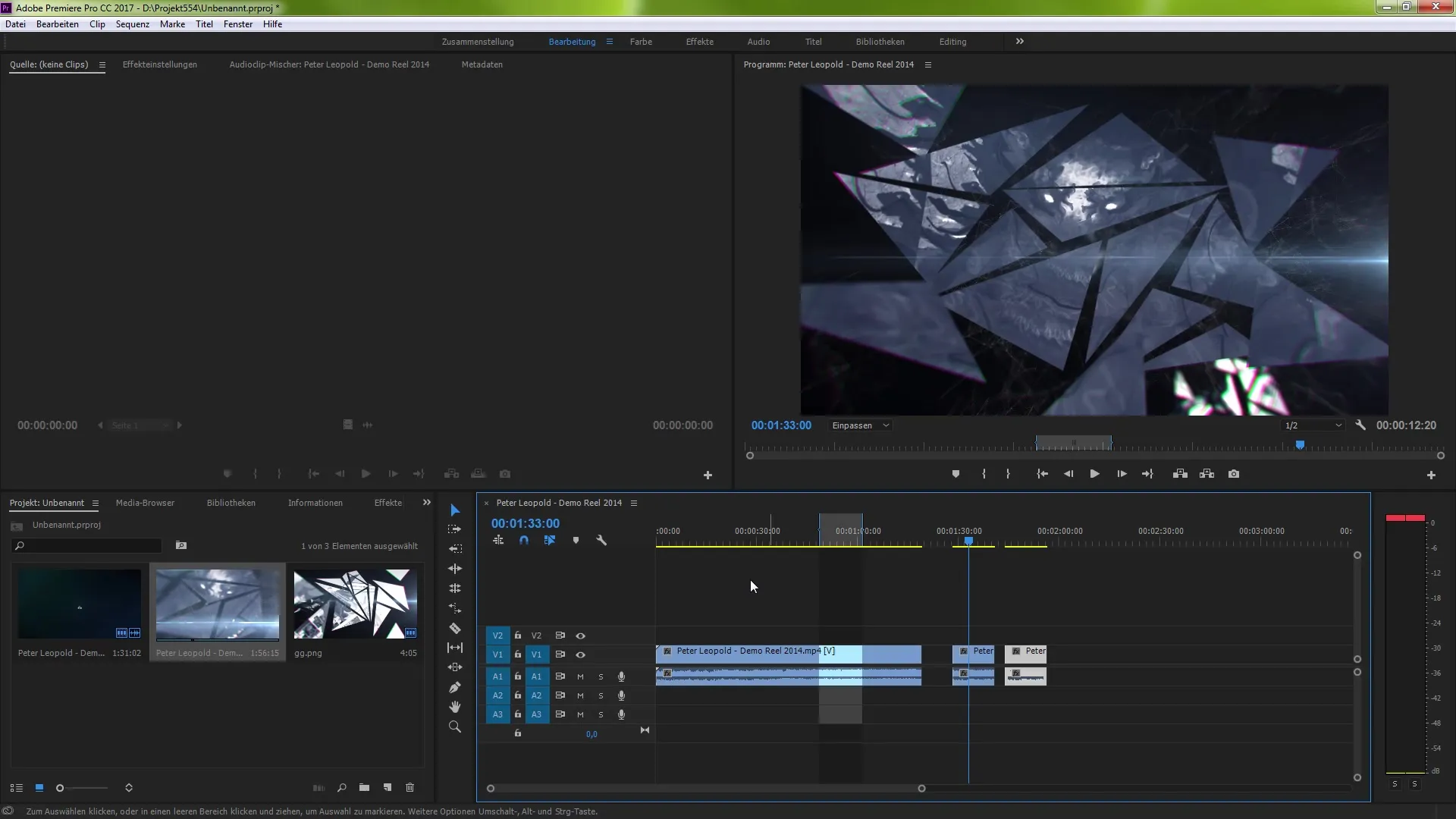
Making optimal use of effect settings
When working with a clip and applying effects, you can work precisely in the effect settings. You can fine-tune movements in the effects area by using the arrow keys and the shift key. This allows you to move effects within a pixel radius or even up to 10 pixels at once.
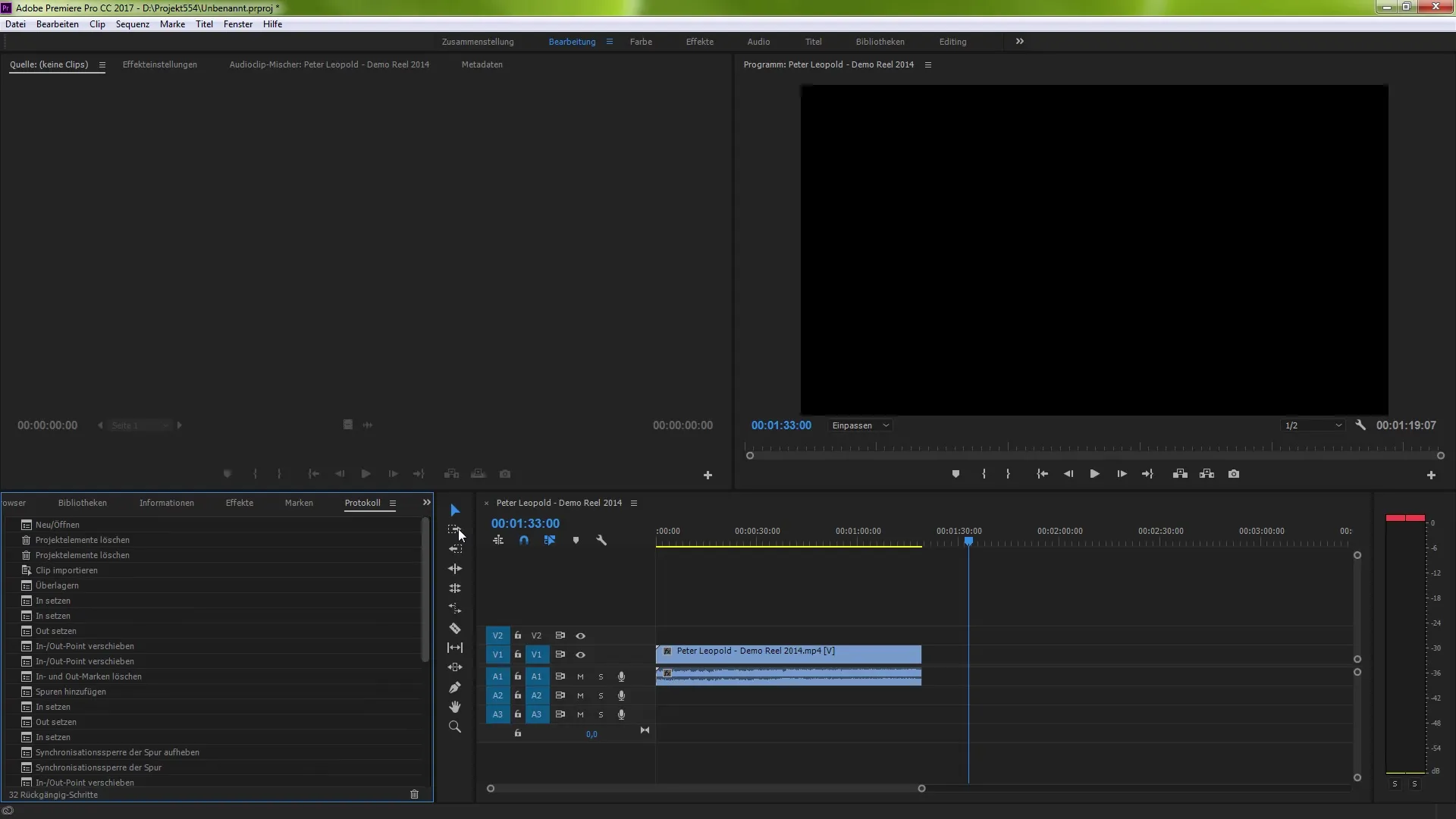
Creating subclips
One of the most exciting innovations is the option to create subclips. You can open a long video recording and set the desired in and out points using markers. To create a subclip, right-click and select "Create Clip Copy" or go through the clip area and select "Create Clip." Name the clip and save it. This way, you can quickly find and use specific sections.
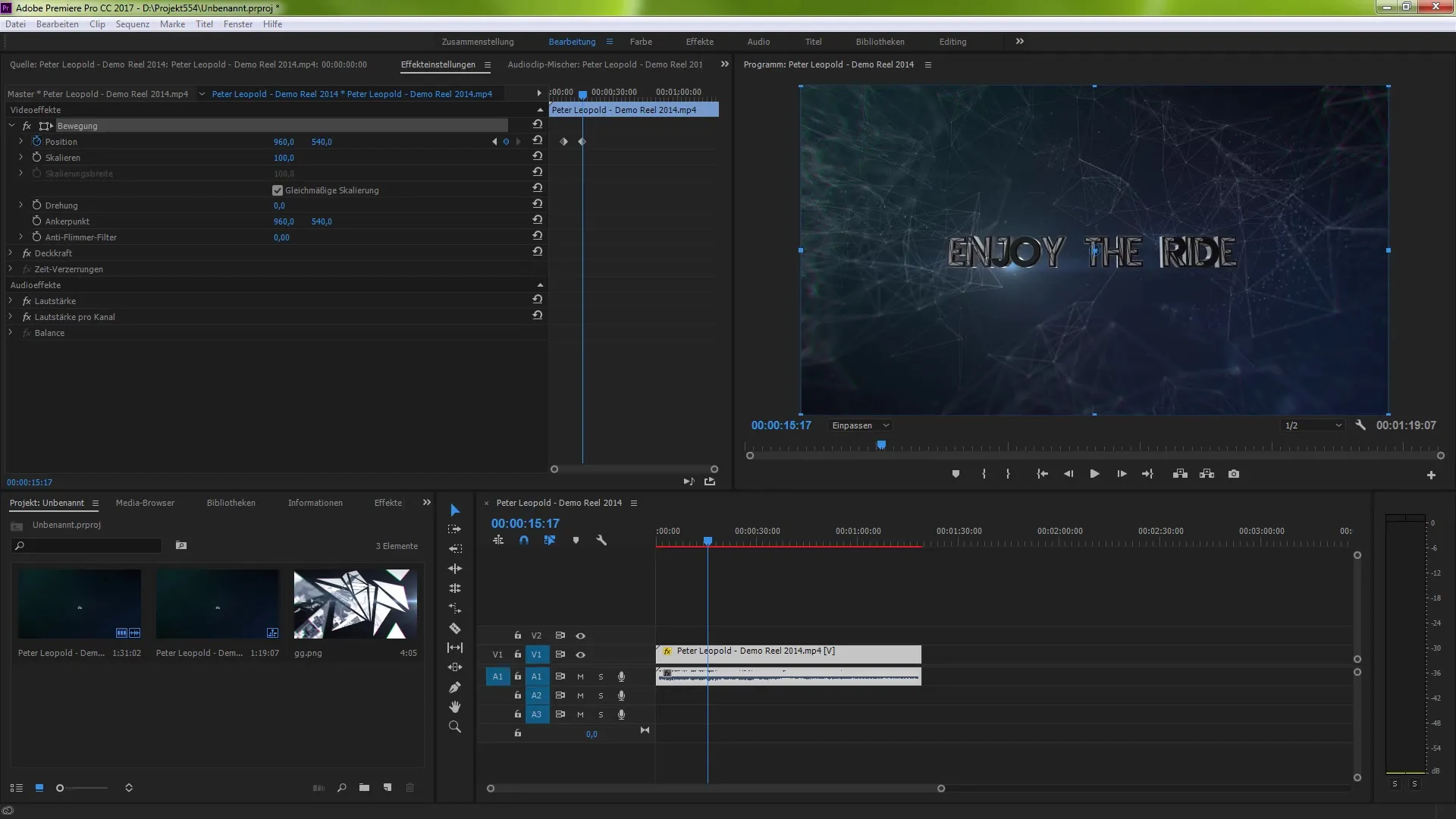
Clip management
You can create multiple clips from a long video by repeating the steps mentioned above. This allows you to handle extensive projects efficiently and save only the relevant parts. This prevents you from having to start over each time you need a specific segment.
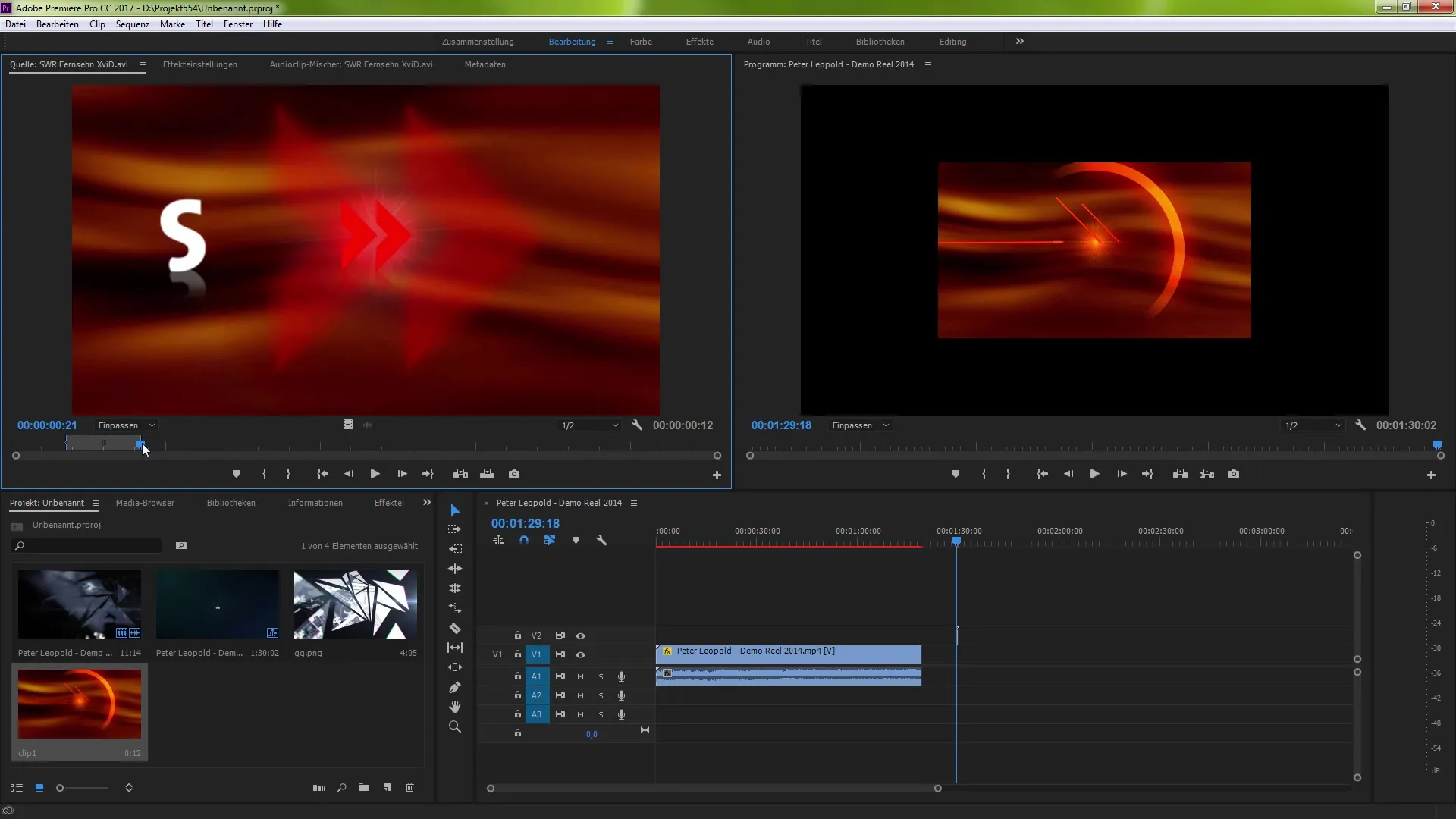
Adjustments with the button editor
A new feature is the button editor, which can be activated through the wrench tool. This allows you to customize the various buttons in your workspace according to your needs. This helps you maintain an overview and eases the workflow during editing.
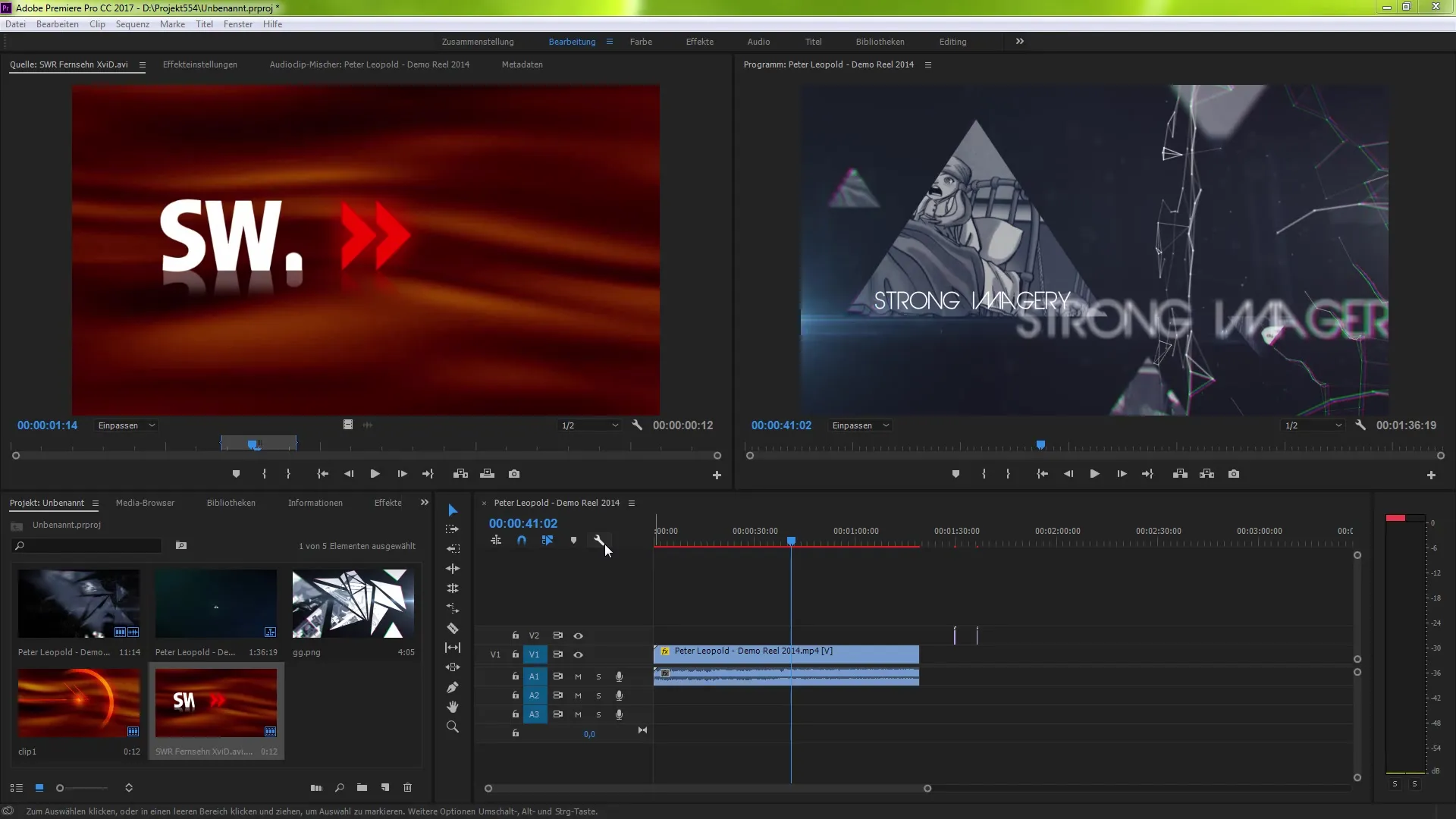
Improvements in the effect browser
In the effect browser, you can now search for effects more efficiently by entering the clip name directly. With the new GPU rendering support, you can use both old and new effects like wipes and slides more optimally. These effects ensure that your editing runs smoothly and much faster.
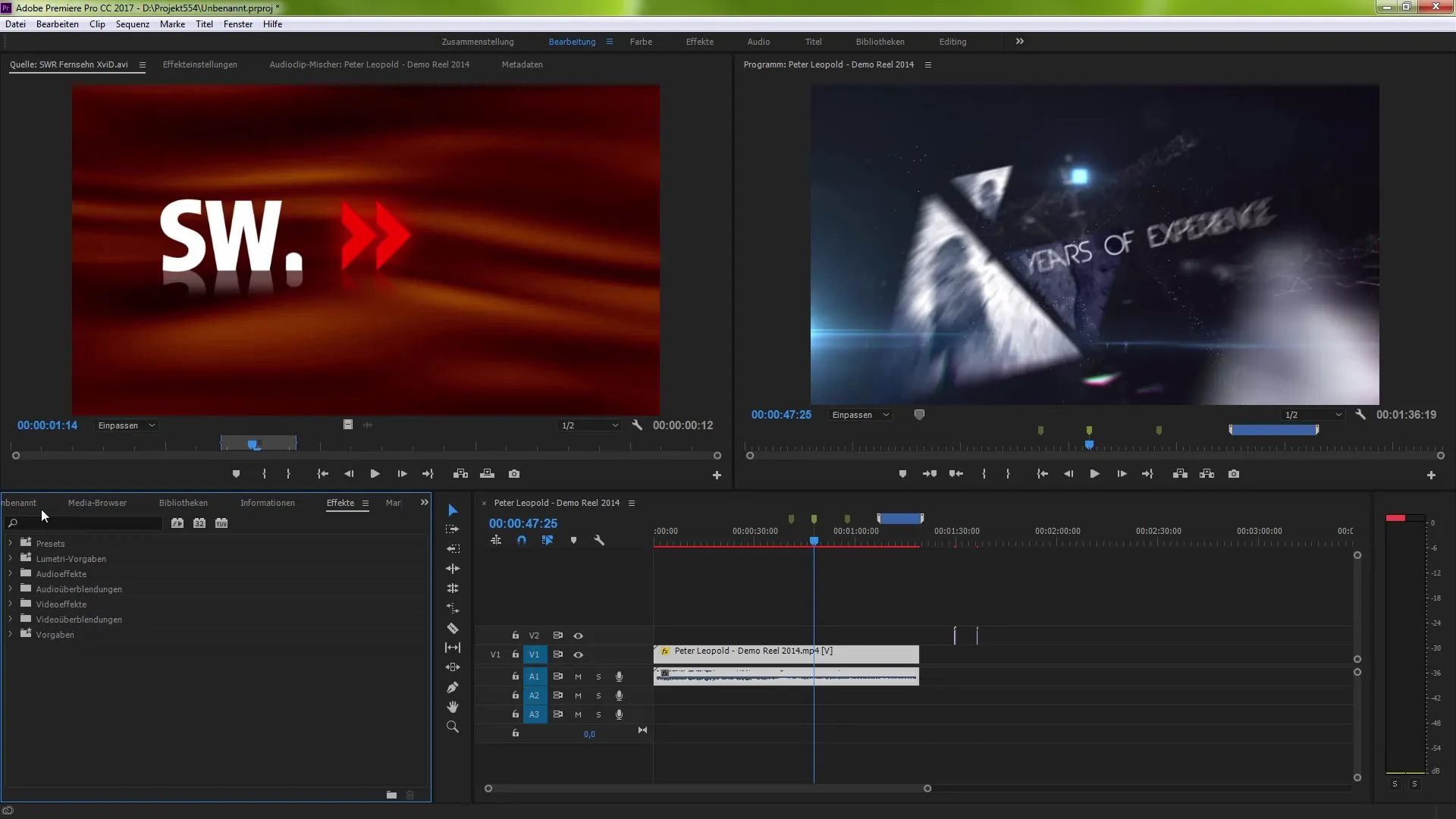
Optimizing audio management
The audio management has also been improved. You can load clips into the source window and display the waveform of the audio files. Use the audio and video settings to switch between different displays. This gives you a better overview of your audio files and their structure.
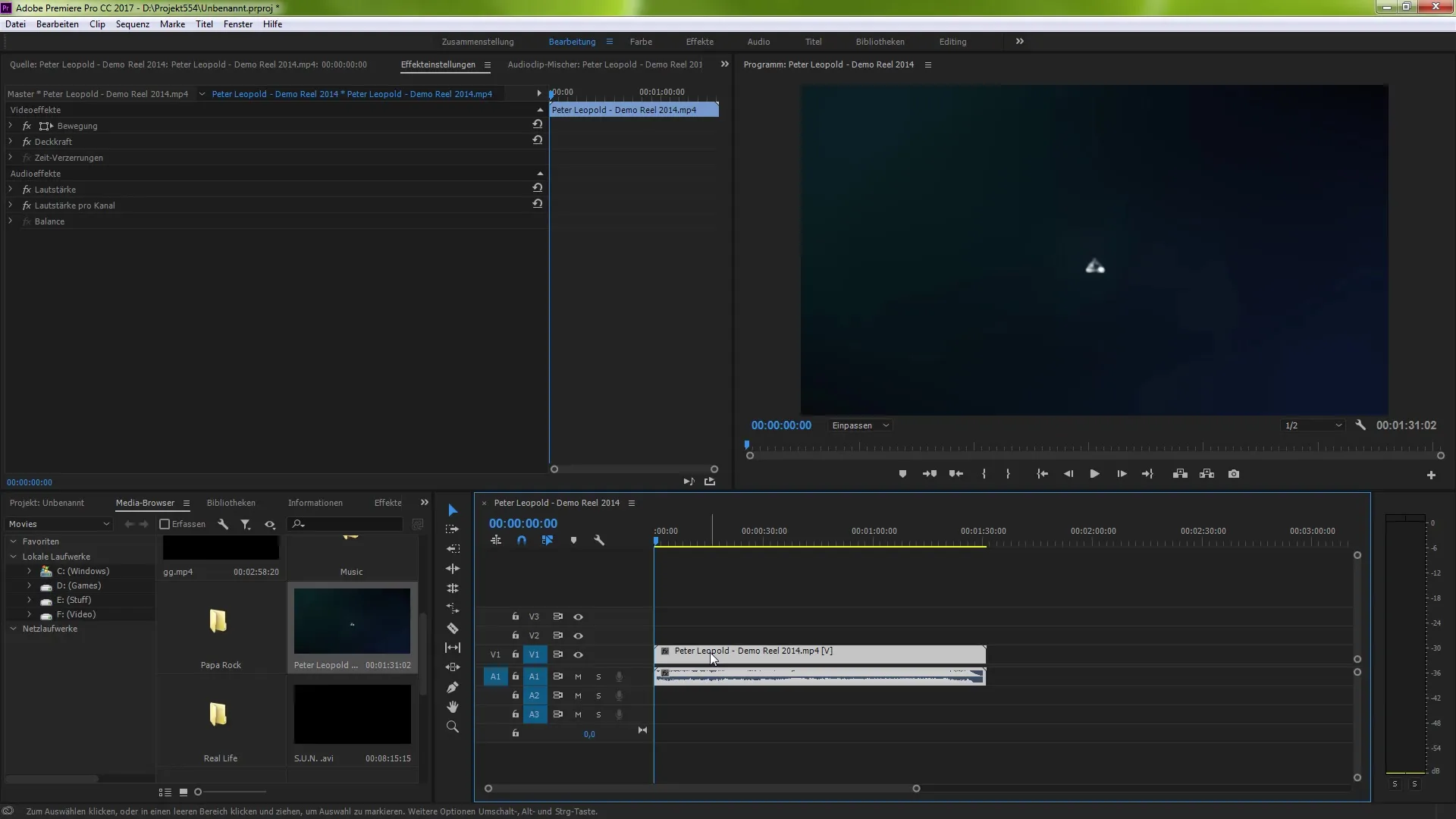
Optimized audio waveforms
An important change is the ability to switch between different representations of the audio waveform. You can enable or disable the optimized waveforms, depending on which view is most advantageous for your editing.
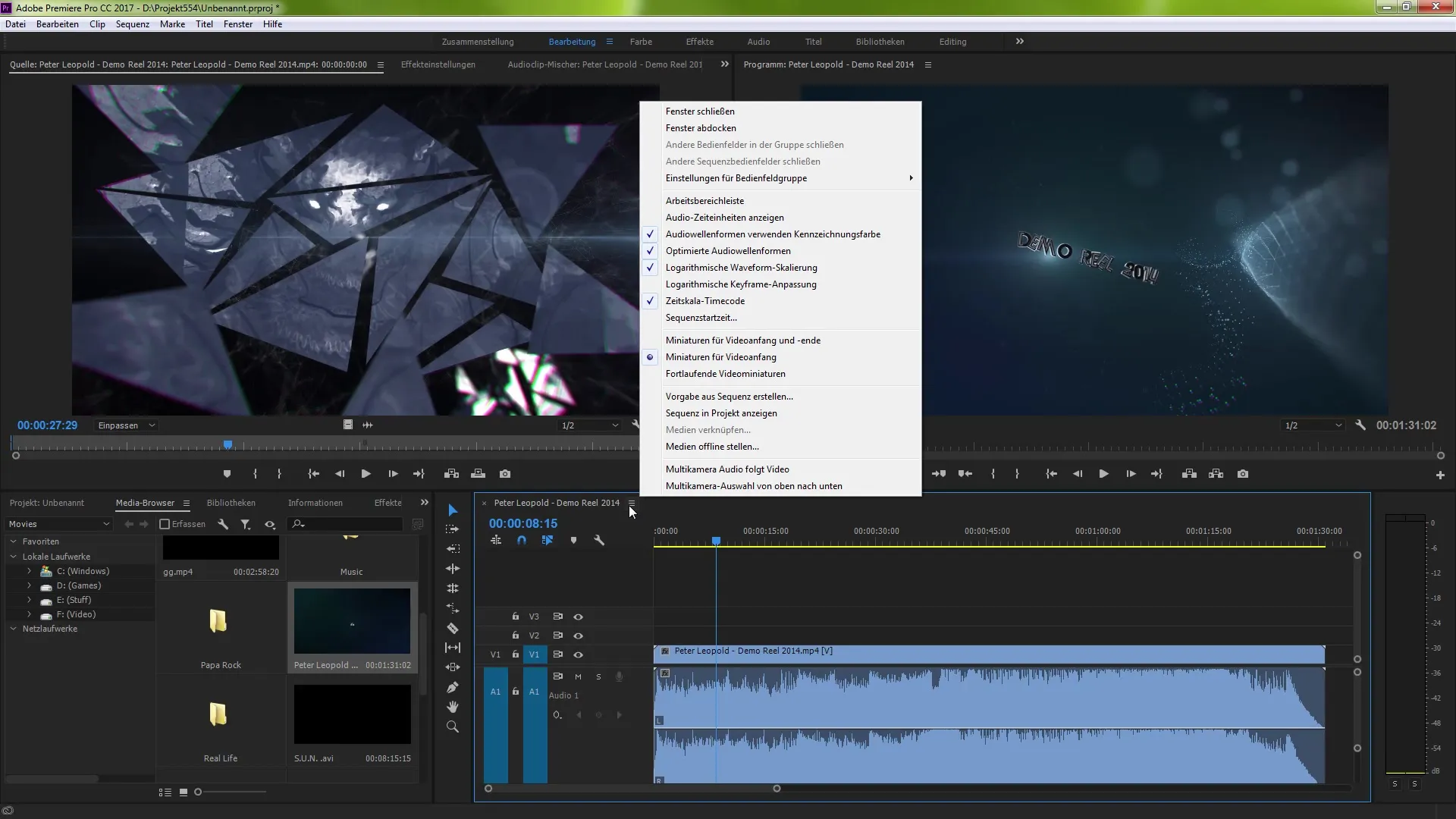
Conclusion
The innovations in Premiere Pro CC 7.0 offer numerous practical tools that significantly simplify your editing processes. Whether you want to improve effects, optimize audio management, or just manage your projects more efficiently – this version has something for every user.
Summary – Innovations in Premiere Pro CC 7.0
The overview of the innovative features of Premiere Pro CC 7.0 shows how much creative potential is embedded in the software. The targeted use of the new features can make your workflow more efficient and elevate your projects to the next level.
Frequently Asked Questions
What new features does Premiere Pro CC 7.0 offer?Premiere Pro CC 7.0 offers, among other things, log windows, subclip creation, new effects, and improved audio management.
How can I create subclips?To create subclips, set in and out points with markers and then right-click to select "Create Clip Copy."
Is it possible to customize the user interface in Premiere Pro?Yes, with the new button editor you can customize your buttons according to your needs.
How do I optimize audio management in Premiere Pro CC?Load clips into the source window to display the audio waveform and use the audio and video settings for a better overview.
Can I switch between different representations of the audio waveform?Yes, you can toggle between optimized and other waveform displays.


