With the April 2018 update, Adobe brings exciting innovations for Premiere Pro. The highlight? Support for Windows Mixed Reality. This feature opens up new possibilities for integrating Virtual Reality (VR) into your video projects. Whether you use an HTC Vive or another head-mounted display, the new features offer you exciting perspectives and tools. Below, I will explain how to use VR effectively in Adobe Premiere Pro.
Key Insights
- Premiere Pro CC 2018 now supports Windows Mixed Reality.
- Multiple head-mounted displays can be used simultaneously.
- Improved effects for immersive video are available.
- The control of keyframes has been optimized to allow for more realistic movement.
Step-by-Step Guide
Step 1: Install the Necessary Software
Before you can work with VR, you need to ensure that the necessary software is installed. You will need Steam and the SteamVR application to successfully connect your head-mounted display to Adobe Premiere Pro. Download Steamworks from the Steam website and install the application.
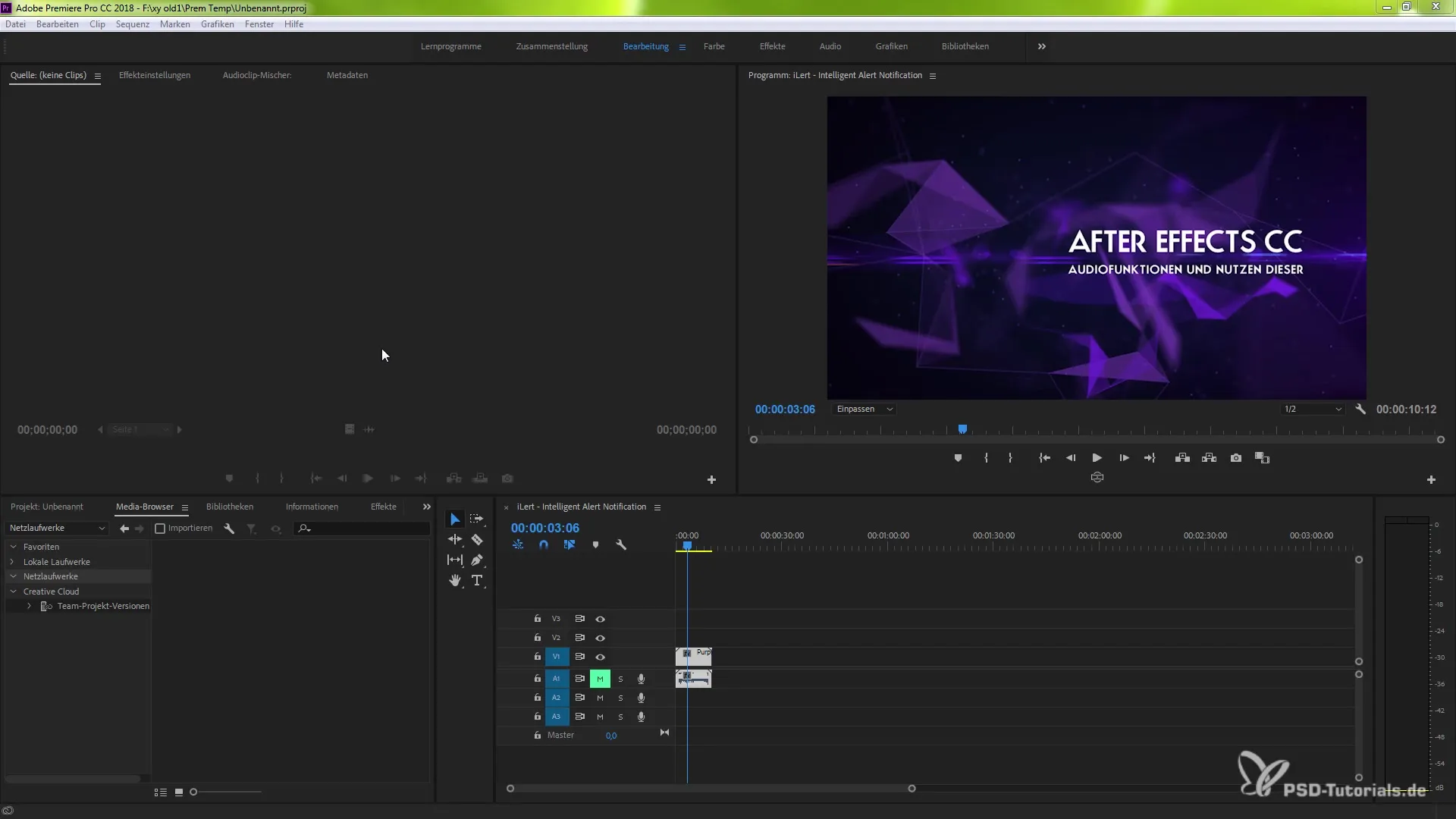
Step 2: Adjust Preferences
To activate the VR functions in Premiere Pro, go to the "Edit" menu and then to "Preferences". There you will find the "Playback" option. This is the key to activating the Mercury Transmit Engine, which is essential for VR integration.
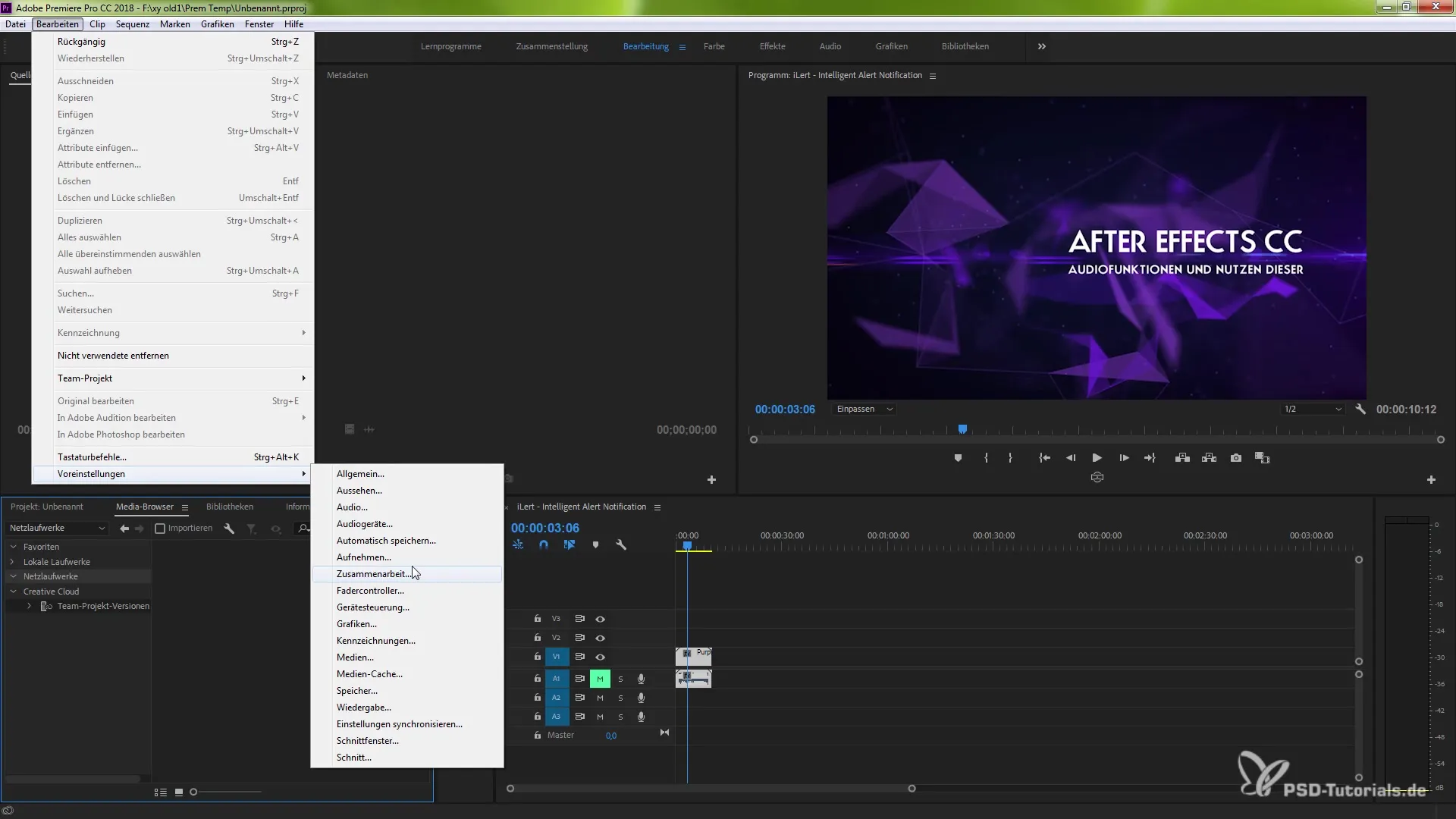
Step 3: Enable Mercury Transmit Engine
Enable the Mercury Transmit Engine by checking the appropriate box. This setting makes the system ready to use your controllers. The controllers allow you to navigate menus in Premiere Pro and control various functions.

Step 4: Check Support for Windows Mixed Reality
Jump into the Windows Mixed Reality settings. Here, you can activate various head-mounted displays. It is important to note that you can fully utilize the VR functionality on Windows, while this is currently limited on macOS.
Step 5: Controller Control
The control of the VR environment happens through the controllers, which are similar to those of the HTC Vive. The touchdisk area is split into two halves. While the upper half displays the control panels, the lower half represents the playback controls. This allows you to navigate efficiently between the controls.
Step 6: Apply the VR Effect
One of the most exciting innovations is the improved "VR Layer to Sphere" effect. You can find this effect under the "Effects" menu and then "Immersive Video". It marks a significant improvement in performance and speed.
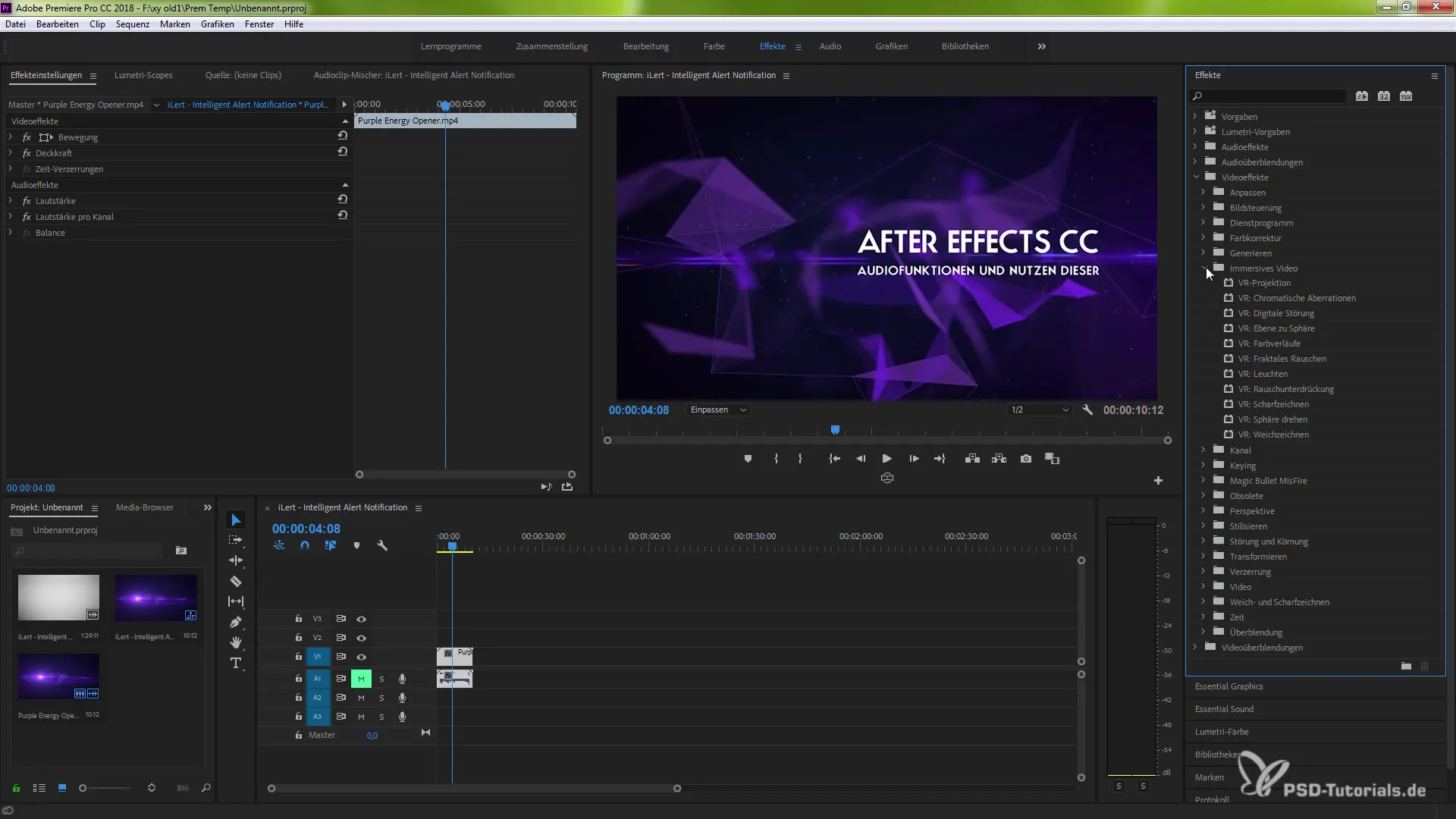
Step 7: Use the Effect in Your Composition
Let's place the "VR Layer to Sphere" effect in a composition. Even though this composition is not set to 3D yet, see how quickly this effect loads and becomes applicable – this demonstrates the improved hardware support in Premiere Pro 2018.
Step 8: Enhance Keyframe Control
A significant advantage of the new system is that you can now track keyframes directly using the controllers. If you want to change camera angles or adjust your viewpoint, you can do this intuitively right in the VR environment. The movements become more human and realistic, which is of great value for first-person projects.
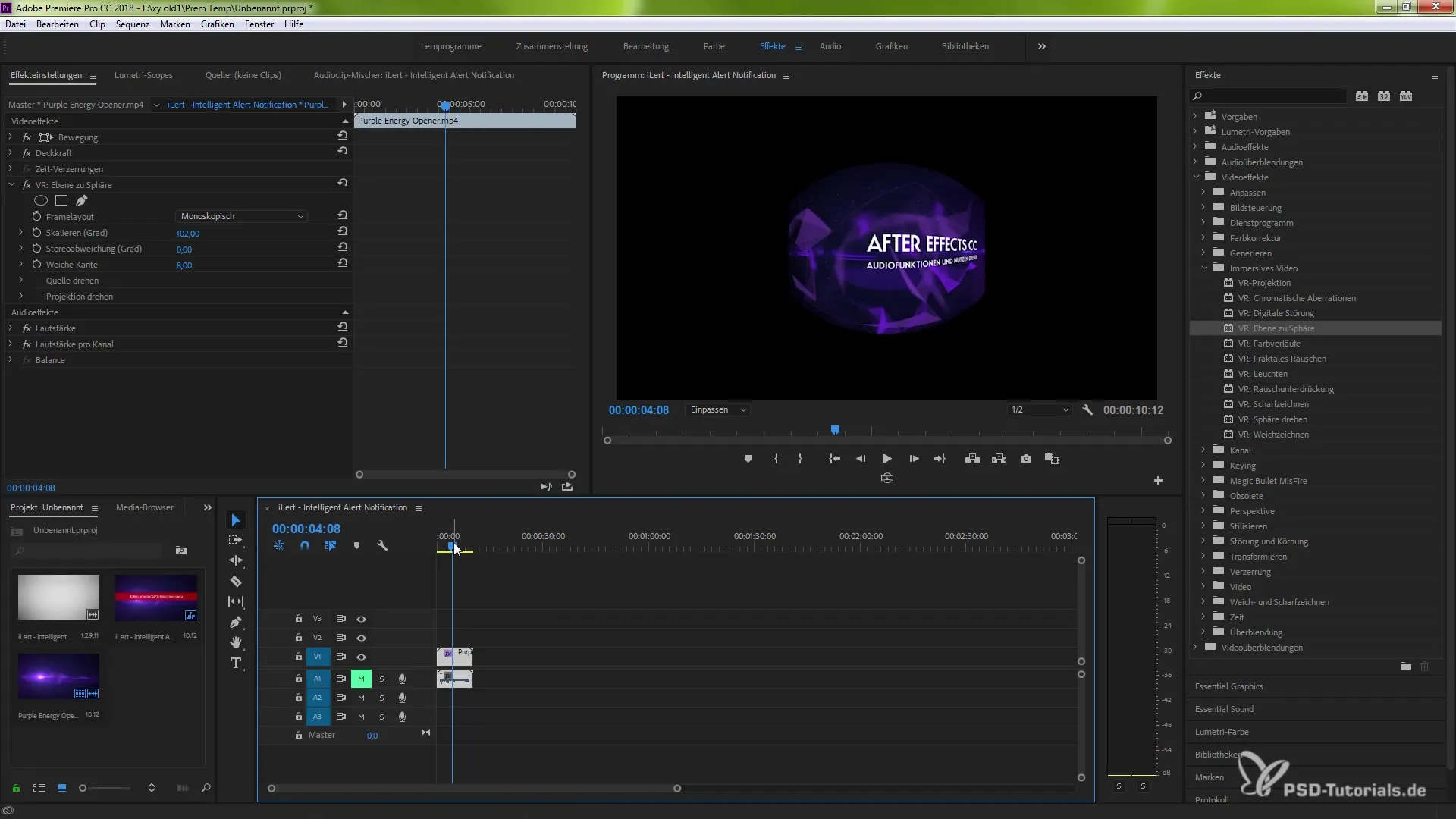
Summary – Virtual Reality in Adobe Premiere Pro CC 2018
The new version of Adobe Premiere Pro offers you numerous tools to integrate VR into your projects. From supporting multiple head-mounted displays to improved effects and intuitive control options – the possibilities are virtually limitless. I hope this guide has helped you gain deeper insight into the exciting new features.
Frequently Asked Questions
How do I enable the Mercury Transmit Engine in Premiere Pro?Go to "Edit" and then to "Preferences" to adjust the playback options and enable the Mercury Transmit Engine.
Which head-mounted displays can I use in Premiere Pro?You can use multiple head-mounted displays, but full support is only provided under Windows.
Where can I find the "VR Layer to Sphere" effect?The effect can be found under "Effects" and "Immersive Video".
How do I control keyframes in the VR environment?You can use your controllers to track keyframes and adjust camera angles in real time.
Is the performance of the VR functions in Premiere Pro 2018 better than in previous versions?Yes, the hardware support and performance of VR effects have been significantly improved.


