Adobe Premiere Pro introduced numerous new features and improvements with the November 2019 Update of its CC 2020 version, making video editing more efficient and creative. In this comprehensive tutorial, you will explore the new features and their applications that will help you take your projects to the next level. You will learn not only what has been added but also how to effectively utilize these functions.
Key insights
- The introduction of Auto-Reframe for automatic tracking of objects.
- Improvements in Essential Graphics, including renaming shape layers and new text highlights.
- Optimizations of audio functions for better use of multi-channel audio.
- Improved support for various file formats and new export options for HDR content.
Step-by-Step Guide
1. Introduction to Auto-Reframe
One of the most exciting new features in Premiere Pro CC 2020 is the Auto-Reframe feature. This innovative technology allows you to track objects so they stay in the frame while you change the aspect ratio. It is particularly useful when you are creating content for different platforms like Instagram or YouTube.
To use this feature, go to your project and select the video you want to adjust. Adobe will automatically track the selected area.
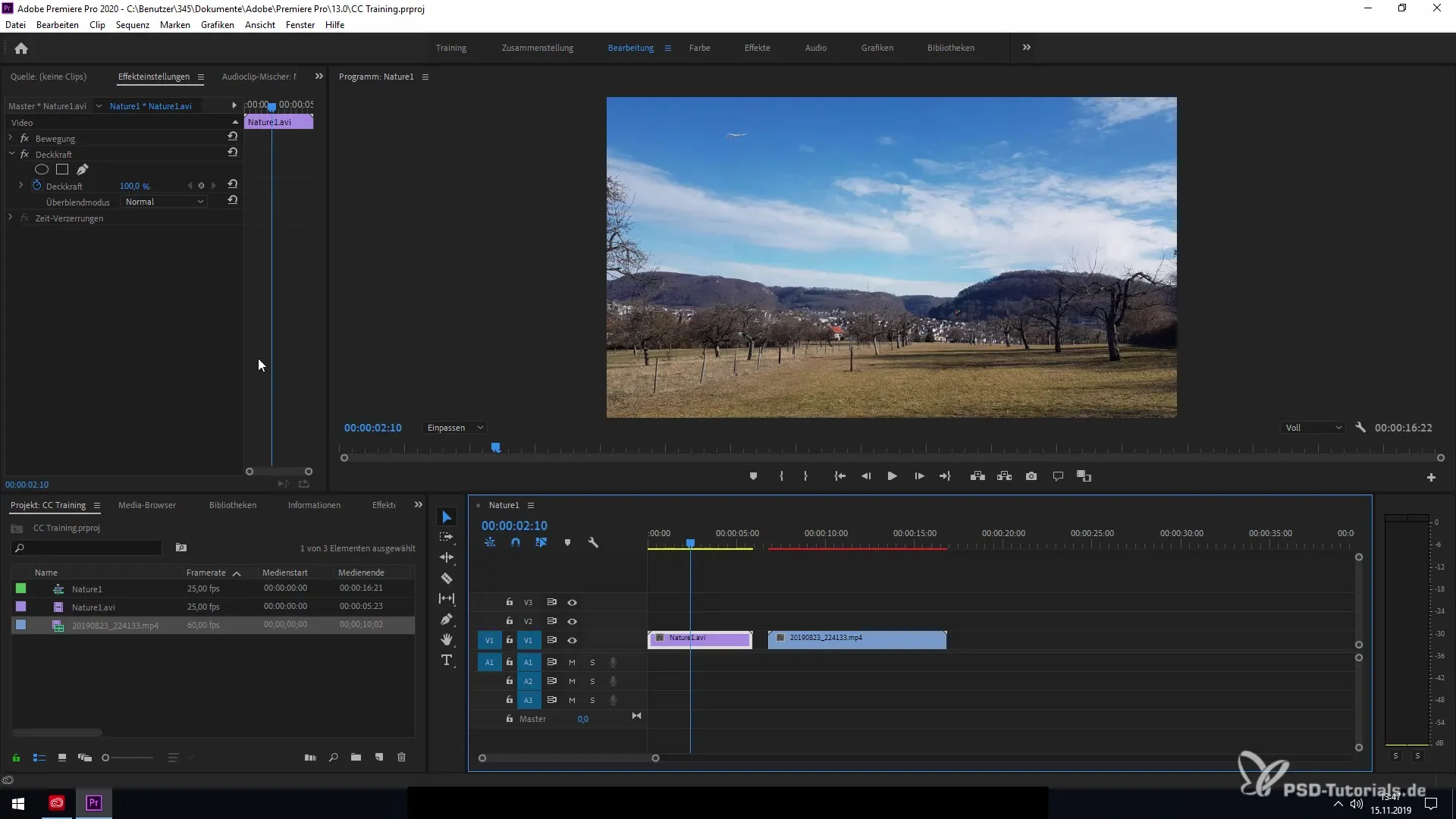
2. Working with Essential Graphics
Another useful update is the ability to name and organize shape layers in the Essential Graphics. This not only helps maintain an overview but also improves usability.
Go to the Essential Graphics library and select the shape layer you want to rename. Right-click and choose "Rename."
3. Text highlights with Steelbutton
A small but significant feature is the ability to underline text using Steelbutton in Premiere Pro. This function is helpful for creating engaging titles and subtitles.
Select the text you want to underline in the Essential Graphics and then click on the underline option in the toolbar.
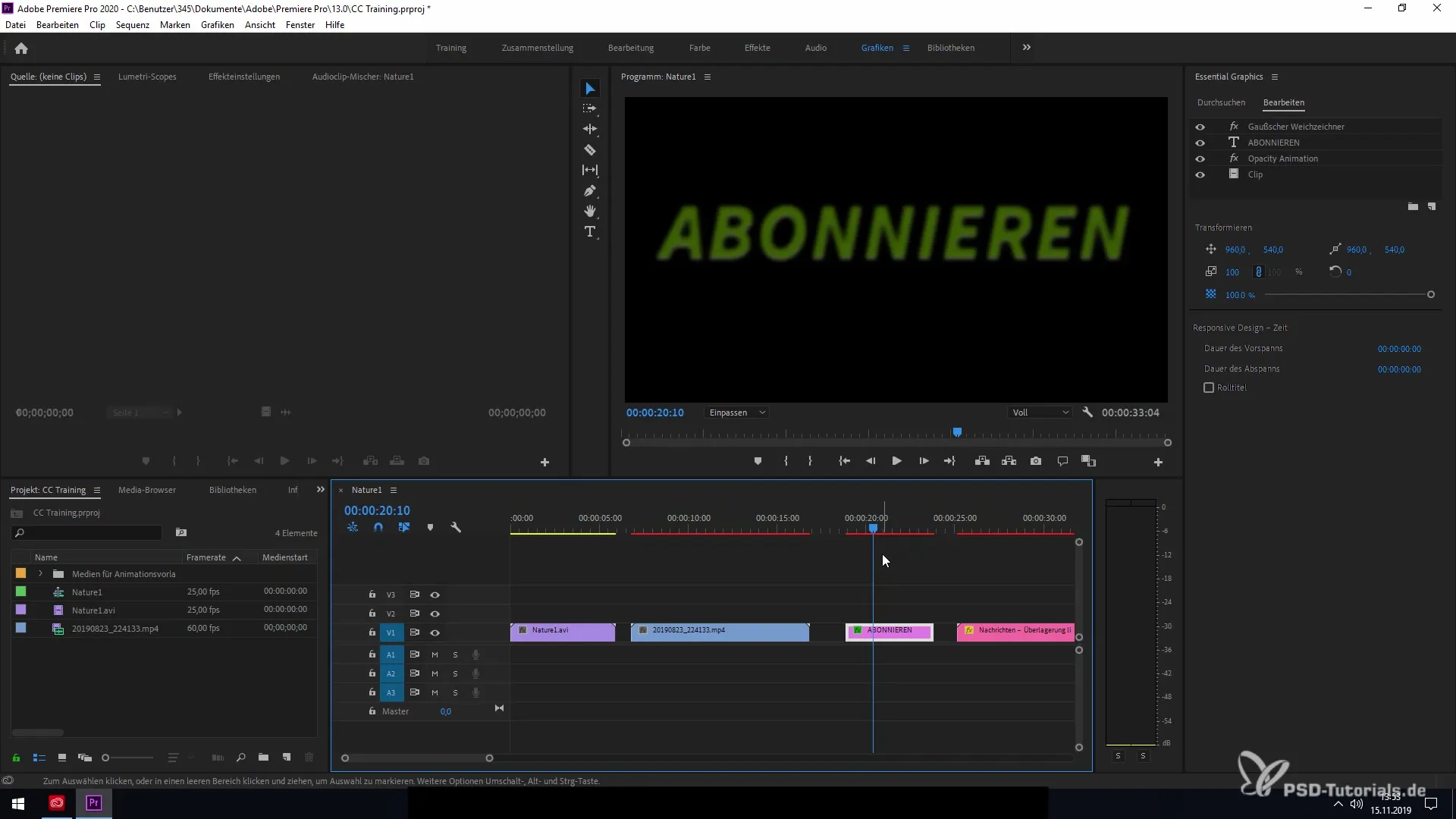
4. Multi-line text fields for animations
New in Premiere Pro 2020 is the introduction of multi-line text fields in animations. This feature allows you to present longer texts in a clear, understandable format.
Add a multi-line text field by selecting the text tool and adjusting the text field accordingly. This saves you time when designing animations.
5. Improved keyboard shortcuts
The new keyboard shortcuts in Premiere Pro make working even faster. You can customize important commands directly to optimize your personal workflow.
To edit keyboard shortcuts, go to "Edit" and then to "Keyboard Shortcuts." Here, you have the opportunity to change the commands according to your preferences.
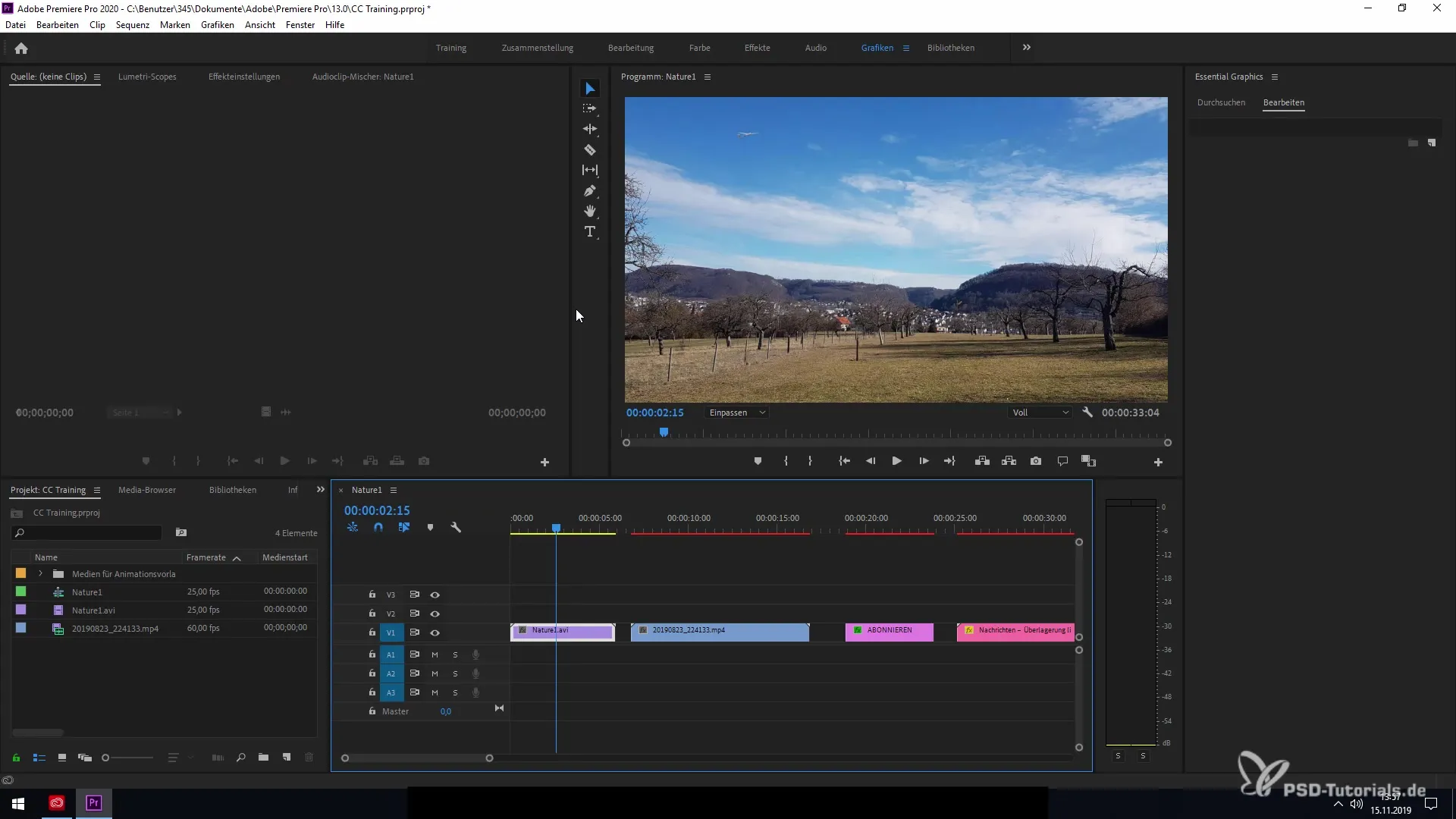
6. Optimize audio functionality
The audio functionalities in Premiere Pro 2020 have been significantly improved. With new audio effect routing and multi-channel audio, you can work even more efficiently.
Add your audio files and adjust the settings via the mixer options in the panel. This allows for more precise audio adjustments.
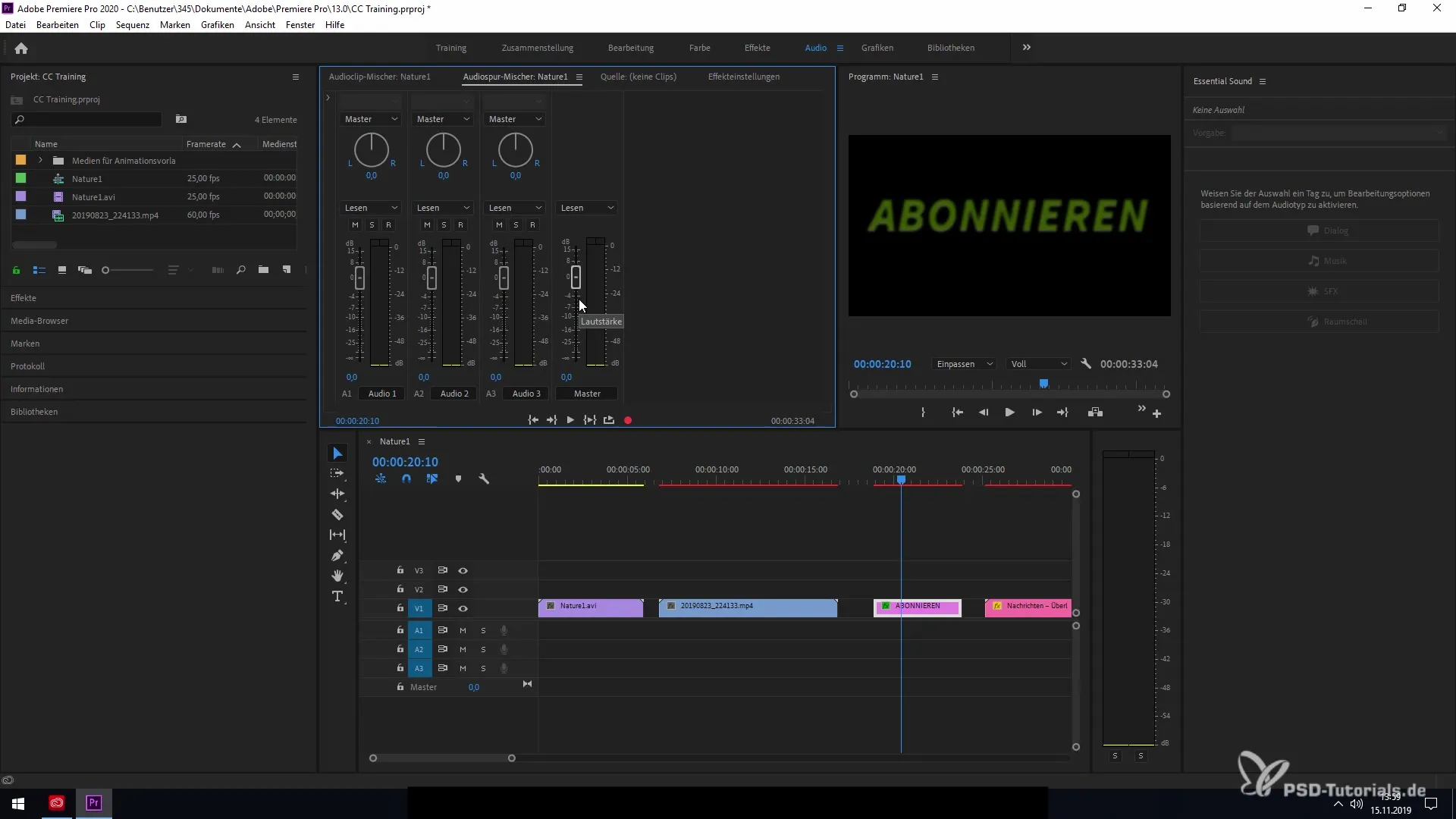
7. Support for natively enhanced file formats
You can now also work natively with x264 and h265 file formats, greatly improving performance when editing projects.
Simply import your footage, and the new formats will be recognized and optimized automatically, saving you a lot of time.
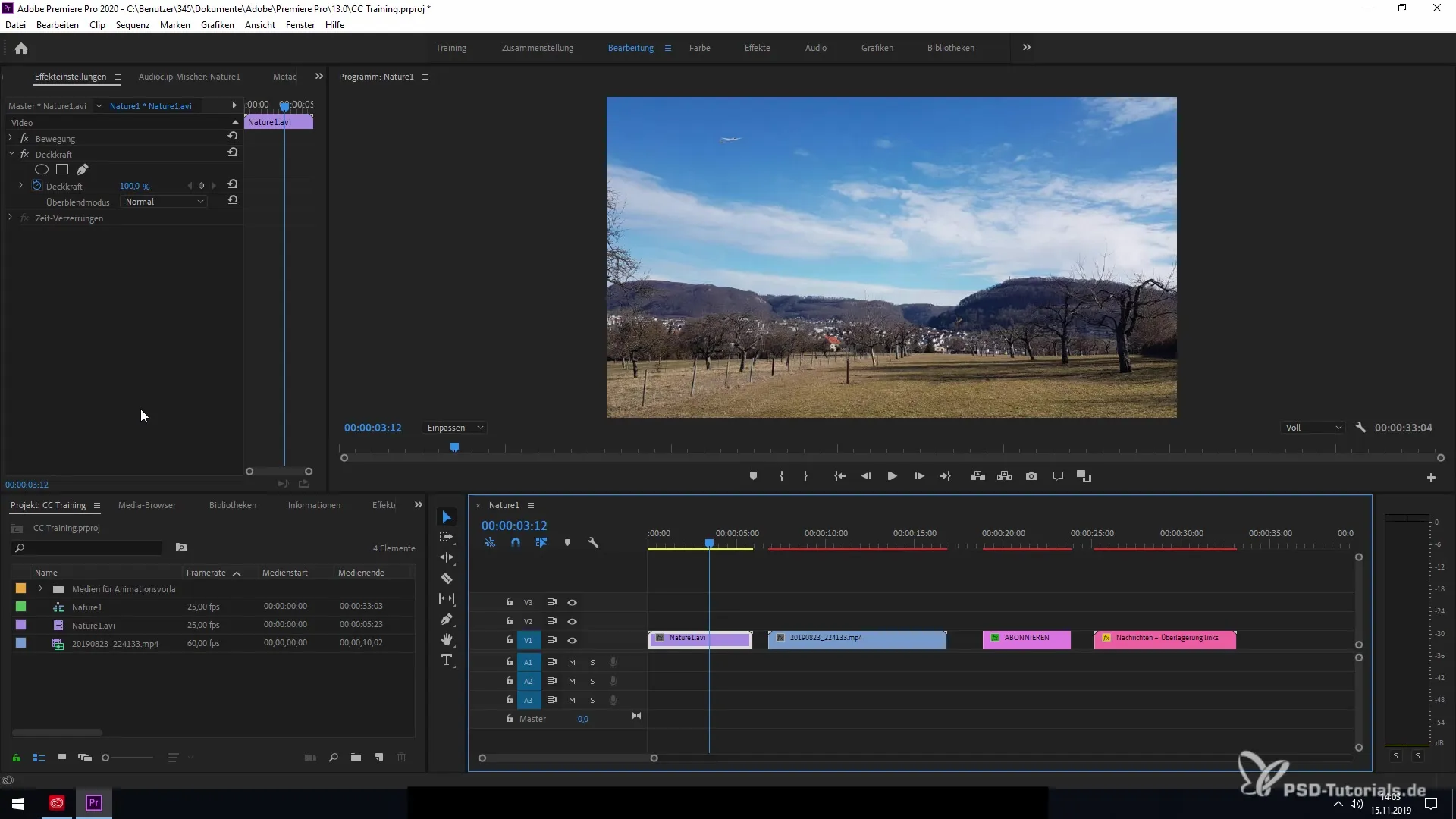
8. Exporting HDR content
An important new feature is the ability to export HDR content with HDR10 metadata. This ensures that your content looks great on HDR-capable displays.
Go to the export settings and select the HDR10 presets to start the export.
9. Checking system compatibility
Adobe has also integrated system compatibility checks. If your drivers are not up to date, the program will now provide hints and direct you to the latest drivers, allowing you to make use of all the new features.
Go to the system settings and check the compatibility report to see if there are recommendations for updates.
Summary – Premiere Pro CC 2020 Updates in Detail
In this tutorial, you have learned about the significant new features introduced with the November 2019 update in Premiere Pro CC 2020. From Auto-Reframe to improved audio functions to new export options: all these features give you the chance to create your creative projects even more effectively.
Frequently Asked Questions
What is the Auto-Reframe feature?The Auto-Reframe feature tracks objects in your videos so that they stay in frame while you change the aspect ratio.
How do I rename shape layers in Essential Graphics?Select the shape layer, right-click on it, and choose "Rename."
What audio improvements are there in Premiere Pro 2020?There are better routing options for multi-channel audio and optimized audio effects.
Does Premiere Pro 2020 natively support x264 and h265?Yes, you can now use these file formats natively, which improves performance.
Can I use HDR10 metadata when exporting?Yes, when exporting, you can now select HDR content with HDR10 metadata.


