Adobe Premiere Pro CC 7.1 brings a number of exciting new features that improve your workflow when editing videos. In particular, the new functions related to transitions and effects provide you with more opportunities to customize your project. In this guide, you will explore the new features of Premiere Pro CC 7.1 and receive a clear step-by-step instruction on how to use them effectively.
Key Insights
- Introduction of new transition features in Premiere Pro CC 7.1
- Options for customizing clip names and effects
- Improvements to the timecode display and the reset function for effect settings
Step-by-Step Instructions
1. Find the new effect "Clip Name"
First, open Premiere Pro CC and navigate to the Effects panel. Here, look for the effect "Clip Name". You can find it under the Video Effects. Click on the "Video Effects" category to apply the effect to your desired clip.
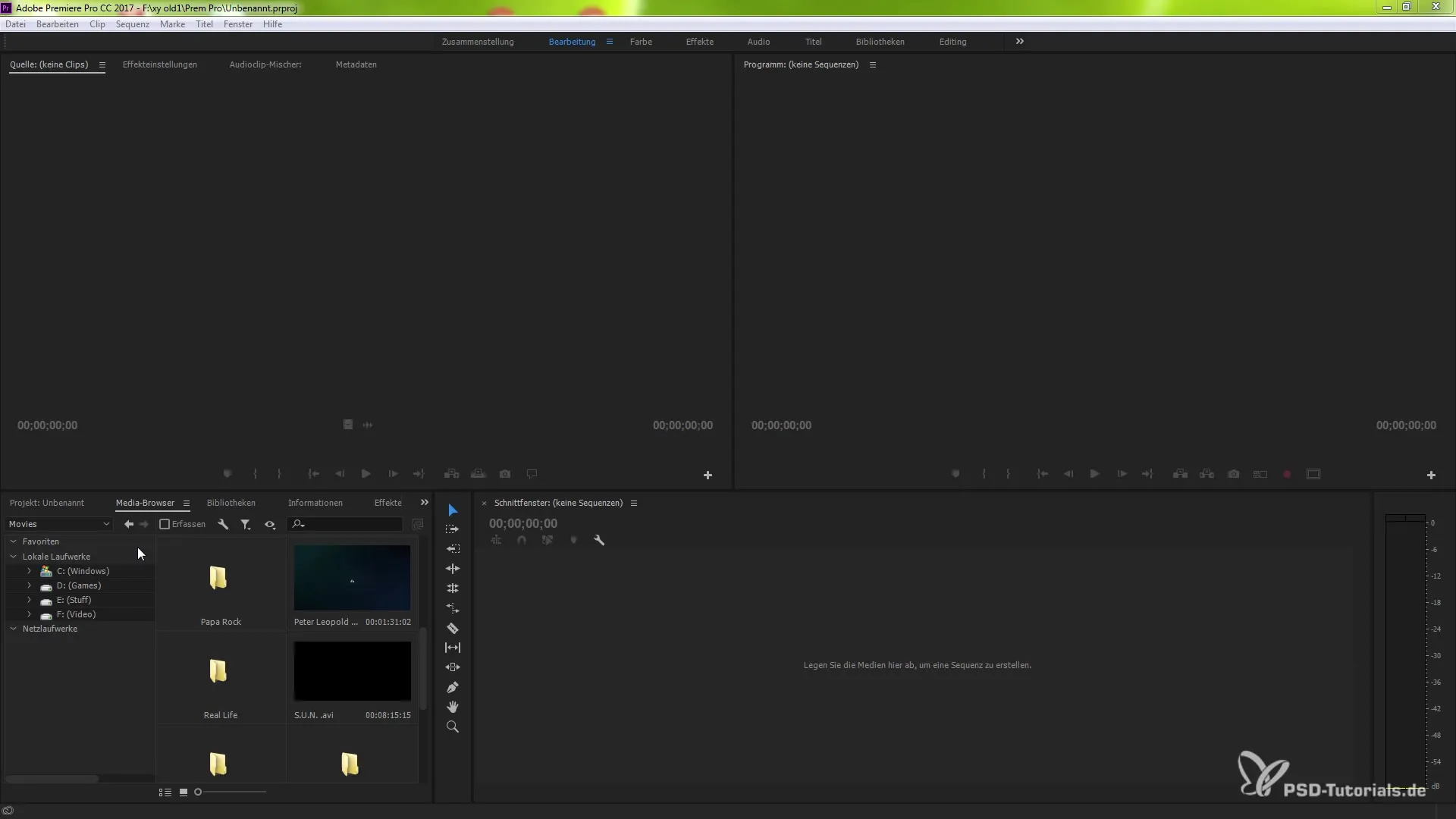
2. Apply Clip Name to Your Clip
Once you have found the effect "Clip Name", simply drag it onto the clip in your timeline that you want to edit. Once you do that, you will see the new feature below the clip name, which offers you additional options to choose from.
3. Understand Your Options
When you click on the effect, a dropdown menu will open. Here you have three options: "Sequence Clip", "Project Clip", and "File Name". You can select what you want to change. These options give you more flexibility when editing your project.
4. Rename Sequence Clip
If you want to change the "Sequence Clip", you need to right-click on it and select "Rename". You then enter the new name – for example, "sxy" – and confirm with "OK". Now the Sequence Clip displays the new name.
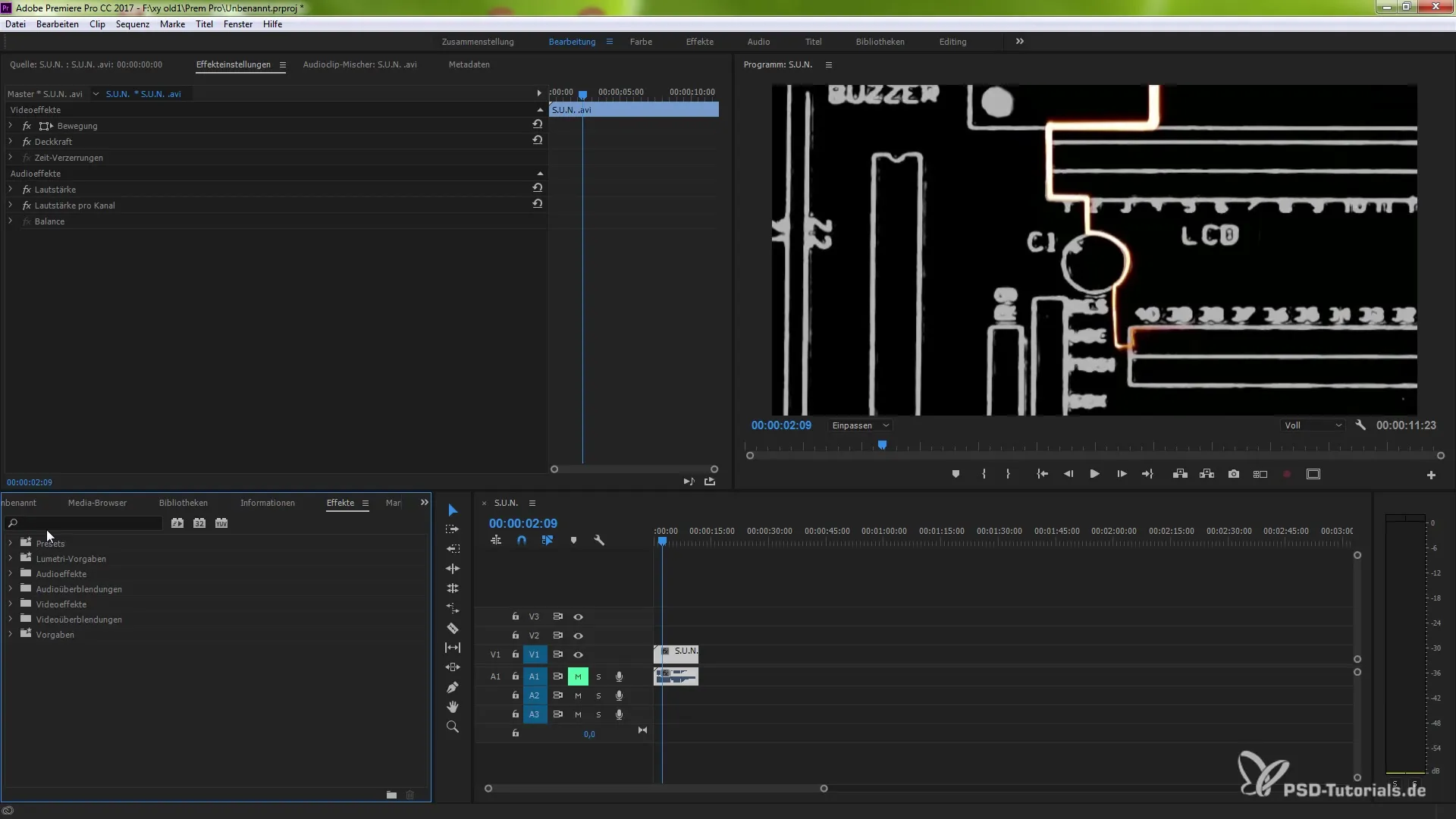
5. Adjust Project Clip
Similarly, you can also change the name of the Project Clip. Right-click on the clip again and choose "Rename". Here, enter a suitable name to keep track, for example "PSD".
6. Understand the Difference Between Clip Names
It is important to understand the difference between your sequence, project, and file names. These names can differ and help you effectively organize your clips. Check all names in your timeline to ensure they display correctly.
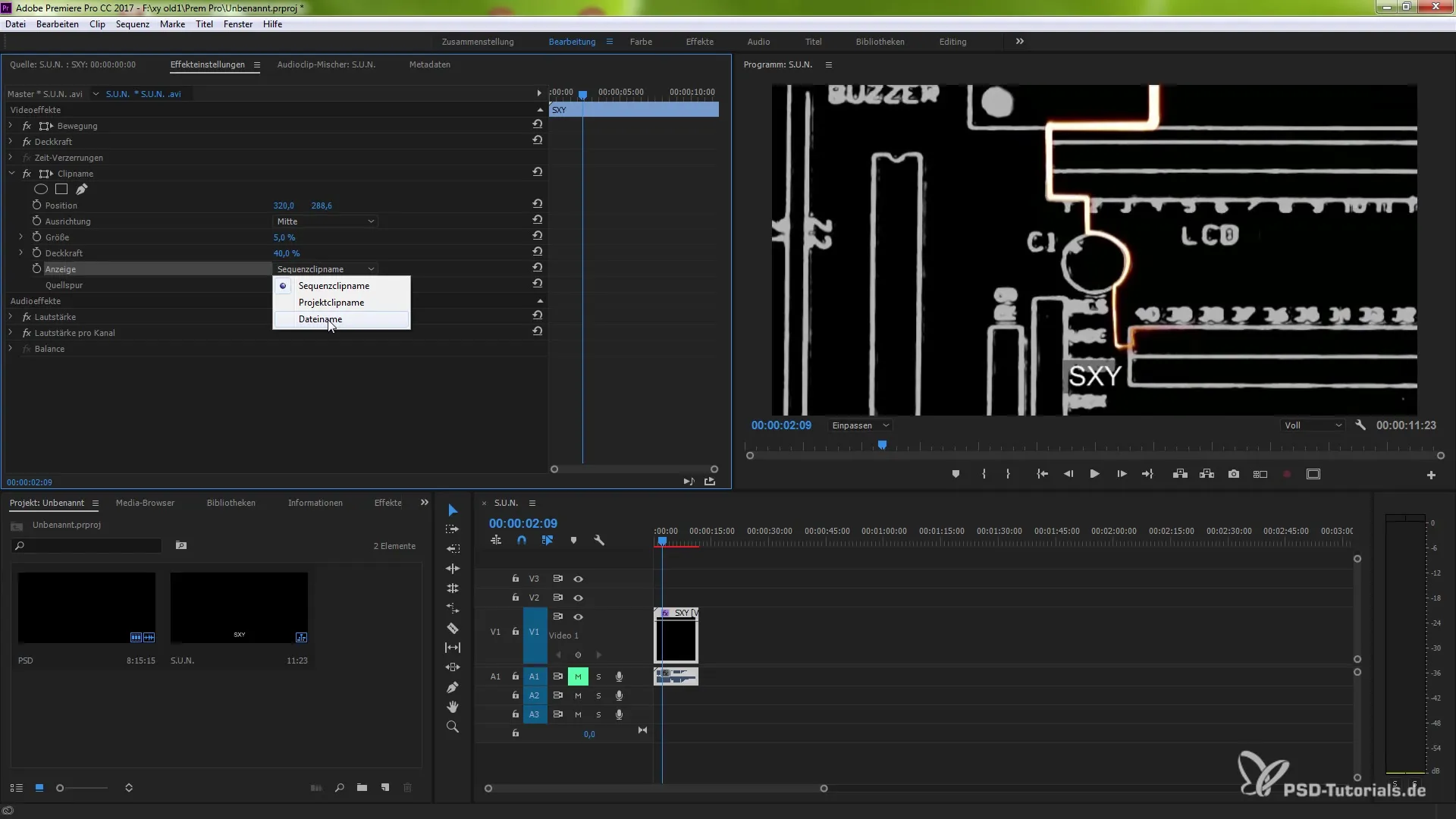
7. Use Timecode Effect
An additional new feature is the "Timecode" effect. When you apply this effect to a clip, the time display adjusts to the origin of the clip, even in nested sequences. This gives you a more precise time display.
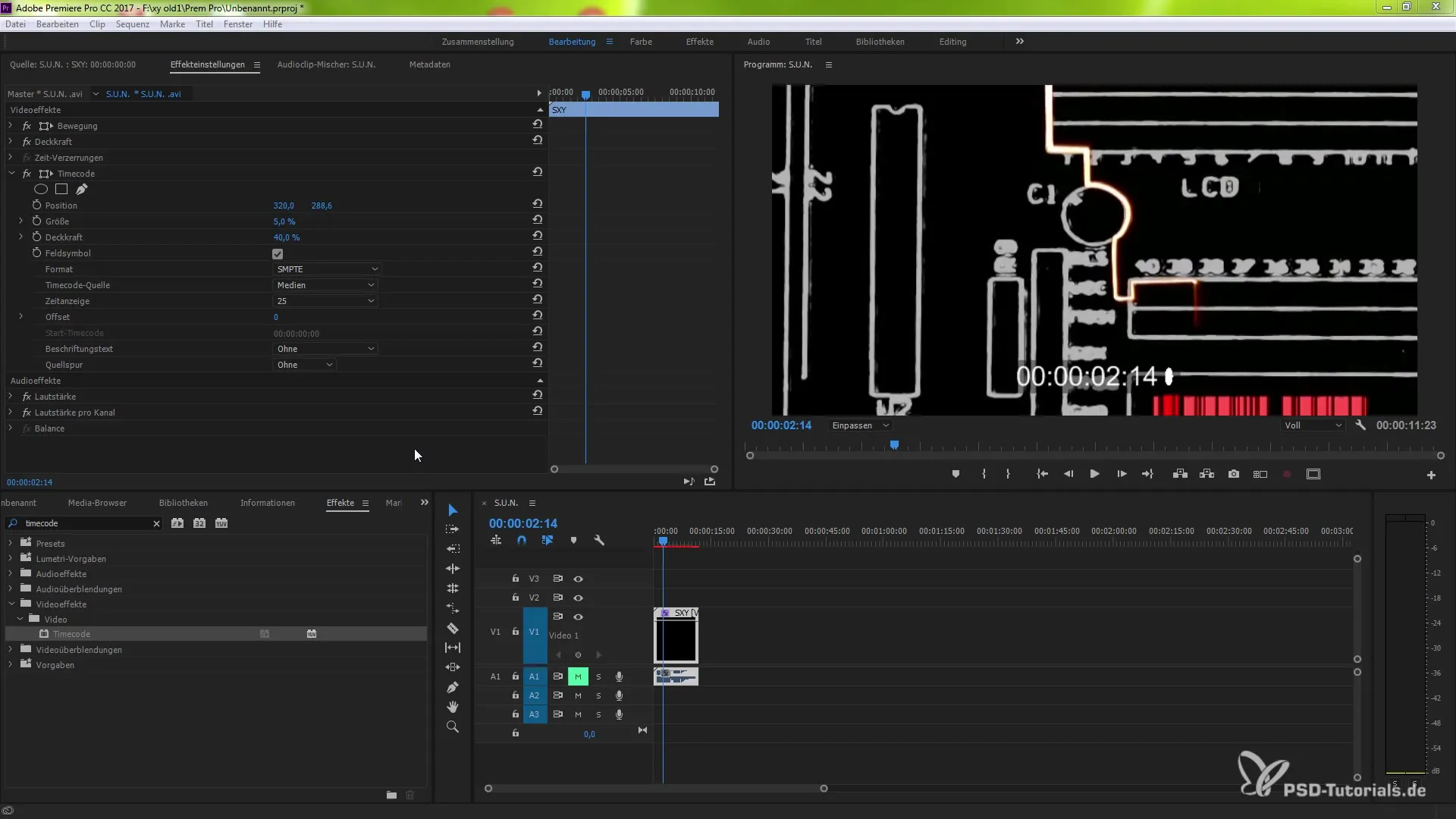
8. Reset Parameters
The ability to reset parameters in the effect settings has also been improved. If you make a change that does not lead to your desired result, you can restore the original state with a click on the reset symbol. This is particularly useful for quickly returning to the starting point if changes do not look as expected.
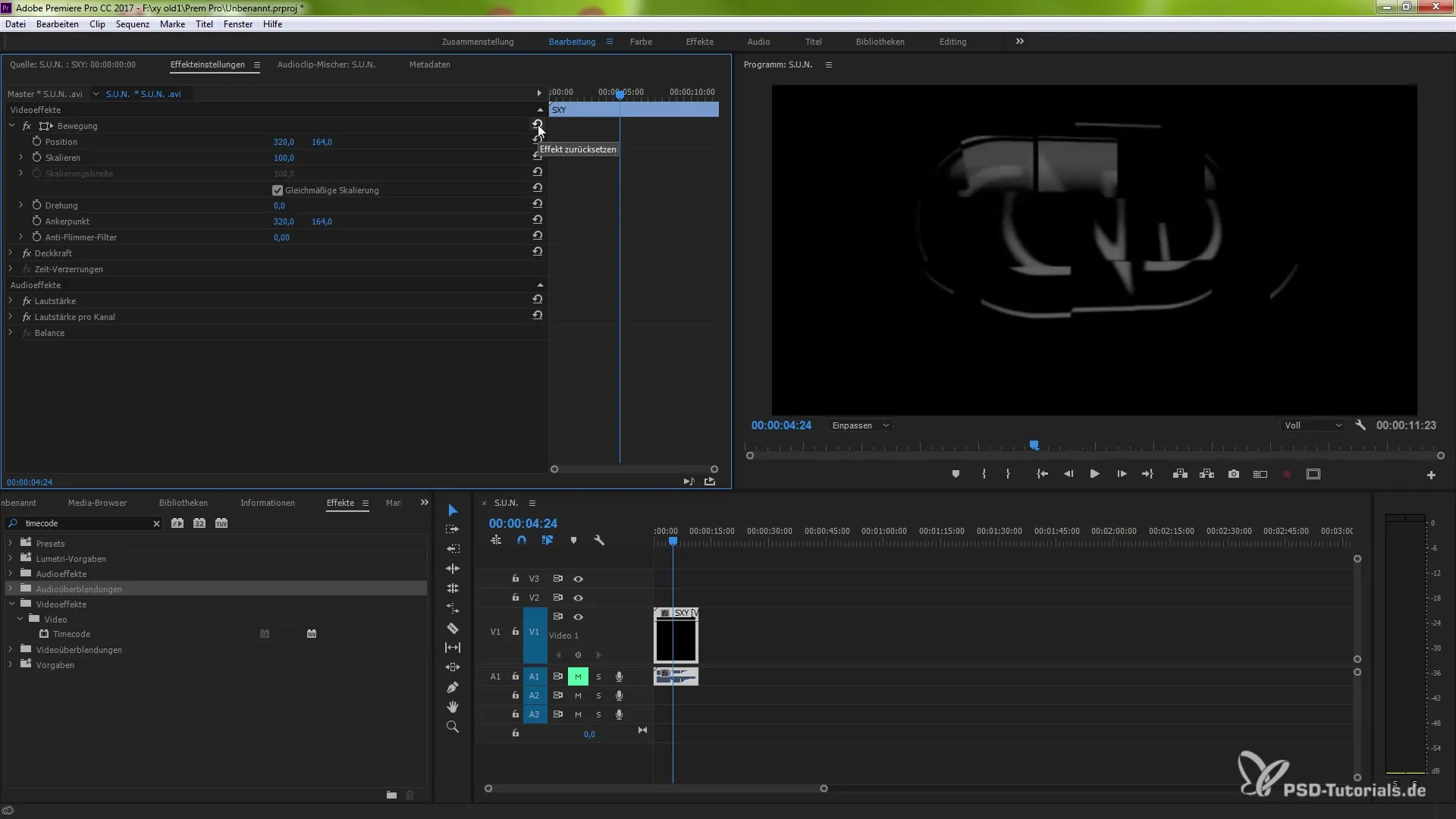
Summary – What's New in Premiere Pro CC 7.1: Transitions and Effects Explained Step-by-Step
In this guide, you have learned about the new features of Premiere Pro CC 7.1 that help you use transitions and effects more efficiently. You now know the steps to customize clip names, use the timecode effect, and reset parameters individually. Follow these steps to optimize and creatively design your projects.
Frequently Asked Questions
What are the new features in Premiere Pro CC 7.1?The new features include adjustments to transitions, effects, and the ability to edit clip names efficiently.
How can I change a clip name?Right-click on the clip and select "Rename". Enter the desired name.
What is the "Timecode" effect?The "Timecode" effect displays the time of the clip and adjusts to the origin of the clip, even in nested sequences.
How can I reset parameters in the effect settings?Click on the reset symbol in the effect settings to undo changes and return to the original state.
Why are the differences between sequence, project, and file names important?These differences help you better organize clips in your project and keep track of them.


