With the introduction of Adobe Premiere Pro CC 2018 in April, there are exciting new features in the area of color correction, specifically with the Lumetri-Color Editor. In this tutorial, you will learn how to effectively use, reset, and temporarily disable the Lumetri Color Editor. With these new functions, you will be able to make your color correction more precise.
Key Insights
- The Effect Bypass allows you to temporarily disable an effect without deleting it completely.
- The Reset function provides the option to revert all values in the Lumetri Color tool to their original settings.
- The operation of the Lumetri color panel can be done in various ways.
Step-by-Step Guide
To use the new features of the Lumetri color panel in Adobe Premiere Pro CC 2018, follow these steps:
Start Adobe Premiere Pro CC 2018 and open your project. You can activate the Lumetri color panel by navigating to the horizontal bar at the top. Here you will find the option to enable color correction. Just click on it to access the Lumetri color panel.
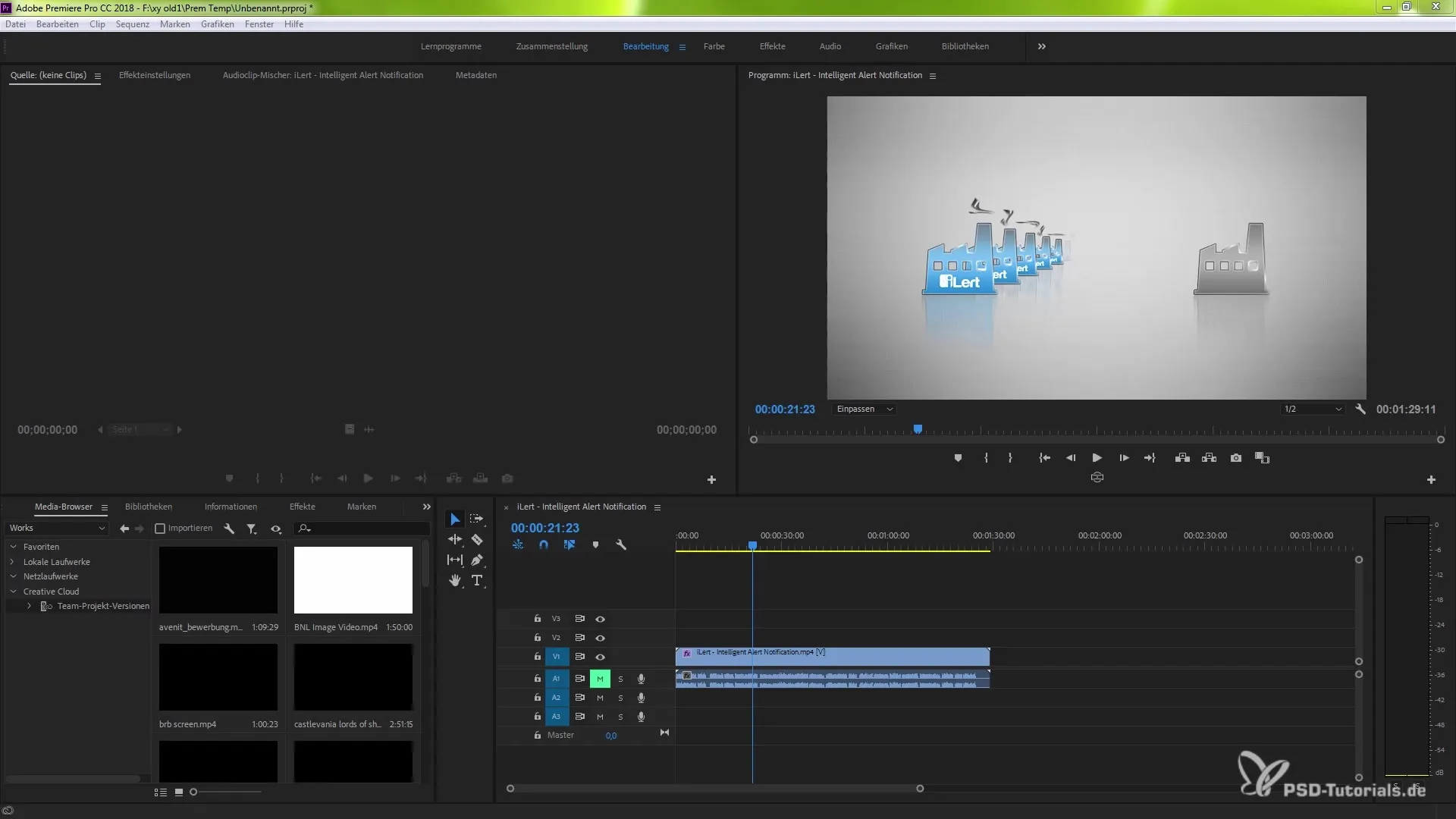
Once you have selected the clip you want to edit, you can find the settings on the right side. These settings are key to achieving precise color correction in your clip. If you want to choose a different way to activate them, various options are available.
A particularly useful feature is hardware acceleration, which allows you to make adjustments faster. For example, if you want to adjust the exposure, you will see the options to work with the values directly under the Lumetri color editor. In this case, you can easily disable processing to see immediate visual changes.
Previously, you probably modified effects using the Delete key or by right-clicking. Now, you can use the new method to quickly enable or disable effects.
To obtain information about the available effects, go back to the Lumetri presets. Here you will find various options such as technical or monochrome, which will help you style your clip according to your preferences. Just drag the desired effect into your project.
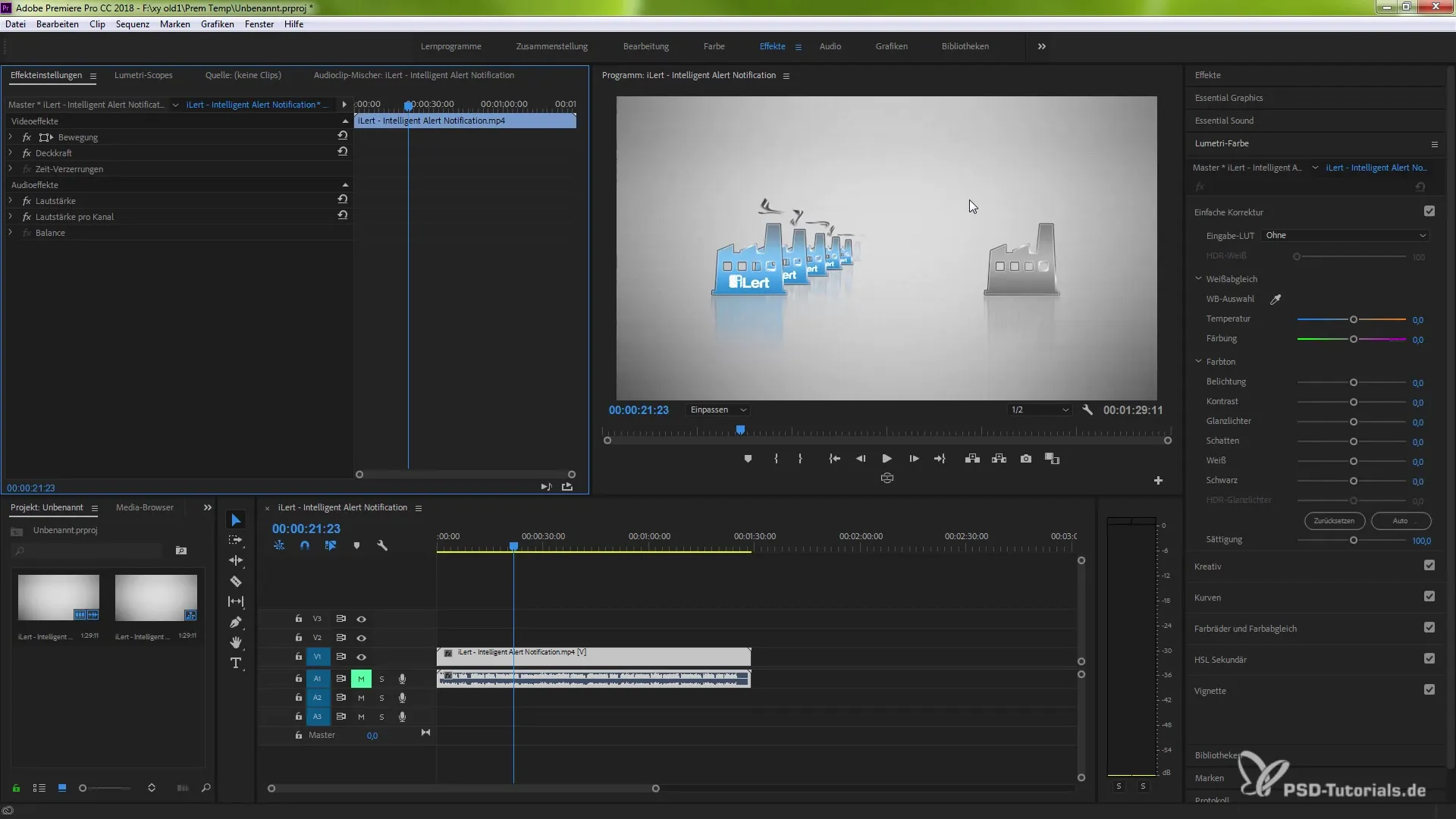
If you want to set the new effect as default, go back to the Lumetri color panel. There you will find the new reset function. This option allows you to revert all adjustments of your current effect back to their original state.
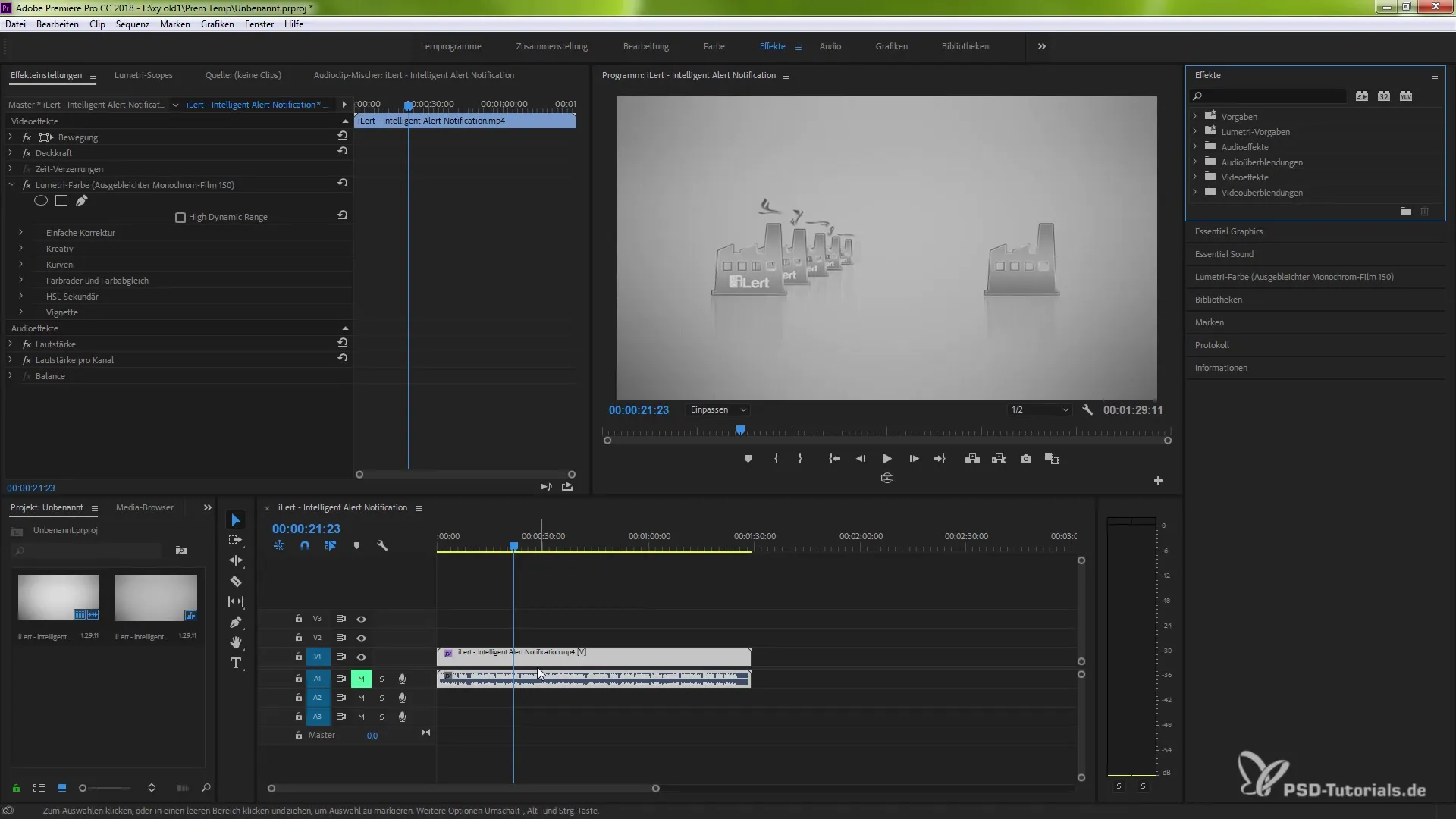
Another highlight is the ability to disable the effect only for preview or rendering purposes. You can control this through the dropdown menu in the Lumetri color panel and flexibly experiment with different scenarios.
A practical feature also is the global resetter, which allows you to reset all effects, including the currently selected ones. This is particularly helpful if you want to try a new direction in your color correction.
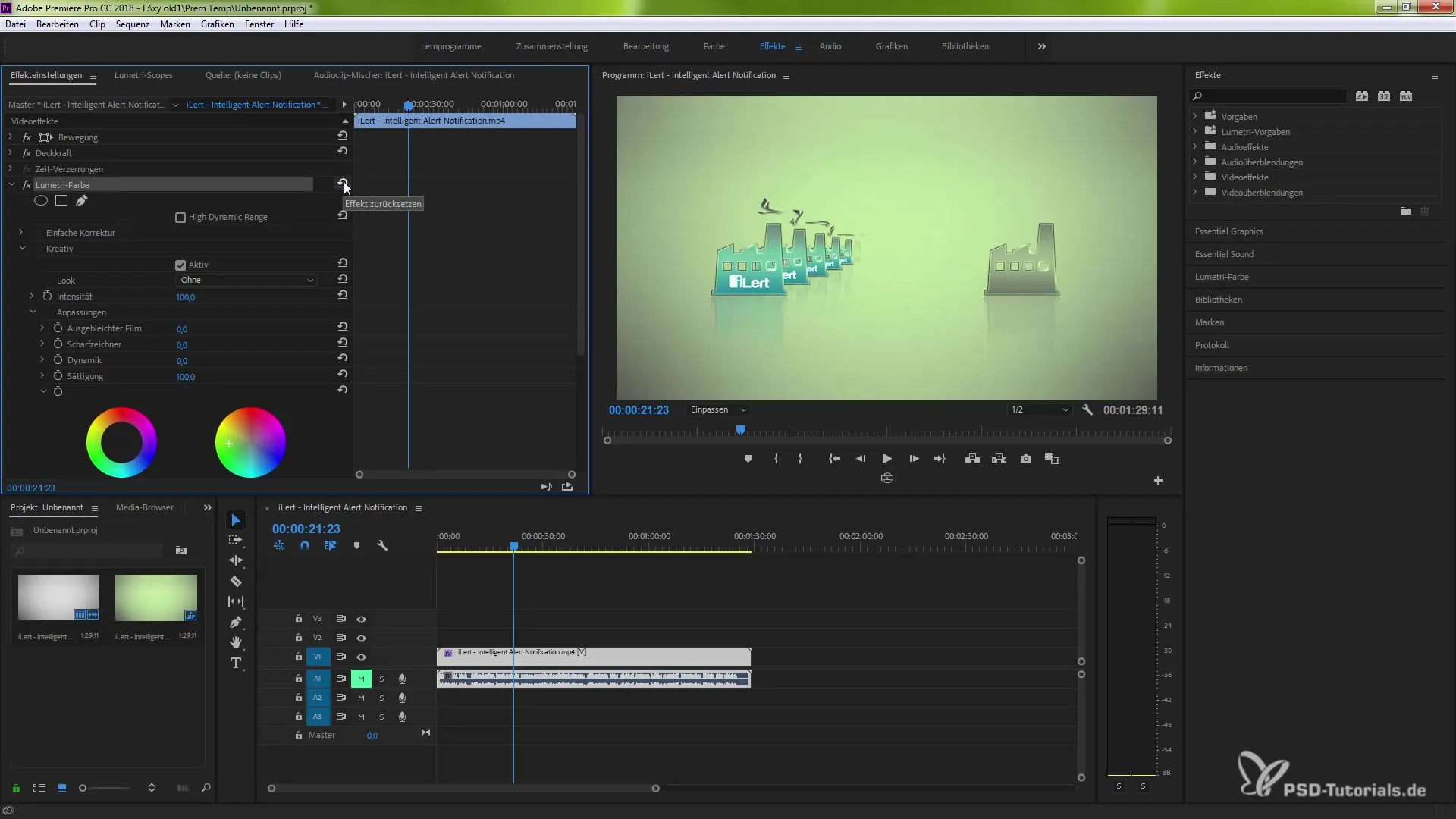
With these new functions in the Lumetri color panel, you are able to work more effectively while enriching your creative work with faster adjustments. Try out the new options and integrate them into your workflow.
Summary - Making Optimal Use of Lumetri Color in Adobe Premiere Pro CC 2018
You have now learned the basic functions of the Lumetri color panel in Adobe Premiere Pro CC 2018 and know how to make, reset, and disable color corrections. The new features offer you significant advantages when working with color in your project.
Frequently Asked Questions
What is the Effect Bypass?The Effect Bypass allows you to temporarily disable an effect without deleting it.
How do I reset the settings in the Lumetri color panel?Use the reset function in the Lumetri color panel to revert all values to their original settings.
Can I also accelerate color correction through hardware?Yes, you can enable hardware acceleration to make adjustments faster.


