You have chosen Analog Efex Pro 2 and want to make the most of the program? This tutorial will guide you through the user interface and features of the program, so you can make informed decisions when editing your photos. Here, you will learn how the program is structured and what you can do with it.
Key Insights
- Analog Efex Pro 2 is part of the Nik Collection and offers a wide range of customization options for your images.
- The user interface is logically structured, allowing for easy navigation.
- You can use different templates and settings to give your images a unique look.
- The program allows the use of Smart Objects, so you can make changes at any time.
User Interface and Features
Your entry point is in Photoshop, where you can select Analog Efex Pro 2 as a filter. To maximize flexibility in image editing, you should open the image as a Smart Object. This allows you to change the settings at any time and to optimize the results later.
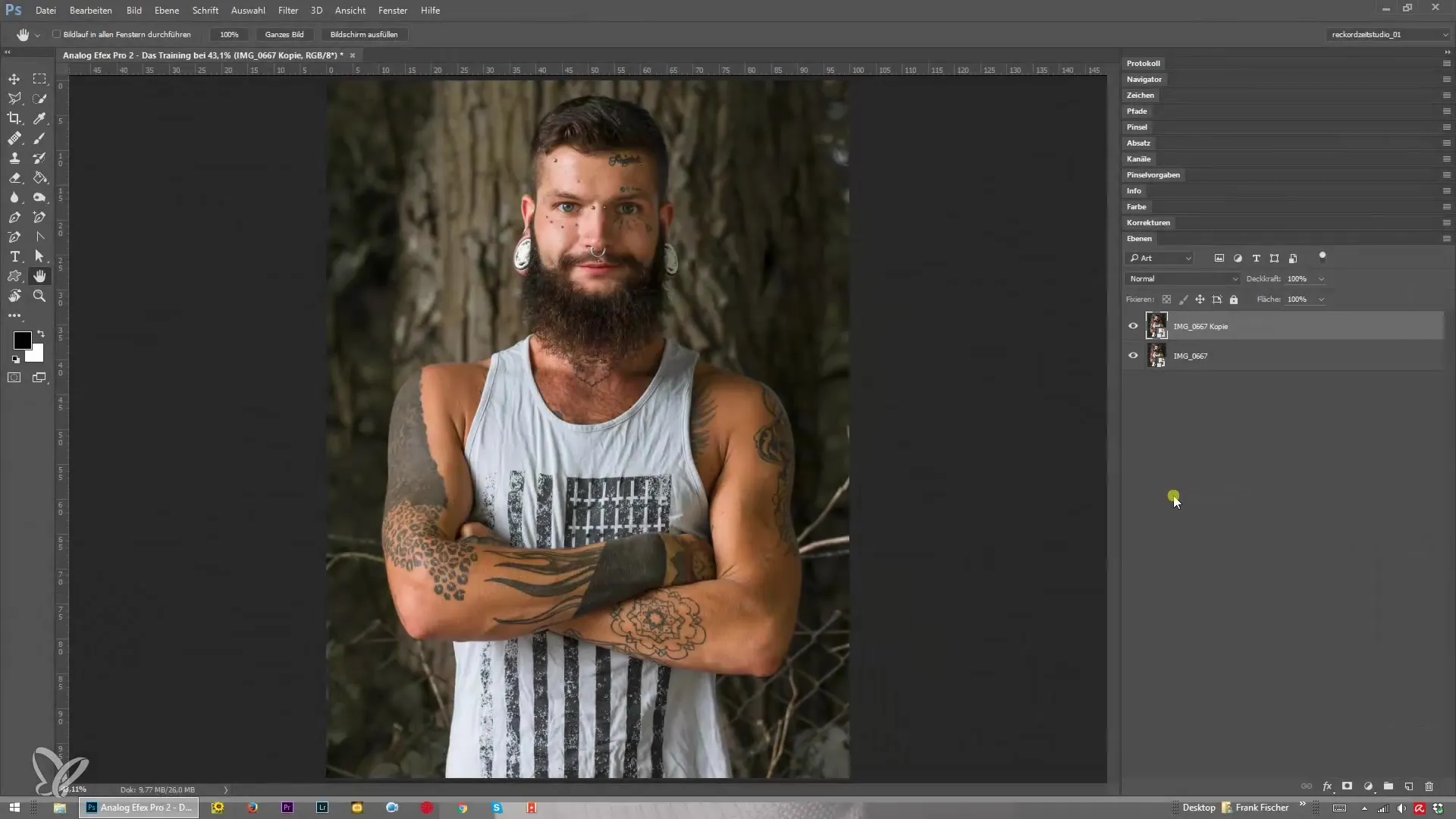
Now open Analog Efex Pro 2 and you will see the user interface, which already contains various functions you can use right away. On the left side, you will find the selection of classic cameras. This option provides you with different templates that can give your image a specific character.
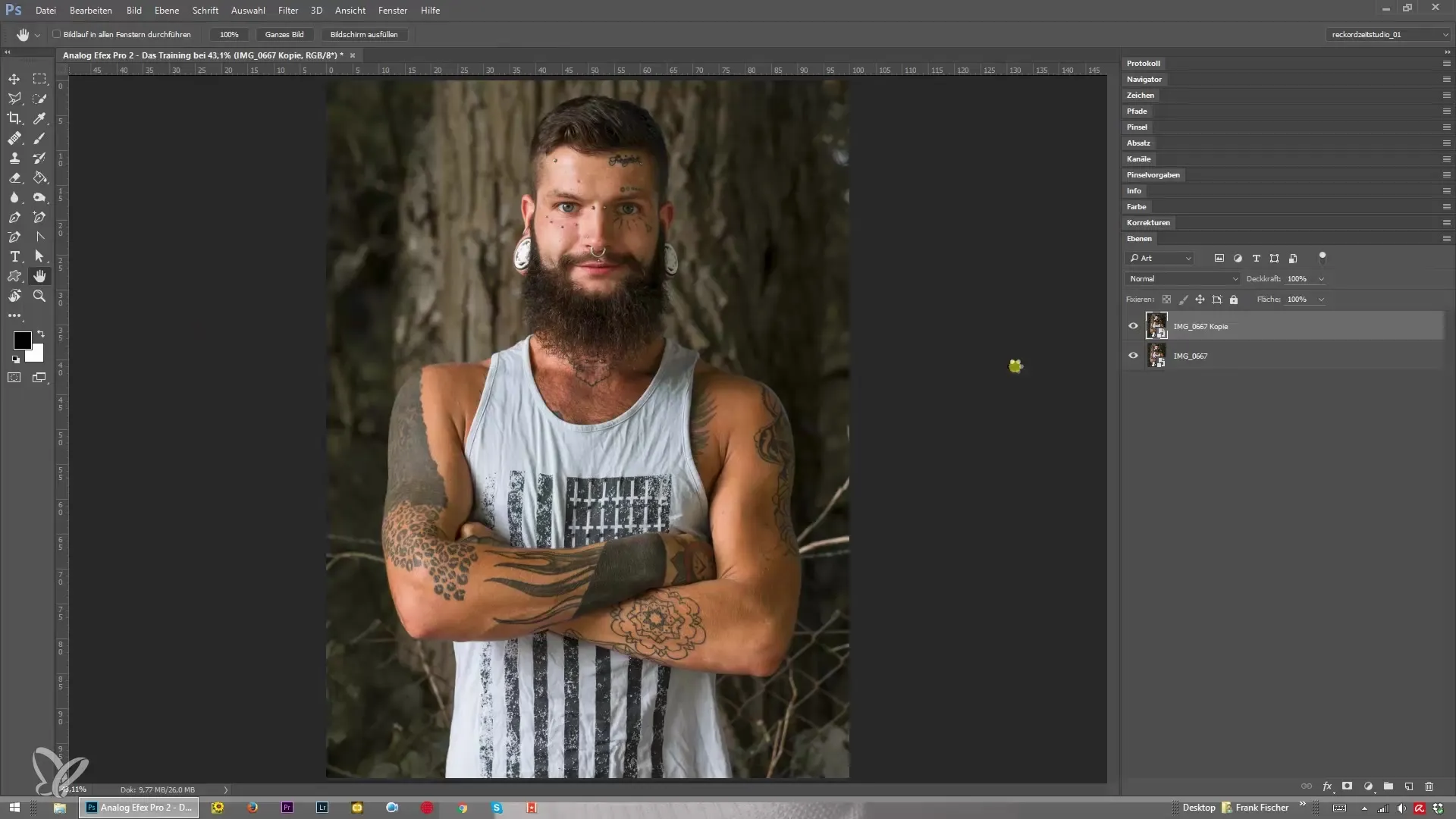
On the right side of the interface, you will find the basic adjustment options such as dirt and scratches, lens vignetting, and film type selection. By expanding these options, you can specifically experiment with the various effect possibilities. Here you will quickly notice the differences in image editing.
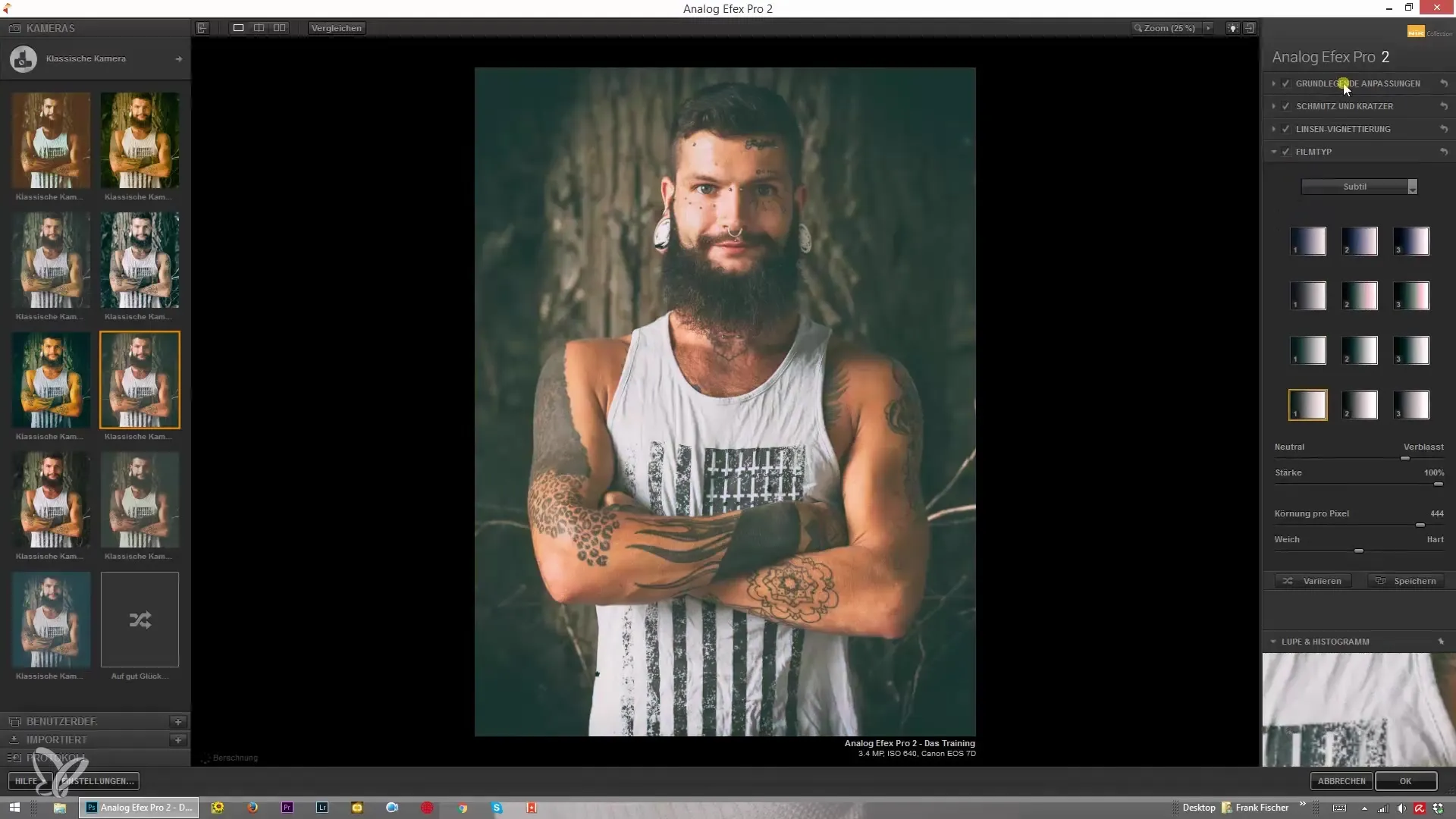
After you have made your adjustments, Analog Efex Pro 2 offers the option to save them as custom presets. This way, you can always revert to your favorite looks or export them to share or import them on another computer.
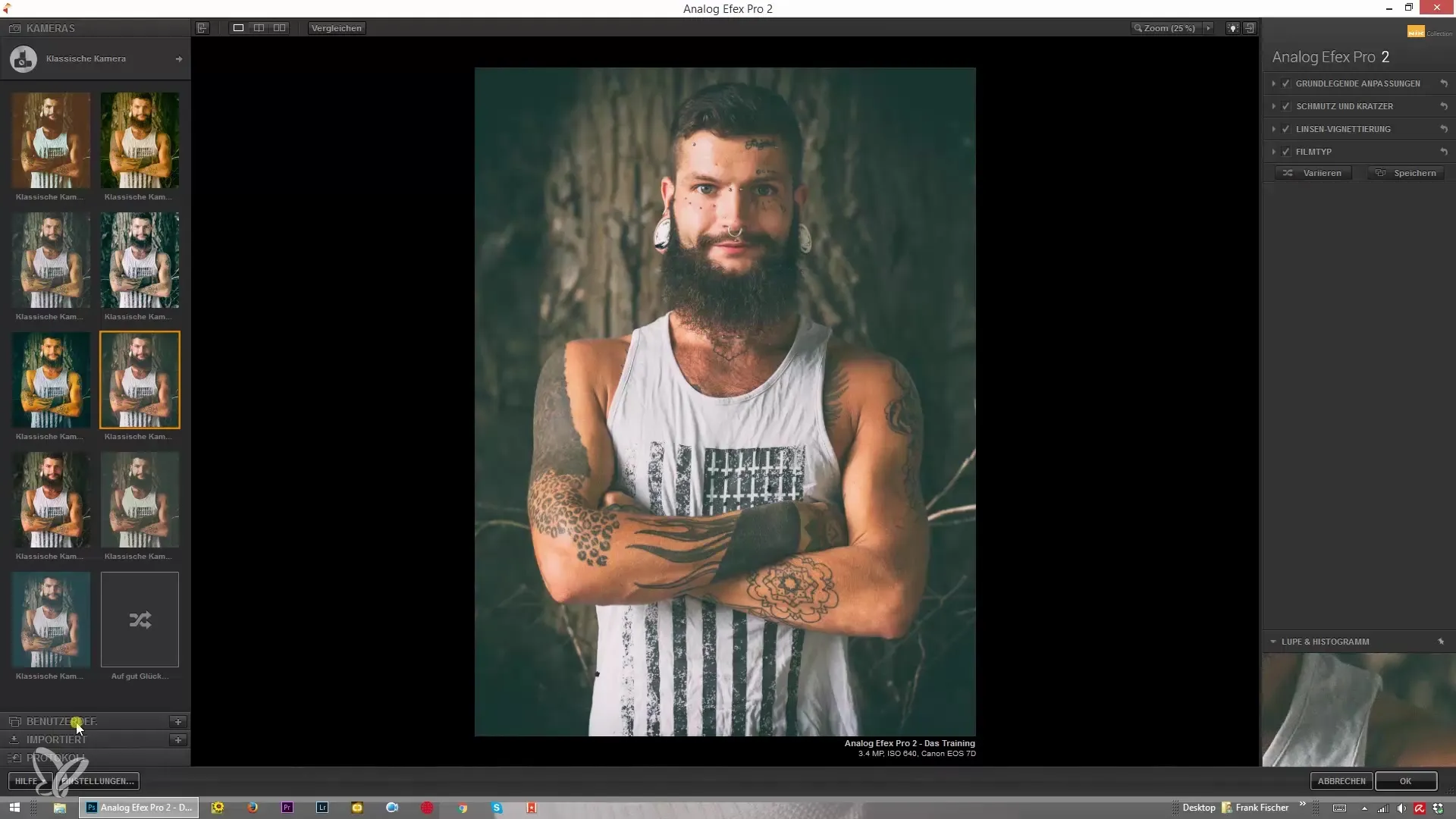
At the bottom of the user interface, you will see a log that documents the editing history. Here, you can always undo your last steps or restore a previous setting. If you have configuration questions, you will find a useful reference in the help section.
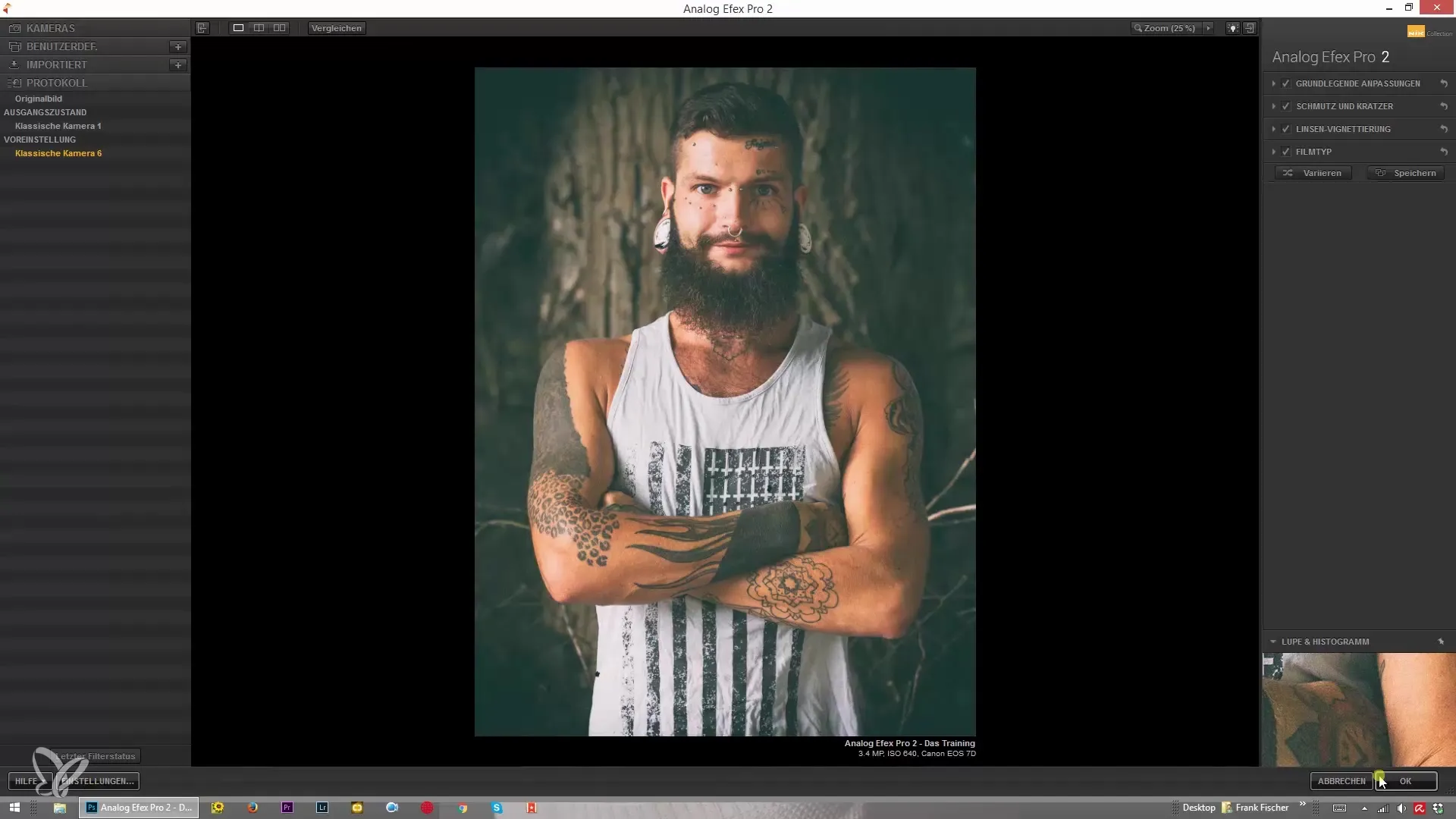
The view settings in the program are also useful, especially when working in landscape orientation. You can show or hide the left and right blocks to view your image in full size. By pressing the Tab key, you can hide the entire user interface to focus completely on your image.
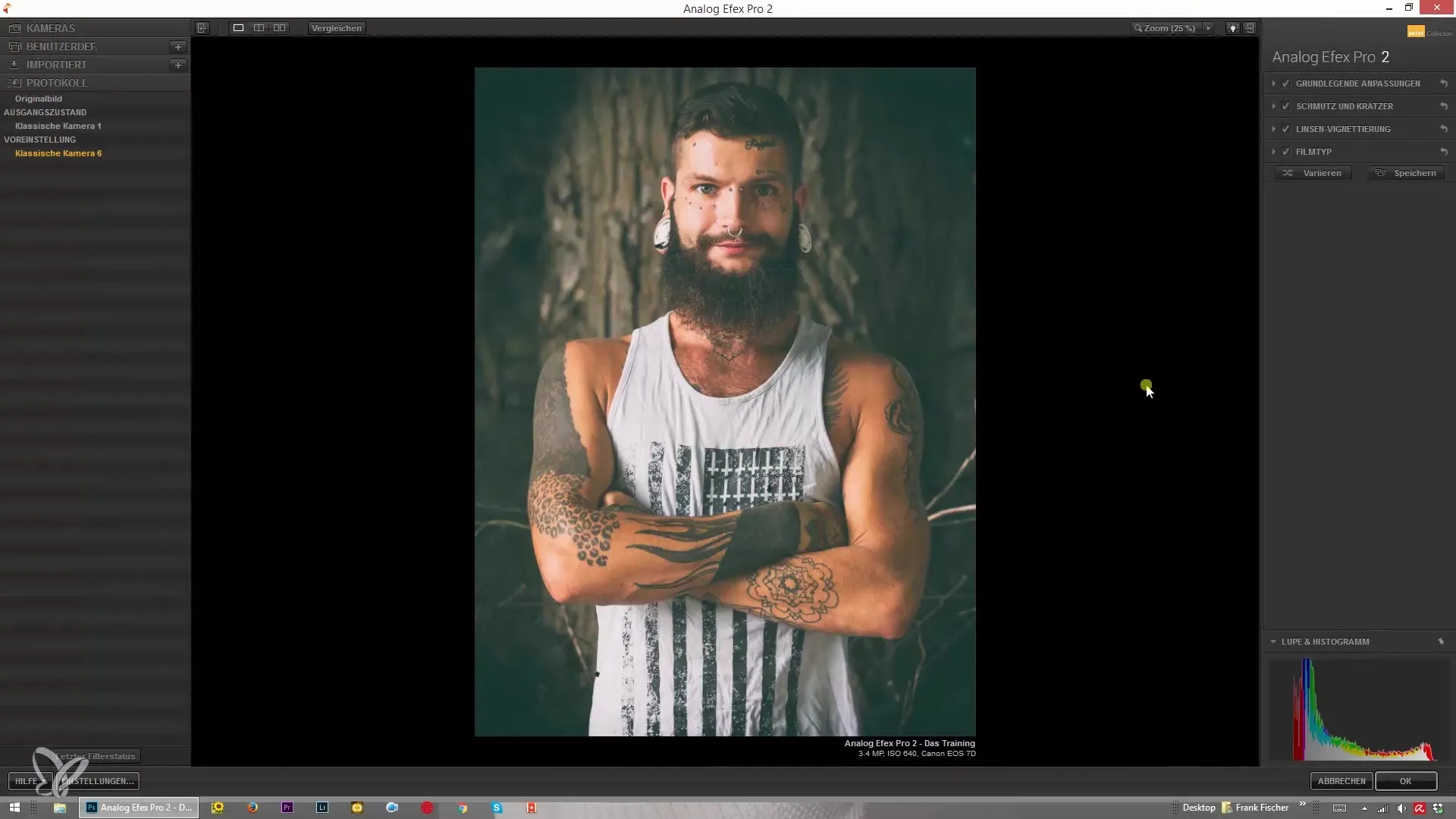
You can customize the background color as you wish, which significantly affects the perception of your images. You can choose between black, white, and middle gray, depending on which color tone support you prefer for your work. Additionally, you have the option to zoom the view up to 100%, which helps in detail work.
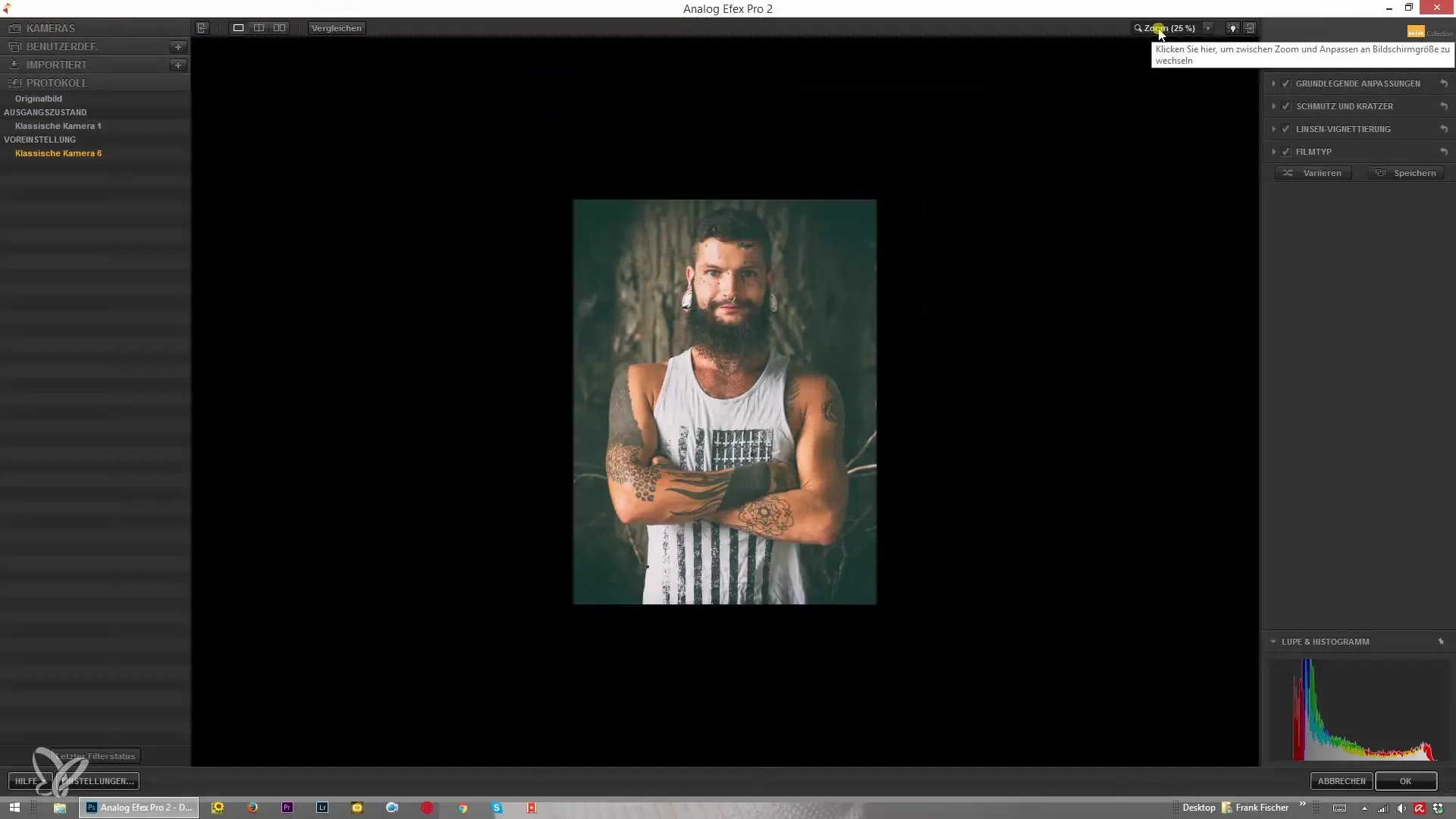
Another highlight of Analog Efex Pro 2 is the comparison feature. You can display the original image and your edit side by side to see the immediate impact of your changes. This function helps you decide whether you are satisfied with your edit or if further adjustments are necessary.
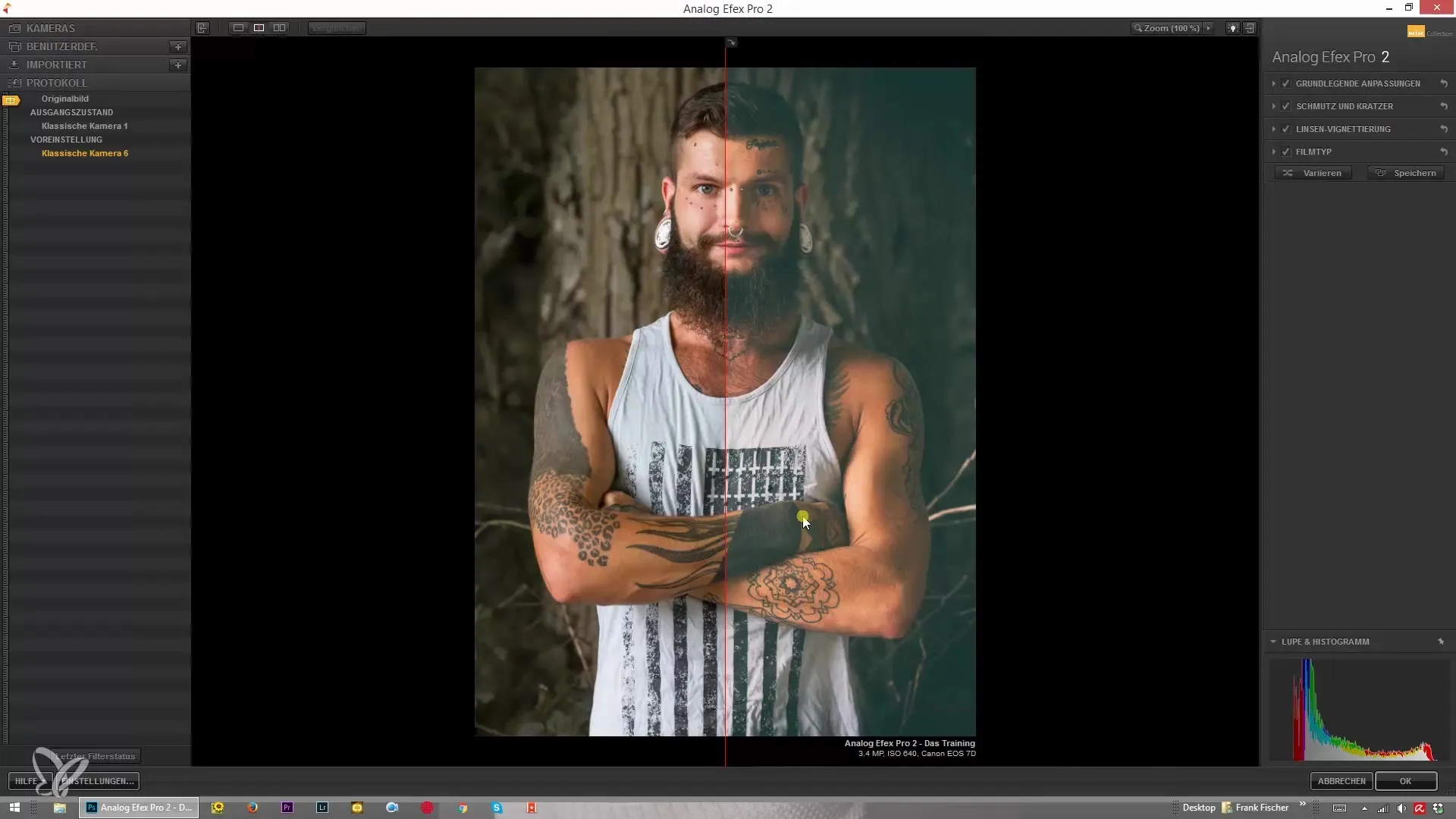
Conclusion
Analog Efex Pro 2 offers you a comprehensive and user-friendly platform to creatively edit your images. With its numerous templates and customization options, you can give every photo a special look. The program allows you flexibility and control throughout the entire editing process.
Summary – Analog Efex Pro 2: A Comprehensive Guide to Using the Nik Collection
Analog Efex Pro 2 is a powerful tool that provides you with a variety of options for editing your images. By understanding the user interface and the various features, you can ensure that you achieve the perfect image editing for your creative projects. Experiment with the templates and adjustments for the best possible outcome.
Frequently Asked Questions
How can I use Analog Efex Pro 2 in Photoshop?Open an image as a Smart Object in Photoshop and select Analog Efex Pro 2 as a filter.
Can I undo my adjustments?Yes, the program has a log where you can track and undo your previous steps.
How do I save custom presets?After you have made your desired settings, you can save them as a custom preset.
Can I change the background of the user interface?Yes, you can adjust the background color to black, white, or middle gray.
Can I export and import templates?Yes, you can export your templates and import them elsewhere.


