The use of image editing software can sometimes be complex, especially when it comes to undoing changes or restoring previous editing steps. The "Nik Collection" offers a range of options to optimize your images with its tool Analog Efex Pro 2. In this guide, I will show you how to use the log to undo settings and achieve your desired results.
Key Insights
- The log in Analog Efex Pro 2 allows you to undo changes.
- You can return to a specific editing step at any time.
- Be careful not to go back too many steps to avoid crashes.
- The current adjustments are documented in the log and can be overwritten.
Step-by-Step Guide
To use the log effectively, follow these steps:
To view the log in Analog Efex Pro 2, go to the log function. You can find it at the bottom of the user interface. Here, you can track all the changes you have made to your image. The first step shows you the original image.
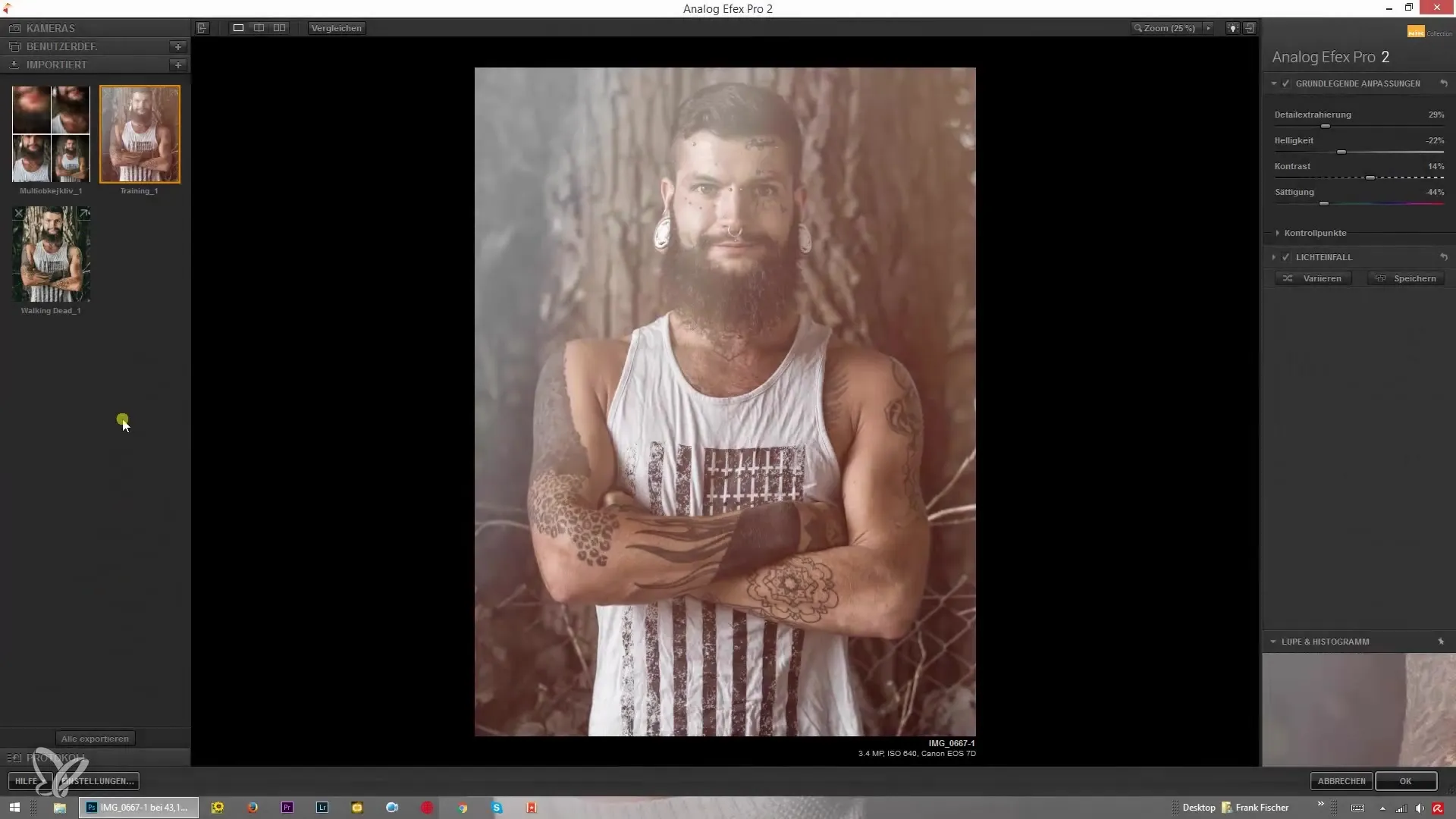
When you look in the log area, you will notice your current steps. For example, if you edited with a classic camera, you can click on that step to return to that point.
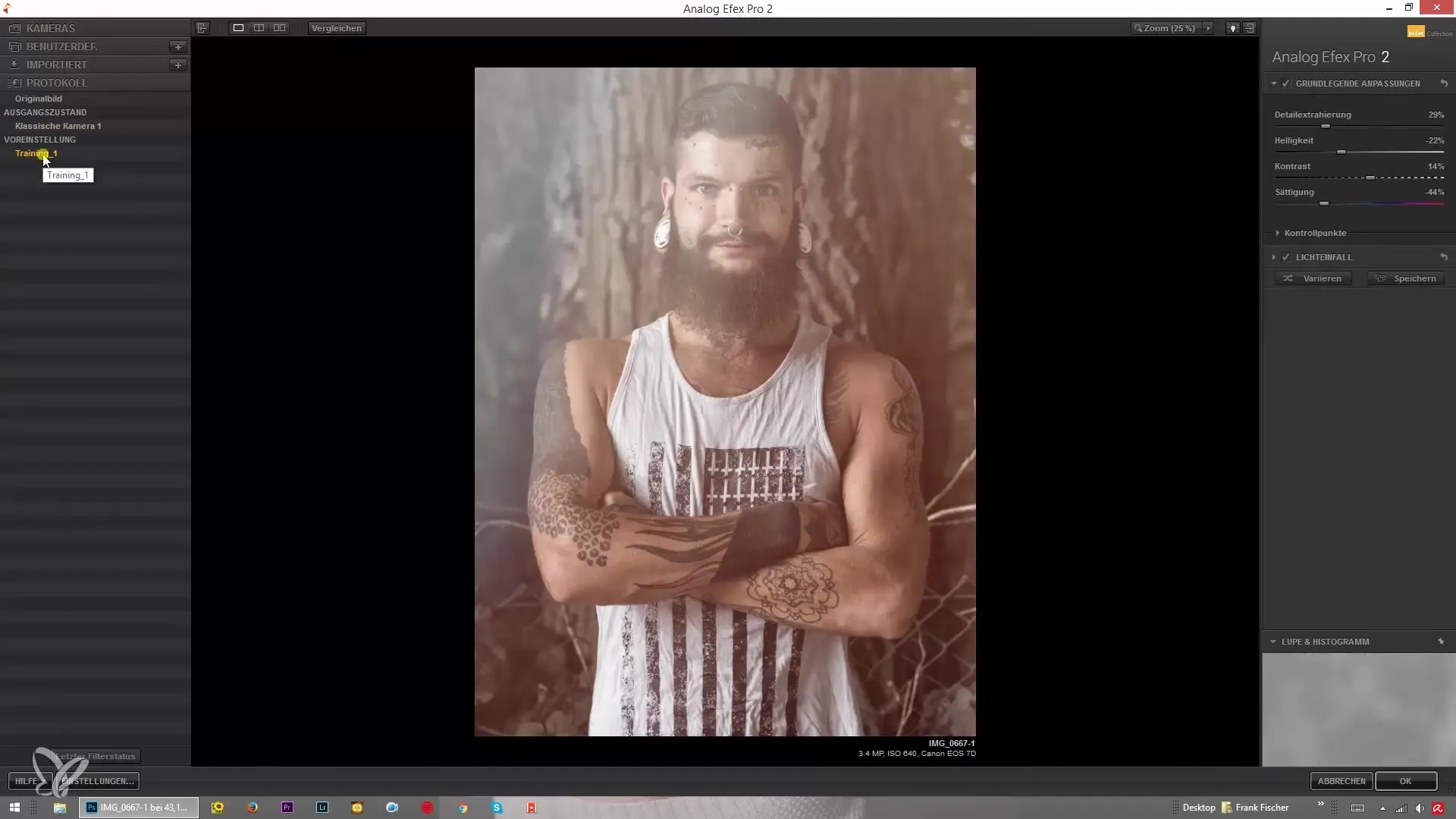
If you made specific adjustments, such as changing the detail framing, this step will also be shown in the log. The log displays the current status of the detail framing, for example, it might say “Detail framing + 66%”.
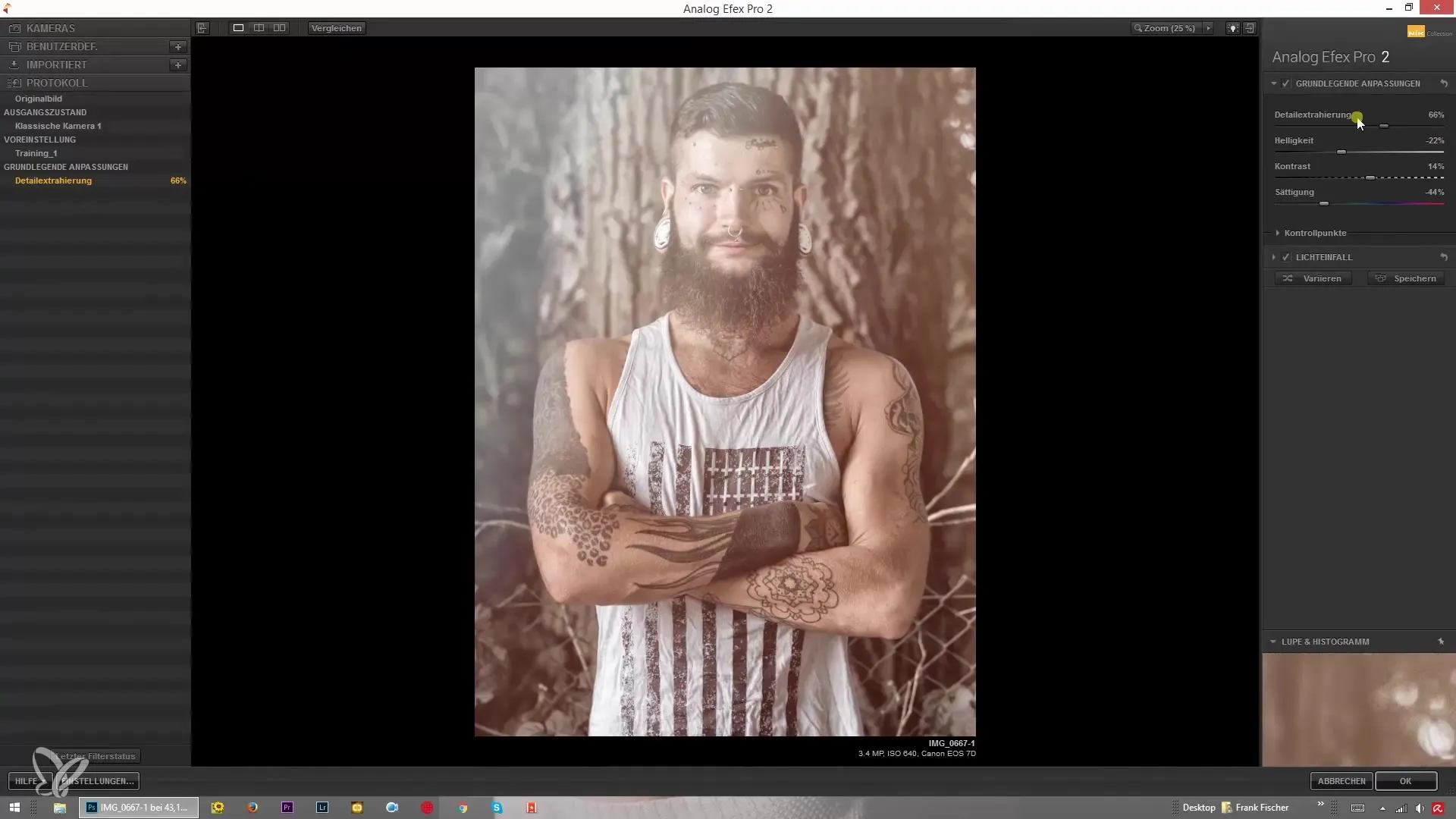
If you want to compare settings, you can use the comparison function to view the changes between 66% and 50%. This gives you visual feedback on the impact of your changes.
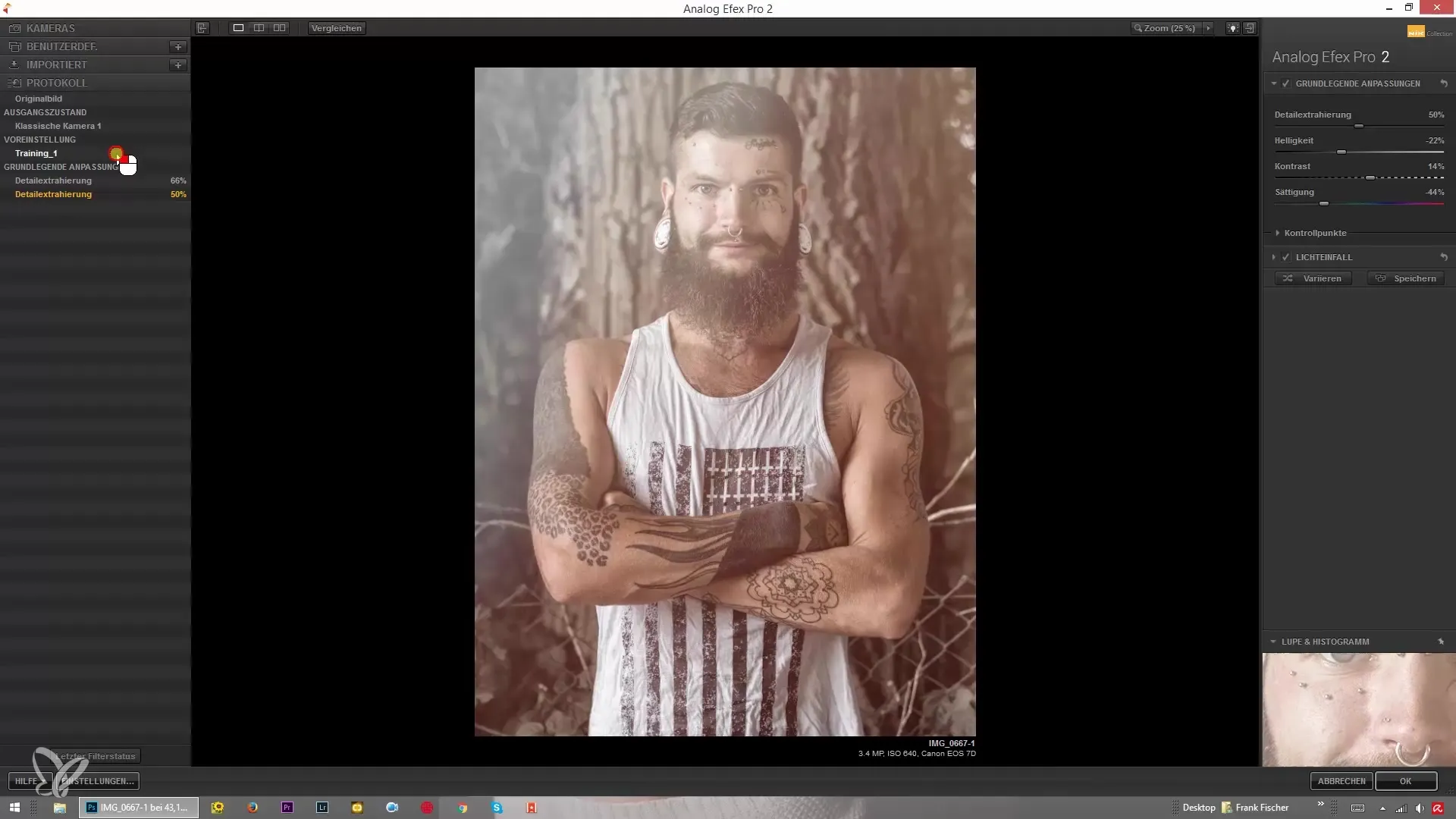
It is important to note that you should be careful when going back through the steps. If you try to go back too far, there’s a chance that the software might crash. This can especially happen if you reset too many log steps in succession.
Although there is a limit to the log steps, you can generally go back a few steps without any issues. The beauty of the log is that you can make changes at any time without losing anything.
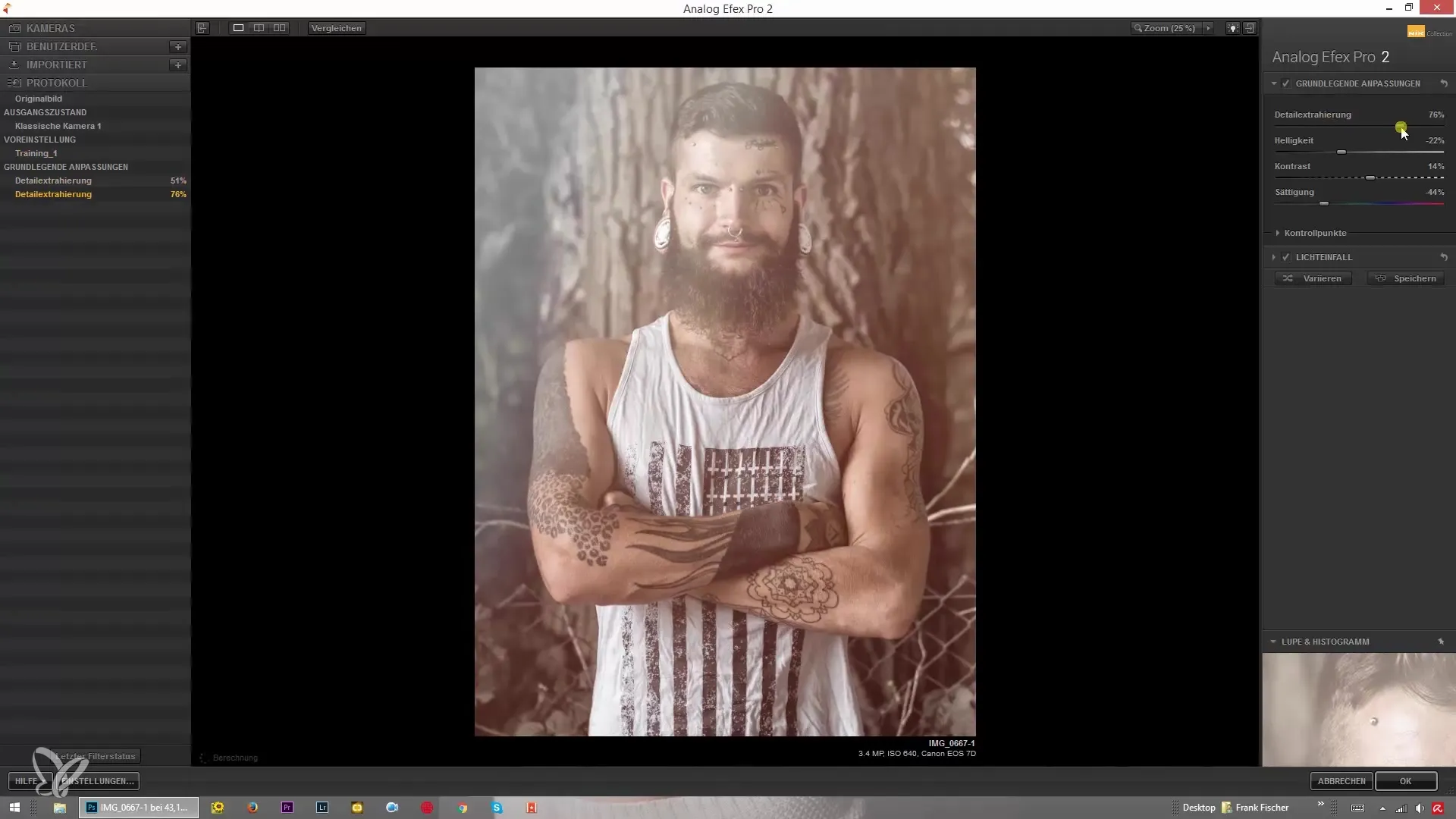
Even if you make changes in editing from a specific point, such as “Training 1”, the previous setting is not deleted. Instead, the current state is integrated into the log, and your original values remain accessible.
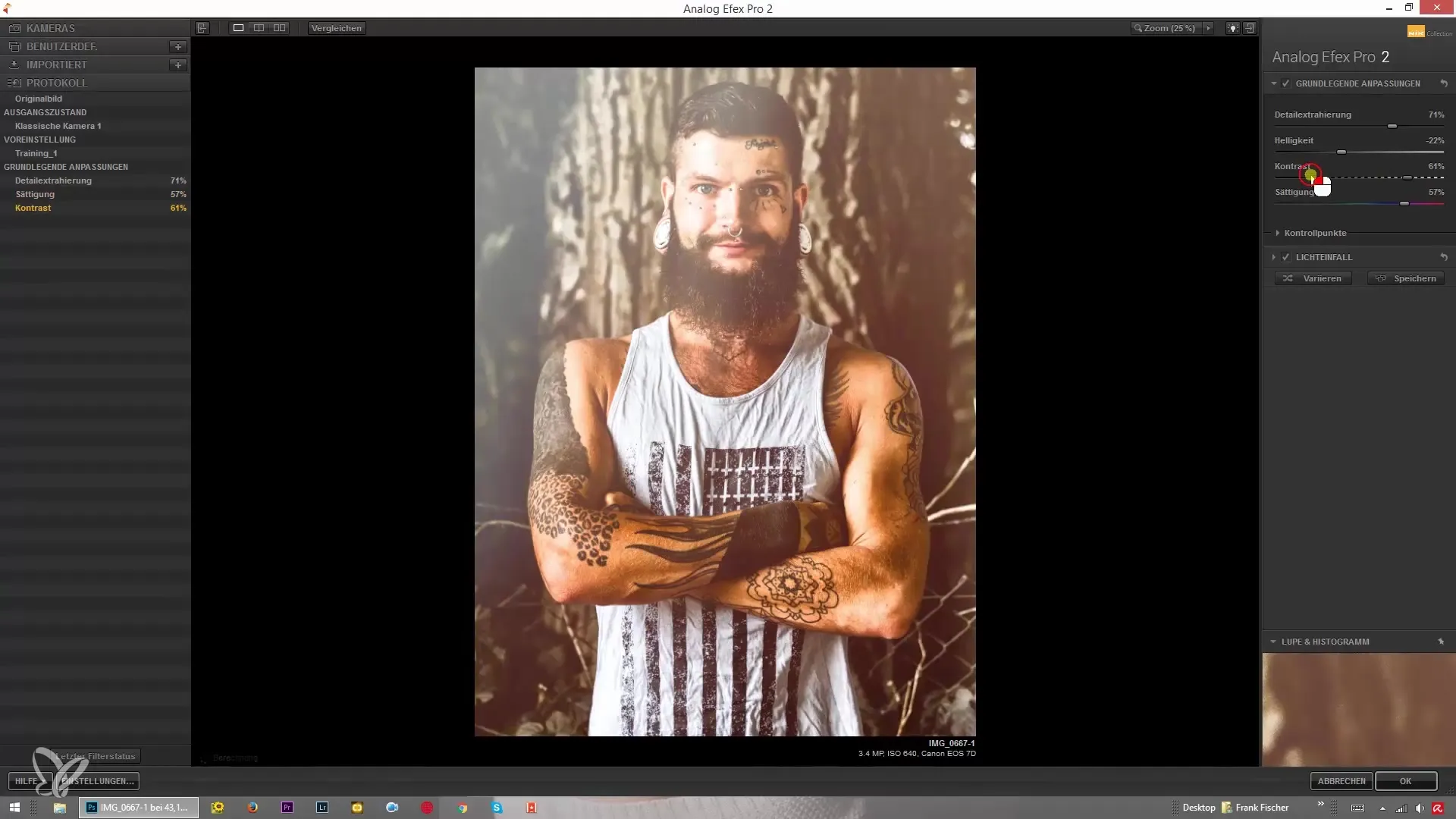
When you then go back to “Training 1”, you can immediately restore your preferred settings. This greatly eases the editing process and gives you the freedom to experiment creatively.
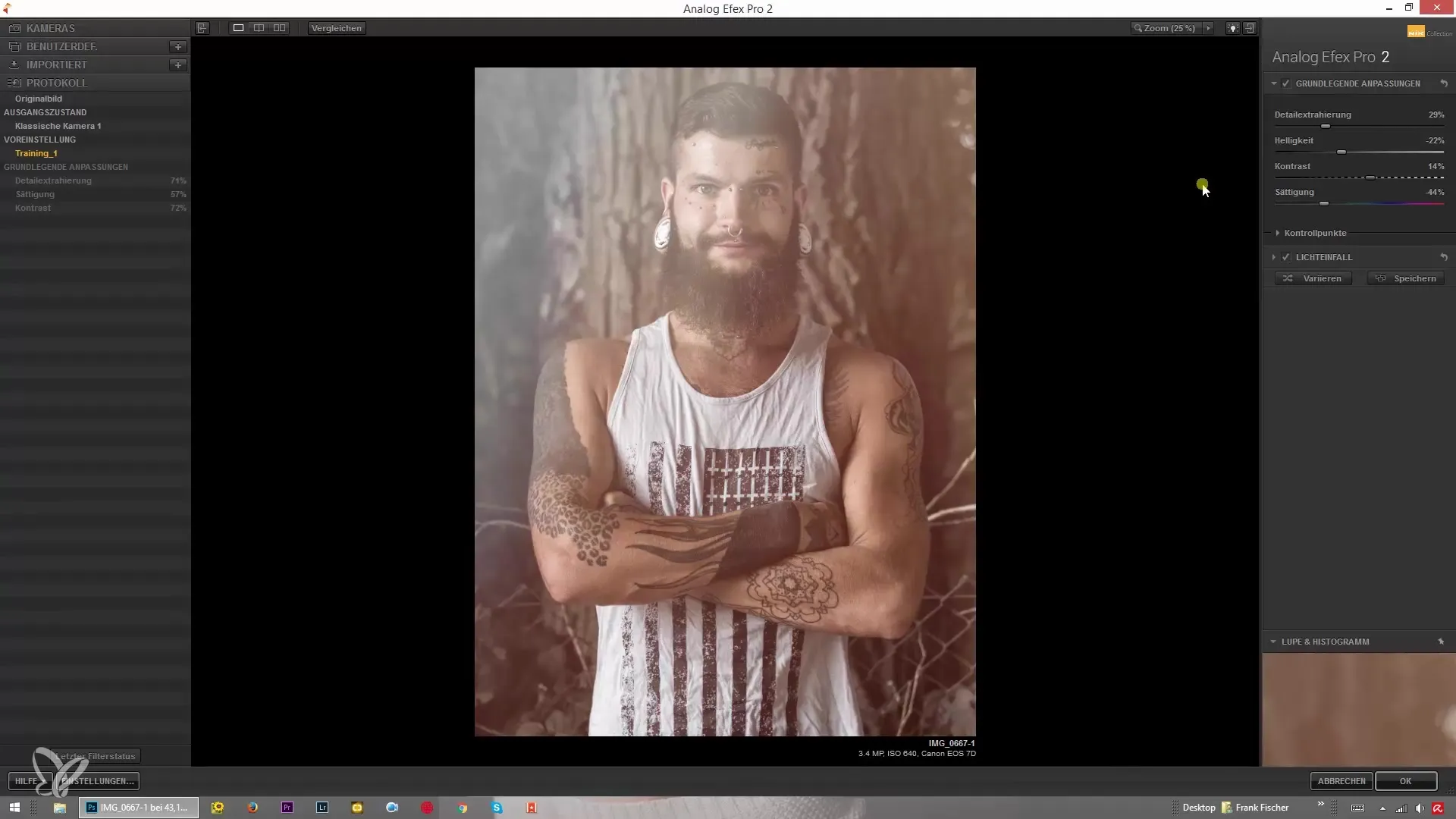
Summary – Guide to Using the Log in Analog Efex Pro 2
In this guide, you have learned how to use the log in Analog Efex Pro 2 to manage your image editing more efficiently. You can return at any time to undo changes, and you have control over various editing steps without having to worry about data loss.
Frequently Asked Questions
How do I use the log in Analog Efex Pro 2?Go to the log area and click on the steps to go back.
What happens if I go back too many steps?The program might crash, so you should be careful.
Can I restore my original settings?Yes, you can return to a previous setting in the log at any time.
Will I lose my changes if I use the log?No, changes are documented and can be retrieved at any time.


