Photo editing is an art in itself that often offers many creative possibilities. When you engage with Analog Efex Pro 2, you can combine different filters and effects to give your images the final touch. Here you will learn how to use these combinations effectively while experimenting with variations of settings.
Key Insights The combination of different tools in Analog Efex Pro 2 allows you to achieve impressive visual effects. With the tips in this guide, you can refine your editing techniques, reset everyday adjustments, and unlock the full potential of the program.
Step-by-Step Guide
Make Basic Adjustments
Before diving into the creative possibilities, you have the option to make some basic adjustments. Start with the contrast and brightness of your shot. These adjustments form the foundation for your further effects.
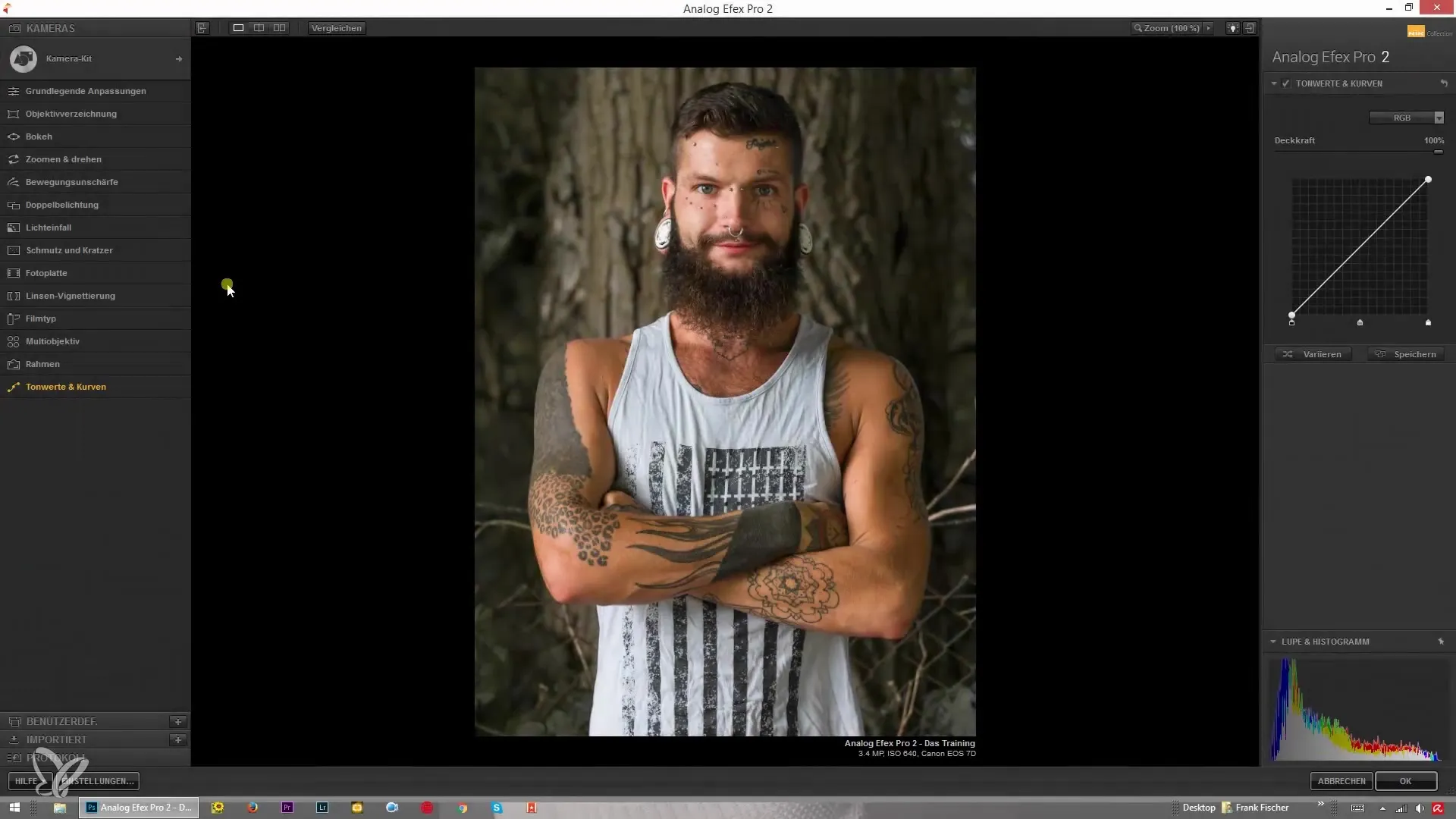
Add Lens Vignetting
You can add lens vignetting to your image. Click on the small plus symbol and select the lens vignetting option. Here you can adjust the strength and shape of the vignetting.
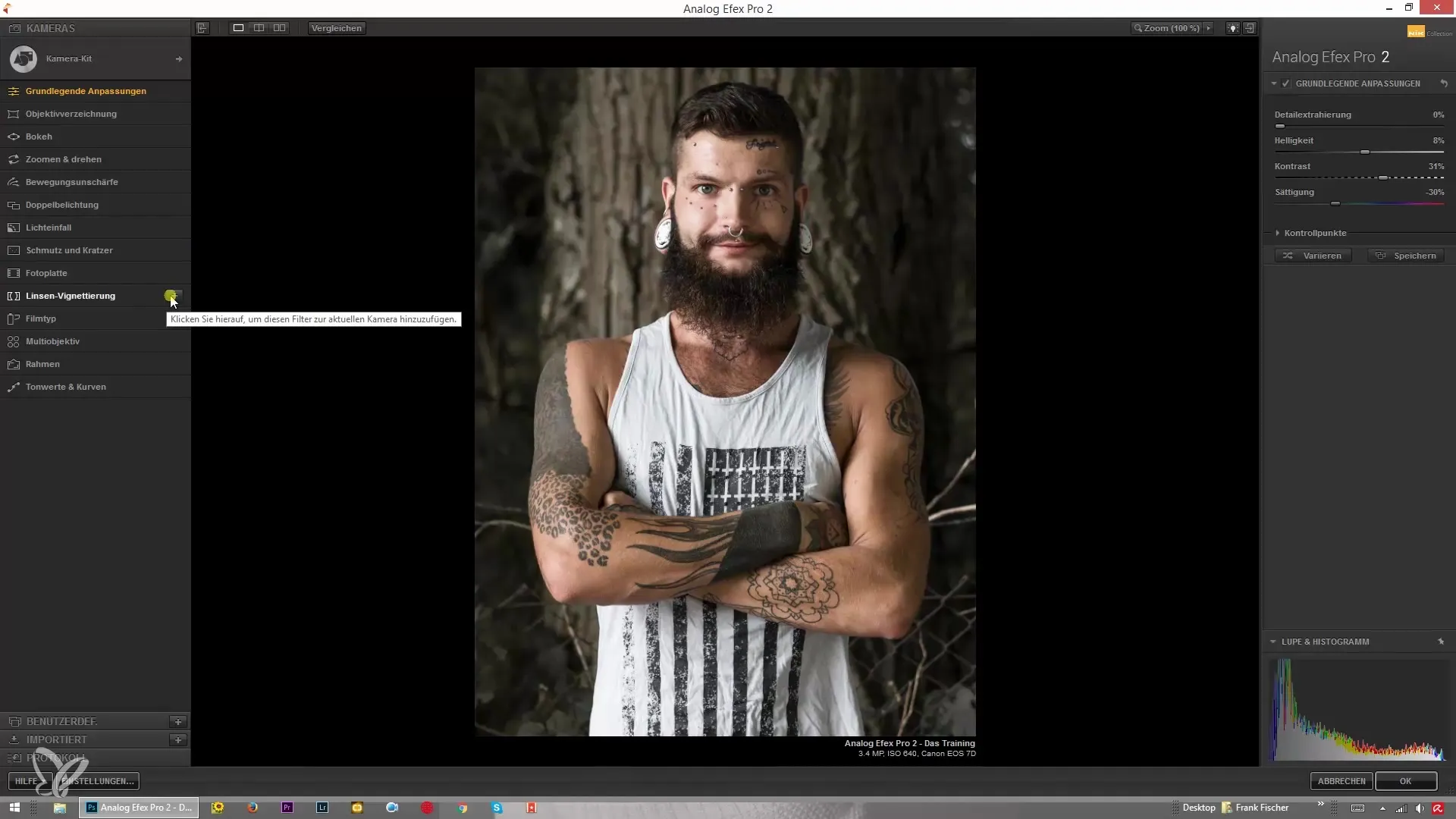
Integrate Bokeh Effects
To achieve a bokeh effect, pull the bokeh slider to the lower part of your image. This will focus on the central part and give the lower part a nice blur.
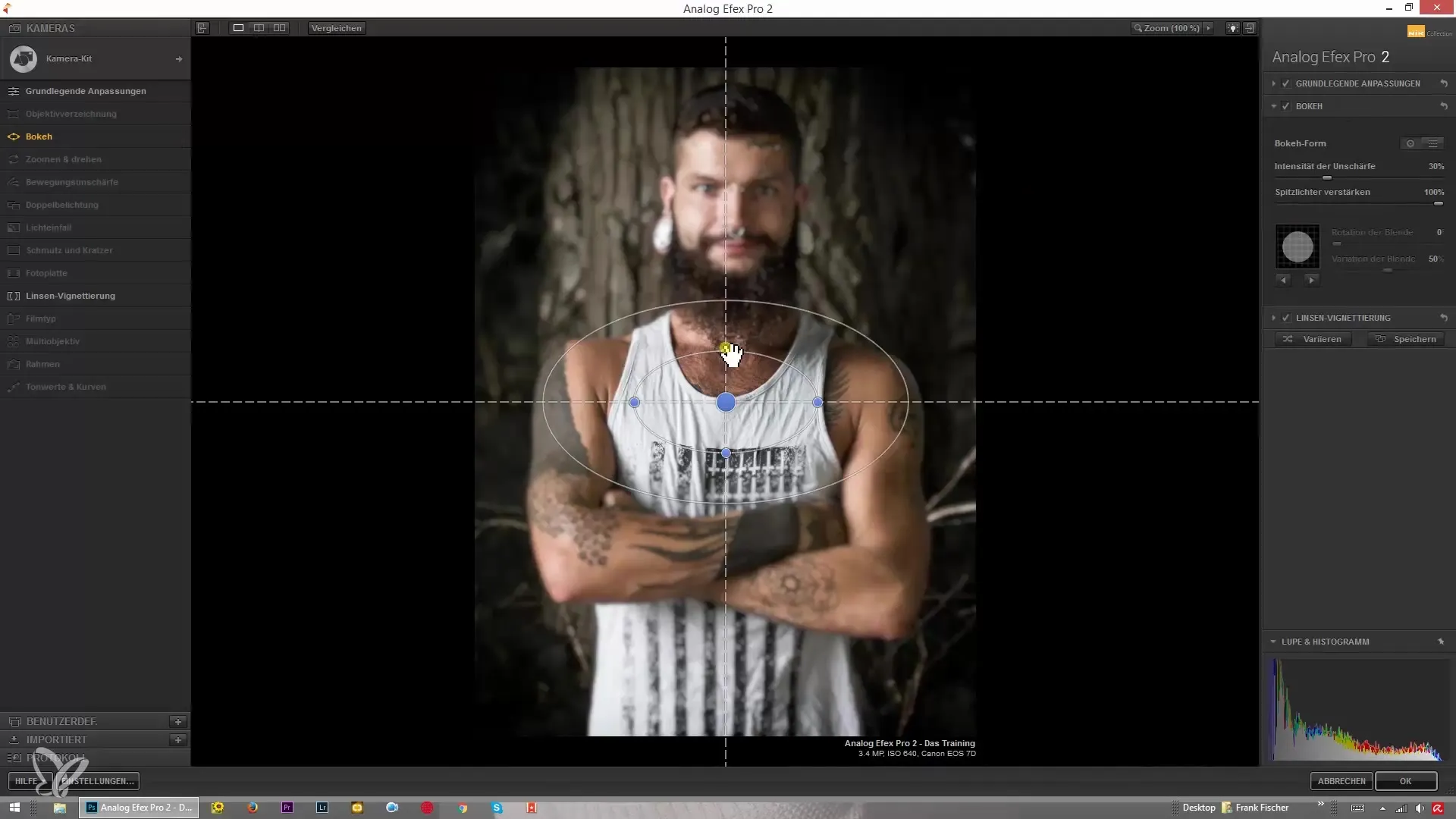
Combine Effect Adjustments
When you use multiple effects, you can easily combine them. If you no longer want one effect, you can either hide it or completely remove it by clicking on the minus symbol.
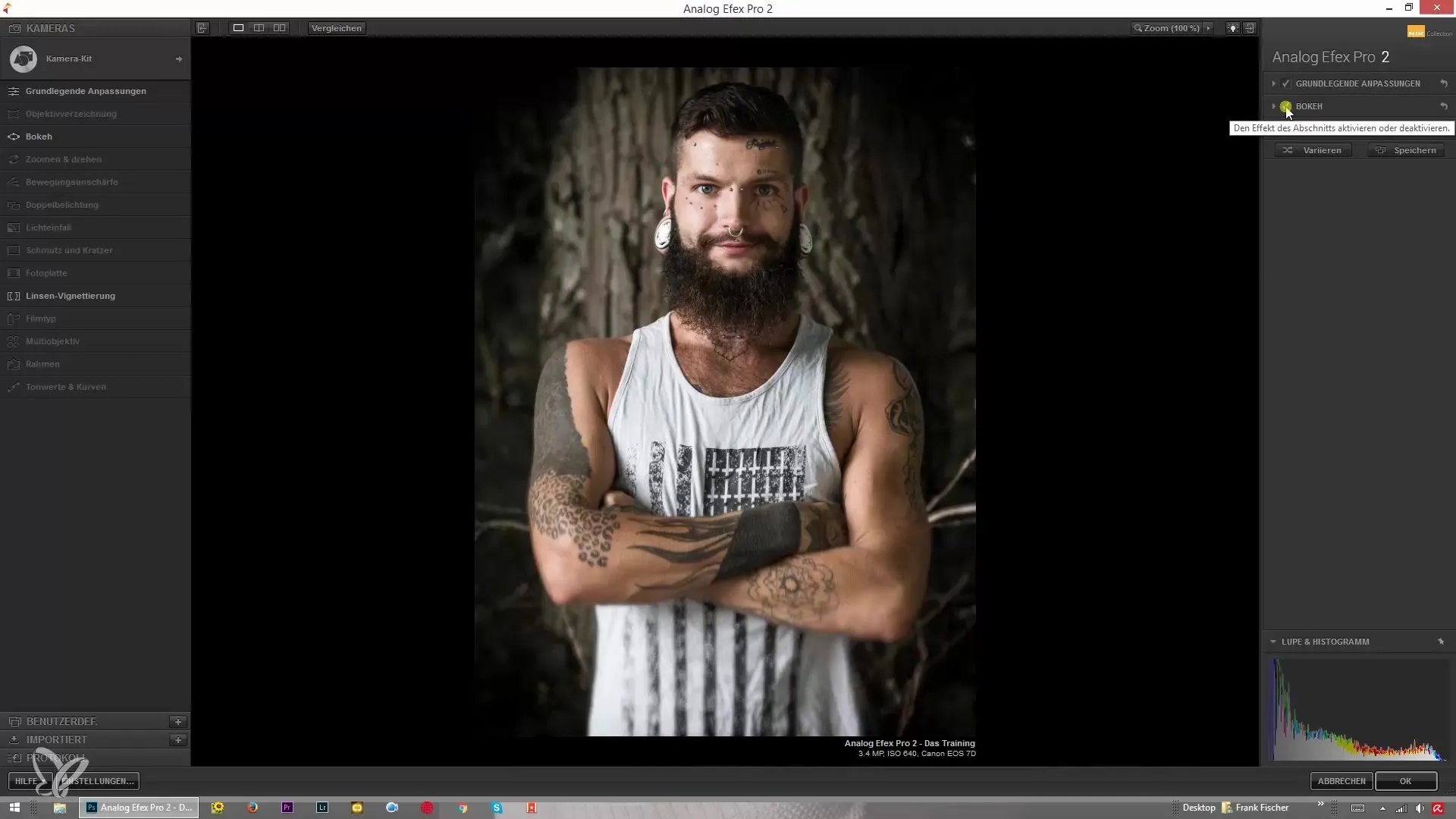
Reset Settings
If you want to revert to an earlier point, you can use the undo function. This will reset all adjustments to the default settings.

Try Variations
To test different adjustment options, use the "Variate" function. This shows you how the sliders change and how the various adjustments interact with each other.
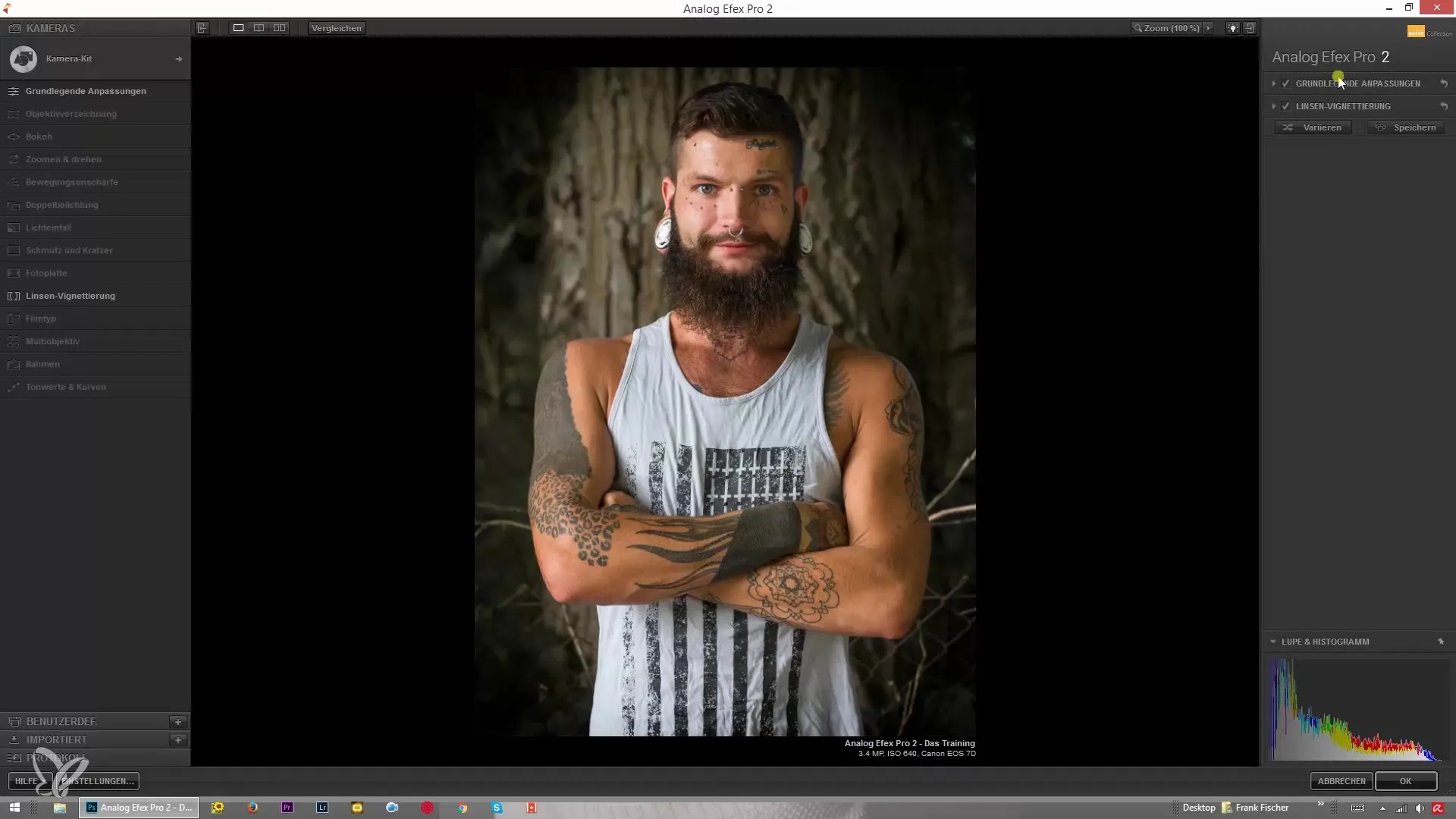
Adjust Preferences
If you have already made a series of adjustments and want to change them, you can also specifically access individual filters. For example, click on "Camera Kit" and select the desired settings.
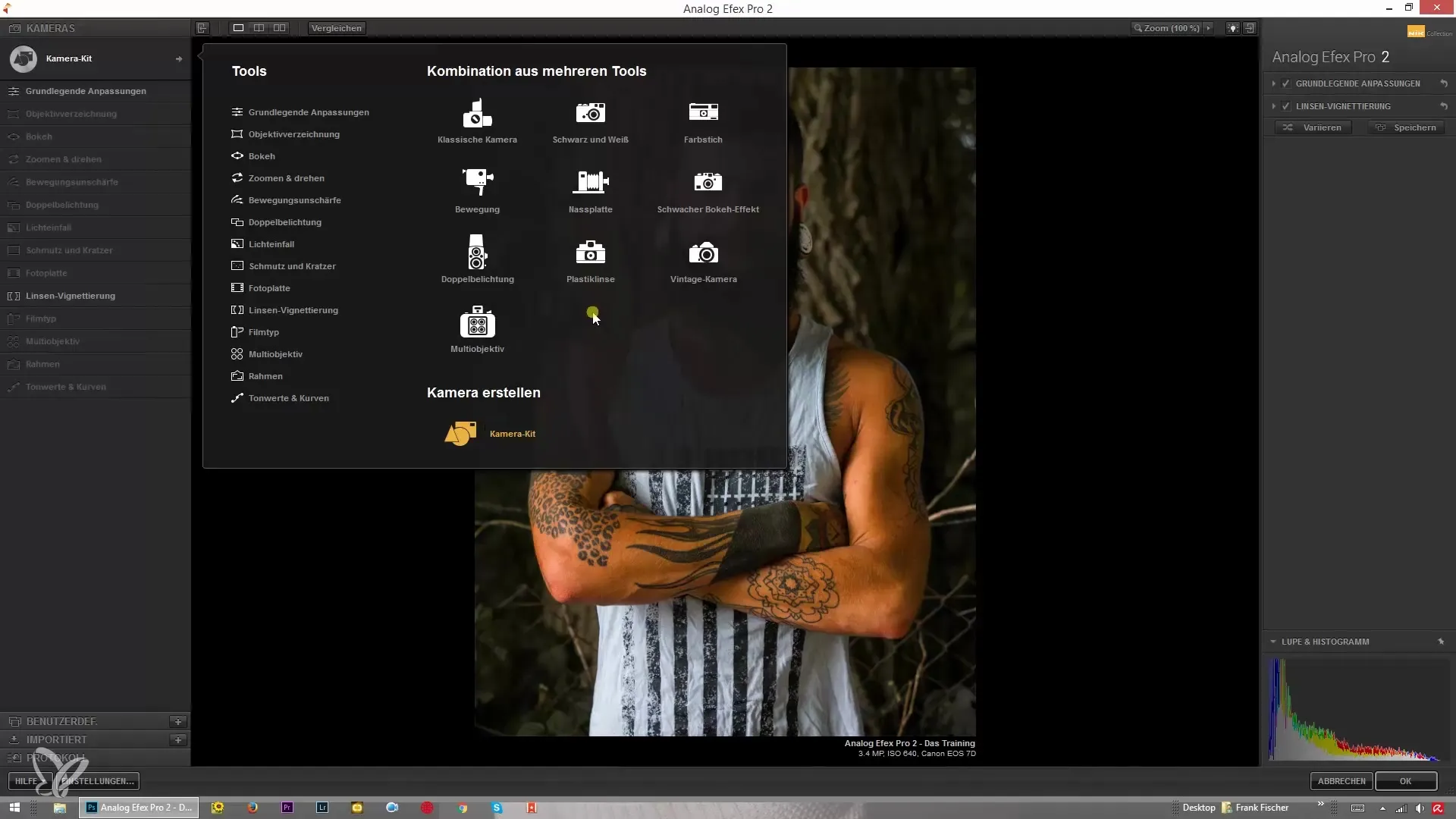
Use Textures
Additionally, you can work with textures. Loading a texture brings a whole new dimension to your photo editing. By combining these textures with filter effects, you can achieve unique results.
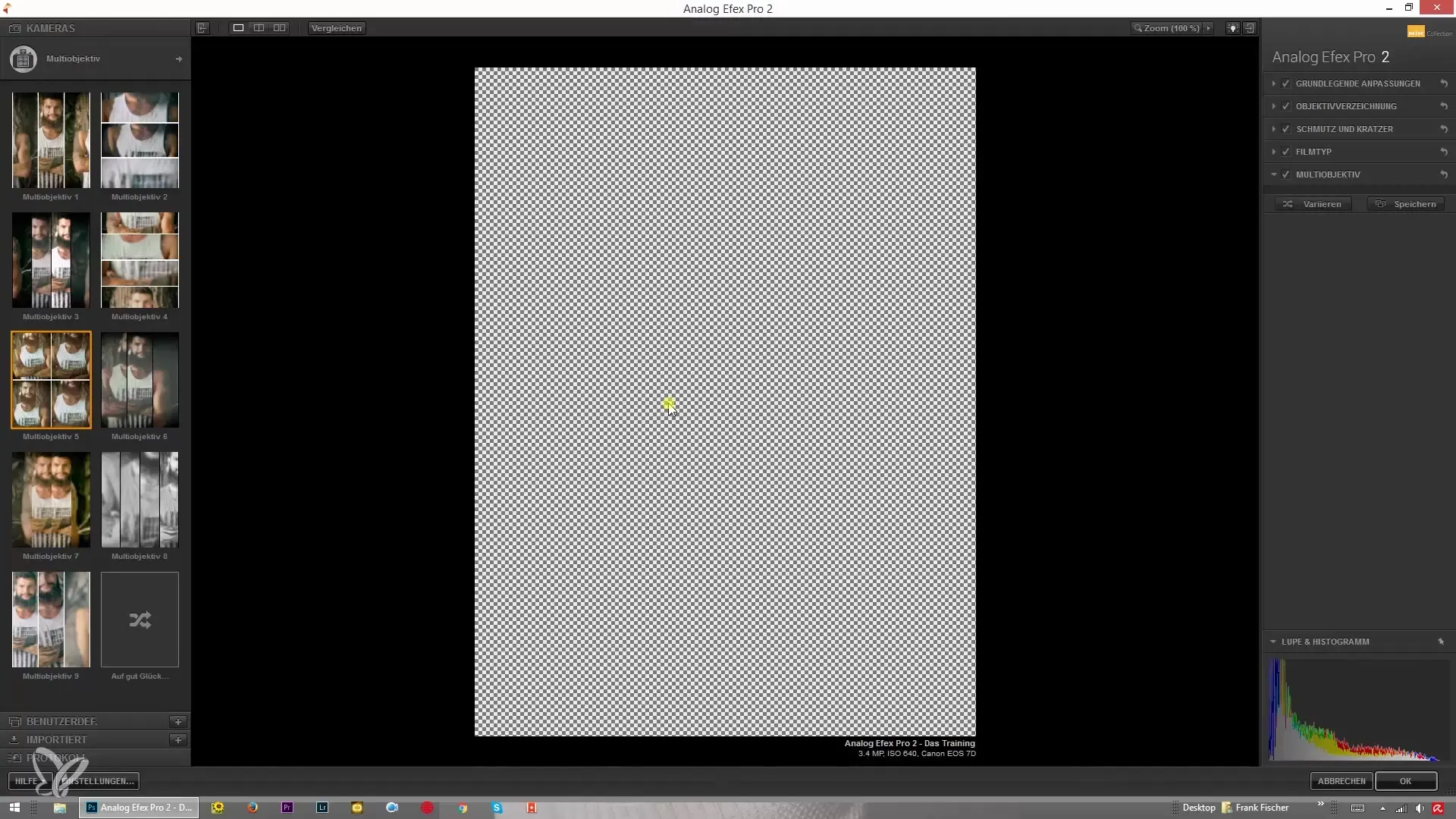
Adjust Lens Distortion
Another important step can be adjusting the lens distortion. This is often overlooked, but it can significantly improve the overall impression of your image.
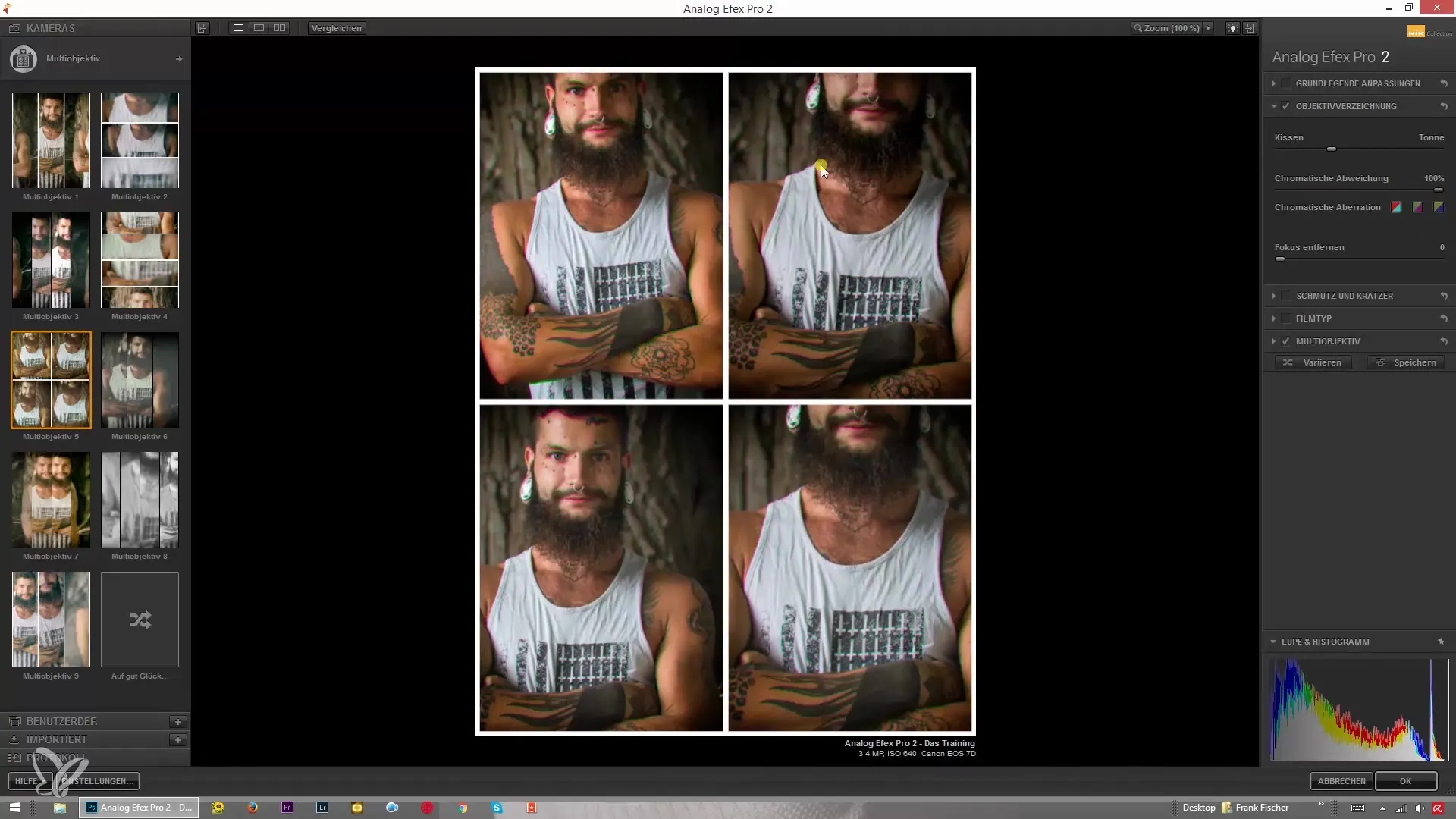
Summary - Guide to Using Analog Efex Pro 2: Combining Looks, Styles & Effects
In this guide, you have learned how to make the most of Analog Efex Pro 2 to experiment with various looks, styles, and effects. From basic adjustments to adding lens vignetting and bokeh to using variations and textures – all these steps contribute to making your photo editing a creative experience.
Frequently Asked Questions
What is Analog Efex Pro 2?Analog Efex Pro 2 is a photo editing program that simulates various analog film looks and enables creative adjustments.
How do I combine different filters?By adding the desired filters in the program and combining them, you can achieve interesting effects.
Can I reset settings?Yes, you can reset all adjustments to the default settings using the undo function.
How do I use textures in my image?By loading a texture, you can combine it with other effects to personalize your image.
How do I scale the bokeh effect?Simply pull the bokeh slider in the lower image area to adjust the blur accordingly.


