Light Effects can bring your photos into a whole new light. With the "Light Fall" filter in Analog Efex Pro 2, a variety of overlay effects are available to give your image an exciting color mood. Whether you want to create subtle accents or achieve strong visual effects, this filter offers you the necessary flexibility. The following guide will show you step by step how to make the most of this feature to achieve impressive results.
Key Insights
- The Light Fall filter offers various overlay options to change the mood of your image.
- You can adjust the strength of the effect and choose different overlays.
- Control points allow you precise control over which areas of the image are affected by the effect.
Step-by-Step Guide
Selecting the Light Fall Overlay
To get started, you need to select the Light Fall filter in Analog Efex Pro 2. This filter works as an overlay and provides you with a texture that you can apply to your image. It's best to choose an overlay that matches your image style. You have a variety of options, such as the yellow-orange tone that I would like to show you now.
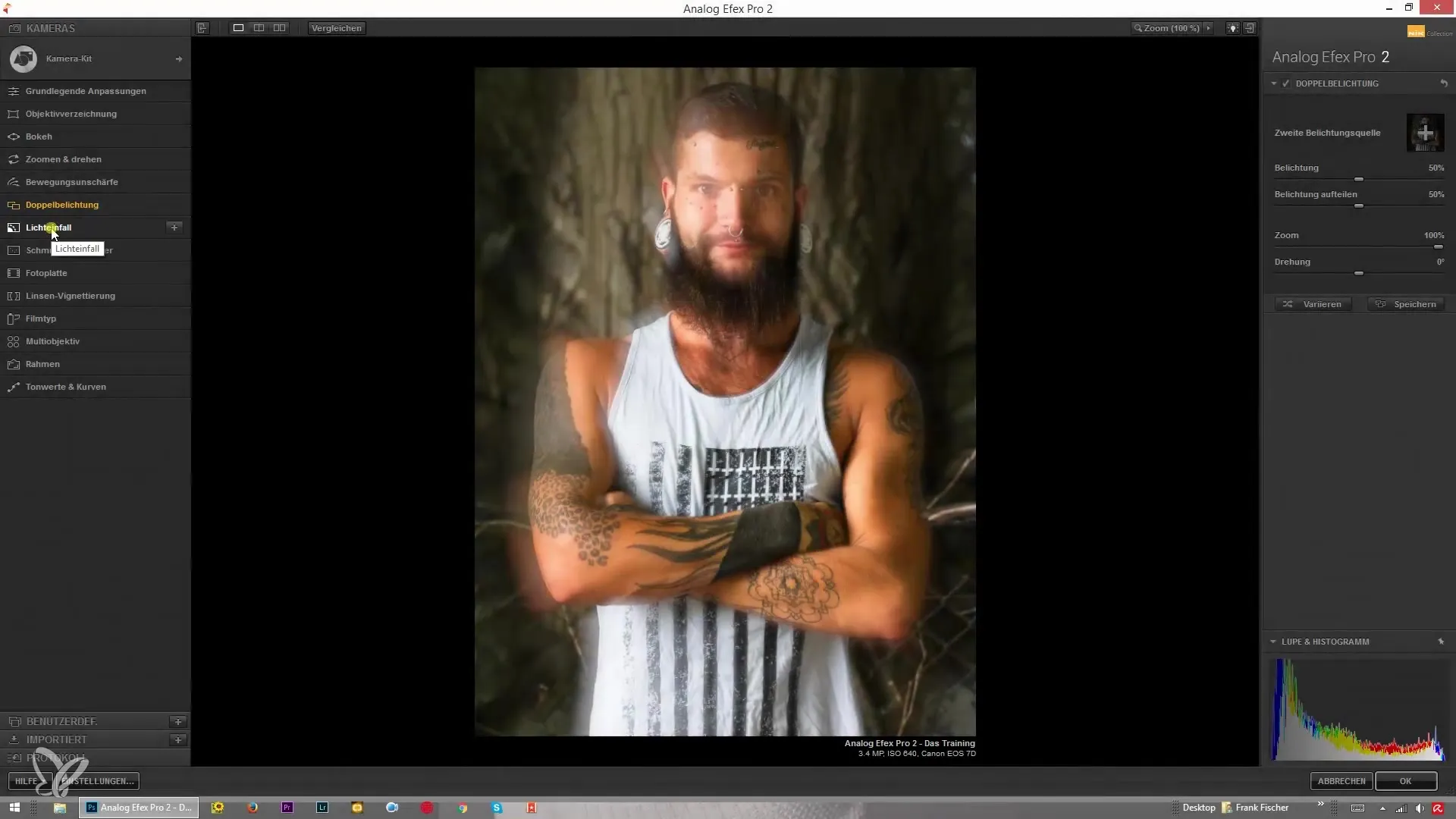
Placement of the Overlay
After selecting your desired overlay, you can move it around the image to achieve the best results. Positioning is crucial to achieve the desired light effect. You can drag the overlay to any location in the image to perfectly fit it into your composition.
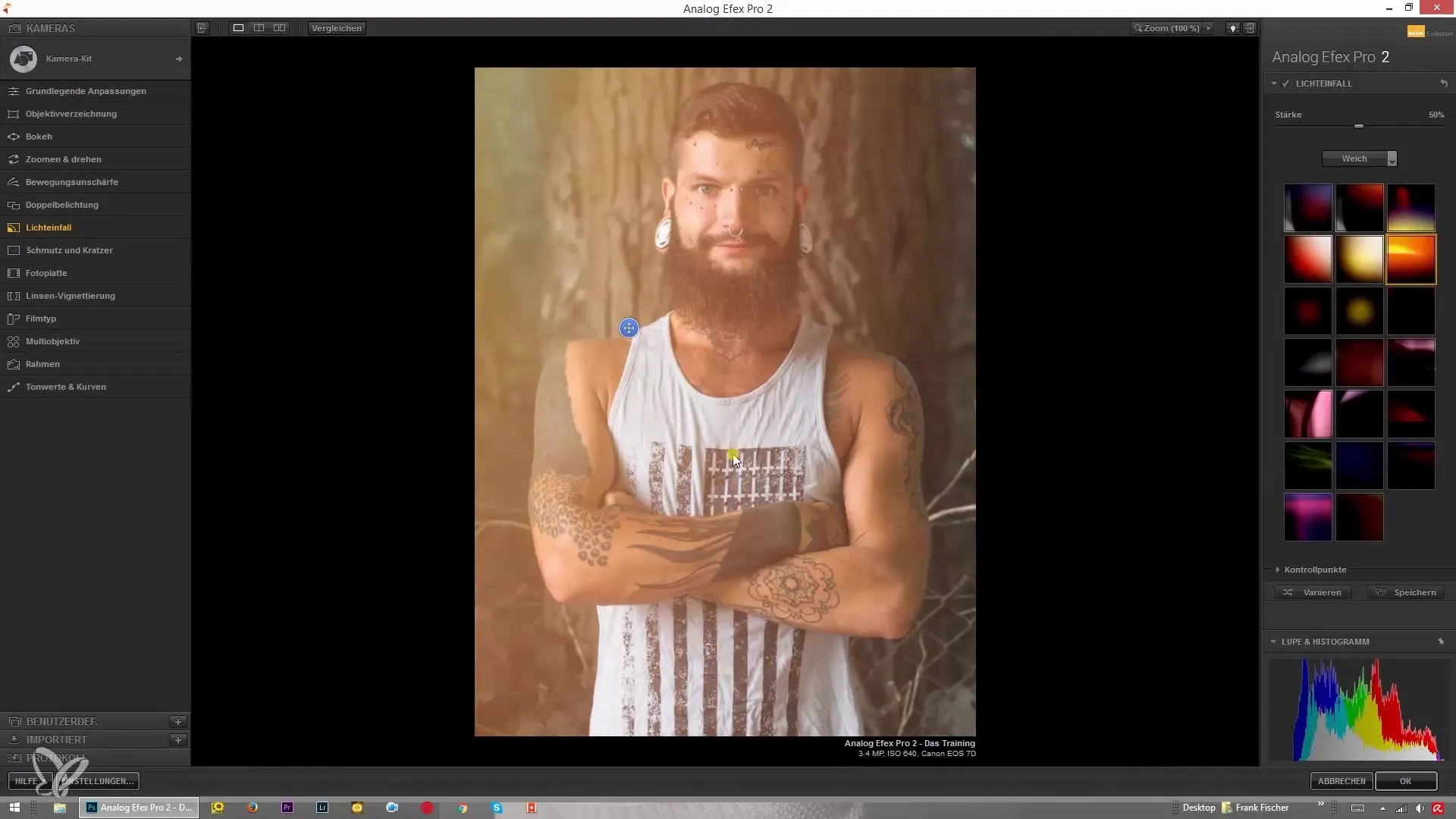
Adjustment of Strength
Depending on the mood of your image, you can adjust the strength of the overlay. To enhance the effect, simply drag the slider to maximum strength. This can yield remarkable results for backlit shots. However, you can also opt for a more subtle application by reducing the strength and using the overlay only discreetly.
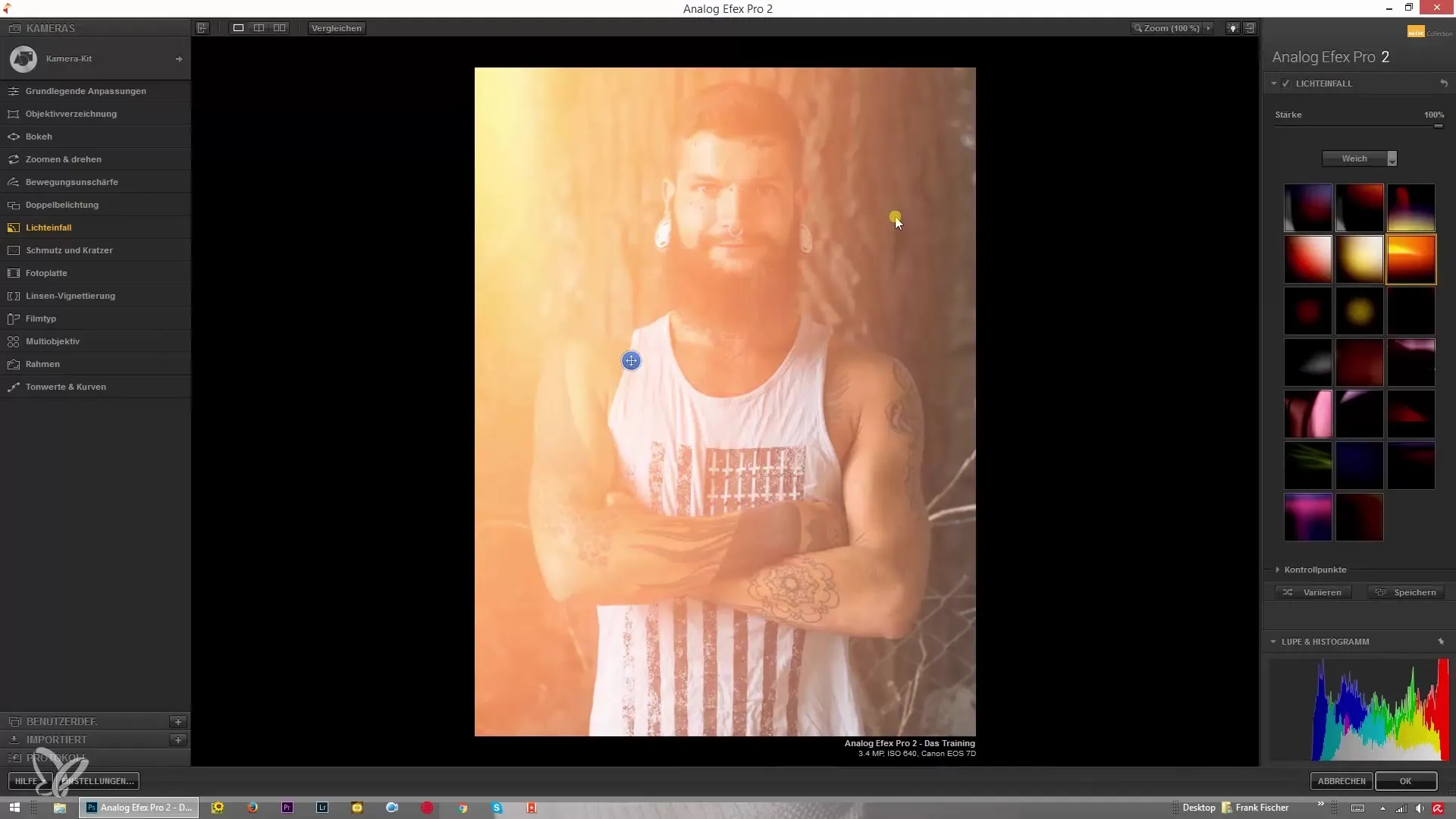
Selection of Different Overlay Types
Light Fall also provides the option to switch between soft and sharp overlays. Switch to a sharp overlay to obtain emphasized edges and more structure in your image. This can be particularly effective for highlighting specific textures.
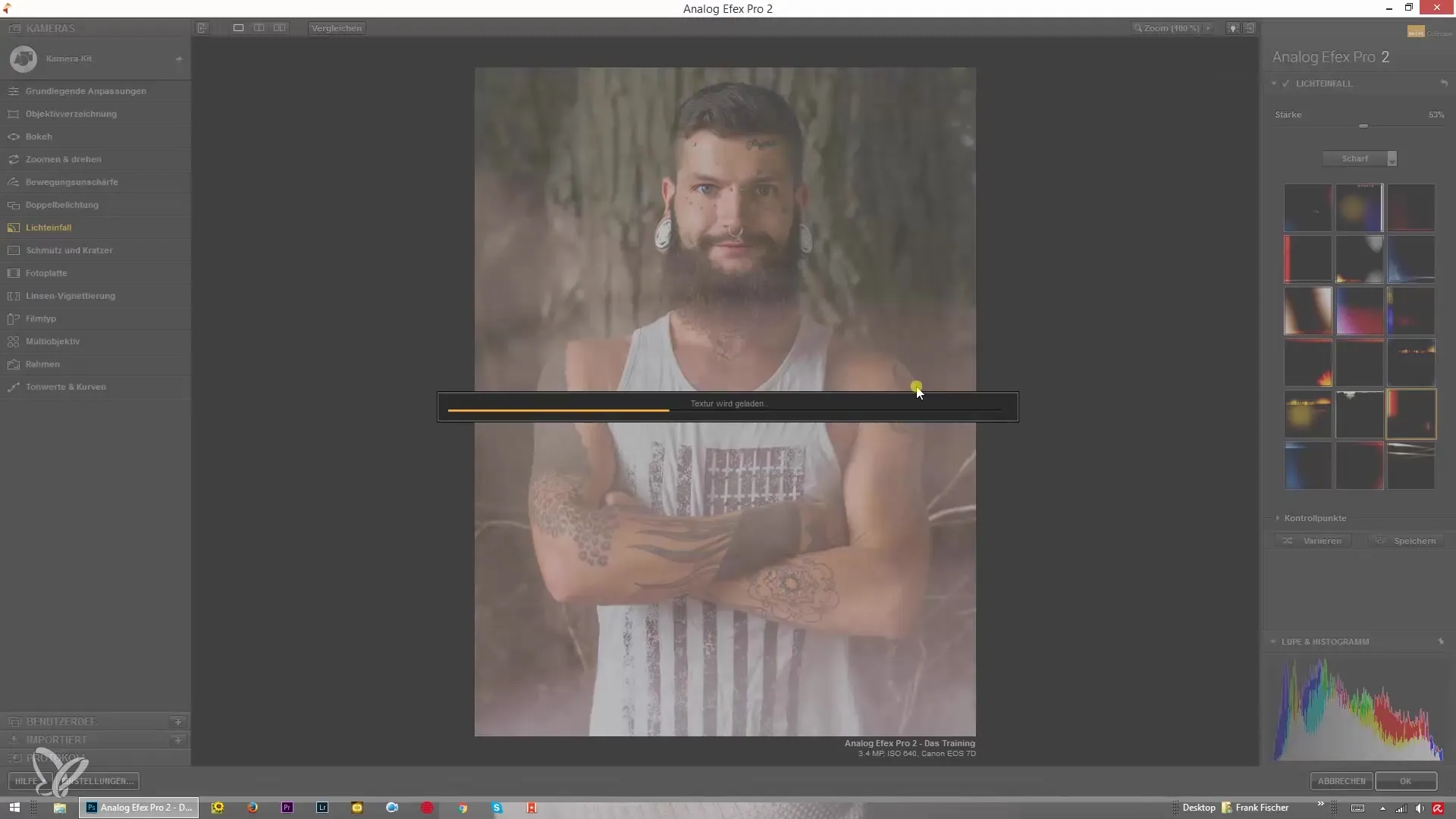
Using Dynamic Effects
Another interesting feature of the filter is the ability to select dynamic effects. These effects can achieve a stronger visual impact and dramatically alter your images. Adjusting them may take some time, so be patient while the image loads.
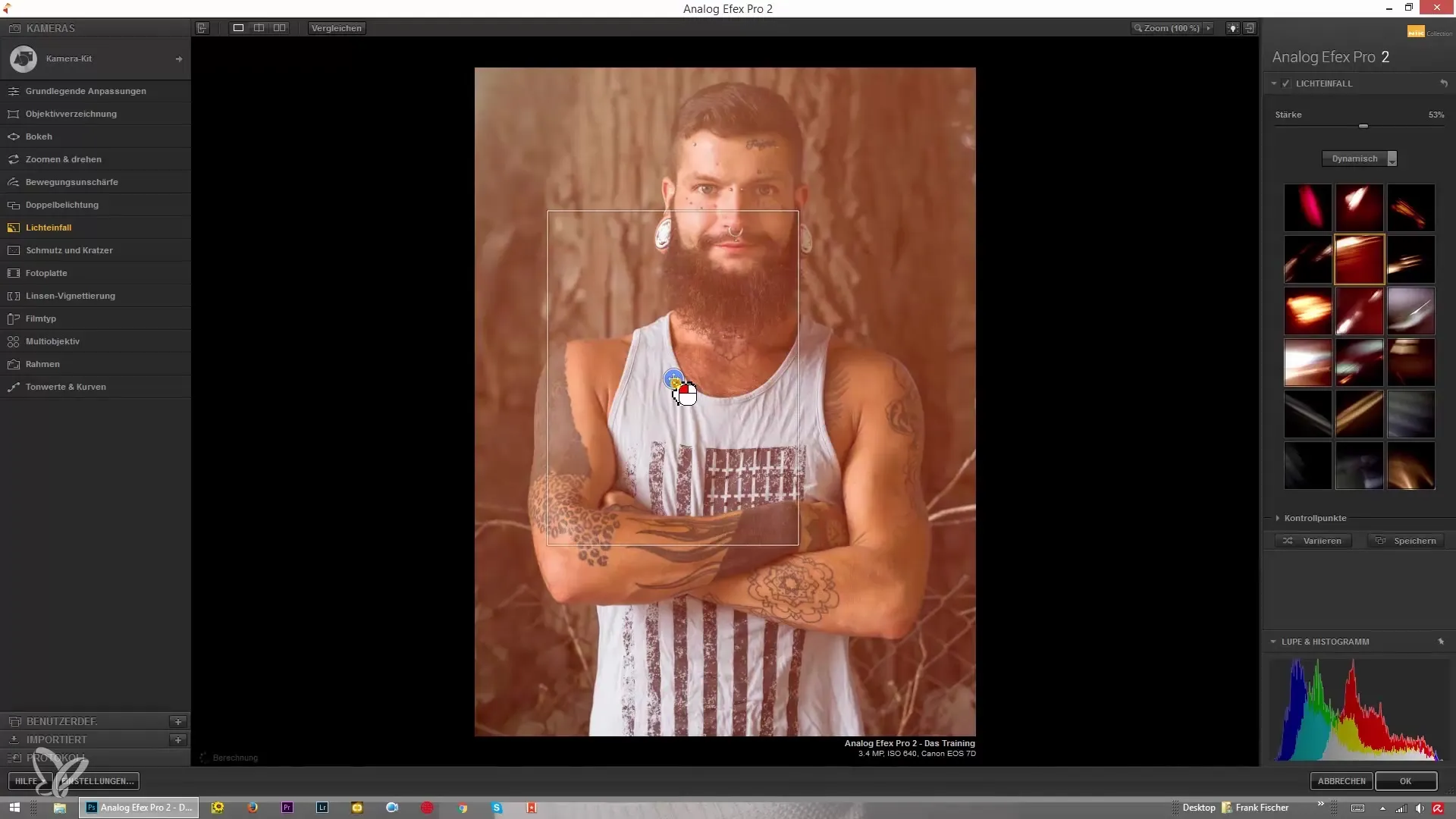
Setting Control Points
A particularly useful feature is the control points. These allow you to selectively exclude specific areas of your image from the effect. If you want the effect not to be applied to the face or other specific spots, this can be easily implemented with the help of these control points.
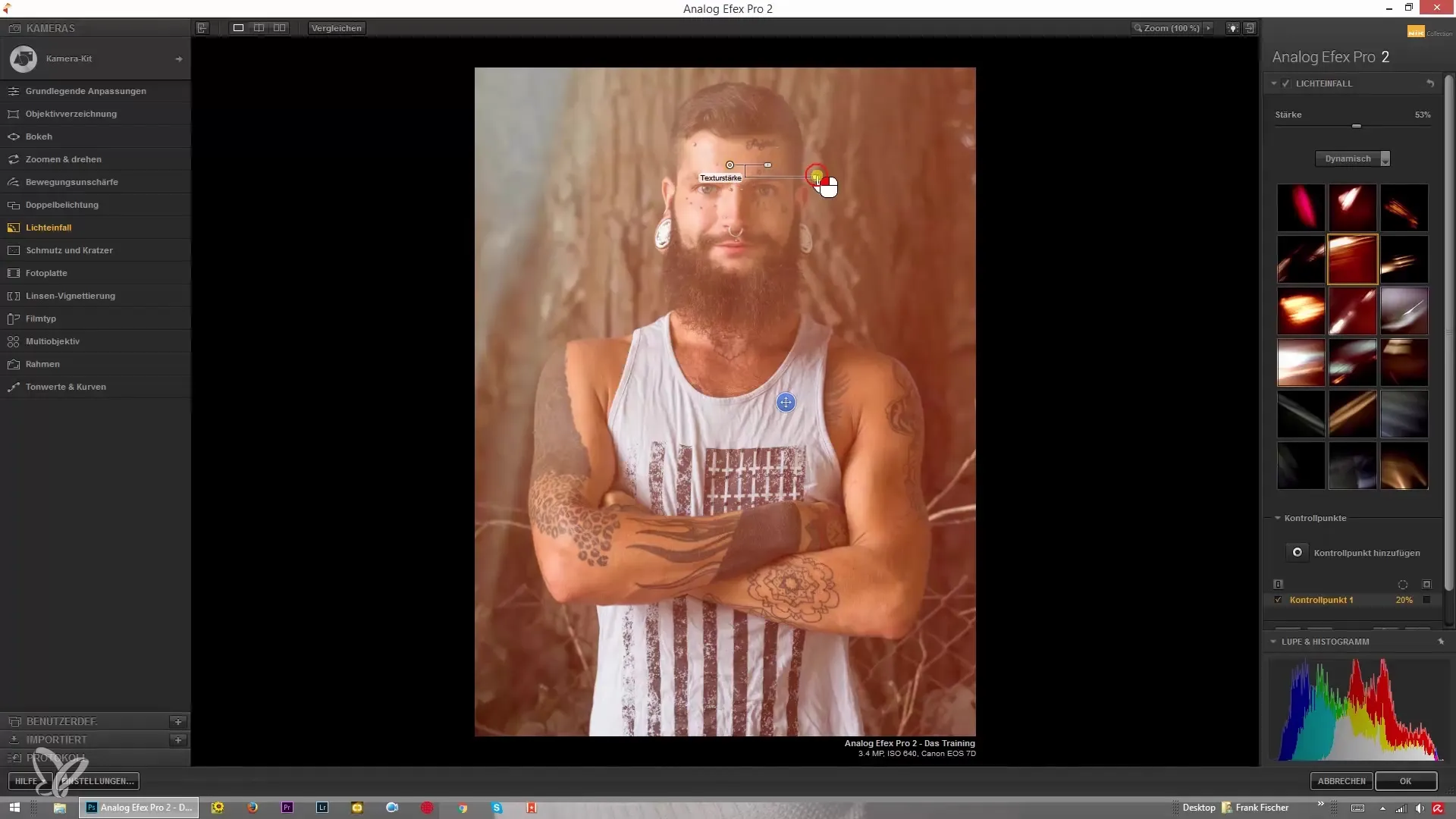
Duplicating Control Points
To further adjust the effect, you can duplicate control points. To do this, hold down the Alt key and drag the point. This is useful to apply the same effect to different areas without having to set it up multiple times. You can also select individual control points and delete them if you need to adjust the effects.

Fine Tuning the Effect
Another advantage of the control points is the ability to change the size of the effects. This allows you to precisely determine how far the effect penetrates into the image. You can exactly specify the areas that should not be affected and work locally to achieve optimally designed results.
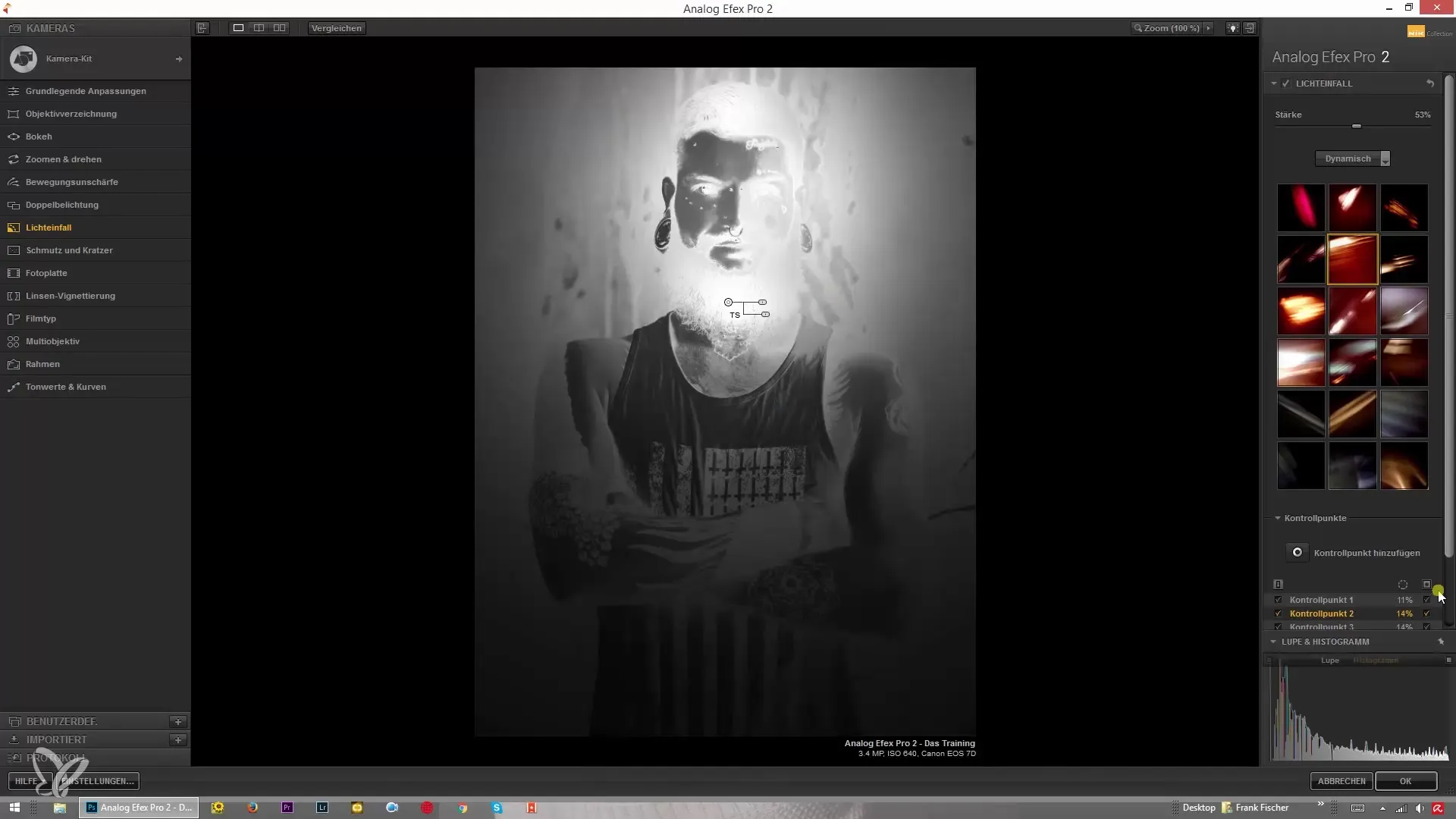
Summary – Using Light Fall in Analog Efex Pro 2 for Creative Effects
Light Fall in Analog Efex Pro 2 offers exciting possibilities to enhance photos through targeted overlay effects. With the various available options and the ability to adjust strength and set control points, you can regain control over image editing and give each picture your personal style.
Frequently Asked Questions
How do I select an overlay in the Light Fall filter?By clicking on the various overlay options in the filter, you can choose the desired one.
Can I adjust the strength of the light effect?Yes, you can change the strength of the overlay using a slider as you wish.
What are control points and how do I use them?Control points allow you to exclude specific areas from the light effect to achieve a more precise adjustment.
How can I create multiple control points?Hold down the Alt key while dragging a control point to apply the same effect to new areas.
What do dynamic effects do in the Light Fall filter?Dynamic effects add stronger visual elements to your image and can lead to more dramatic results.


