Nostalgic photo editing can bring your images to life in a very special way. With the photo plate filter from Analog Efex Pro 2, you can give your images a unique texture, making them look as if they were old, damaged, or even poorly scanned. In this guide, you will learn how to optimally use this effect to give your photos an appealing vintage-look.
Key Insights
- The photo plate filter offers a variety of textures, including black and white areas, to simulate authentic old photos.
- You can adjust the strength of the application and position the textures to achieve desired effects.
- There are several variations that can be tested, including the corroded texture, which adds additional accents.
Step-by-Step Guide
Step 1: Filter Selection and Activation
First, you should activate the photo plate filter in Analog Efex Pro 2. You can find this filter in the effects list. Select it to overlay the textures on your image.
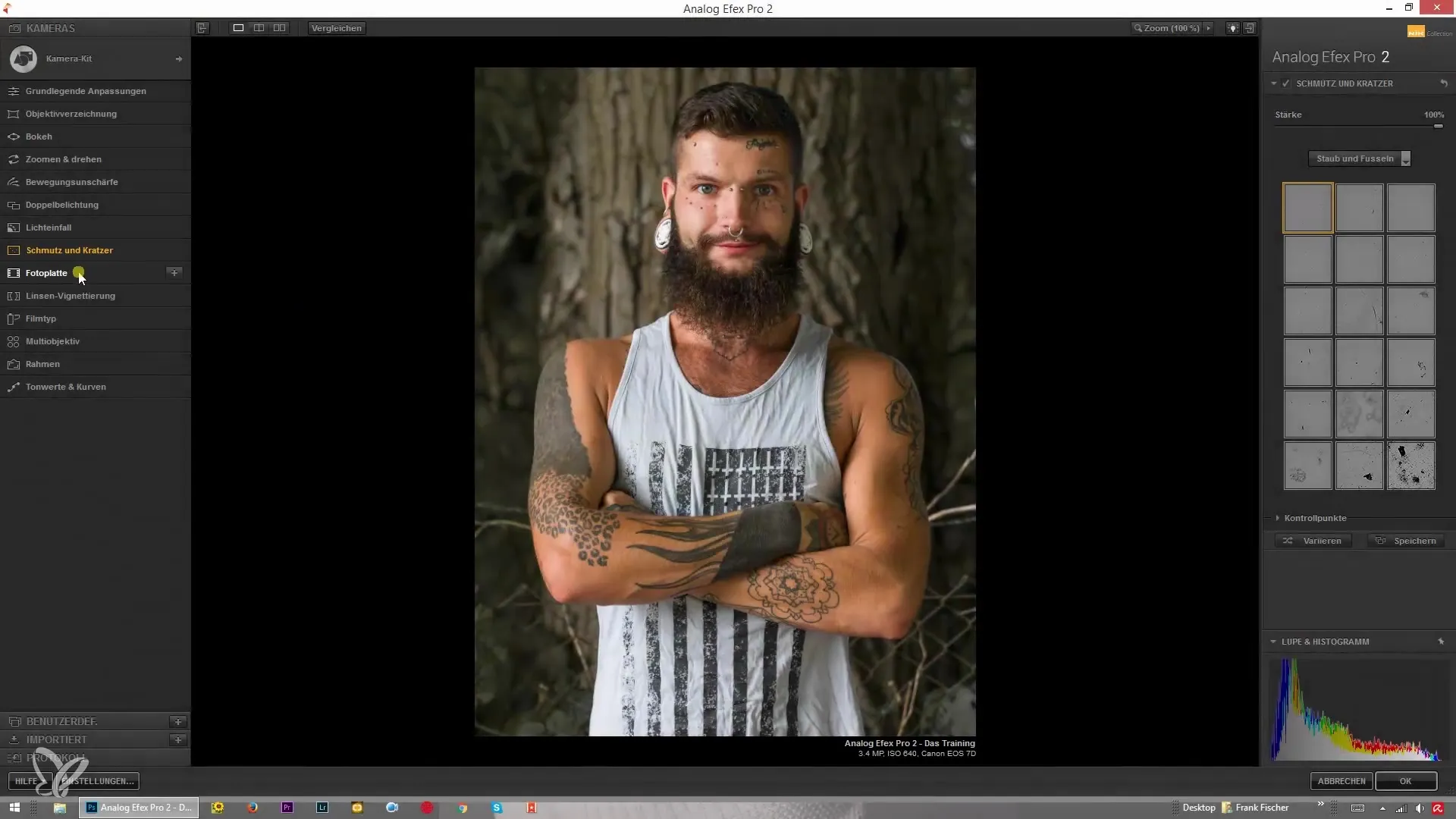
Step 2: Systematic Application of Textures
The photo plate allows you to create black and white areas in the image that enhance the vintage effect. Turn the effect strength all the way up to see the maximum textures.
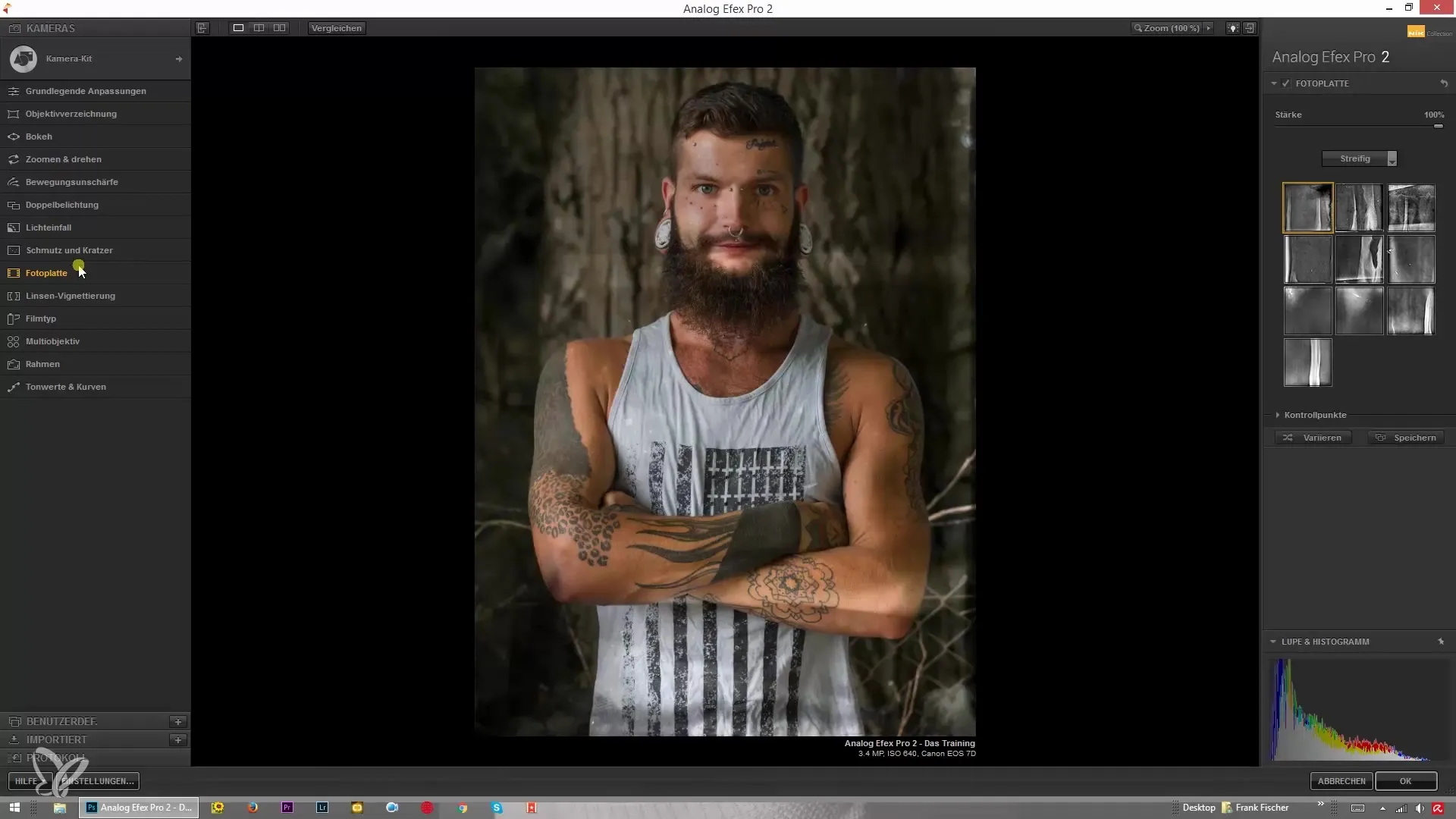
Step 3: Adjusting Texture Position
Make sure the textures are evenly distributed across your image. When this strength is increased, you can see the black and white stripes become visible.
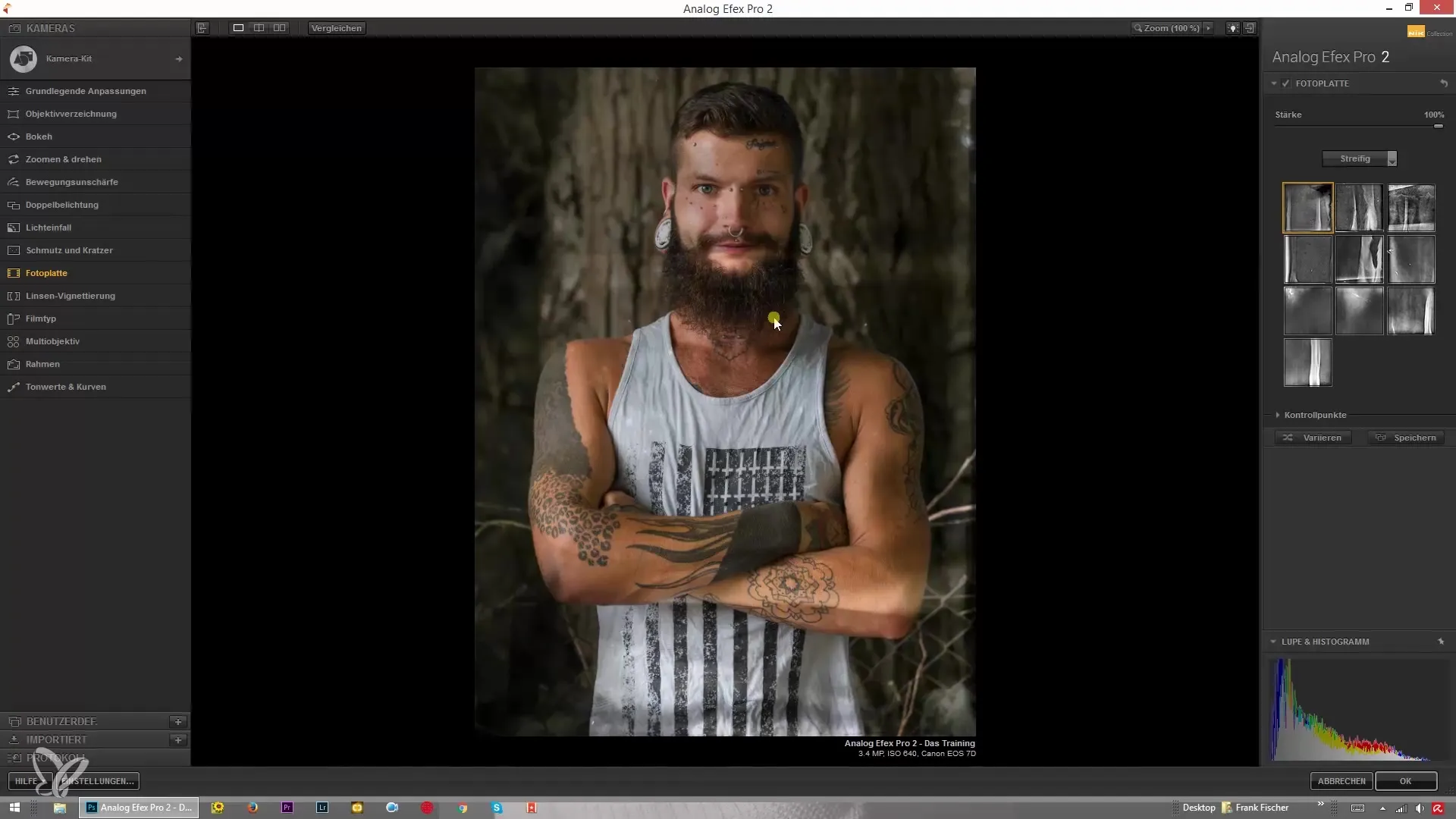
Step 4: Flexibility of the Effect
Experiment with the alignment of the textures. The effect will change depending on which direction you align the textures. You can do this by adjusting the position of the textures directly in the image frame.
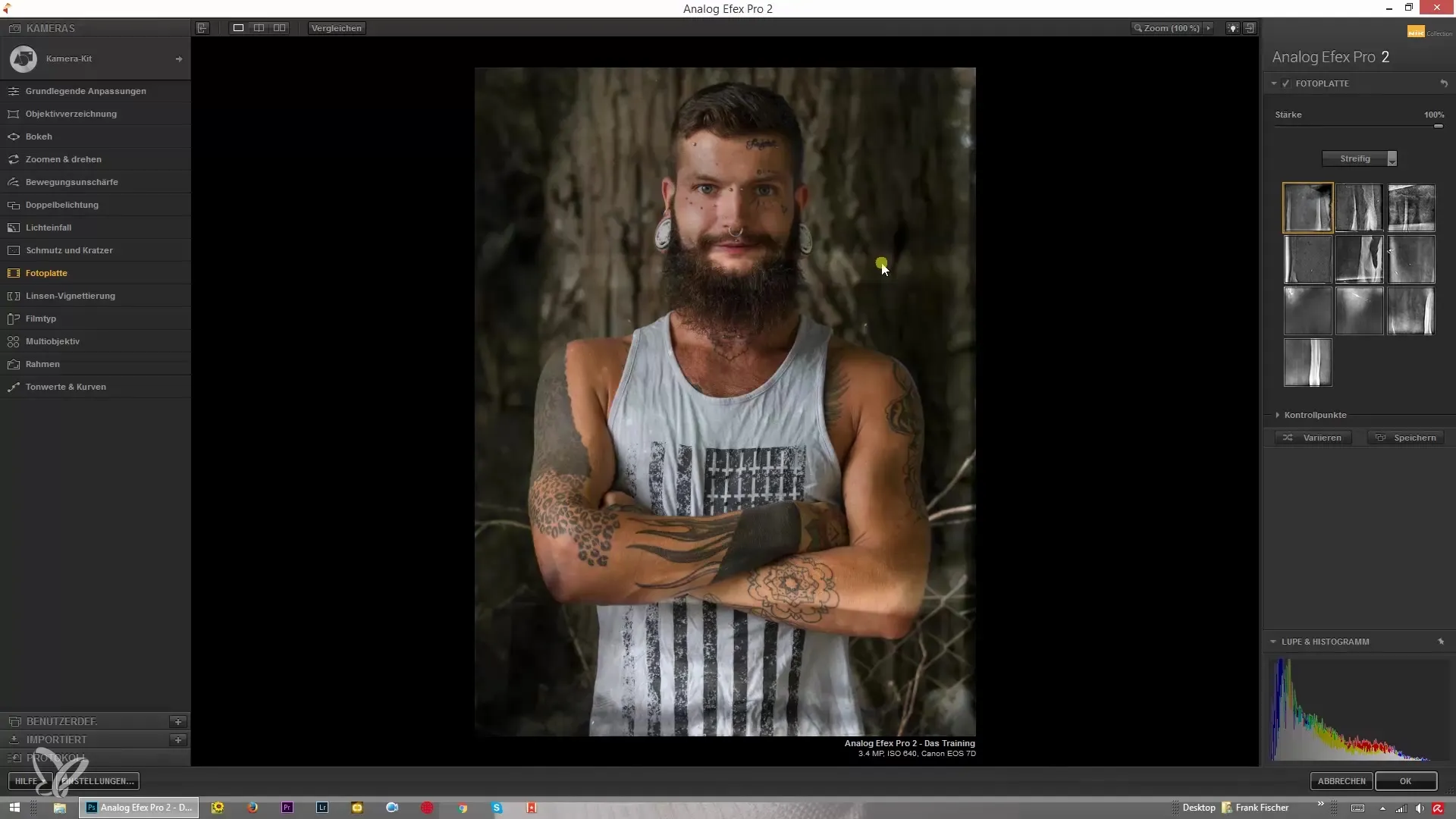
Step 5: Adjusting Strength
If you are not satisfied with the increased effect, you can reduce the strength. Turn it down to zero to get back the original image view. Experiment with different strengths to find the optimal look.
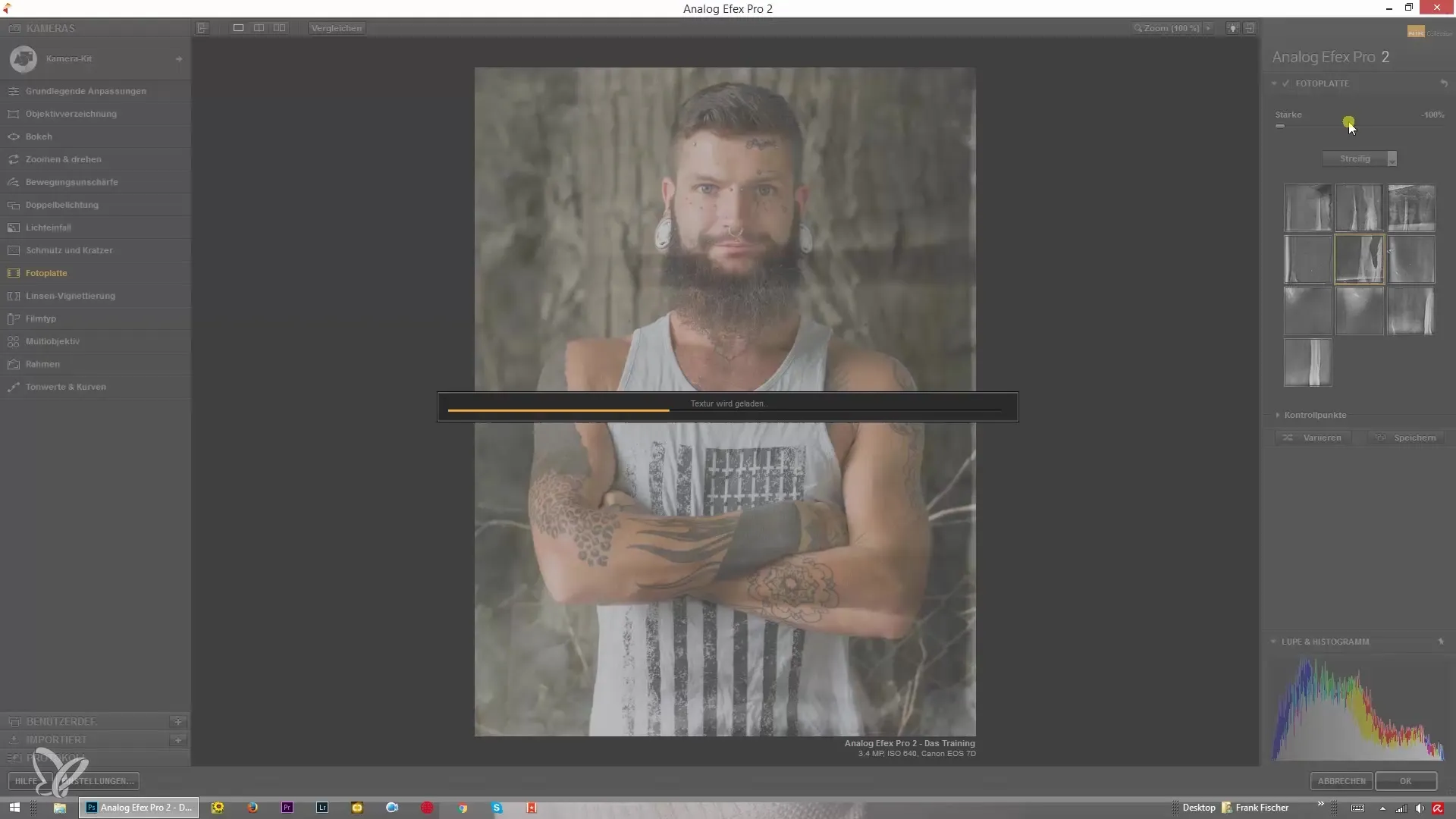
Step 6: Trying Variations
In addition to the standard texture, there are other options to discover, such as the corroded texture. These textures can be combined and adjusted with others to achieve further creative results.
Step 7: Alternatives and Adjustments
Test various other textures, such as the concrete texture. This provides subtle accents that add another dimension to your image. You can increase or decrease the strengths of these textures to achieve the desired effect.
Summary – Analog Efex Pro 2: Photo Plate Filter for Nostalgic Effects
The photo plate filter in Analog Efex Pro 2 gives you the ability to integrate creative and nostalgic effects into your photos. By adjusting texture strength and direction, you can create an authentic vintage feel. Experiment with different textures to find your own perfect style.
Frequently Asked Questions
How do I select the photo plate filter?Select the filter from the effects list in Analog Efex Pro 2.
How can I adjust the texture position?You can adjust the alignment of the textures directly in the image frame to achieve desired effects.
What can I do if I don't like the strong texture?You can reduce the strength of the texture by turning it down to zero or experimenting with other values.
Are there alternative textures?Yes, you can try different textures such as corroded or concrete textures to add further accents.
How do I achieve the best effect?It is advisable to experiment with the strength and alignment of the textures to find the ideal look for your image.


