The curves tool is an extremely versatile instrument that allows you to precisely control both the brightness and colors of your image. If you want to take control over the tonal values of your image, this tutorial is just right for you. Here you will learn how to work with the curves in Analog Efex Pro 2 to achieve impressive results.
Main Takeaways
- You can adjust the tonal values and colors of your image as you wish with the curves.
- You have control over highlights, shadows, and midtones.
- Individual adjustments in the color channels allow for precise editing and creative design.
Step-by-Step Guide
Step 1: Activate Curves
To use the curves, you first need to make sure you have access to the tonal values and curves. Navigate to the corresponding area in Analog Efex Pro 2, where you can find the curves.
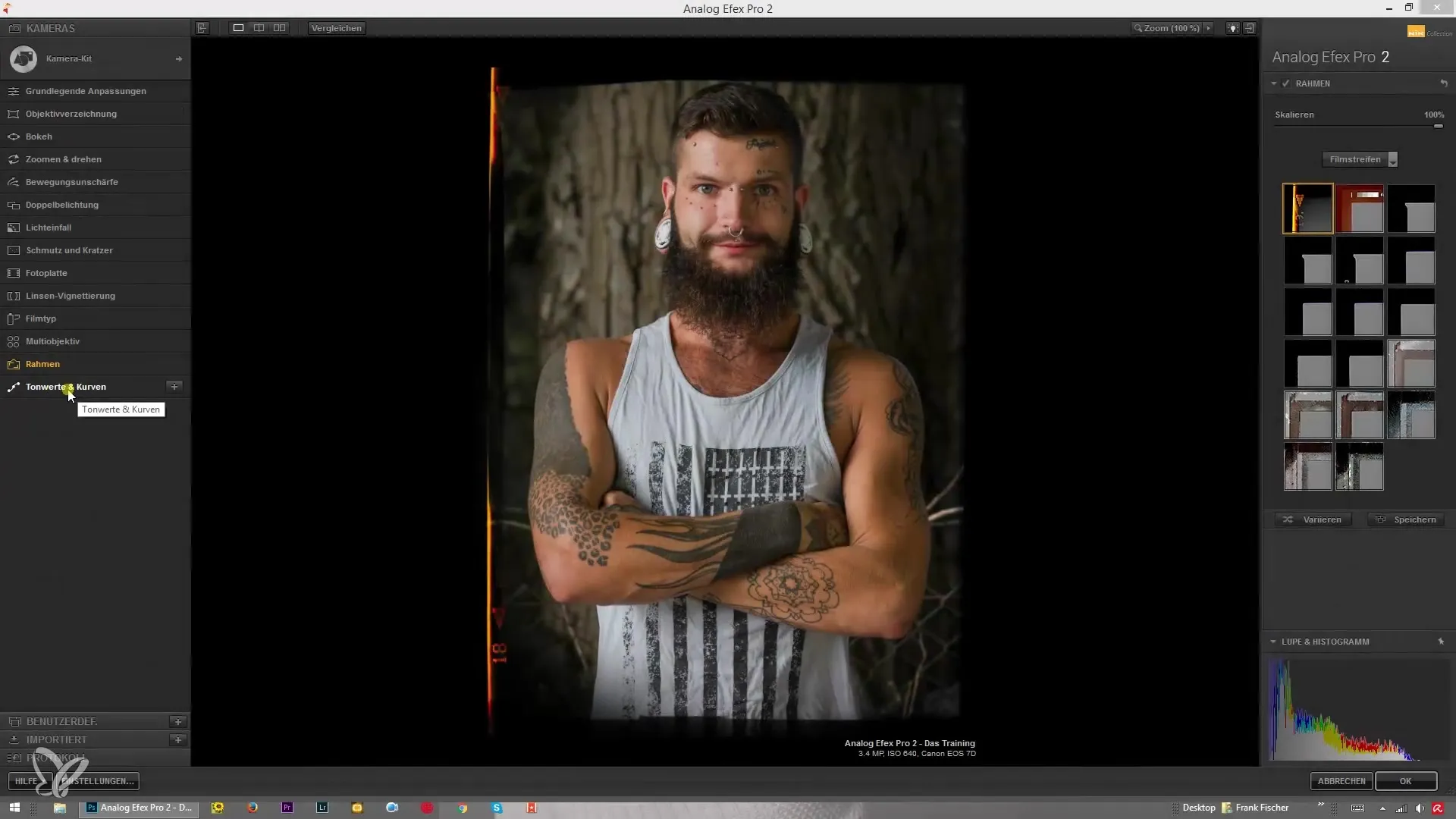
Step 2: Set Black and White Points
An important first step is setting the black and white points. You can do this by moving the right slider to the left to adjust the white point. When you pull it to the desired position, the overall image becomes brighter, especially in the light areas.
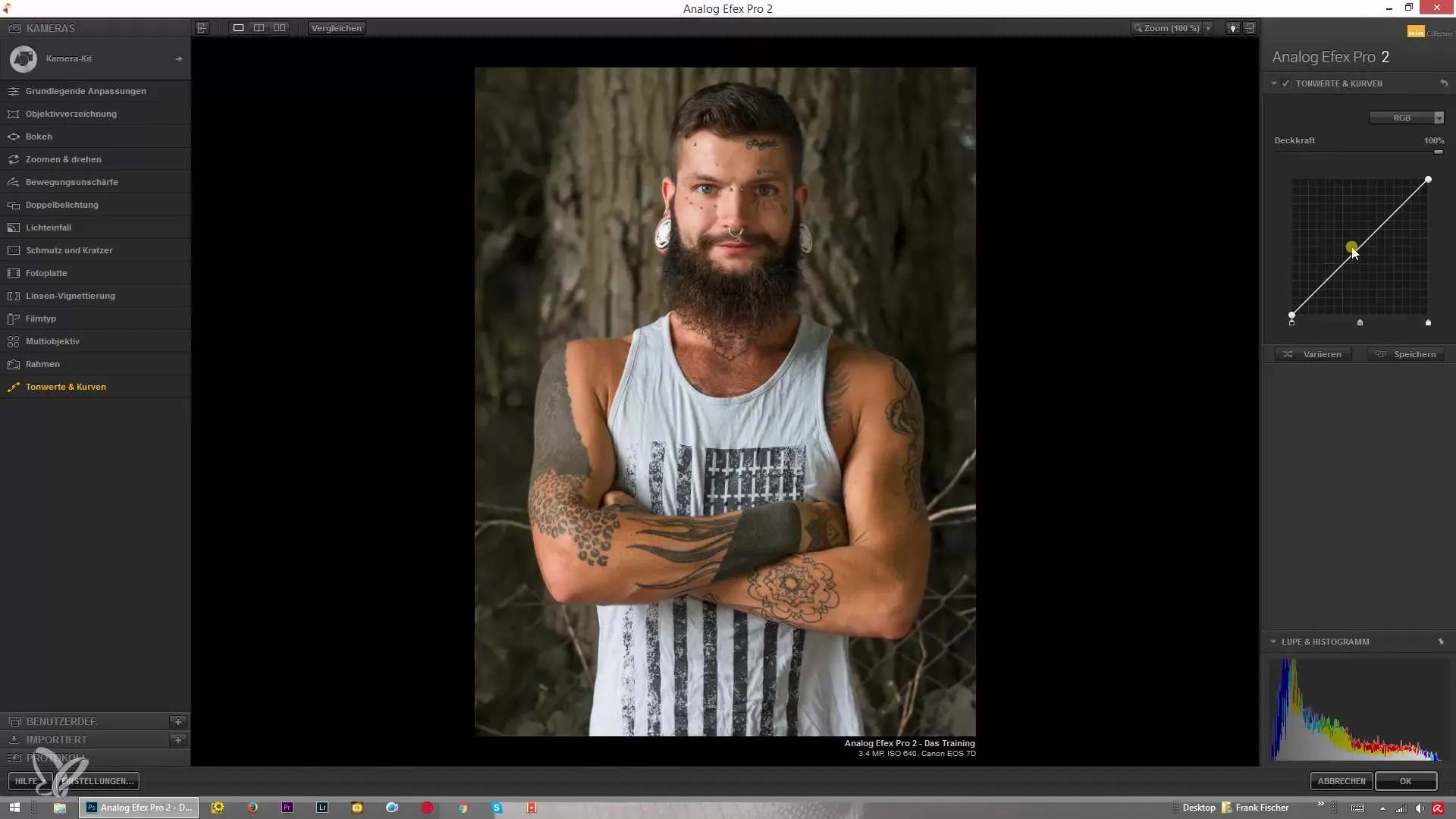
Step 3: Adjust Blackness
You can also adjust the black point, which means you can move the left slider to the right to set the black values. This affects color depth and can help improve contrast in the image.
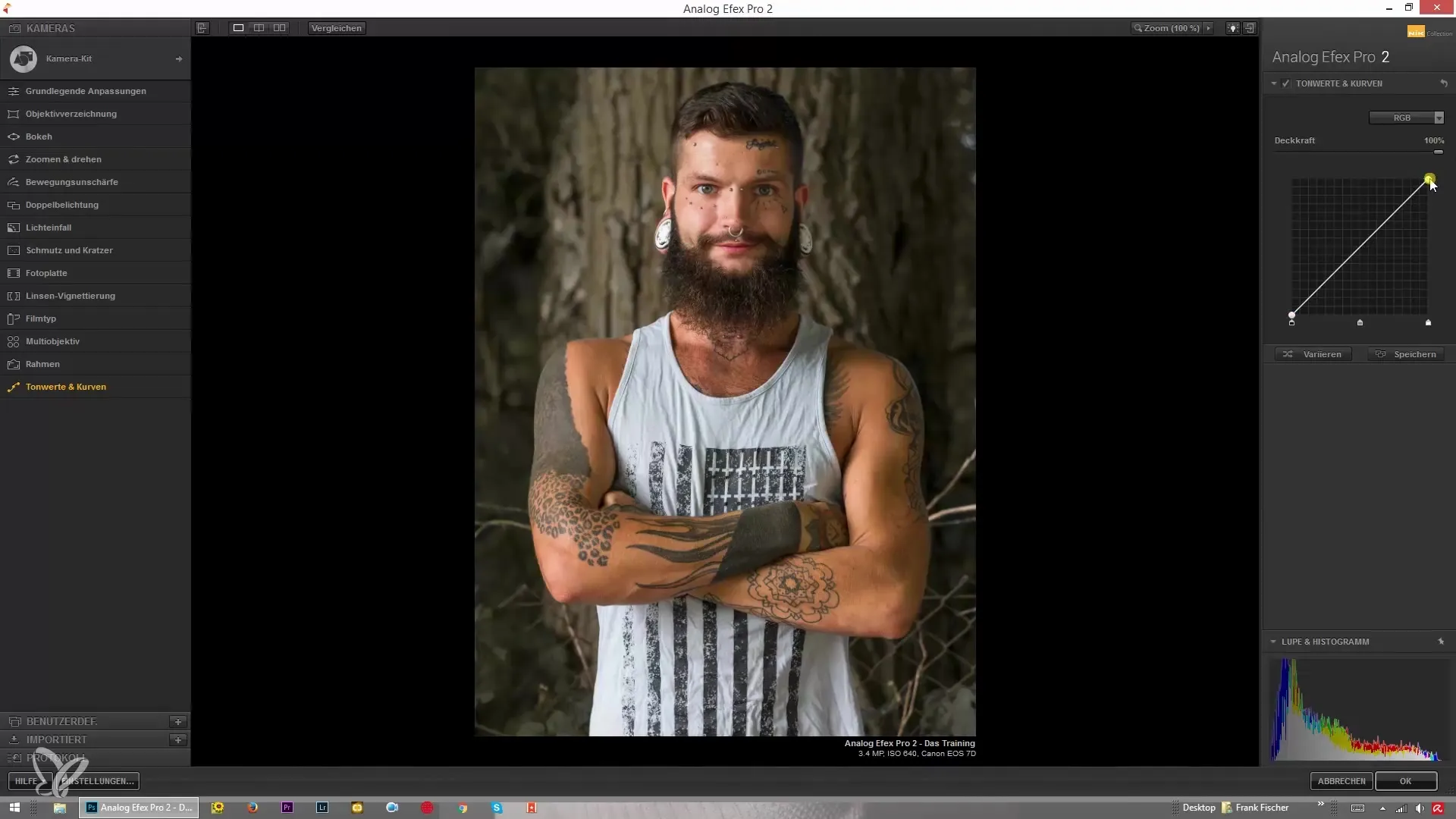
Step 4: Edit Midtones
Now it's time to adjust the midtones. You have the option to make the midtones brighter or darker, depending on what looks best for your image. The midtone slider should be used carefully to achieve the desired effect.
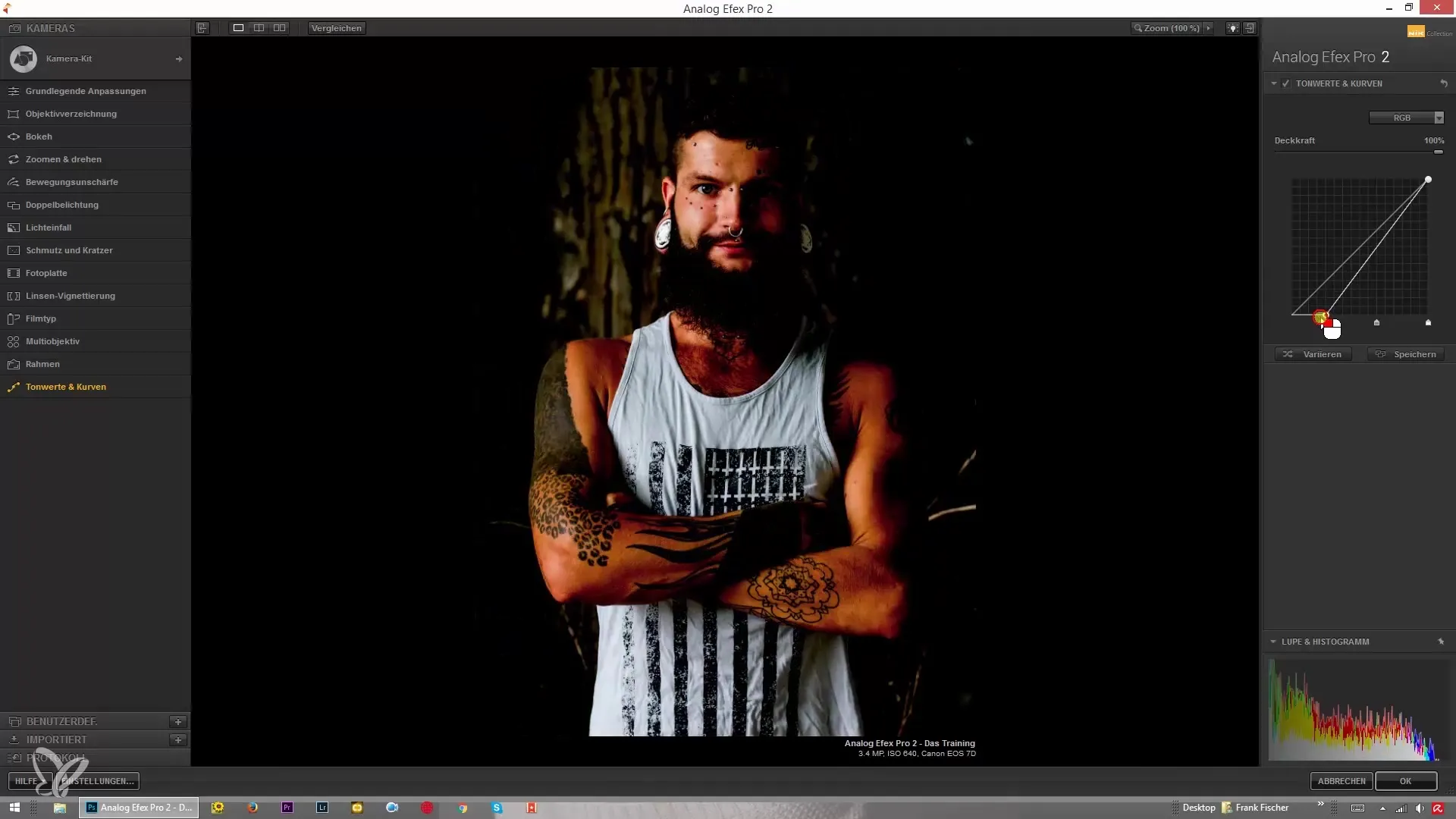
Step 5: Activate RGB Channels
One of the strengths of the curves is the ability to edit RGB values. Here, you can adjust the red, green, and blue components individually. Start with the RGB curve to control the main image.
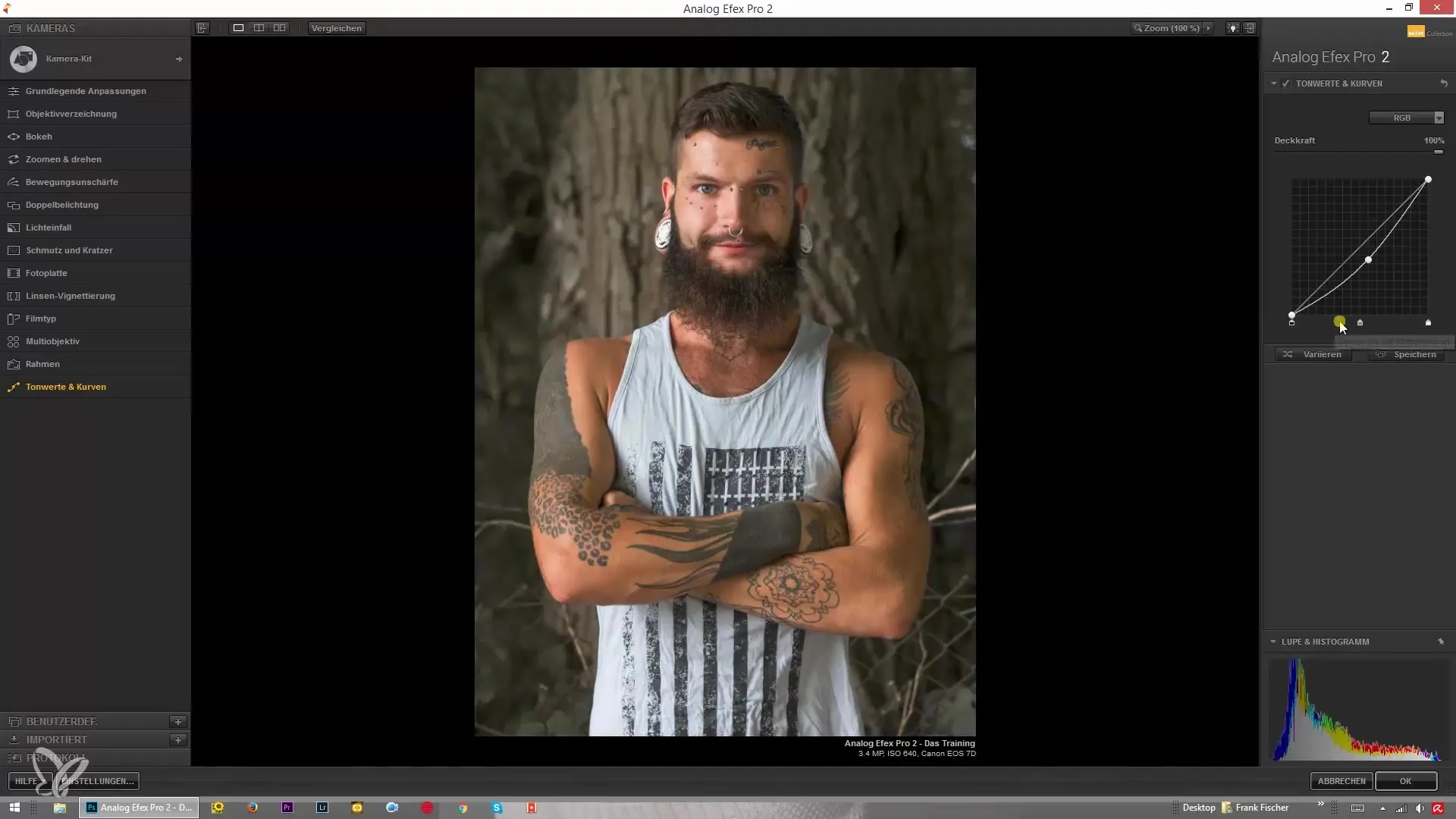
Step 6: Modify Color Channels
Now you can adjust specific color channels. First, you should test the red slider to see how the correction affects the individual color nuances. Reducing the red component can immediately transform the image look and lead to a greener image.
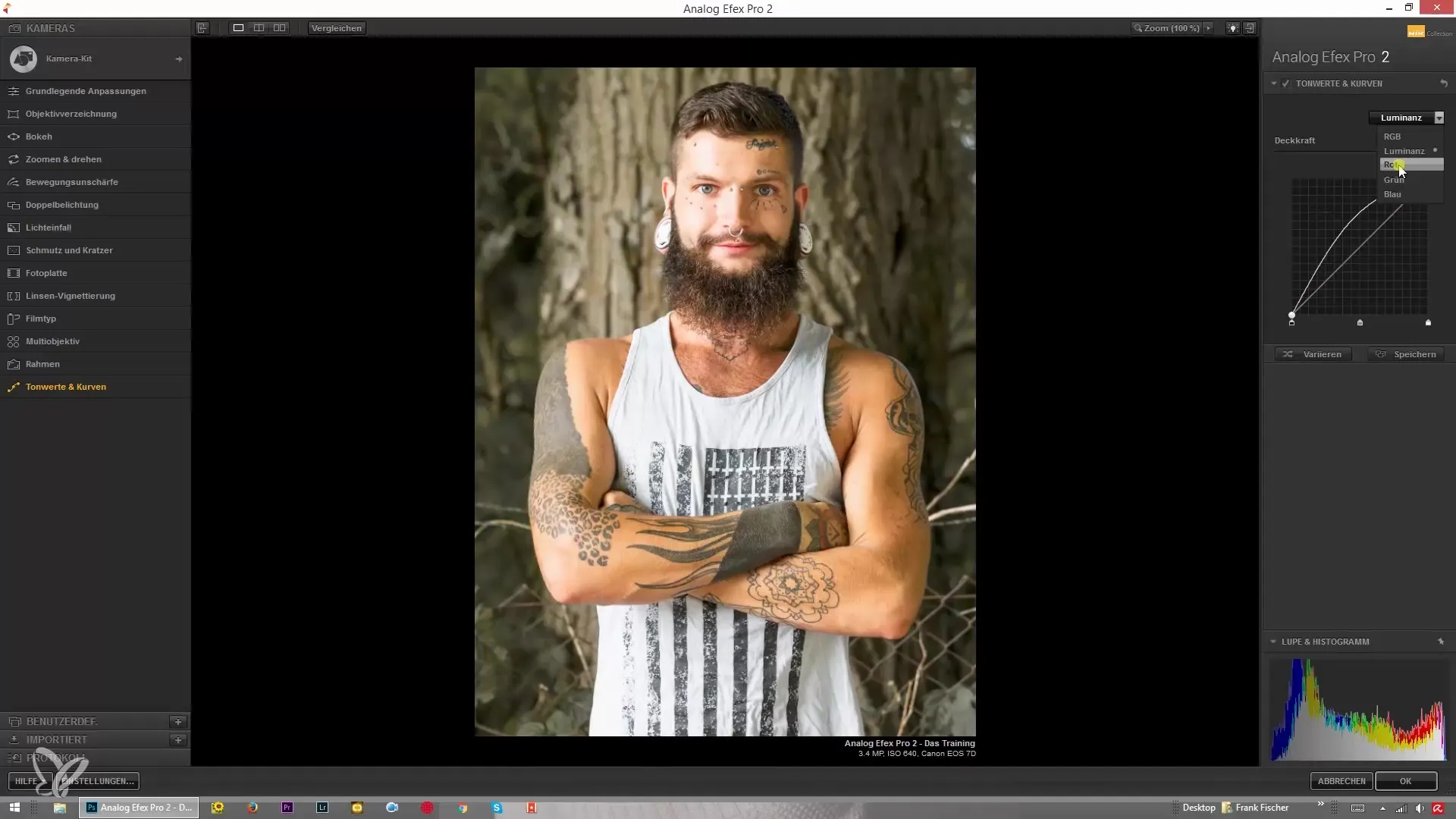
Step 7: Adjust Green and Blue
After experimenting with the red channel, move on to adjusting the green and blue channels. Pulling down the green creates a stronger magenta tint, while editing the blue component creates or intensifies a yellow tint.
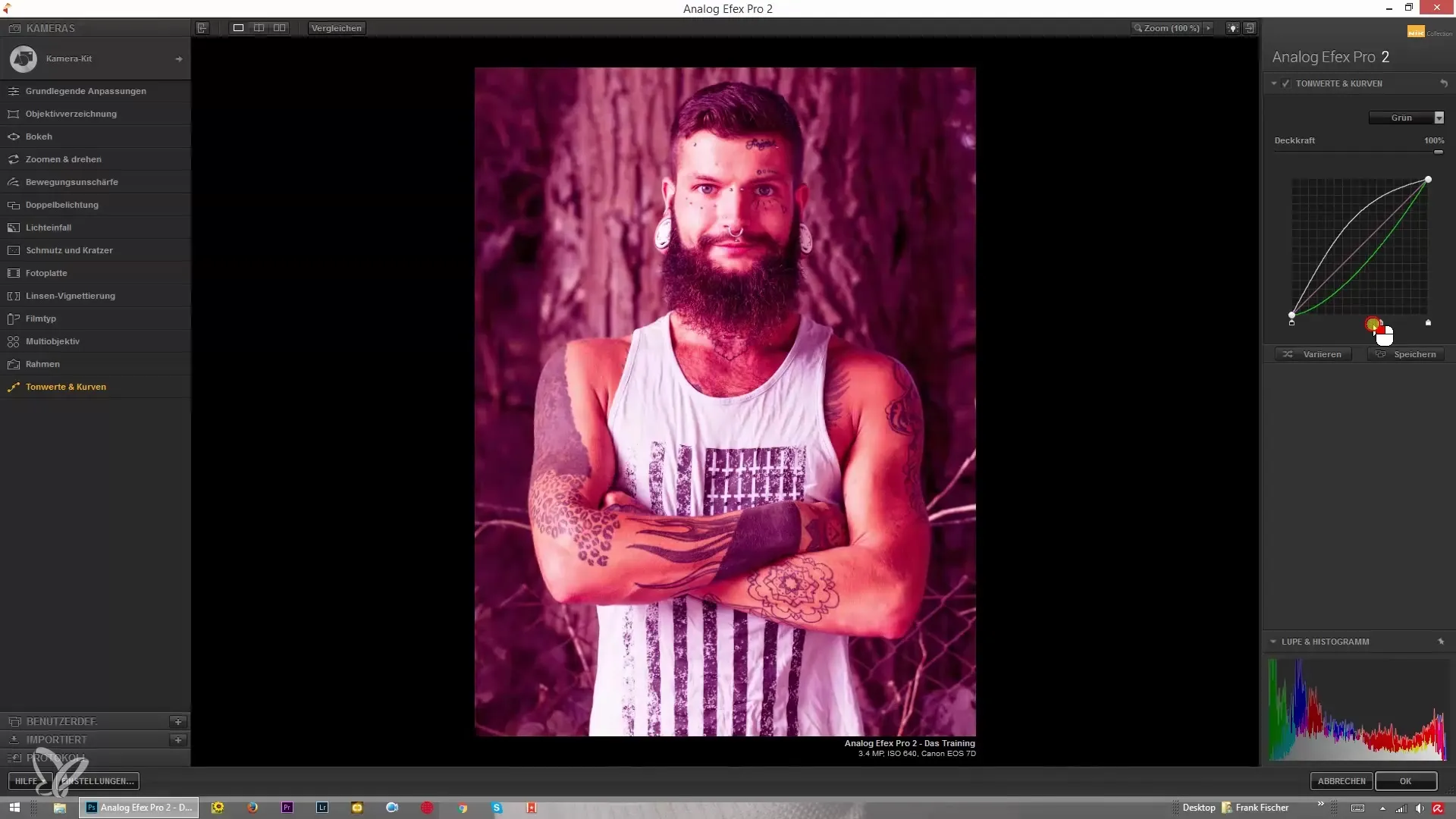
Step 8: Adjust Opacity
An important aspect of the curves is setting the opacity. Here you determine how strongly the changes you make with the curves are applied to your image. A low opacity can make the effects more subtle, while a higher opacity enhances them.
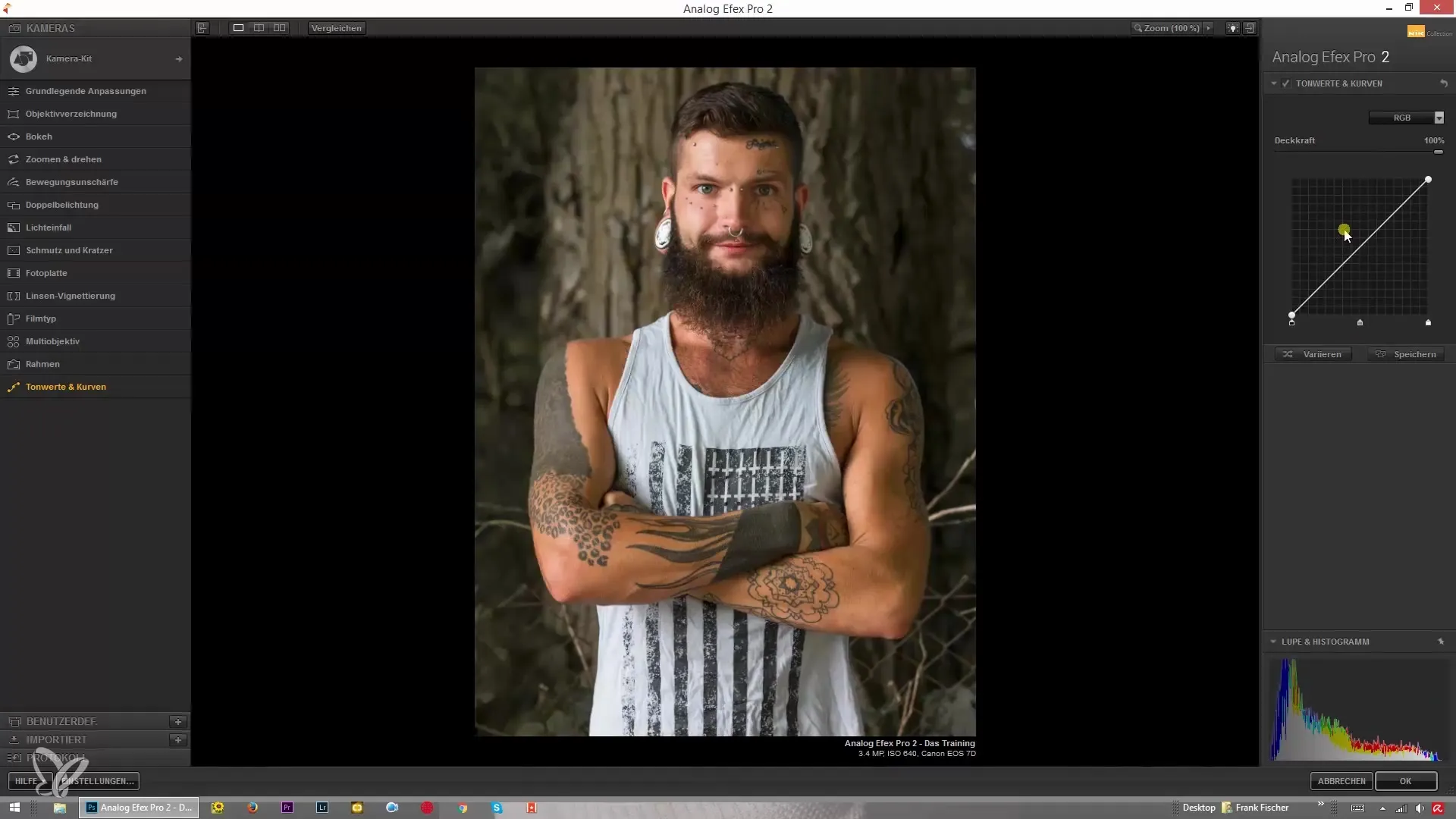
Step 9: Finalization
The adjustments made with the curves offer endless possibilities for creative image editing. It is worth making multiple backup copies of your settings before making extensive changes. Experiment with the various tools and curves to find what suits your individual style best.
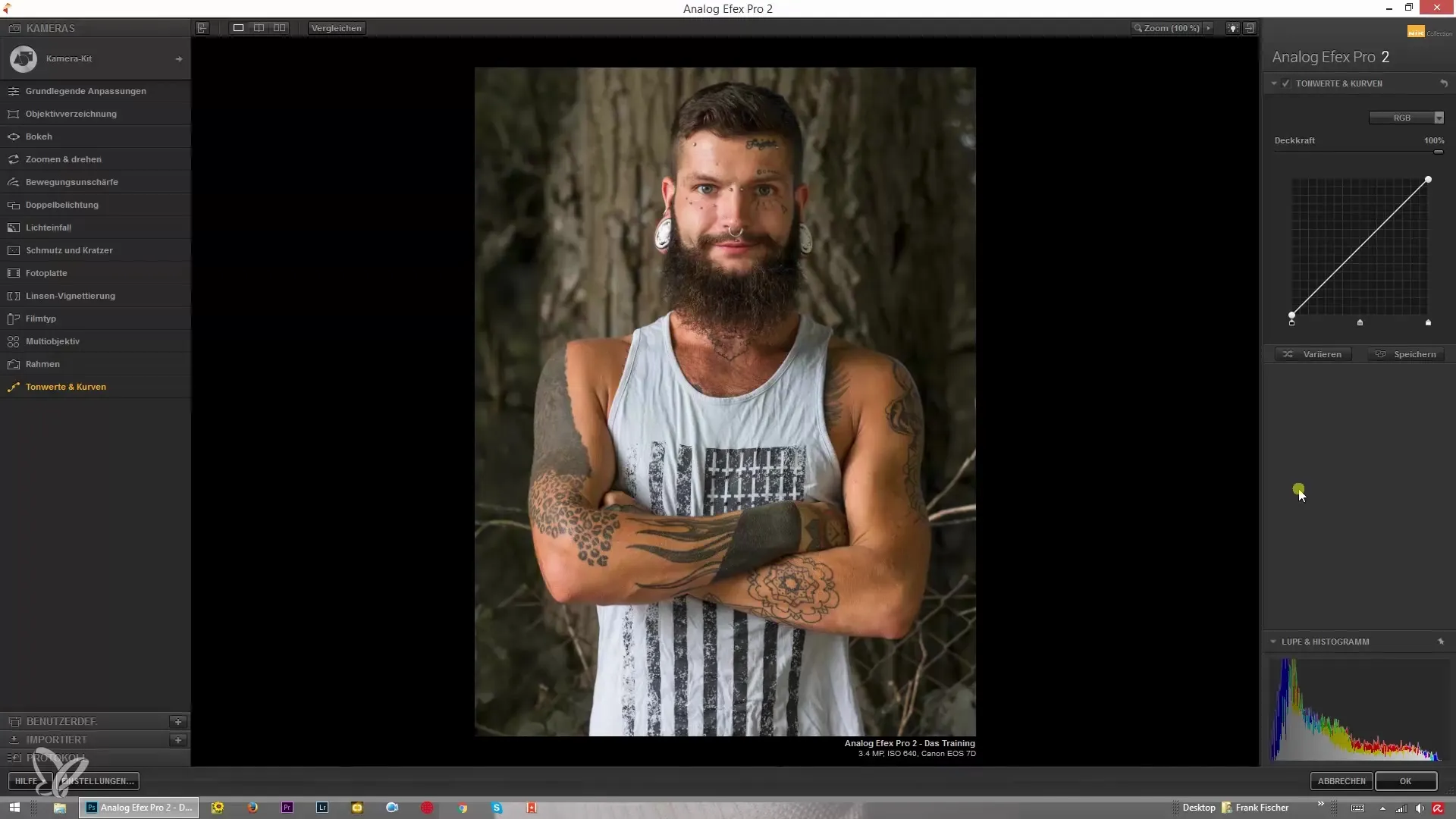
Summary – Curves in Analog Efex Pro 2: Mastering Tonal Values and Curves
Working with curves in Analog Efex Pro 2 is an effective way to elevate image editing to the next level. By specifically adjusting black and white points, as well as colors, you can give your images new dimensions. Use the steps and tips from this tutorial to refine your images professionally.
Frequently Asked Questions
How do I find the curves in Analog Efex Pro 2?The curves can be found in the tonal values and curves section of the program.
Can I adjust only the highlights or shadows?Yes, you can specifically edit only the highlights or shadows by using the corresponding sliders.
What should I do if I want to reset my settings?In most cases, you can use the undo function or restore the original settings.
How important is the opacity in the curves?The opacity of the curves is crucial for controlling the degree of changes applied to the image.


