The creative use of effects can give your images a unique and interesting atmosphere. One of the ways to add that special touch to your photos is by using dirt and scratch effects. In this guide, I will show you how to efficiently and creatively apply these techniques with Analog Efex Pro 2.
Key Insights
- By applying dirt and scratch effects, you can give your images a nostalgic or vintage look.
- You have full control over the intensity and area of the effects, as well as the ability to adjust them specifically through control points.
- Experiment with different textures and their color tones to achieve the desired look.
Step-by-Step Guide
First, open Analog Efex Pro 2 and select an image that you want to edit. The first step is to load the appropriate textures for dirt and scratches. After opening the program, these textures will already be available.
Once the textures are loaded, choose a suitable dirt texture and overlay it on your image. You should now see some black spots that support the effect. This type of texture application is comparable to creating a gray layer in Photoshop set to "soft light." There, you would paint in black to achieve similar effects.
To further customize the look, you have the option to change the intensity of the texture. If you go to 30%, the effect becomes very subtle and only noticeable upon close inspection. Alternatively, you can also set the effect to a significantly stronger appearance. This allows you to vary between different styles, whether a gentle dust look or a powerful, high-contrast appearance.
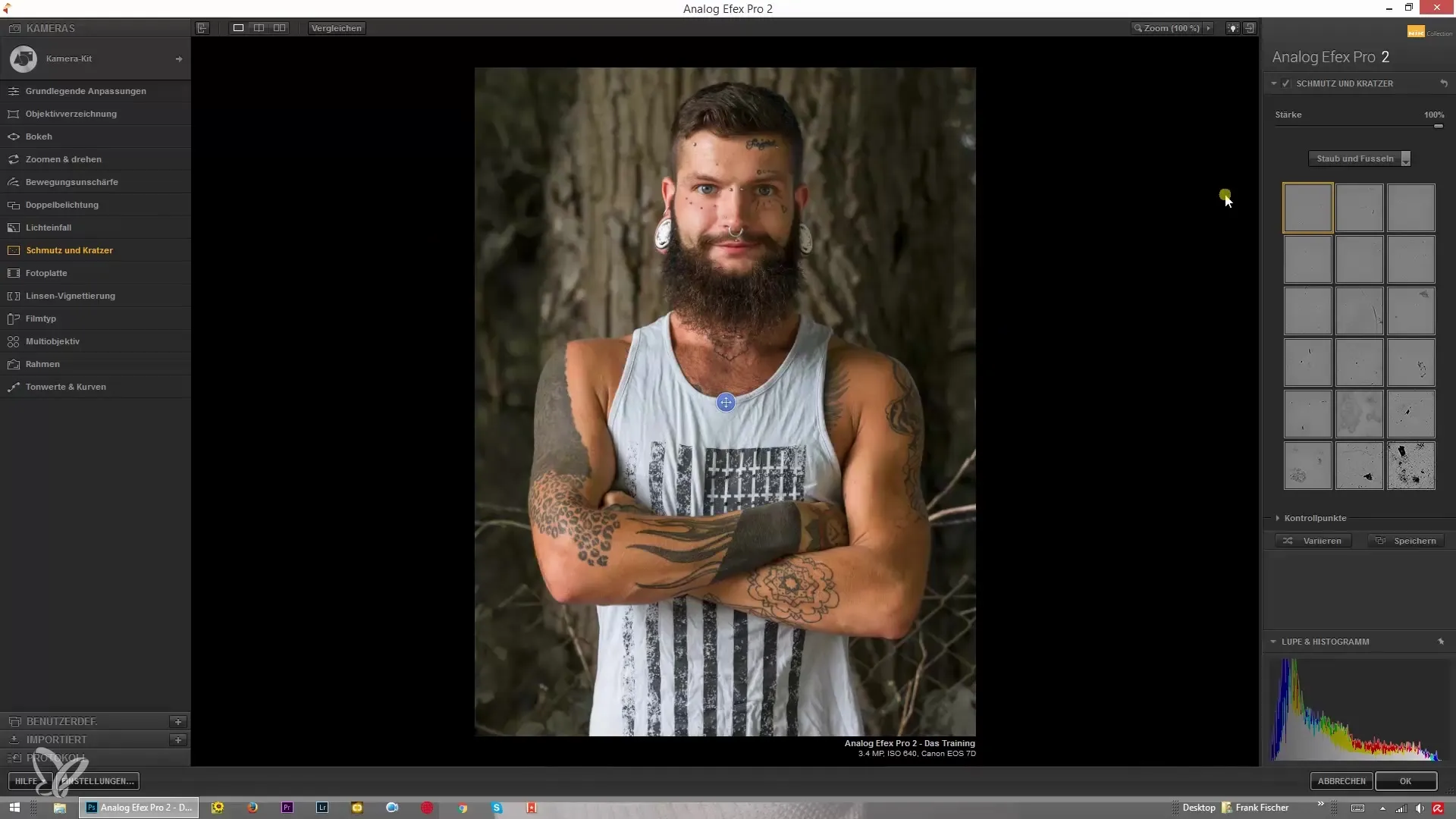
The different textures give you the choice of dust and lint. These are particularly important for the nostalgic look as they give the image character. Keep in mind that these textures often have a slightly greater impact. Once loaded, you will notice that the optical results can vary on different images.
Another advantage of Analog Efex Pro 2 is the mappable scratches that can be applied using the same techniques. You can choose a scratch texture and combine it over your image, either in black or white. This brings the image into a very interesting, rough dimension.
Control over the texture is essential when you want to edit only certain areas of your image. With the help of control points, you can specifically place the effects. For example, if you do not want the texture to affect the face of a person in the image, simply place a control point at that location and adjust the texture strength accordingly.
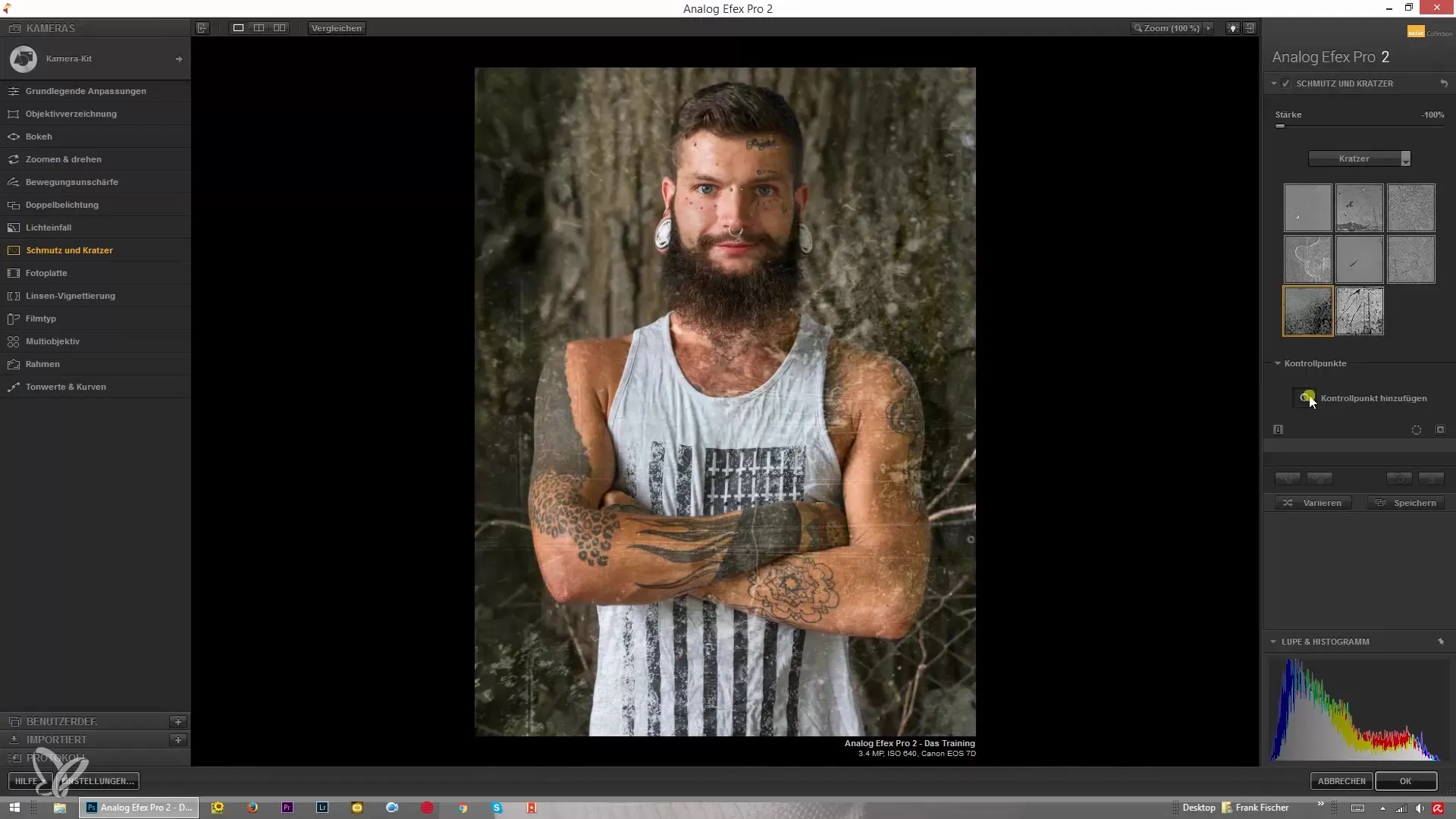
Now you can adjust the image exactly as you want. You can duplicate any control point as needed to edit multiple areas of the image individually and ensure that the texture appears harmonious.
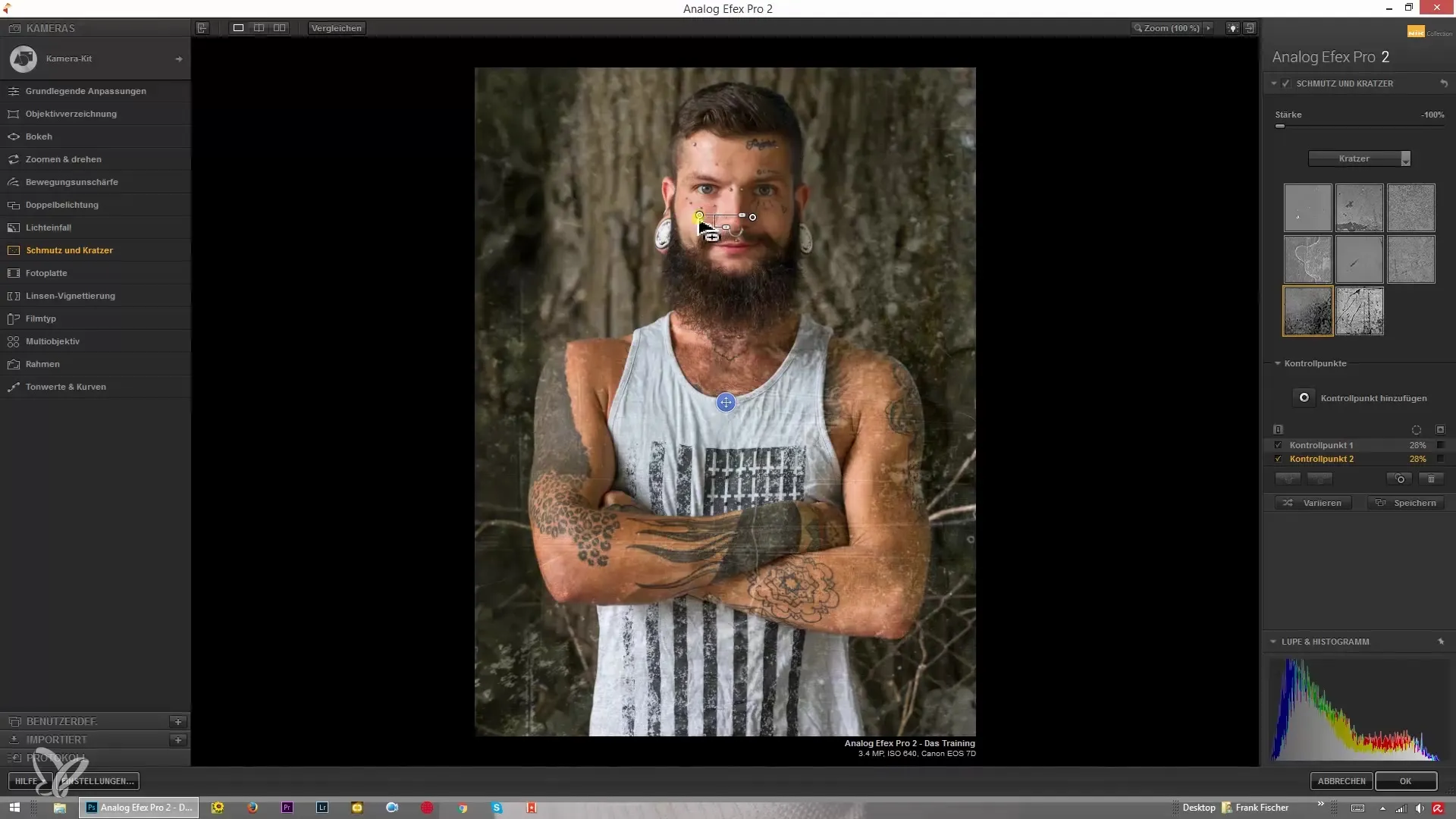
Additionally, various organic textures are available for you to experiment with. You have the option to adjust the texture size and strength to achieve the desired effect you aim for in your image.
An even more exciting aspect of the textures is the option to use erosion effects. These show somewhat larger spots and do not just repeat structurally, but also bring depth to your photos.
Finally, you can adjust the position of these erosion effects to give your image the finishing touch. It is recommended to play with the effect areas to see which look suits your project best.
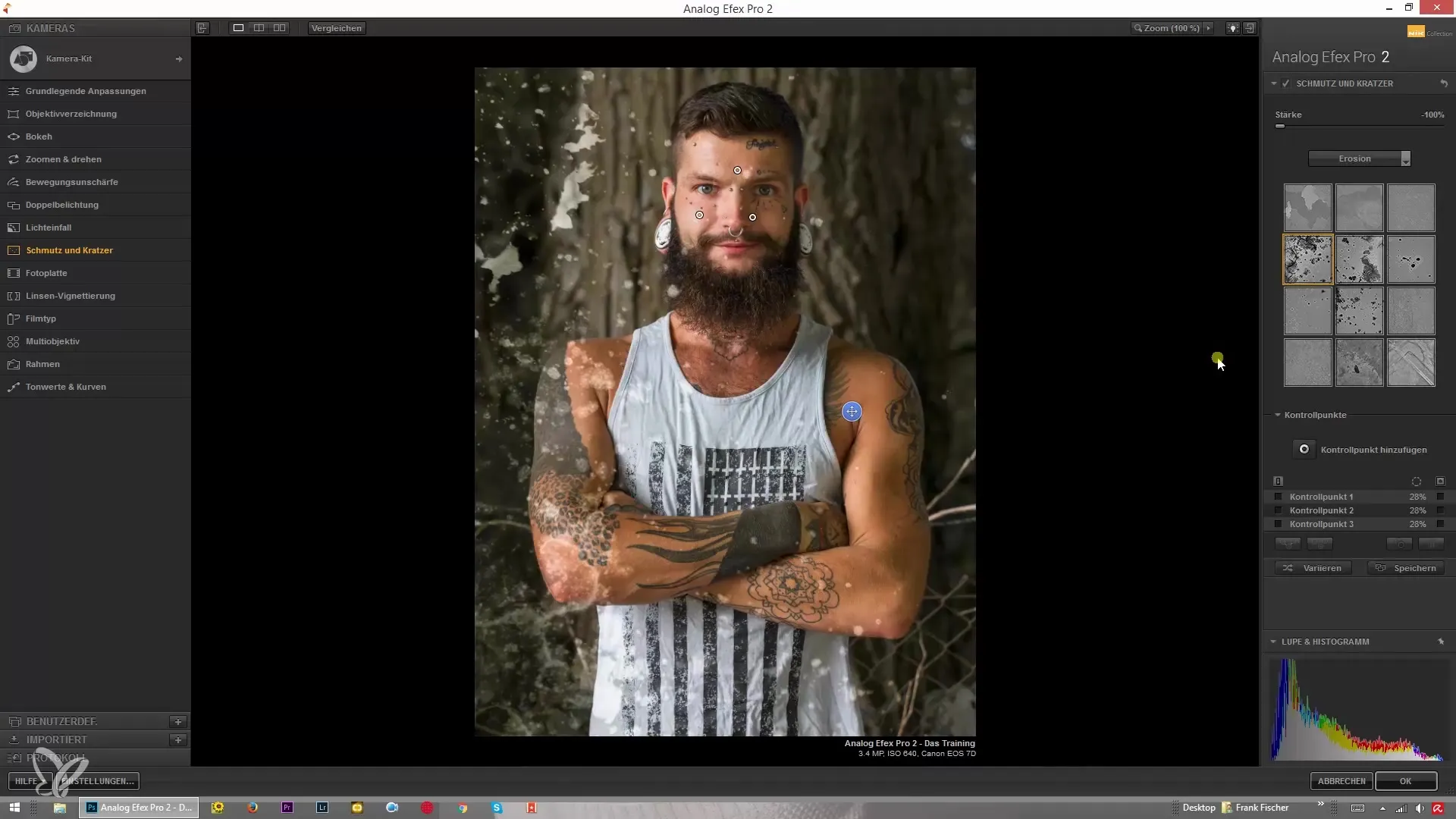
Summary – Analog Efex Pro 2: Dirt and Scratches for Your Perfect Look
With Analog Efex Pro 2, you can create impressive dirt and scratch effects that give your images a unique character. Experiment with the various textures and control points to find the perfect look for your photos. The possibilities are endless, and your creative eye will make the best choices.
Frequently Asked Questions
How do I load the textures in Analog Efex Pro 2?The textures load automatically as soon as you open the program.
Can I apply the effects only to specific areas of my image?Yes, through control points, you can specifically apply the effects only to certain areas.
How can I adjust the intensity of the textures?In Analog Efex Pro 2, you can adjust the texture strength using the appropriate sliders.
Are there different types of dirt and scratch effects?Yes, various textures are available, including dust, lint, and scratches.
Can I apply the effects in black or white?Yes, you can use the textures in both black and white, depending on the desired effect.


