Motion blur can create the impression of speed and dynamics, especially in recordings of moving objects. The anatomy of movement and its perception are essential if you want to achieve the right effect in photography or image editing. In this tutorial, I will show you step by step how to effortlessly create the motion blur effect with Analog Efex Pro 2.
Main insights
- Motion blur is essential for representing dynamics in images.
- The application of motion blur is customizable, both in direction and in strength.
- With tools from Analog Efex Pro 2, you can add targeted effects and thus enhance the impact of your image.
Step-by-step guide to applying motion blur
Steps and application
Start by opening your image in Analog Efex Pro 2. You will see the user interface, which gives you access to various effects. For the motion blur effect, focus on the appropriate tool in the menu.
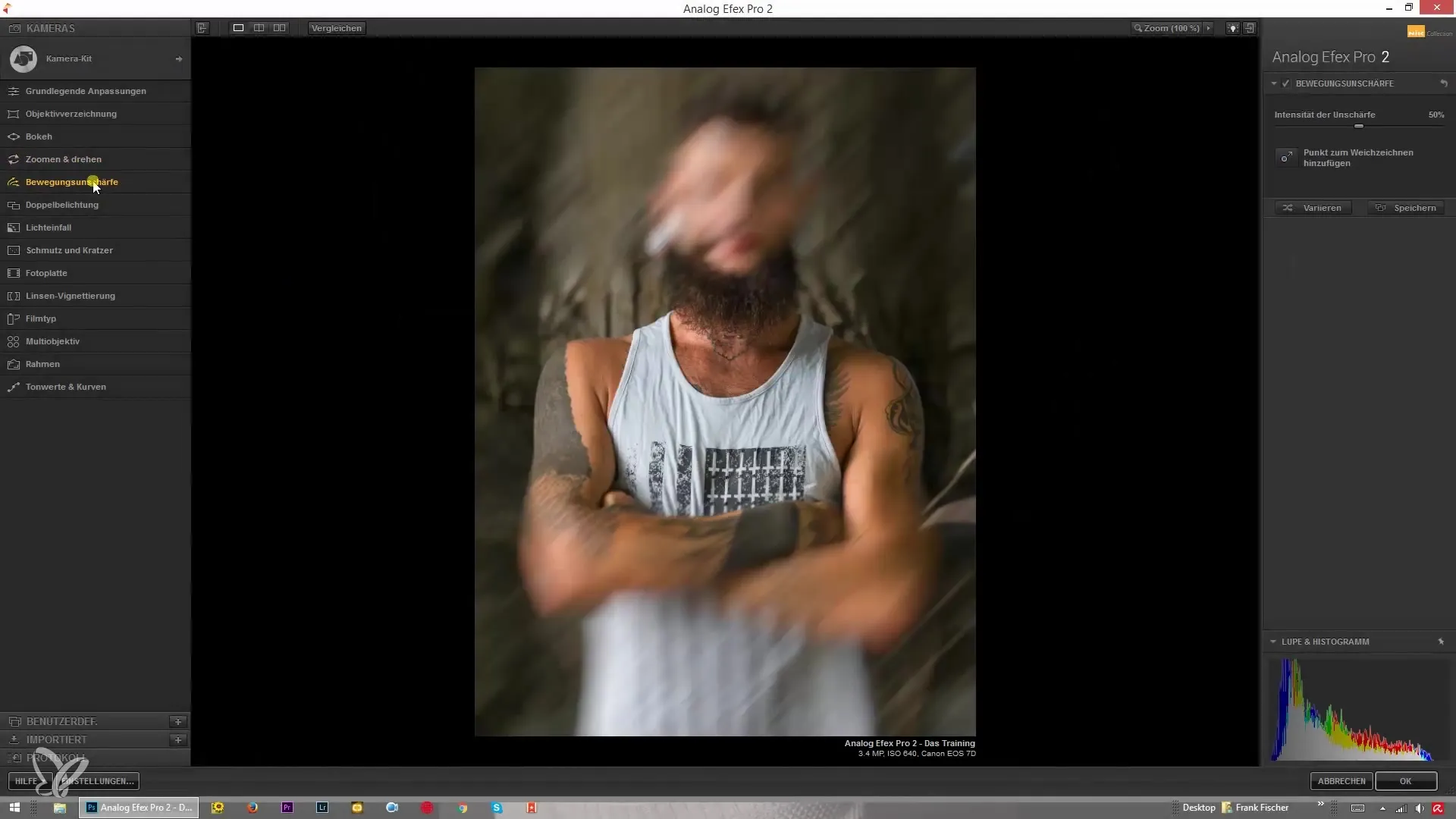
The motion blur effect is similar to the service of zooming and rotating, but here we only limit ourselves to applying the blur in a straight line. You will adjust the strength of the motion blur to achieve the desired effect.
For the example effect, you can choose an image of a car. Highlight the car and observe how the background changes with a play of motion blur. This action creates the appearance that the car is in motion while the rest of the image remains contextual.
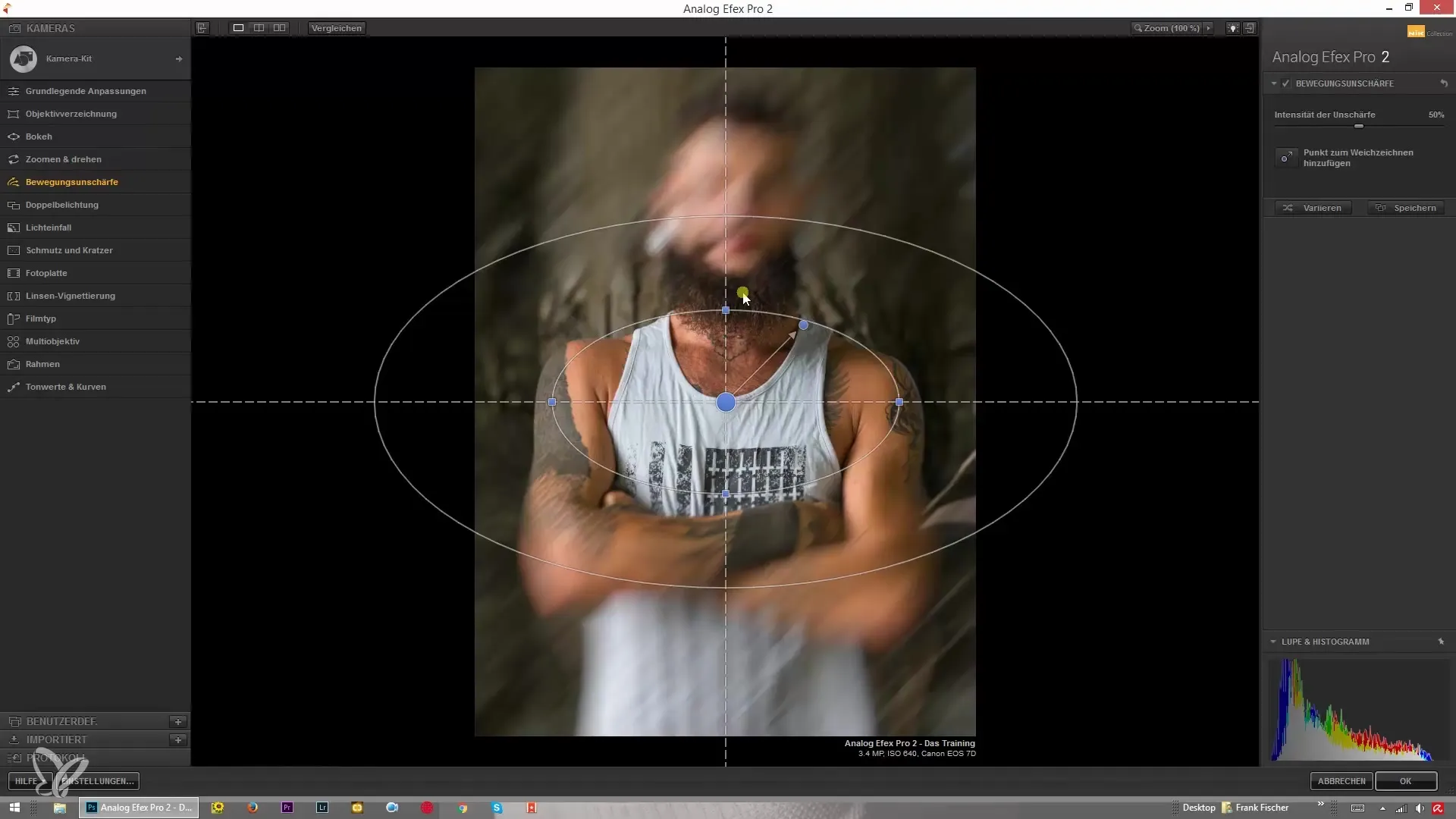
Now it's time to modify the strength of the motion blur. Use the corresponding slider and turn it to achieve the desired intensity. Make sure that the effect looks natural and does not overshadow the overall image.
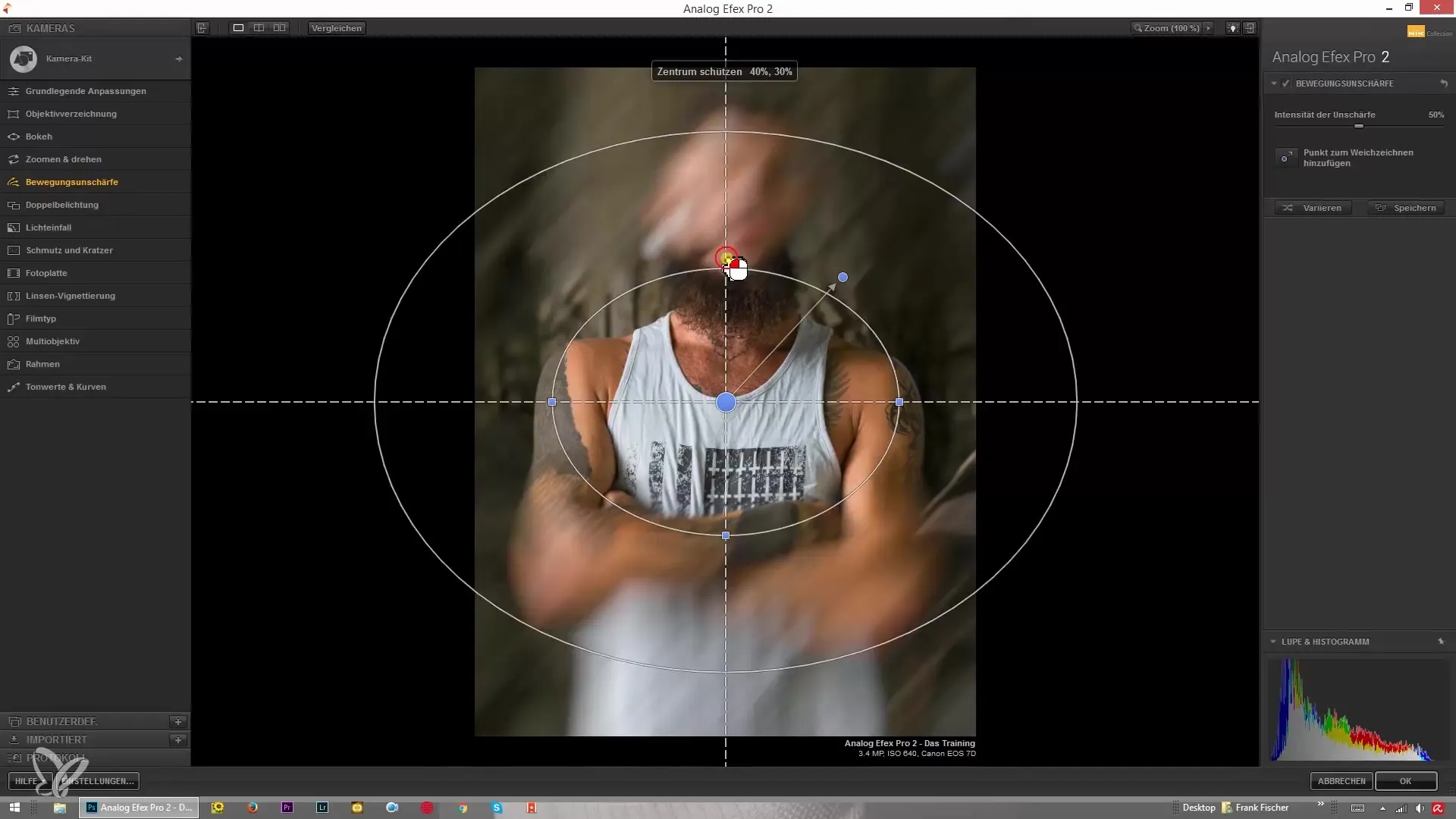
To protect the desired area from motion blur, make sure to choose the center of the image well. It is important that the transitions between the protected area and motion blur look harmonious.

If you want to add more soft transitions, click the button for that purpose. This opens a menu where you can choose different effects that can be combined with your previous selection.
When you apply the tool for diagonal motion blur, you will find that the movement presents itself in a different dimension. Experiment with it and observe the differences that arise from your changes. You can also set this direction to generate various dynamics effects.
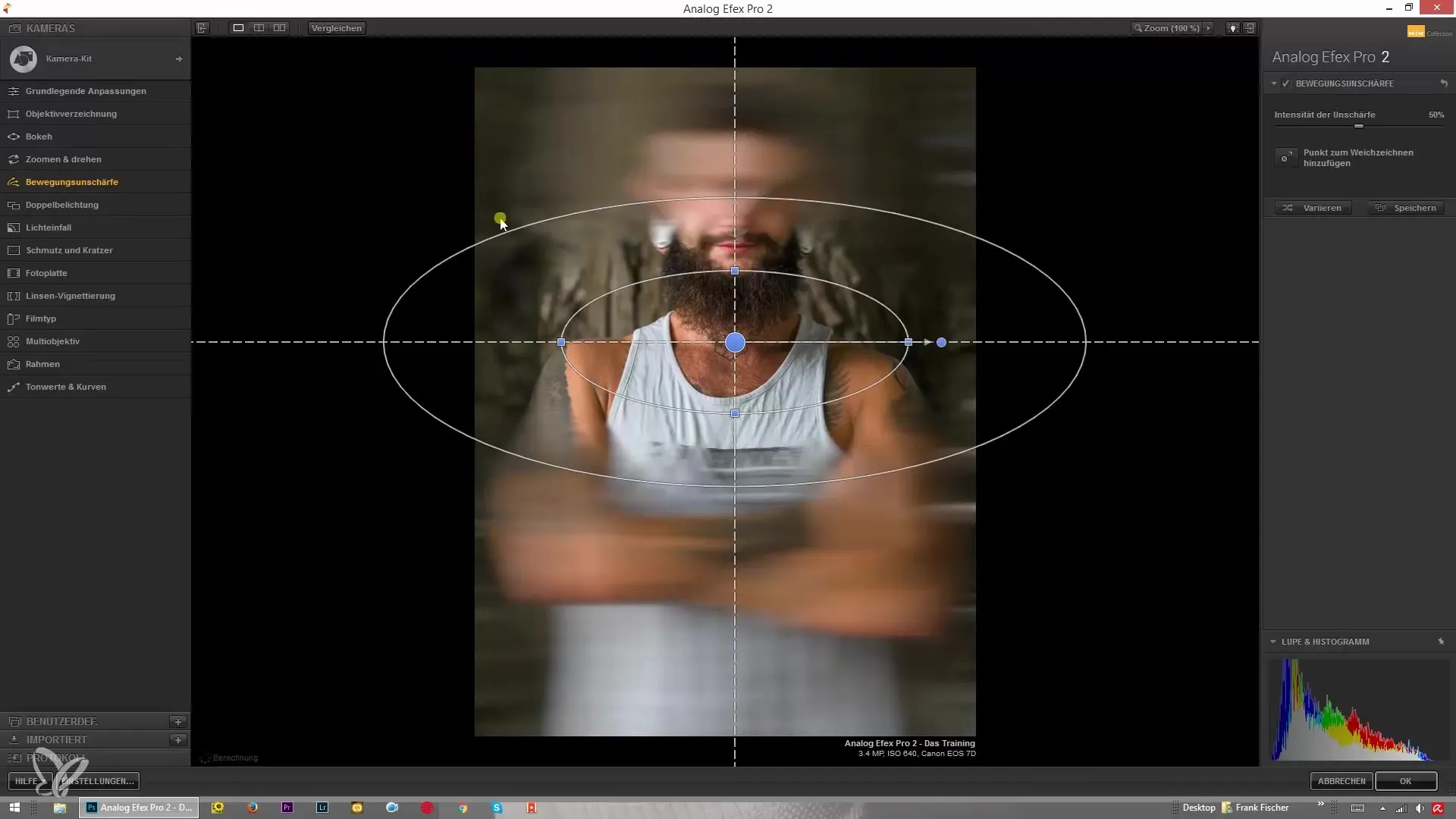
Make sure that the new effect you have applied matches well with the original movement of the image. You will find that an additional diagonal movement along with the horizontal movement gives your image more life.
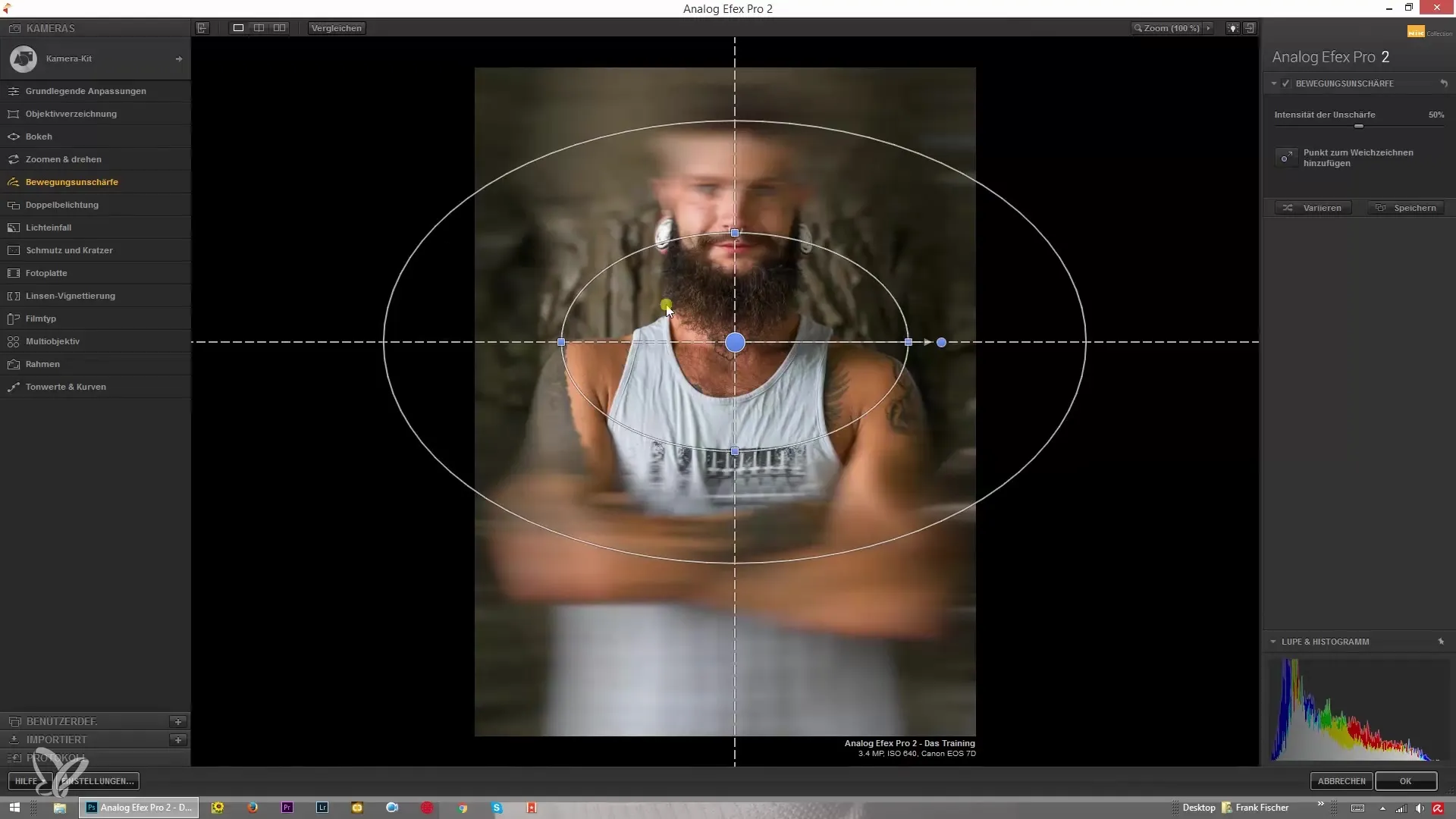
Finally, adjust the direction of the motion. If you do not like the direction of the blur, experiment with the slider and turn it in the opposite direction to achieve the perfect effect for your image.
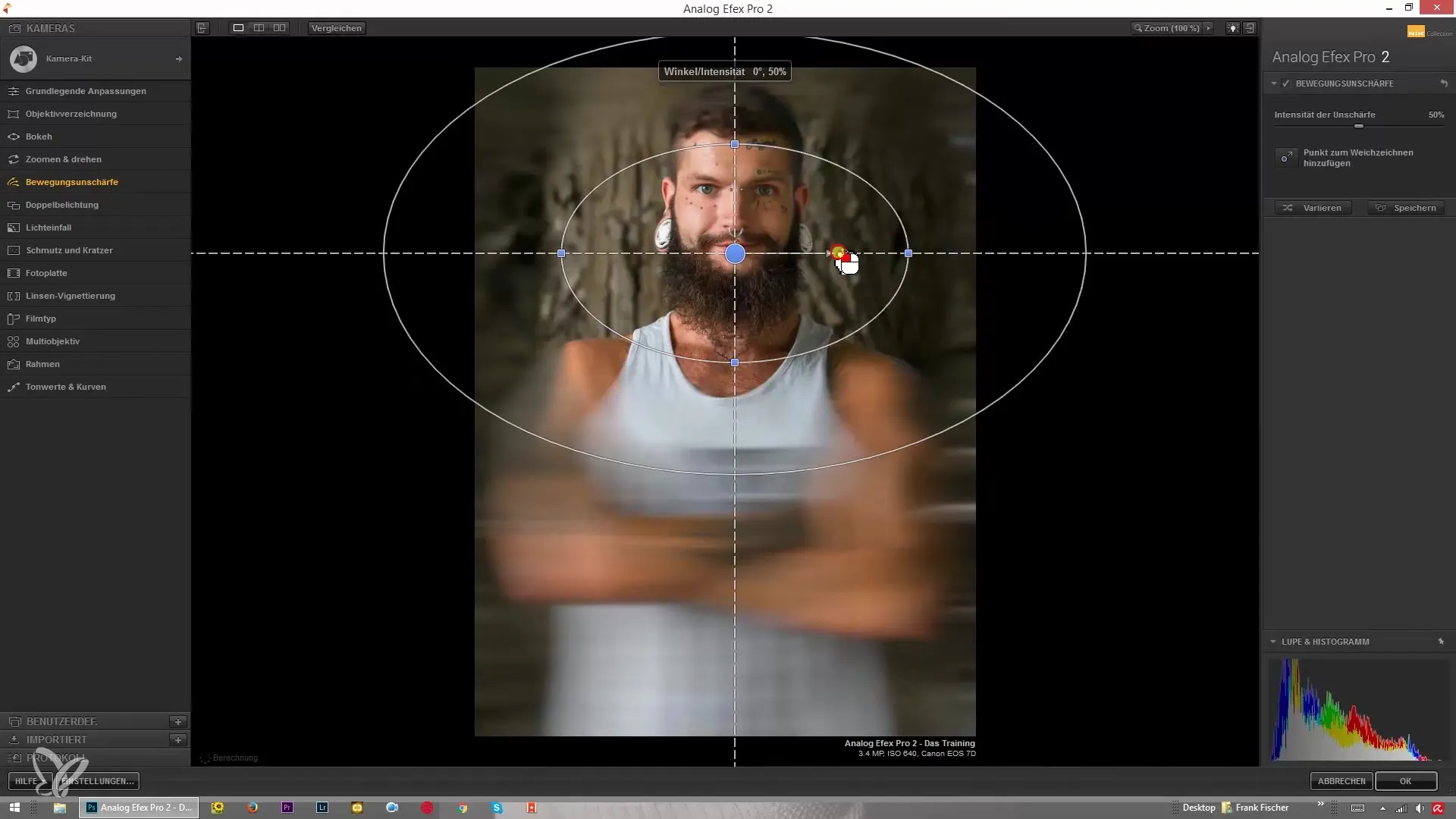
The effect must be harmoniously integrated into the entire image. Ensure that there is a balance between the sharp and blurred areas so that the viewer's eyes are guided and the movement creates the desired impression.
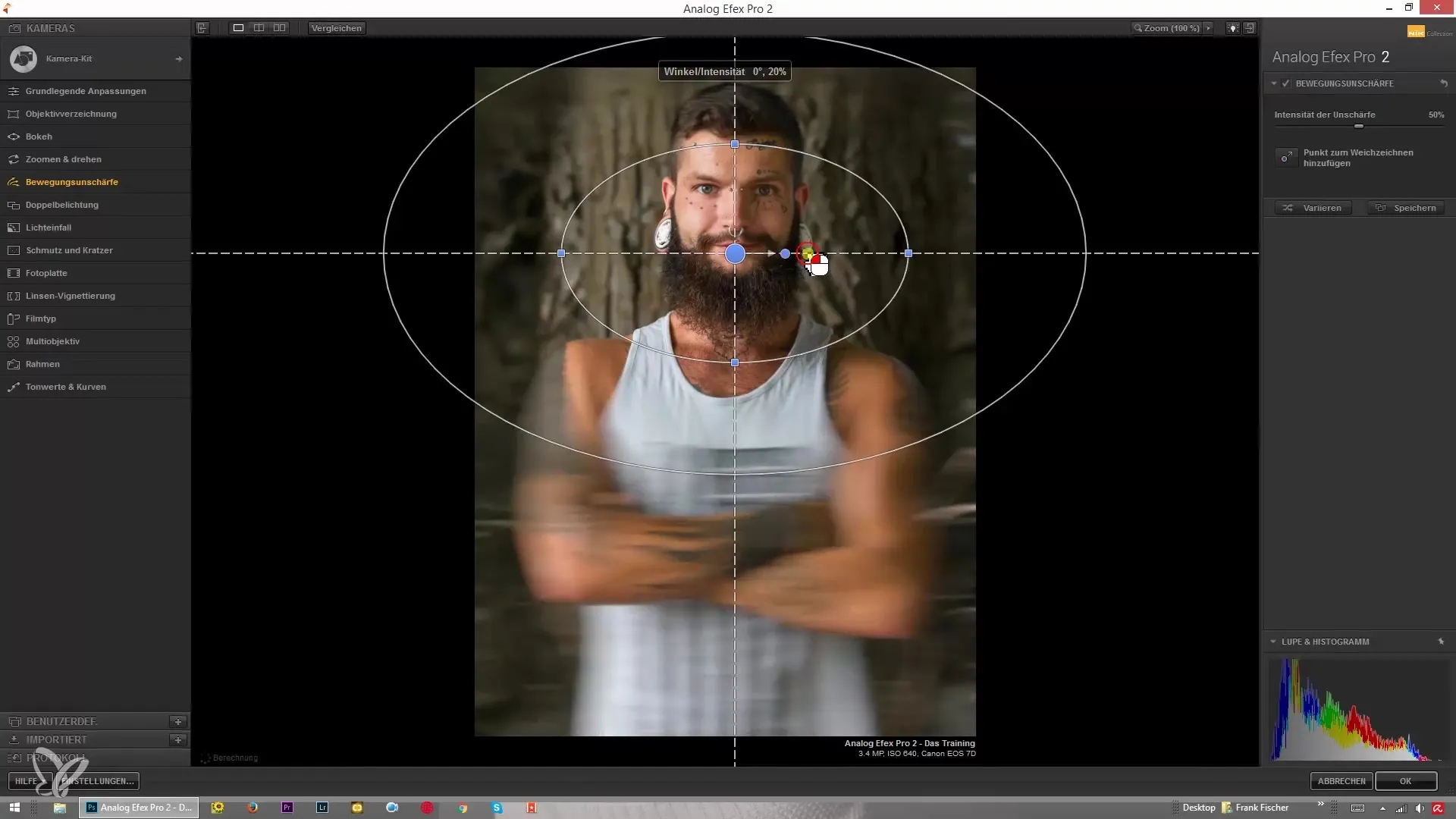
Summary – Motion blur with Analog Efex Pro 2
Applying a motion blur effect with Analog Efex Pro 2 is a creative way to bring dynamic impressions into your photos. You have learned how to apply this effect, adjust the strength, and experiment with the directions to achieve the right amount of movement.
Frequently Asked Questions
How do I apply motion blur in Analog Efex Pro 2?Select the appropriate tool in the software and adjust the strength of the blur.
Can I change the direction of the motion blur?Yes, you can flexibly adjust the direction of the blur using the sliders.
How do I find the right amount for the blur?Test different strength values until the movement looks natural and harmonizes in the image.
What happens when protecting the center?The protected area remains sharp while the rest of the image becomes blurred.
Can I combine multiple effects?Yes, you can combine different effects in the software to achieve unique results.


