To give your images the final touch, frames are a top-notch way to draw focus to the subject and emphasize the chosen style. In this tutorial, you will learn how to effectively add various frames, textures, and looks in Analog Efex Pro 2. You'll learn step by step how to adjust the size and appearance of a frame to give your image the desired effect. Let's get started!
Key Insights
- With Analog Efex Pro 2, you can add various frames to your images to enhance the visual impression of your photos.
- Adjusting frame parameters, such as size and brightness, significantly impacts the overall image.
- Different types of frames, like film strips or lightbox frames, offer creative possibilities for image design.
Step-by-Step Guide
Start by opening Analog Efex Pro 2 and loading the image you want to edit. To use the frame options, navigate to the appropriate menu.
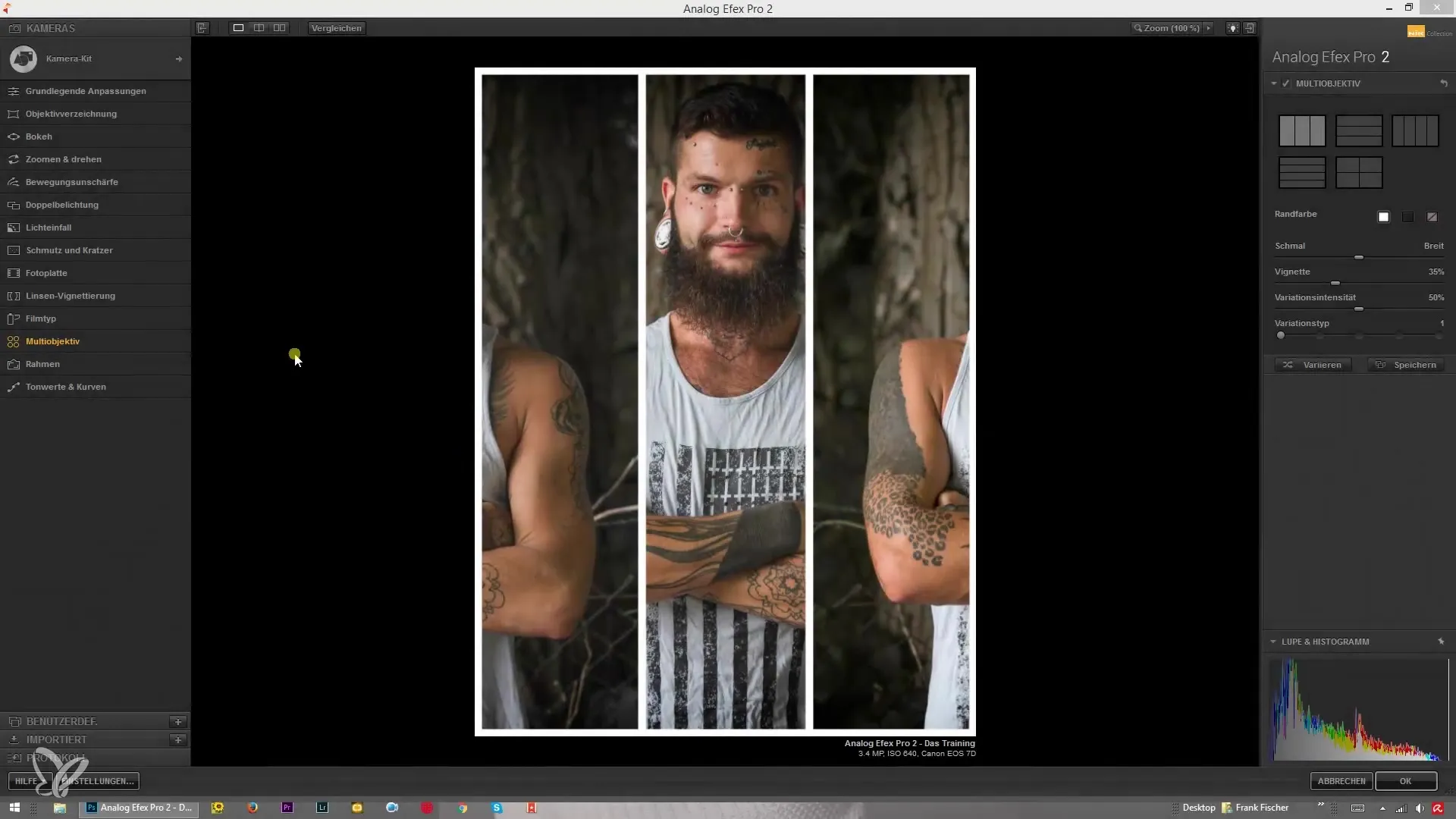
Here you will find a selection of overlays and textures that you can use as frames. You can select these to add them to your image.
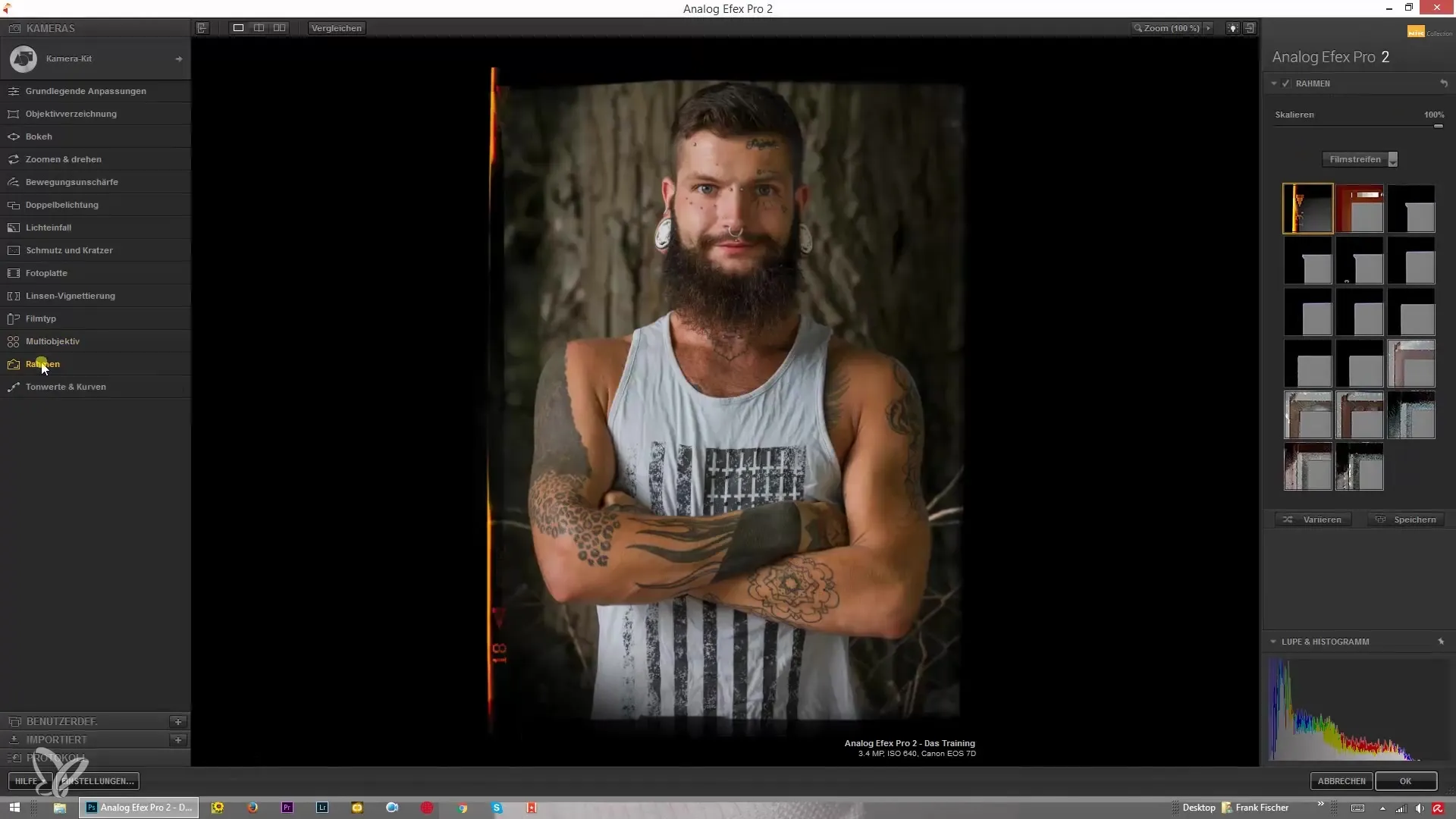
The size of the frame is crucial for the visual outcome. By adjusting the scaling, you can both enlarge and reduce the frame. Set the scaling value to zero to place the frame far outside the image area, or adjust it further to place the frame closer around the image.
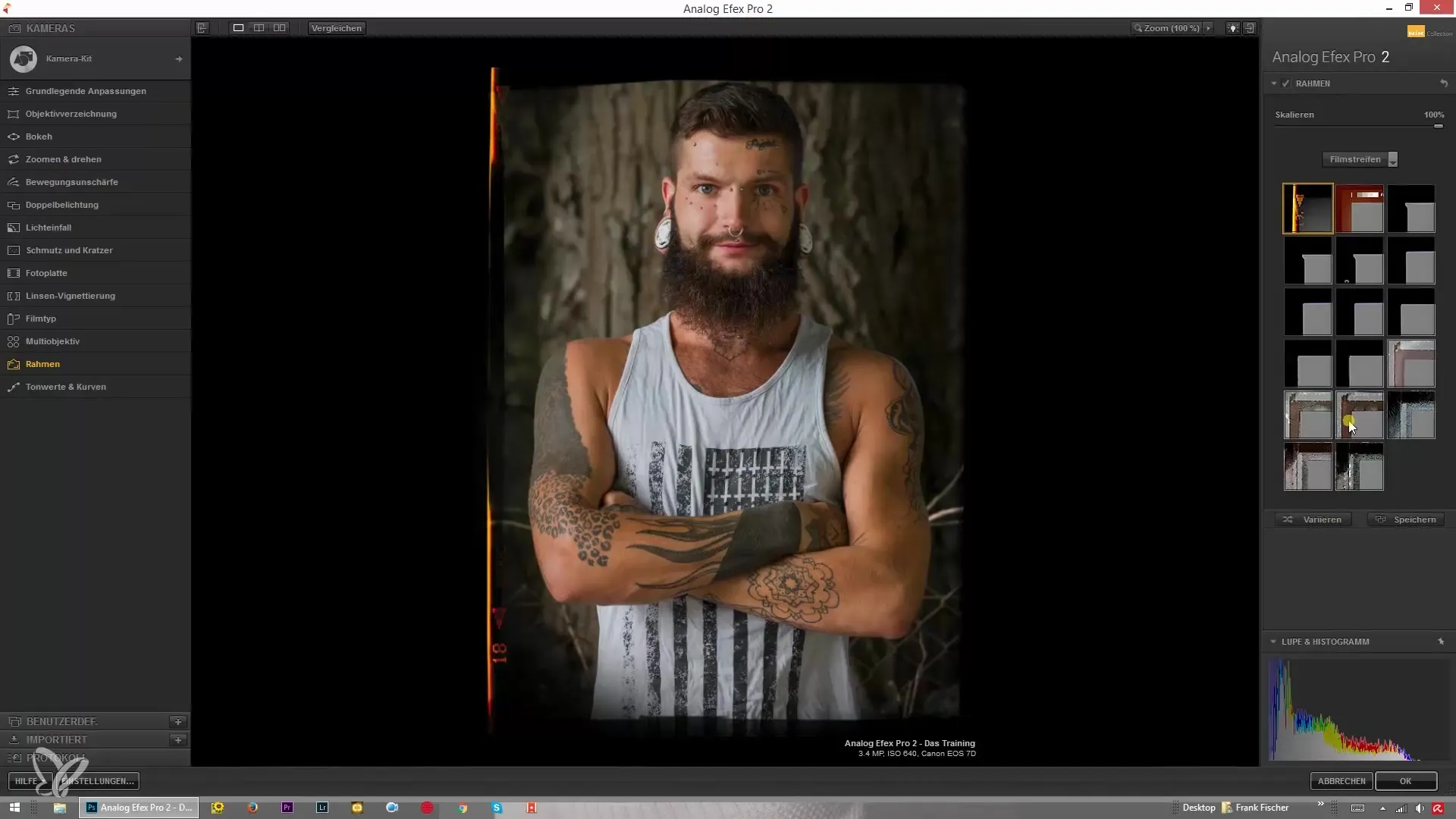
Note that adding frames can impact the overall image. For instance, the image may appear darker, especially when using a film strip. Therefore, pay attention to how the frame affects the brightness of your image.
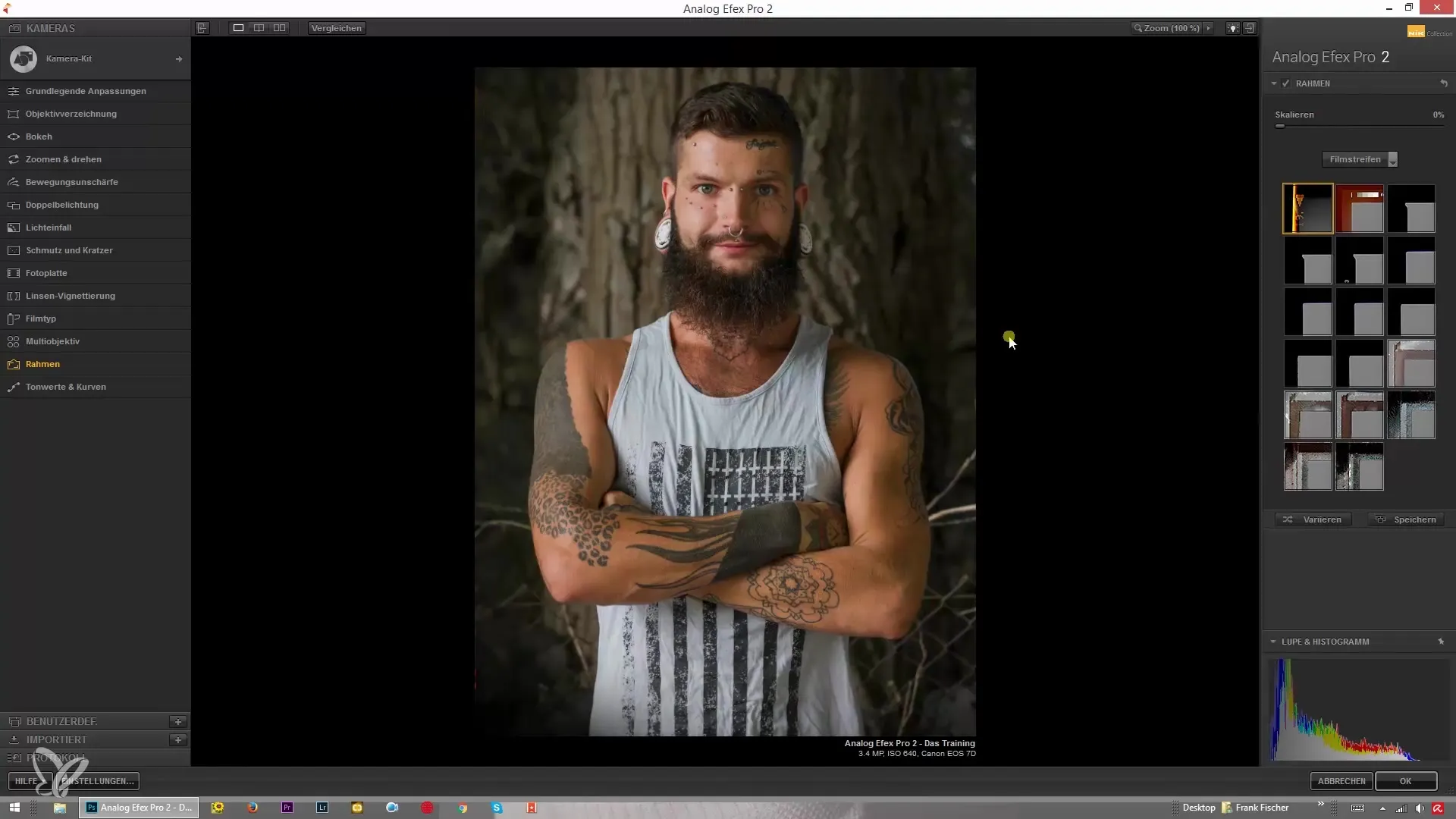
With the various frame options, you have the opportunity to experiment with different types of film strips. Here, you can adjust the size and placement to achieve the desired look.
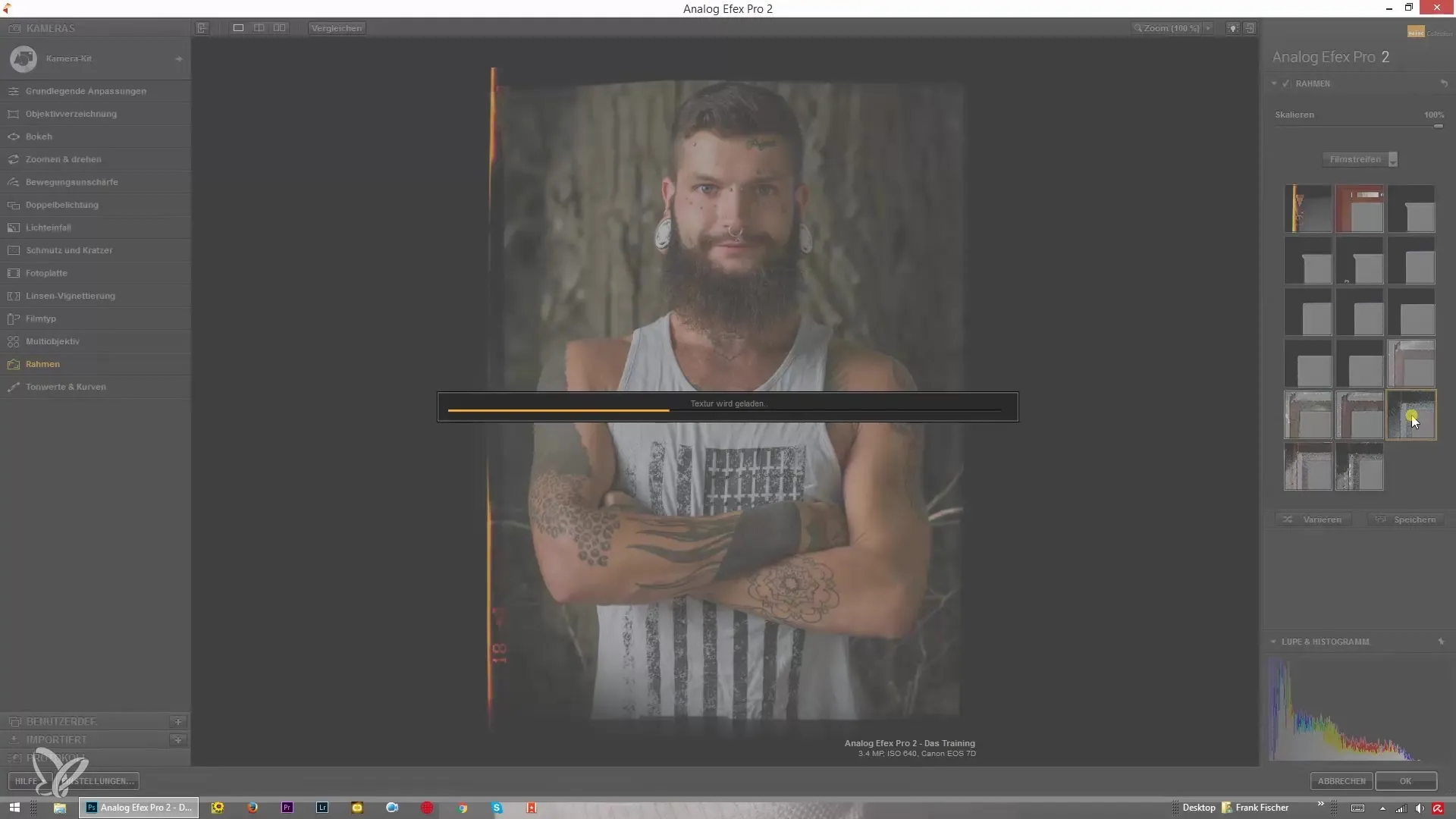
Another important element is the white frames. Here, you can set the opacity value between 0% and 100% to make the frame more or less visible. Depending on the value you choose, the impression of your image will vary significantly.
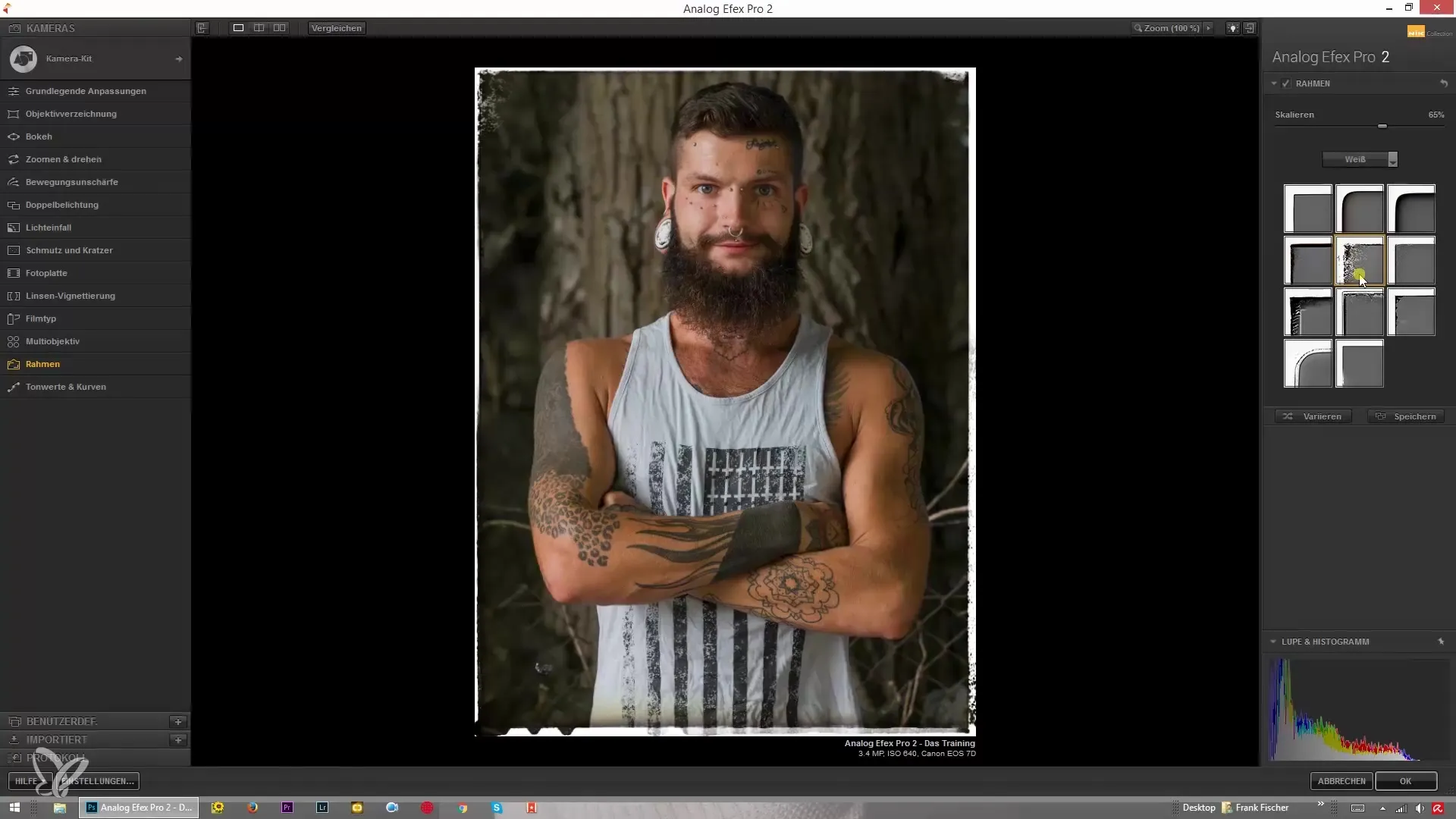
If you’re looking for particularly creative frames, try out the lightbox option. These frames contain interesting details and textures that can make your image unique.
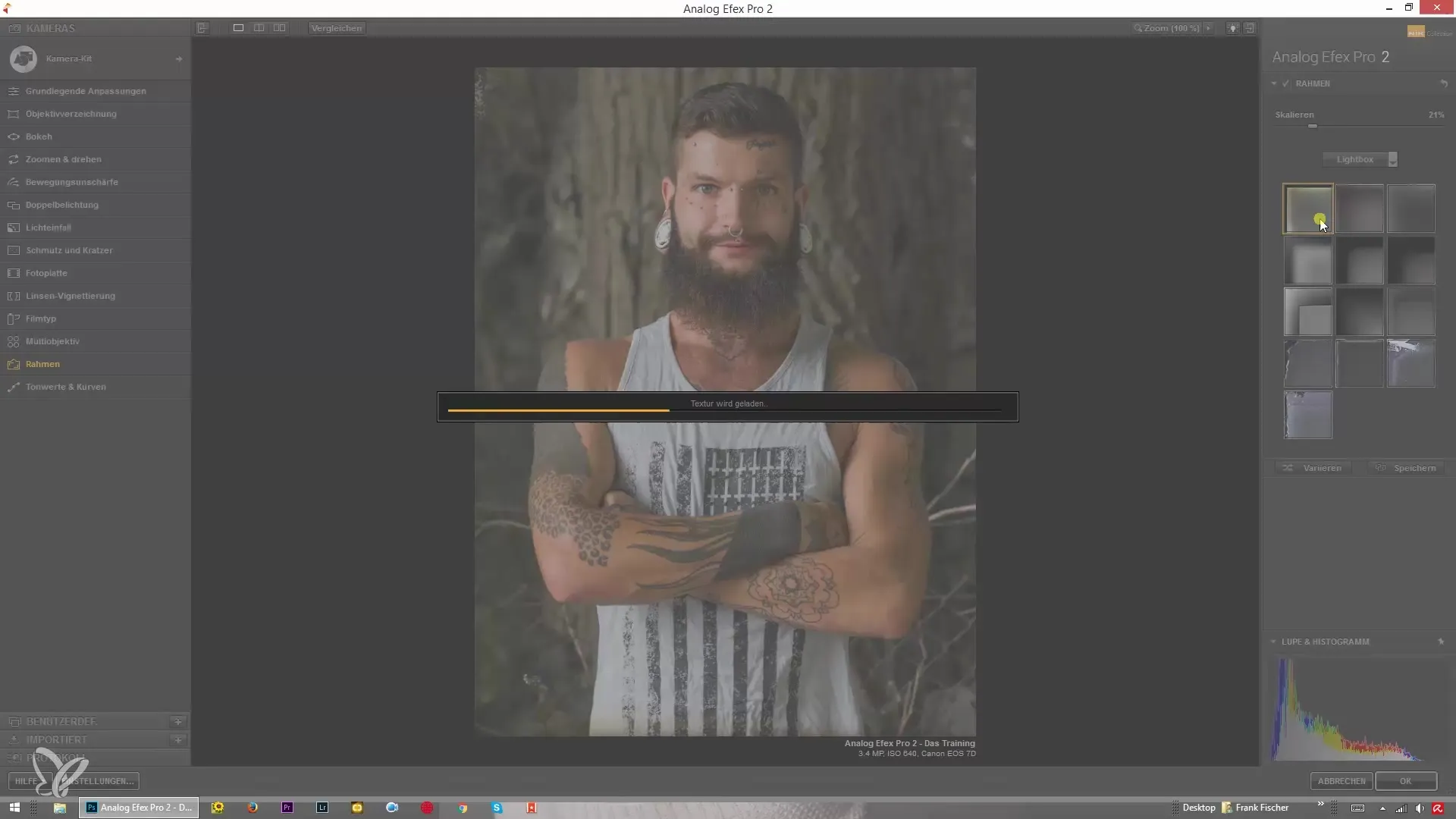
With the scale, you can further adjust the frame to have parts of it outside the image, creating a creative effect. Experiment with this option to see what fits your image best.
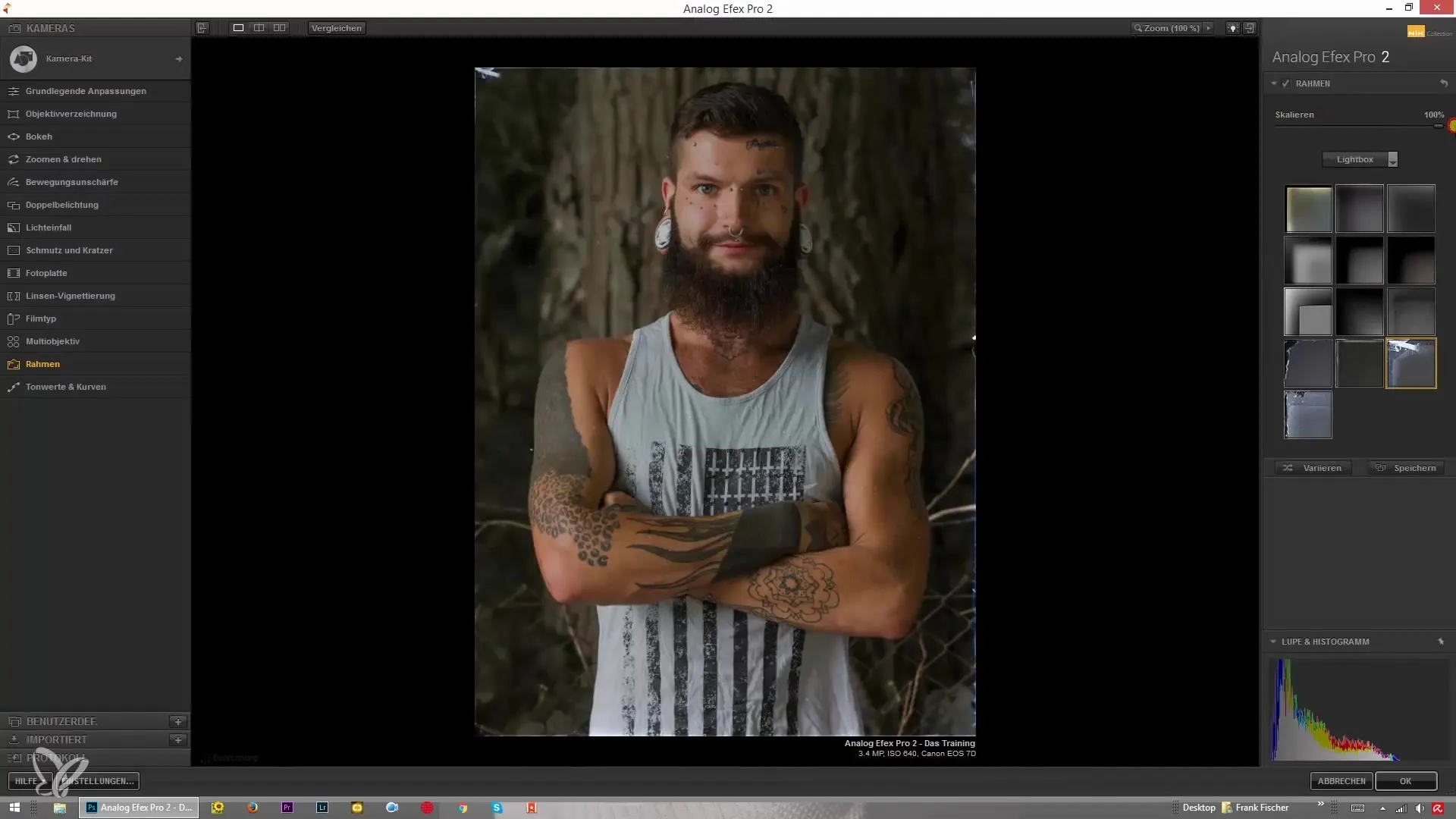
If you're not completely satisfied with the frames, there are numerous digital options to customize and creatively design them. Ensure that the frame supports the image message and doesn’t distract from it.
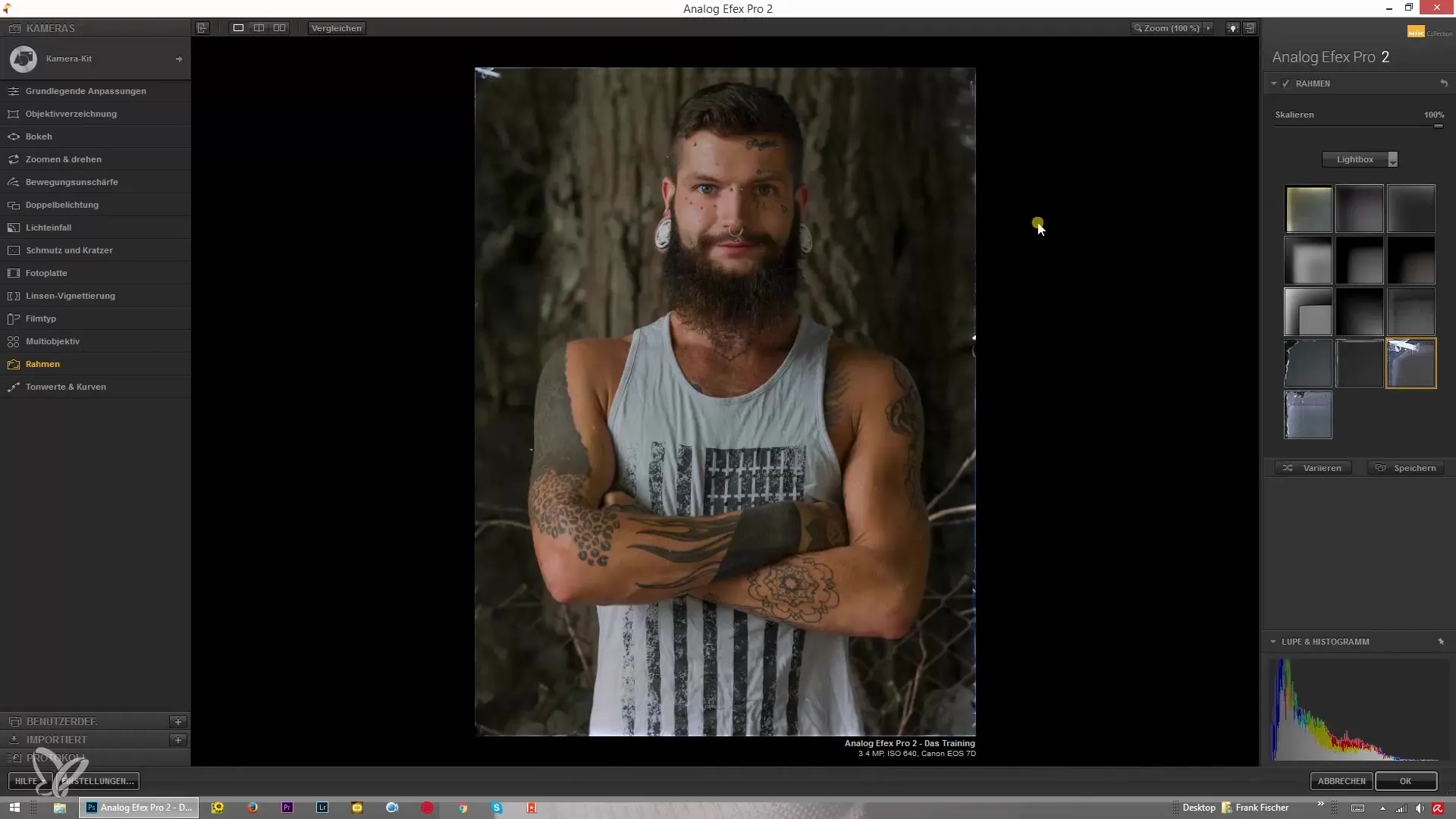
In conclusion, it's important to be familiar with the various frame options and to know how they can be integrated into your workflow. Even if the personal use of frames may not always be high, it is still valuable to understand and apply their functions.
Summary – Applying Frames in Analog Efex Pro 2 – A Guide for Creative Image Editing
In this guide, you learned how to apply frame effects and various textures in Analog Efex Pro 2. Experimenting with scaling and brightness options allows you to create unique designs. Use your knowledge of frames to give your images more expression in the future.
Frequently Asked Questions
How do I add a frame in Analog Efex Pro 2?You select the desired frame options in the overlay menu and adjust size and brightness.
Does the frame affect the image brightness?Yes, some frames can make the image appear darker, especially film strips.
Can I adjust the size of the frame?Yes, you can change the size of the frame through scaling.
What are lightbox frames?Lightbox frames contain special textures and details that give your image a creative touch.
Are the frames in Analog Efex Pro 2 diverse?Yes, there are many different types of frames you can choose from depending on the image style.


