In image editing, exact color accuracy plays a crucial role, especially when you are working with multiple shots taken under different lighting conditions. The color sampler in Camera Raw allows you to measure precise color values and adjust your colors using these values. In this guide, I will show you how to effectively use the color sampler to optimize your image editing.
Main takeaways
- The color sampler is a helpful tool for color measurement and adjustment.
- You can extract RGB values from colors to achieve consistent results in your images.
- With the color sampler, you can specifically adjust color temperature and hue to enhance image quality.
- By combining the values, you can perform precise color corrections.
What is the color sampler and where can you find it?
The color sampler is a tool within the Camera Raw interface, located at the end of the toolbar. It looks like a pipette or a crosshair and is an important instrument for determining the RGB value of a color.

Measuring RGB values
Select the color sampler and then click on a color in your image. For example, you can click on a red object. After clicking, you will see the RGB value, such as 269, 64, 0. This gives you an exact figure that you can use for the subsequent editing.
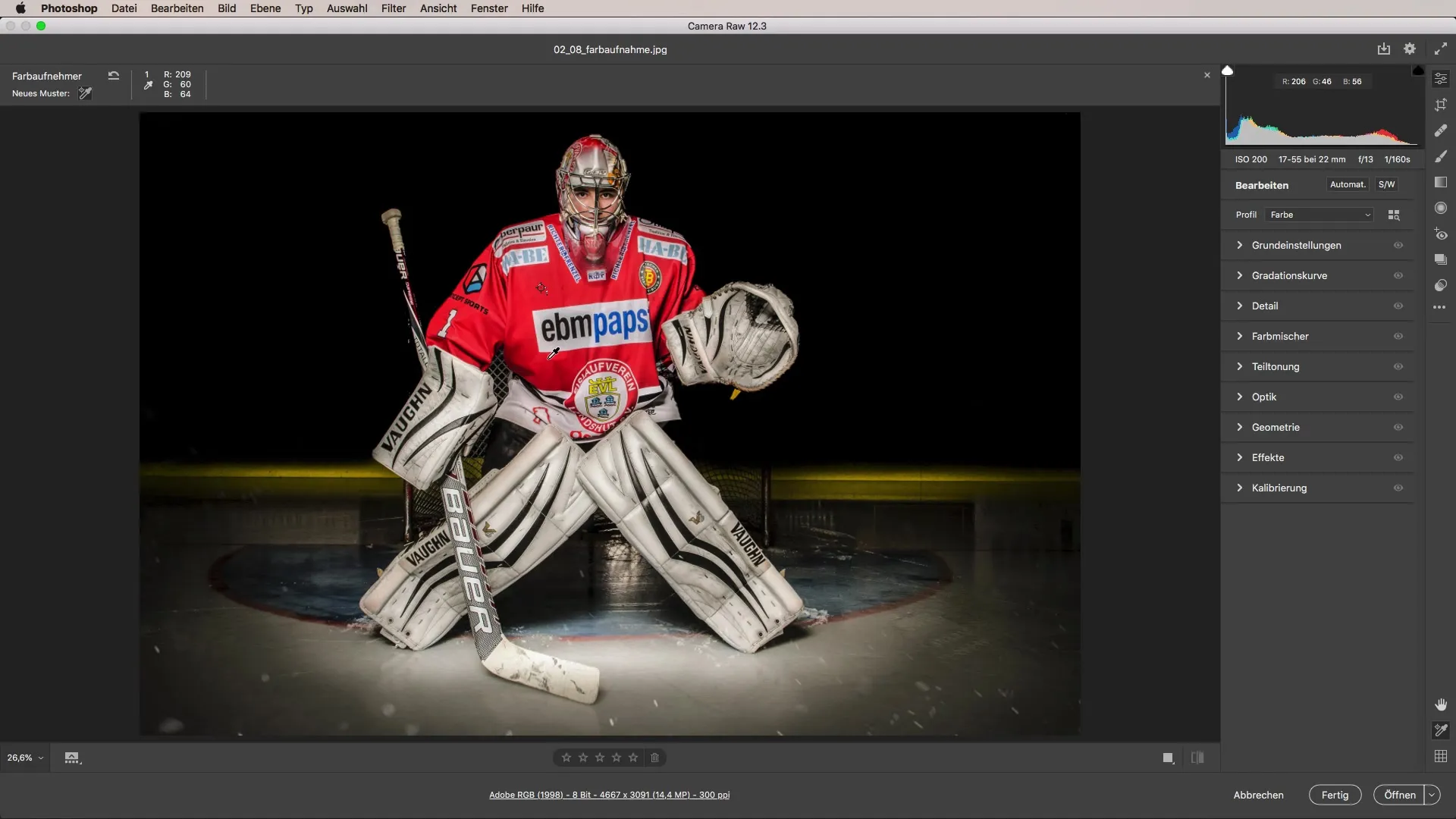
If you have taken multiple pictures and find that the lighting or color temperature was different in each image, the color sampler can help you level out these differences.
Adjusting the colors
After you have determined the RGB values, you can use these values in Photoshop to make targeted color corrections. Use the brush in "Color" mode to paint the color over the areas that need adjustment. This way, you can bring identical colors into your image without spending too much time on elaborate retouching.
Refining white balance
Another application scenario of the color sampler is when you want to adjust a specific color, like a white ice surface. Click on the surface and get the RGB value, for example, 223, 221, 215. If you want to shift the color towards white, you can do this by using the white balance slider.
Place the pipette near a neutral white point in the image to see how the white balance changes. The values can then change, which helps you achieve a more precise hue.
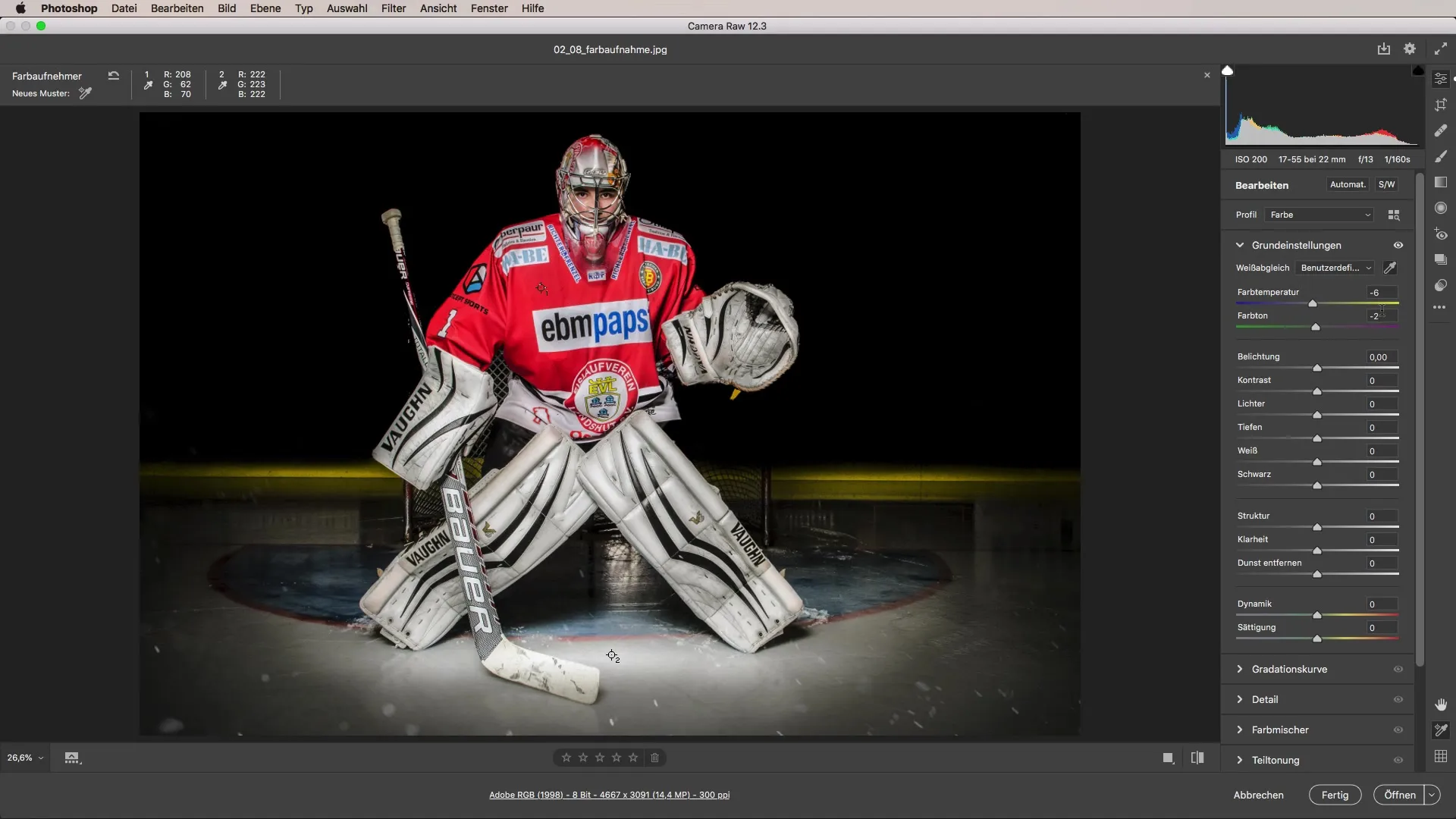
Tracking changes and making adjustments
Once you have made the white balance adjustment, you can recheck the values with the color sampler. This makes it clear whether the adjustments were successful. If the new value is 219, 219, 219, you can make further adjustments to achieve pure white.
Move the temperature and tint sliders and continue to measure the values. It is important to note that you may also need to adjust the exposure to optimize the brightness.
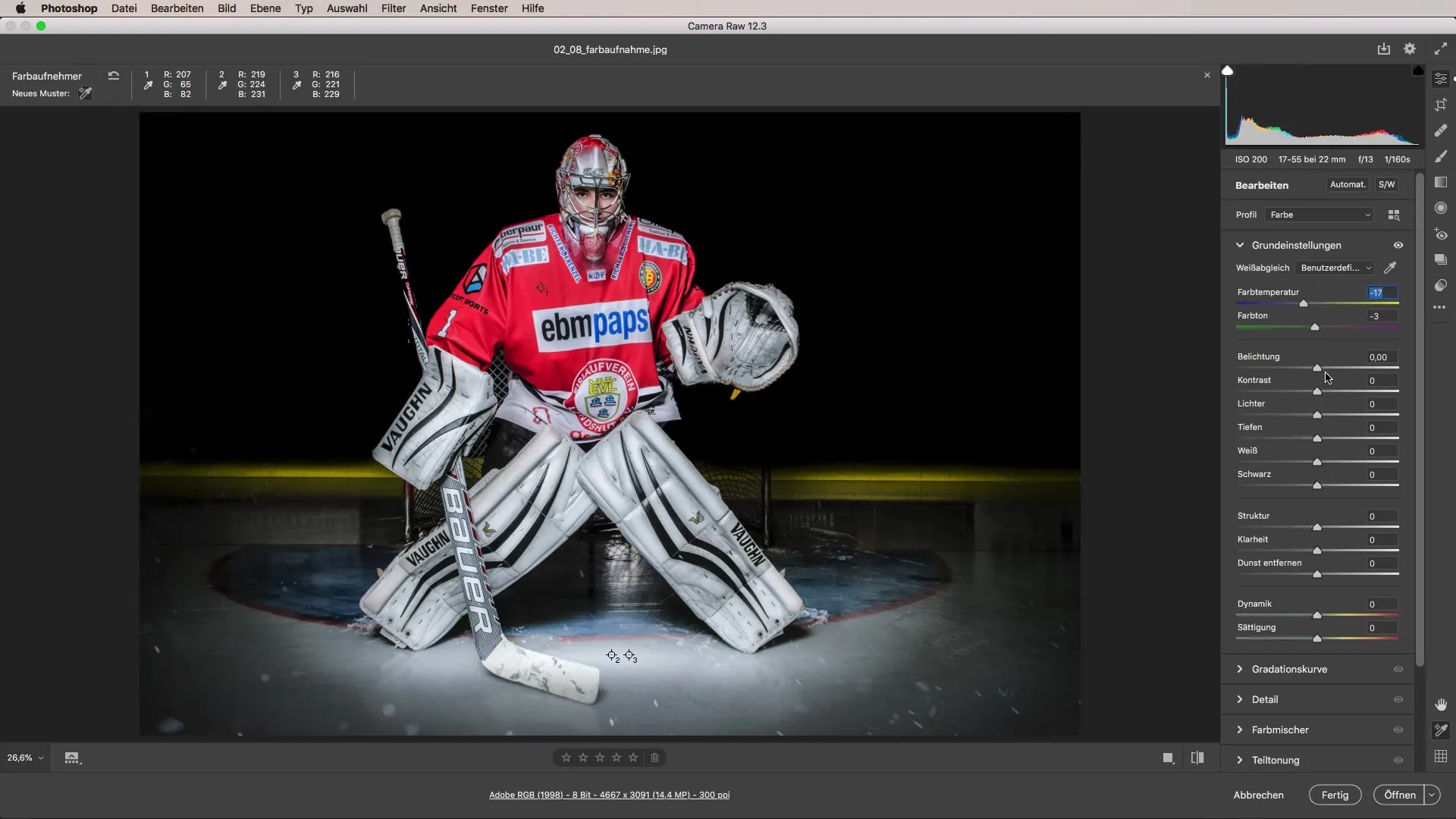
Conclusion
Using the color sampler in Camera Raw is an efficient way to measure color values and make targeted adjustments. Whether you want to harmonize different lighting situations or precisely fine-tune the colors, with the color sampler, you have a versatile tool at hand to elevate your photography to the next level. Experiment with the various functions and achieve impressive results in your images.
Summary - Color Sampler in Camera Raw: Step-by-Step Guide to Color Correction
This guide shows you how to use the color sampler in Camera Raw for perfect color corrections. Measure, adjust, and achieve the desired result – with these steps, you will master color correction.
Frequently Asked Questions
What is the color sampler?The color sampler is a tool in Camera Raw that allows you to measure and adjust RGB values of colors.
How can I use the color sampler?Select the tool and click on a color in the image to determine the RGB value.
How can I adjust color values?Use the RGB values in Photoshop and the brush mode "Color" to make targeted adjustments.
What is white balance?White balance helps you achieve a neutral white by adjusting color temperature and hue.
How do I improve the brightness of my image?If necessary, adjust the exposure to optimize brightness. Experiment with the temperature and tint sliders to achieve the desired result.


