The control over image quality often starts with optimizing camera data. Objects in your photos may exhibit distortions or vignetting due to the lenses used, negatively affecting the final result. In this tutorial, you will learn how to effectively address these issues with Adobe Camera Raw and take your image quality to the next level.
Key Insights
- Distortions and vignetting can be corrected through automatic and manual adjustments in Camera Raw.
- The profile of your used lens plays a crucial role in correcting distortions.
- The automatic lens correction function is often the best choice for quick results.
Step-by-Step Guide
To optimize your images, follow these instructions for lens correction in Camera Raw.
First, open an image in Adobe Camera Raw. If you have a RAW image, it benefits from corrections stored in the camera. These corrections may address distortions and vignetting. To check this, go to the "Optics" section in the tools.
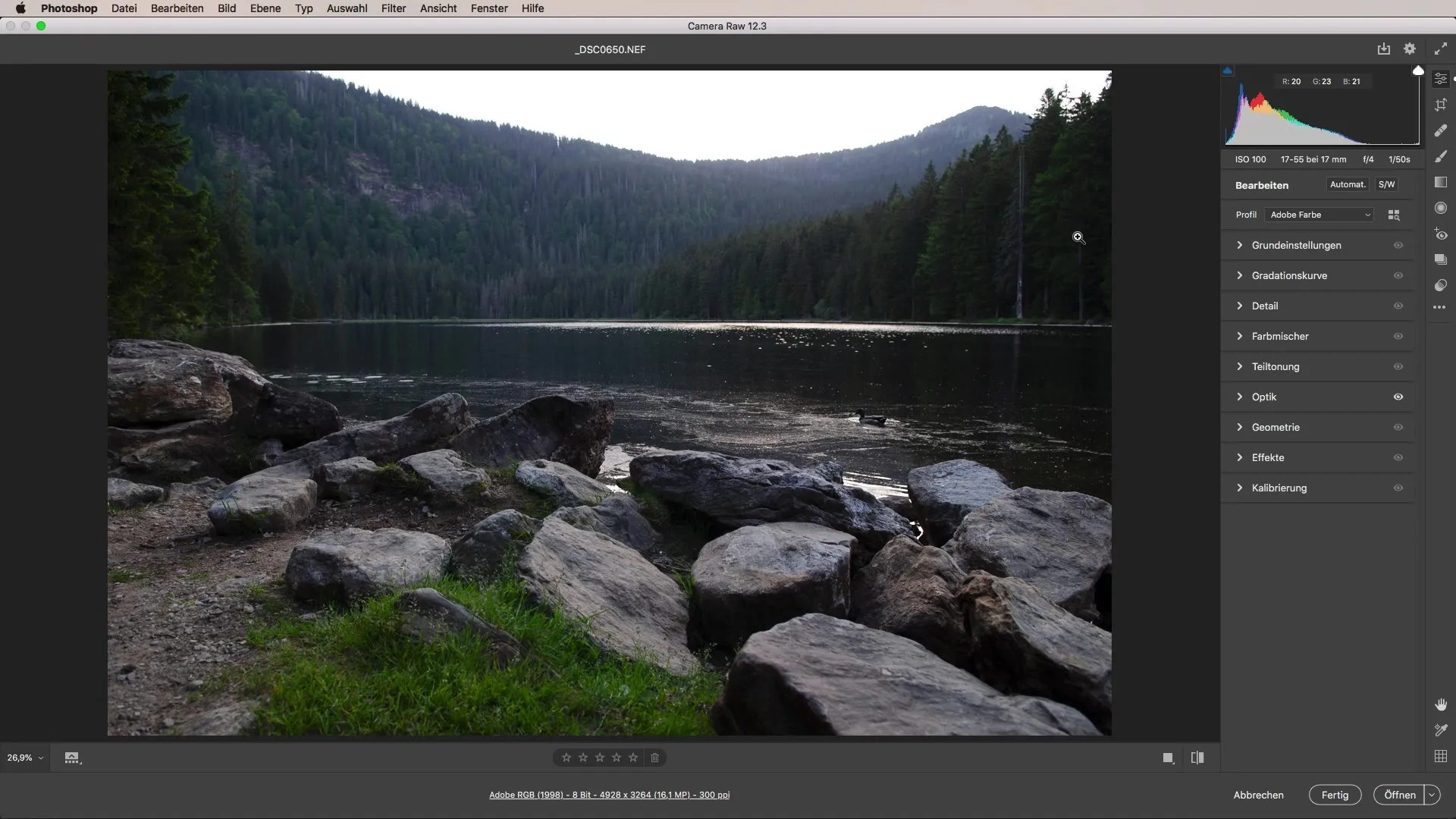
Here, you will find the option for lens correction. The first option available to you is manual adjustment. You can directly adjust the distortion to straighten crooked lines and adjust the vignette to your liking. However, this can be a challenge, as you often do not know what is mathematically correct.
To find a simpler and more accurate solution, it is advisable to choose the profile correction. This function takes the camera profile into account and uses information available for your specific lens.
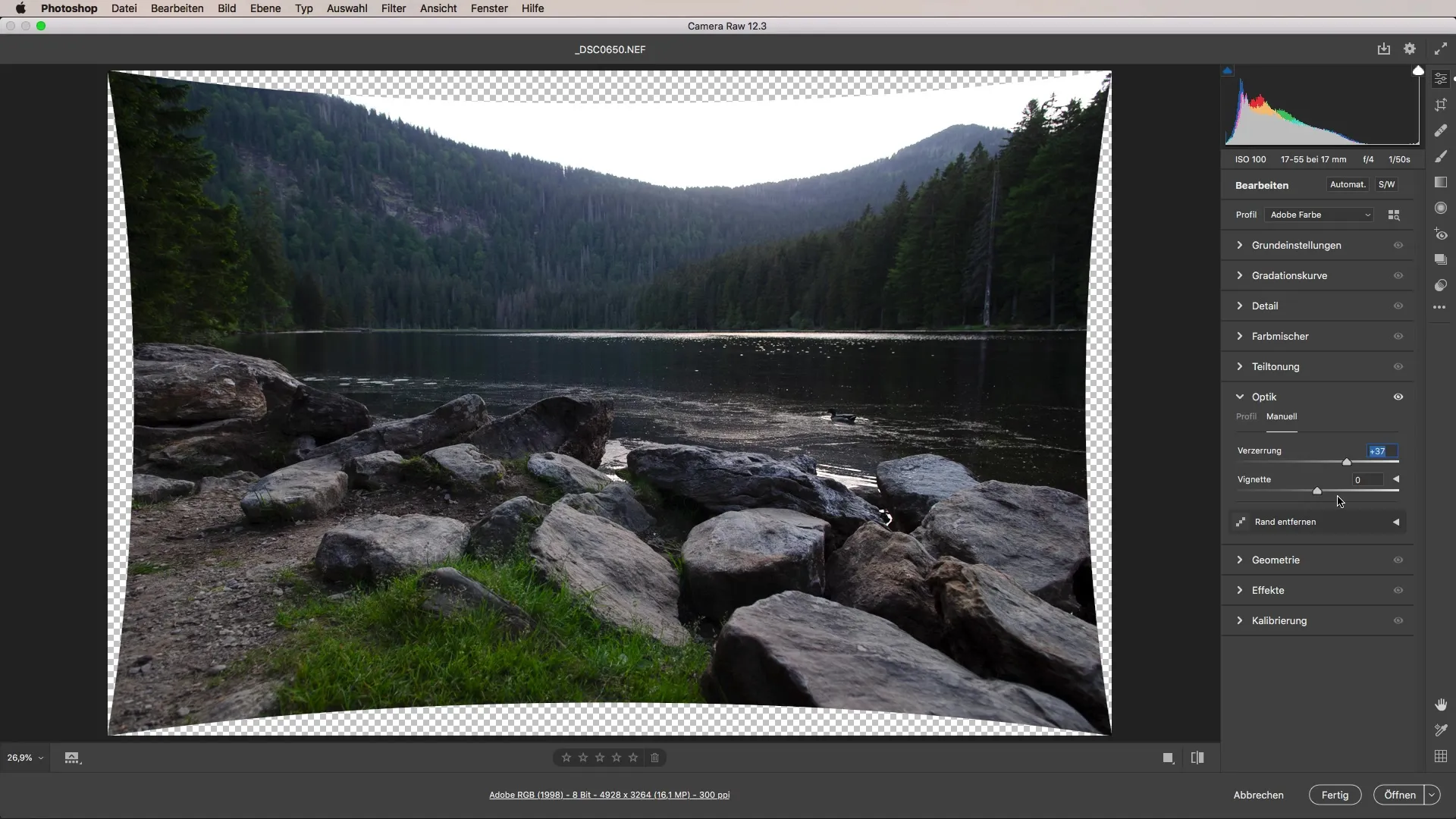
Note that Adobe's Camera RAW Converter is capable of reading the specific data of your lens. It automatically recognizes which lens you used to take the photo. This is particularly advantageous for RAW images, as the camera provides this information directly.
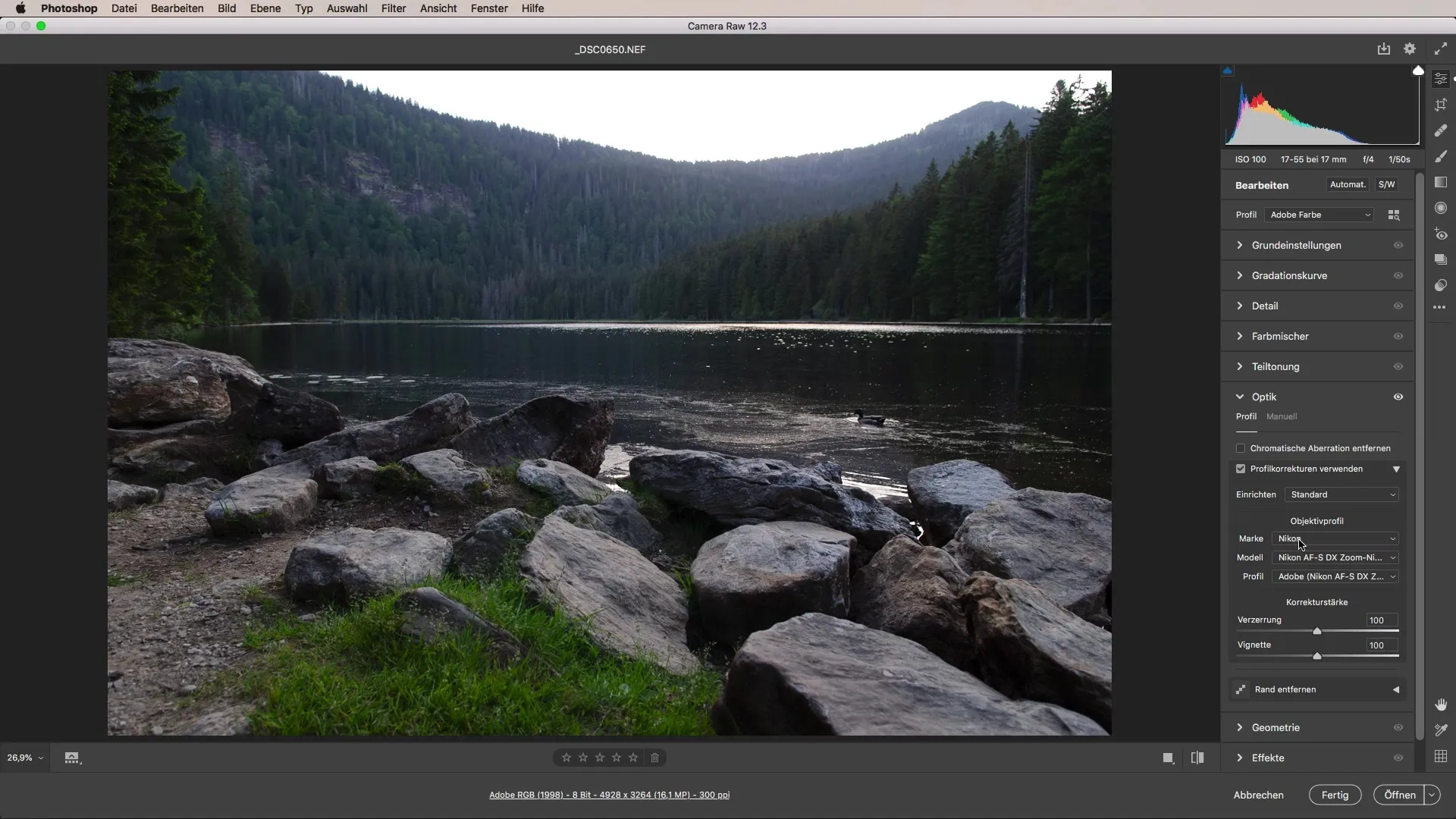
Once the correction is activated, you will see how the image changes immediately. The curves at the edges of the image will be corrected and the lost image information elements restored. However, you may lose some areas of the image, as the correction effectively crops the image at the edges.
It is important to be aware that with post-processing, you may lose some space on the sides and top. While Photoshop and Camera Raw can compensate for minor distortions well, depending on the image, you will sacrifice some details at the edges.
Another practical option within the same functionality is fine-tuning the correction strength. When you check the preview, you can see how much of the correction you want and whether you are satisfied with the results.
Additionally, you can use the horizon straightening function to ensure that the composition of the image is correct.
For manual adjustments, it is advisable to use the options to adjust the vignette more effectively. With the sliders, you can make an adjustment that either selectively increases or decreases brightness at the edges.
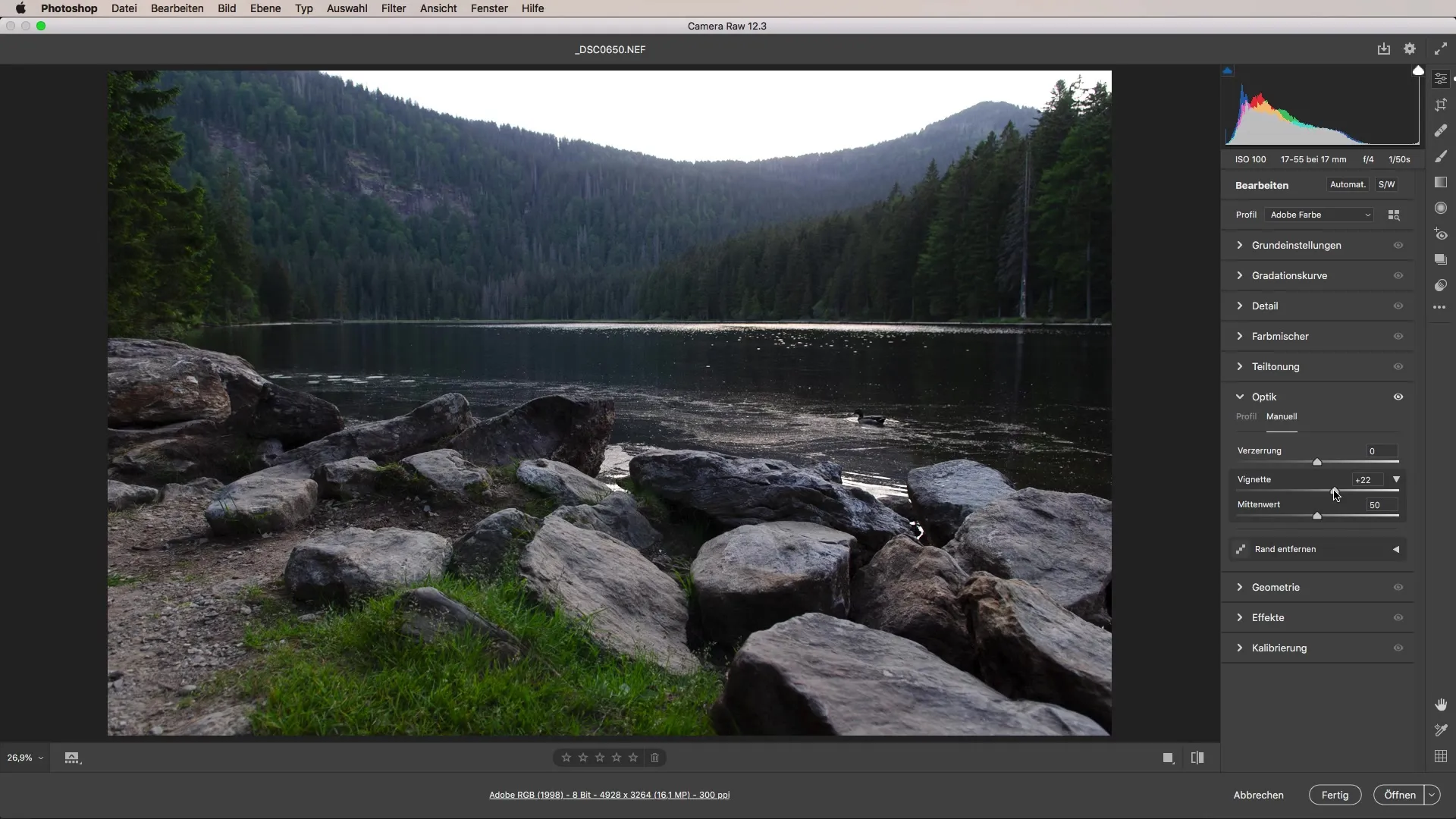
However, it is important to emphasize that the automatic profile correction is generally the better choice, as it solves the mathematical turbulence behind the optimization process elegantly and quickly.
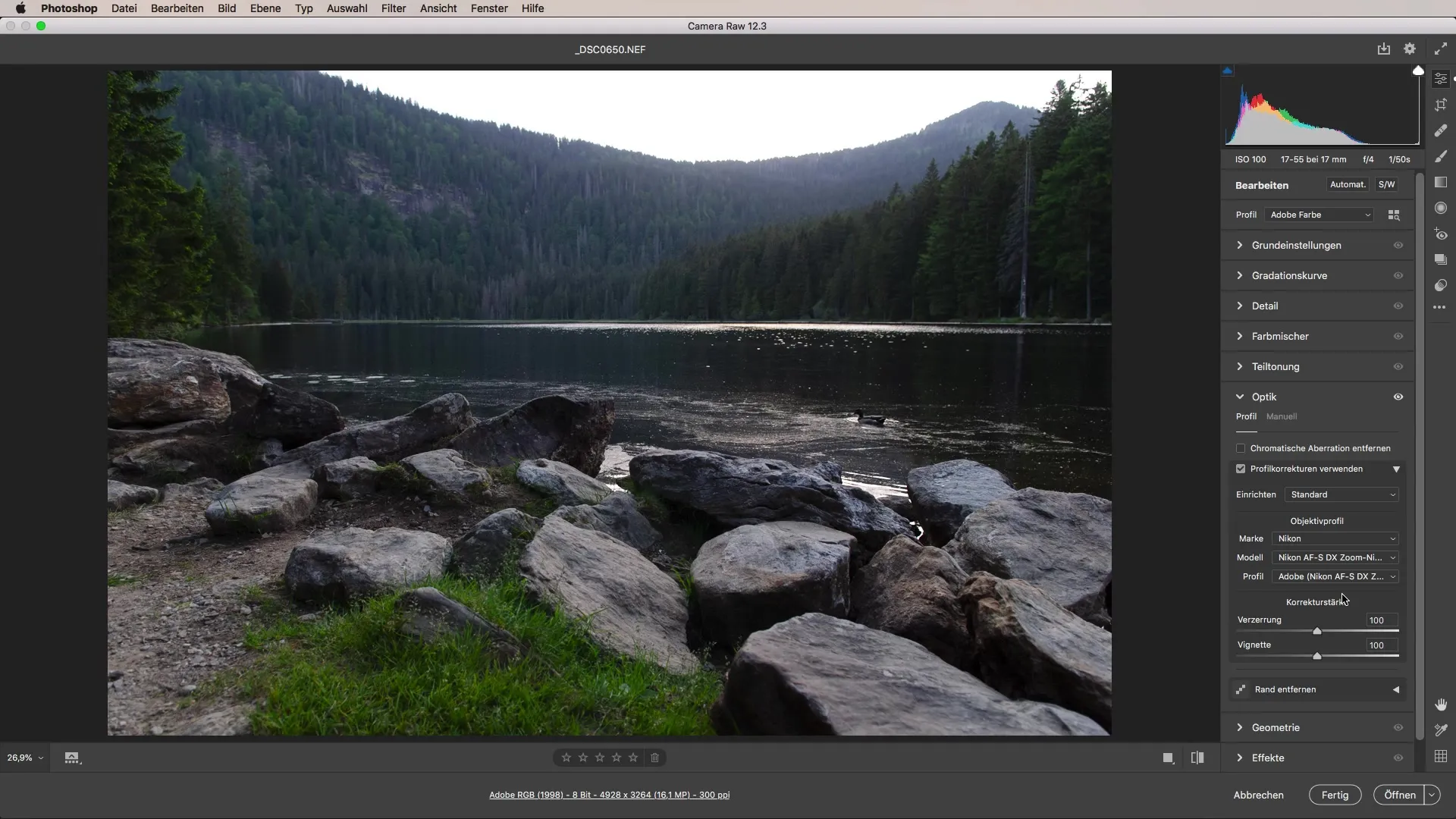
Summary – Optimizing Images through Lens Correction in Camera Raw
To eliminate distortions and vignetting in your images, the correct use of Adobe Camera Raw is essential. By properly utilizing profile correction, you can significantly enhance your photos while minimizing editing time.
Frequently Asked Questions
How do I correct distortions in my images?Distortions can easily be eliminated in Adobe Camera Raw using lens correction.
What is the difference between manual and automatic lens correction?Manual correction requires adjustments on your part, while automatic correction is based on lens profiles and often delivers quicker results.
How do I find the right lens settings for my image?The Camera RAW Converter typically recognizes the lens used automatically and adjusts the settings accordingly.
Can I adjust the correction strength?Yes, you can adjust the correction strength in the lens settings to achieve the best result.


