There are moments when your images are affected by unsightly sensor spots. This can be particularly frustrating when you are proud of the subject you have captured. Fortunately, these spots can be easily removed, especially with the editing tool in Camera Raw. In this guide, you will learn how to effectively and quickly deal with sensor spots.
Main Insights
- Sensor spots can be easily removed with the "Remove Spot" brush.
- Images can be optimized before editing using color and light settings.
- Non-destructive editing is possible, so adjustments can be changed at any time.
Step-by-Step Guide to Removing Sensor Spots
Before you start editing, it's advisable to prepare your image with the desired settings. You can first optimize the color temperature and light settings to enhance the overall mood of the image.
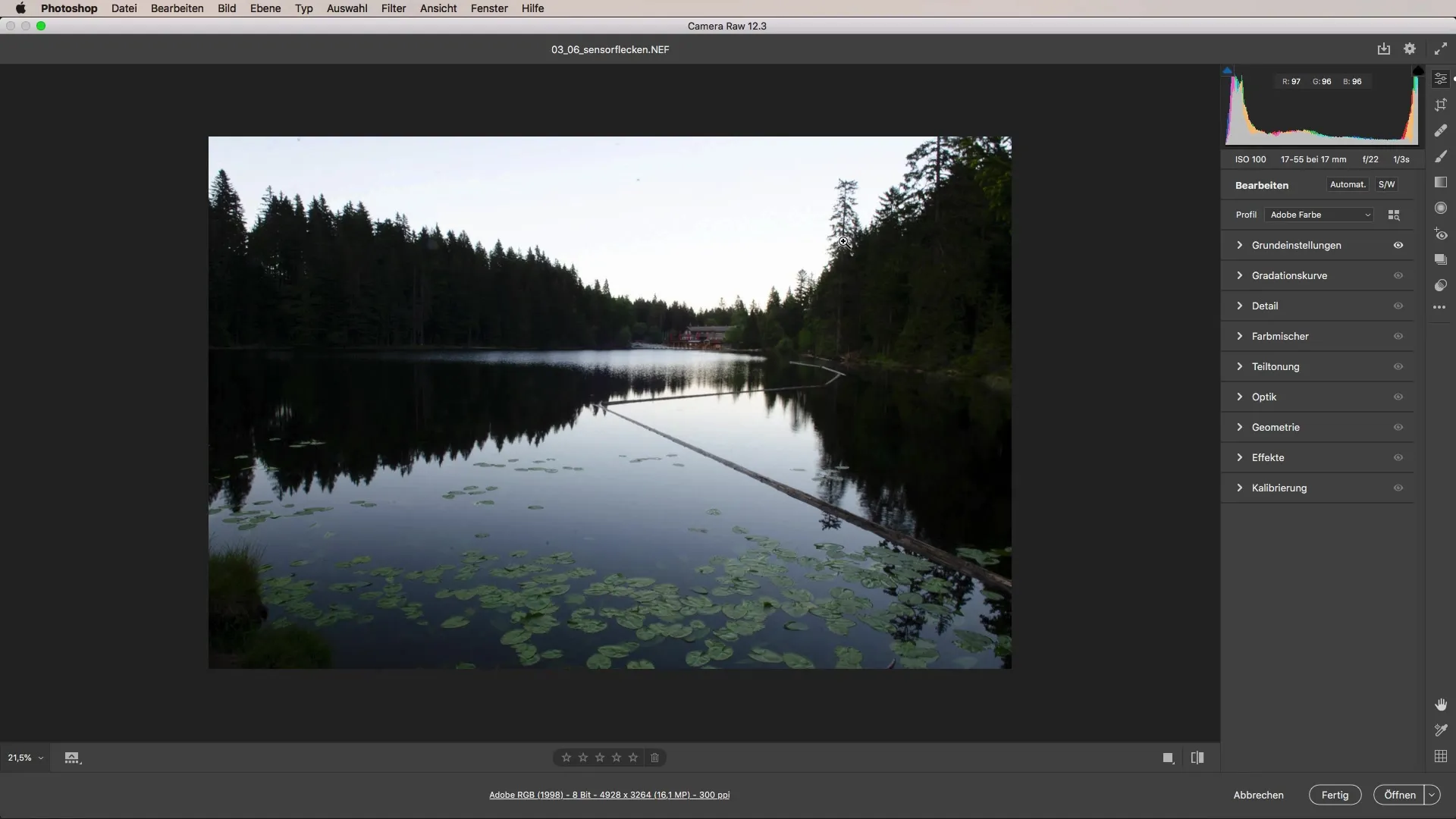
Select the image in Camera Raw that you want to edit. Be sure to make any necessary color mood adjustments. I recommend warming up the color a bit to make the image look friendlier and more inviting.
Once you are satisfied with the color mood, adjust the brightness and contrast. A slight reduction in highlights can help reveal more details in dark areas, such as in the trees of your image.
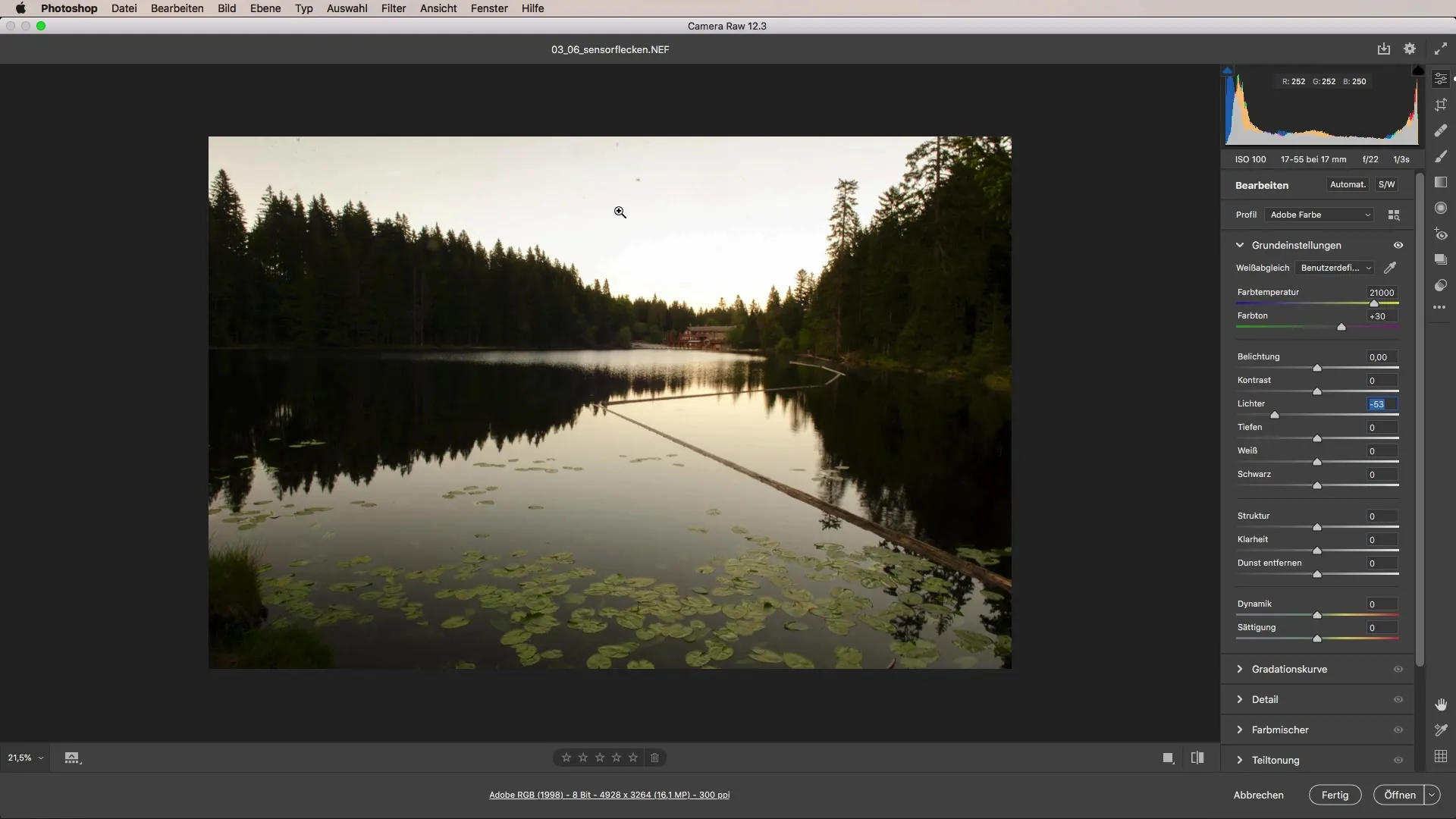
Once the basic settings have been made, it is time to target the sensor spots. These are usually clearly visible once you zoom in on the image. You will notice, for instance, that there are small spots at the top of the image that disturb the subject.
Before you remove the sensor spots, you should straighten the image. You can do this directly in Camera Raw using the "Auto Align" function to ensure that your image is proportioned correctly.
After you have straightened the image, you can select the "Remove Spot" brush. This is particularly effective in removing sensor spots. Adjust the brush size to cover the area you want to edit.
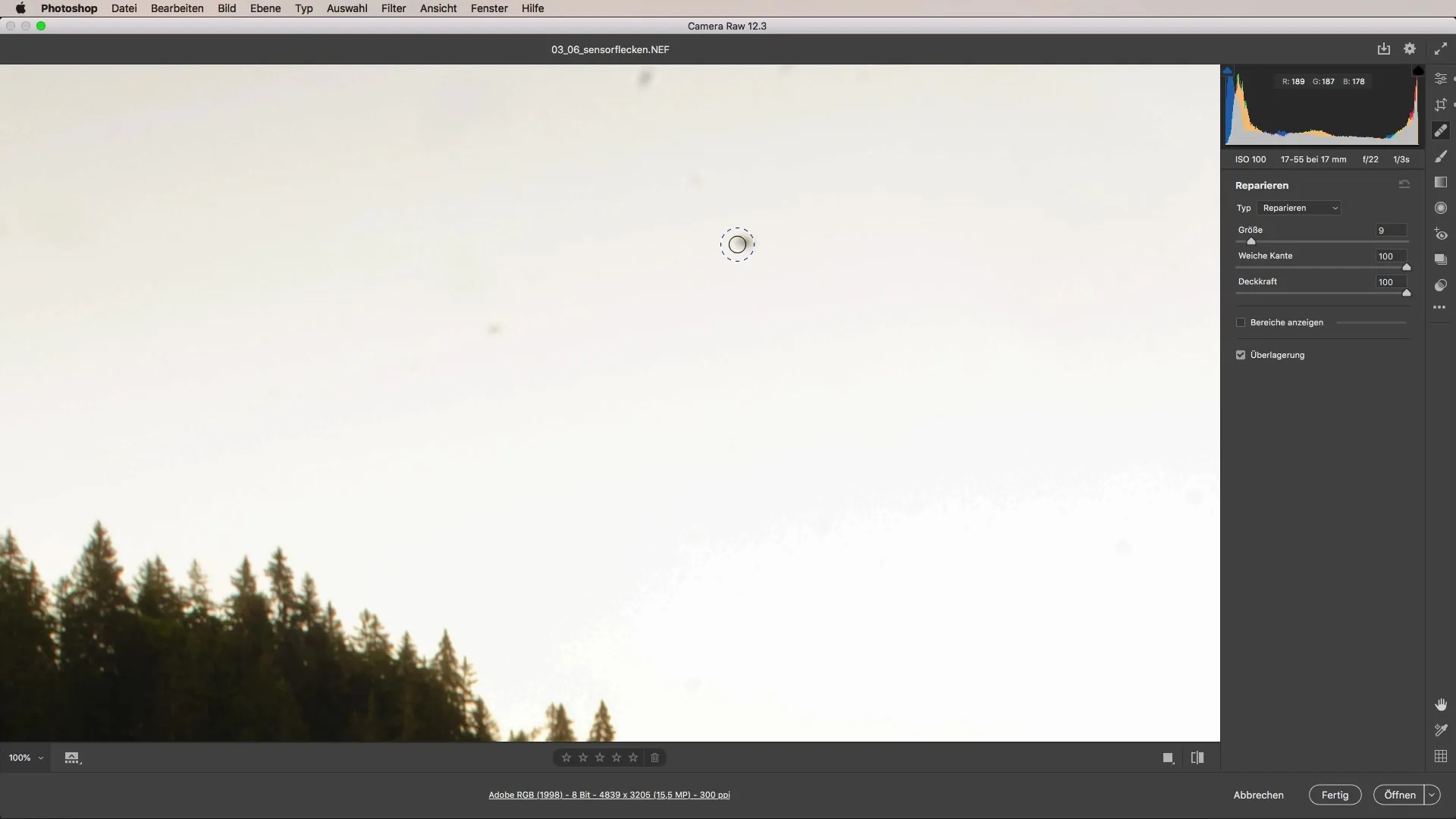
Now click on the desired spots in the image. Photoshop will automatically suggest an alternative image area. The program derives information from the nearest area, allowing the spots to be removed precisely.
While removing the spots, you can hold down the spacebar to move the image. This allows you to better focus on the position of the spots and ensure that you don't inadvertently affect other areas.
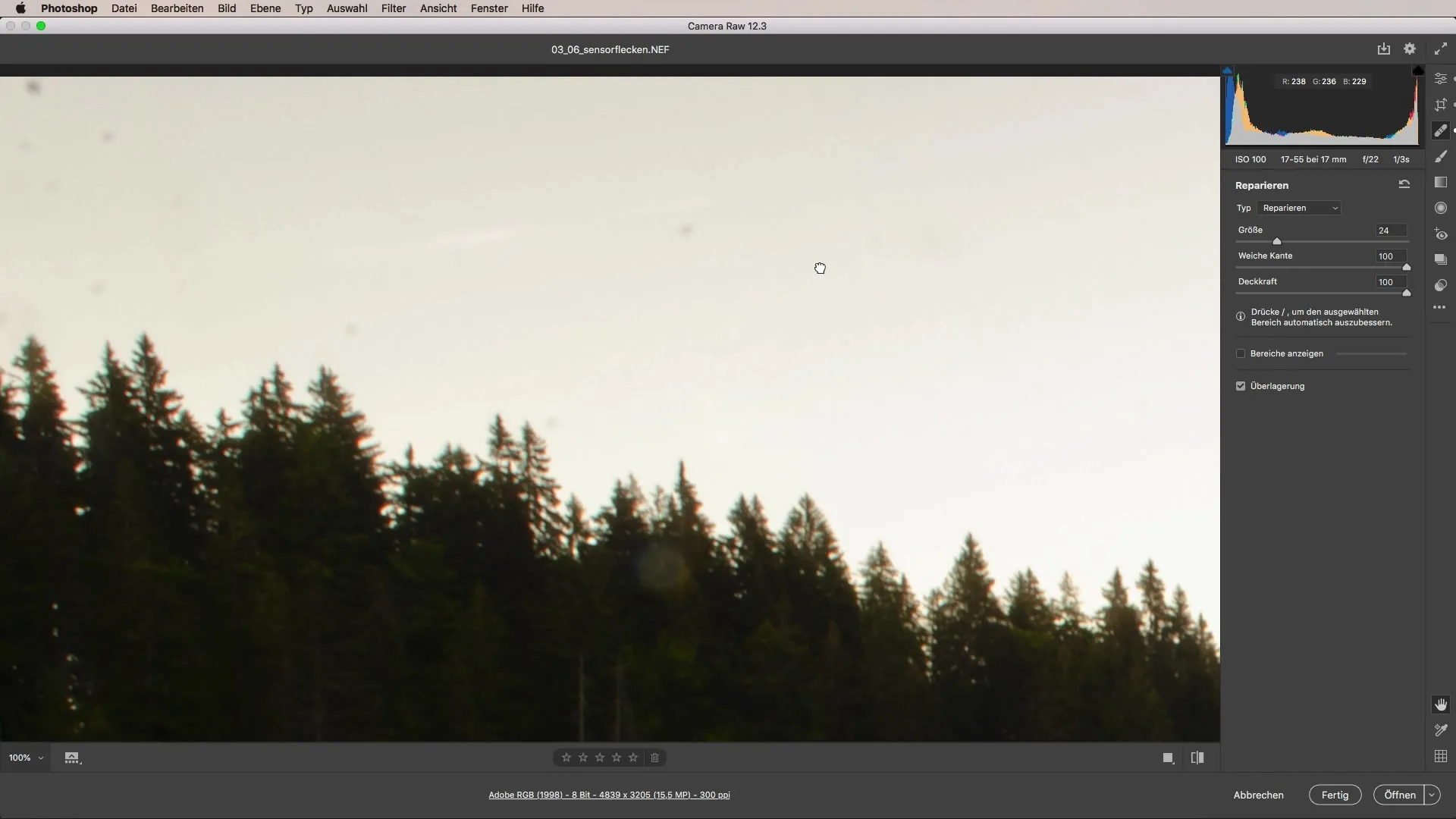
With each click on the sensor spots, they gradually disappear. Be sure to check various areas of the image to capture all impurities.
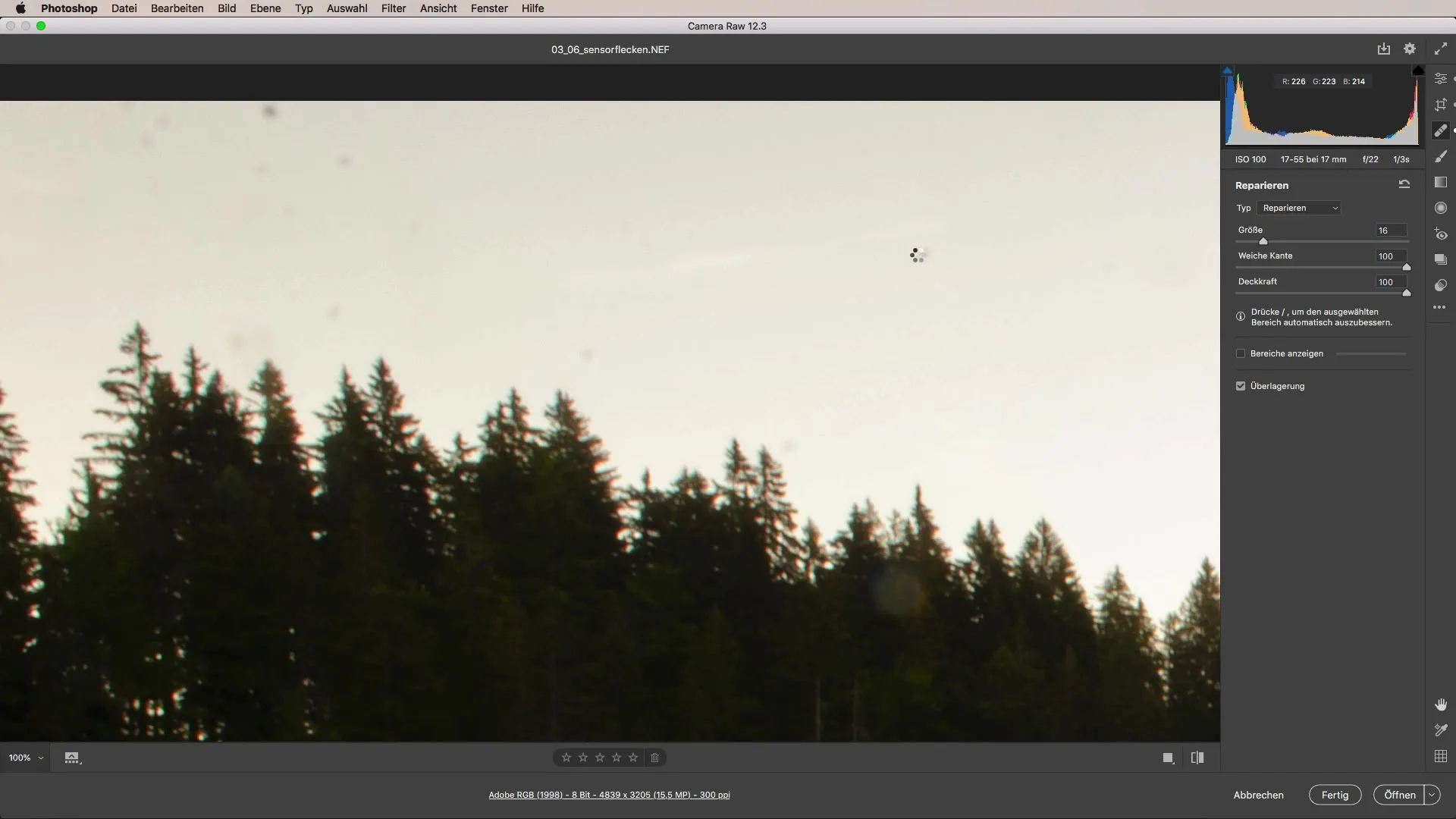
Once you have removed all the sensor spots, you can reset the zoom. It is important to look at the result overall and ensure that all spots have been edited.
One advantage of using this tool in Camera Raw is that you can make adjustments at any time, even after you have completed the edits. If you dislike a spot, you can move or delete it afterwards.
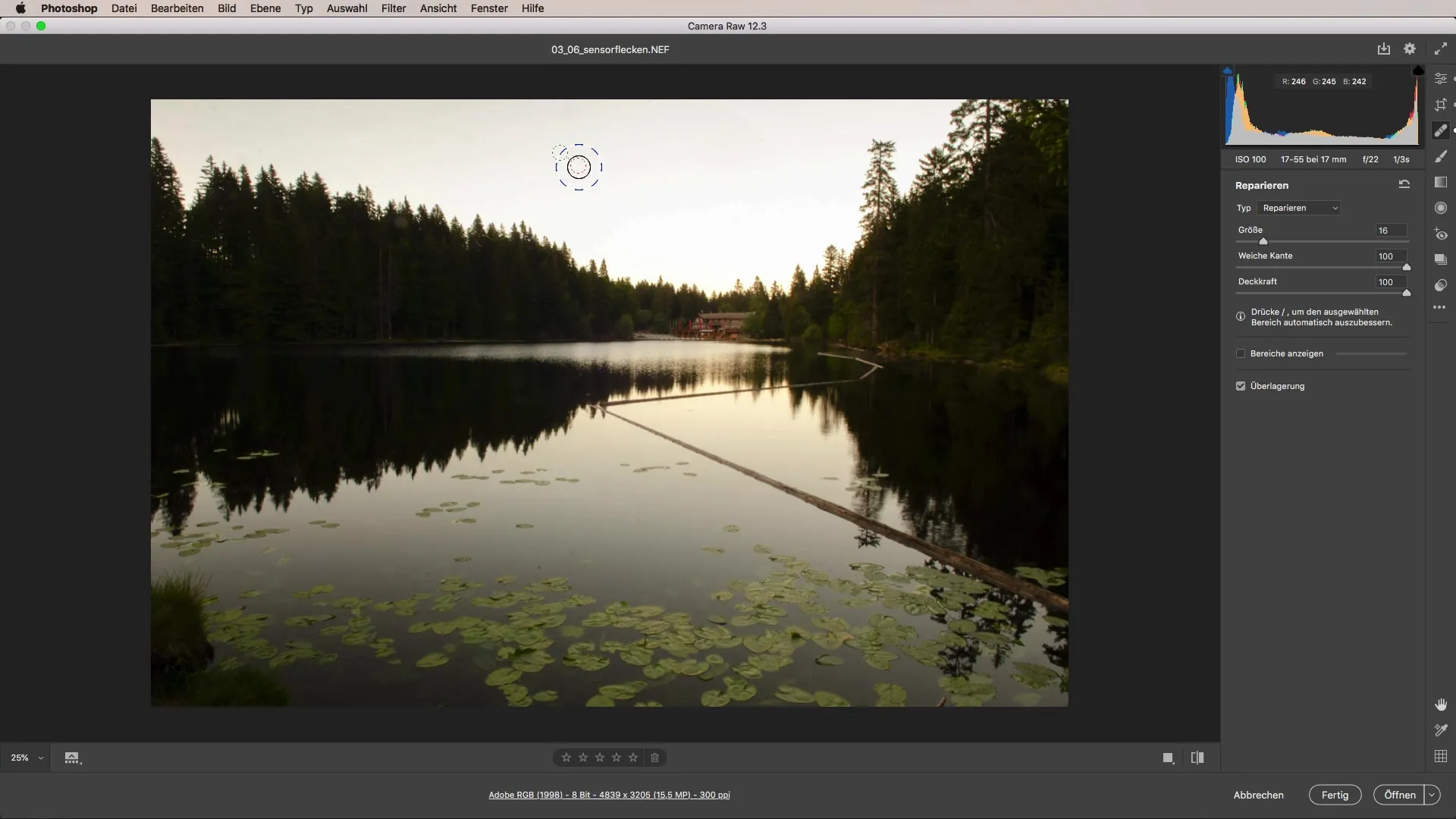
Now you are well prepared to effectively remove sensor spots from your images. This quick and easy method will help your impressive images shine anew.
Summary – Effective Removal of Sensor Spots in Camera Raw
In this guide, you learned how to effectively and easily extract sensor spots from your images using the "Remove Spot" brush. The steps are concise and understandable for everyone, while the technique learned will also be useful in the future.
Frequently Asked Questions
How do I recognize sensor spots in my image?Sensor spots usually appear as dark or light dots when you zoom in on your image.
Can I undo the changes?Yes, you can make adjustments to the removed points at any time.
Do I need special knowledge to remove sensor spots?No, the procedure is simple and only requires basic knowledge of the software.
How many sensor spots can I remove at once?You can cover as many spots as you can see in one go.


