When editing photos, it is crucial to create a cohesive and appealing look that reflects your individual style. Using Looksin CameraRawgives you the opportunity to apply a unique style to your images with just one click. Here, you will learn how to work with presets, develop an image, and create your own looks.
Key Insights
- You can work with presets in Camera Raw to create a consistent look.
- Creating and applying your own looks is easier than you think.
- Look presets can be applied to multiple images at once.
Step-by-Step Guide
To createan effective and appealing look for your images, I will guide you through the individual steps of the process.
Image Editing and Look Creation
Start by selecting an image that you want to develop. This image will be the foundation for your look. I recommend choosing an image from a series to ensure a consistent style. Once you have selected your image, open it in Camera Raw.
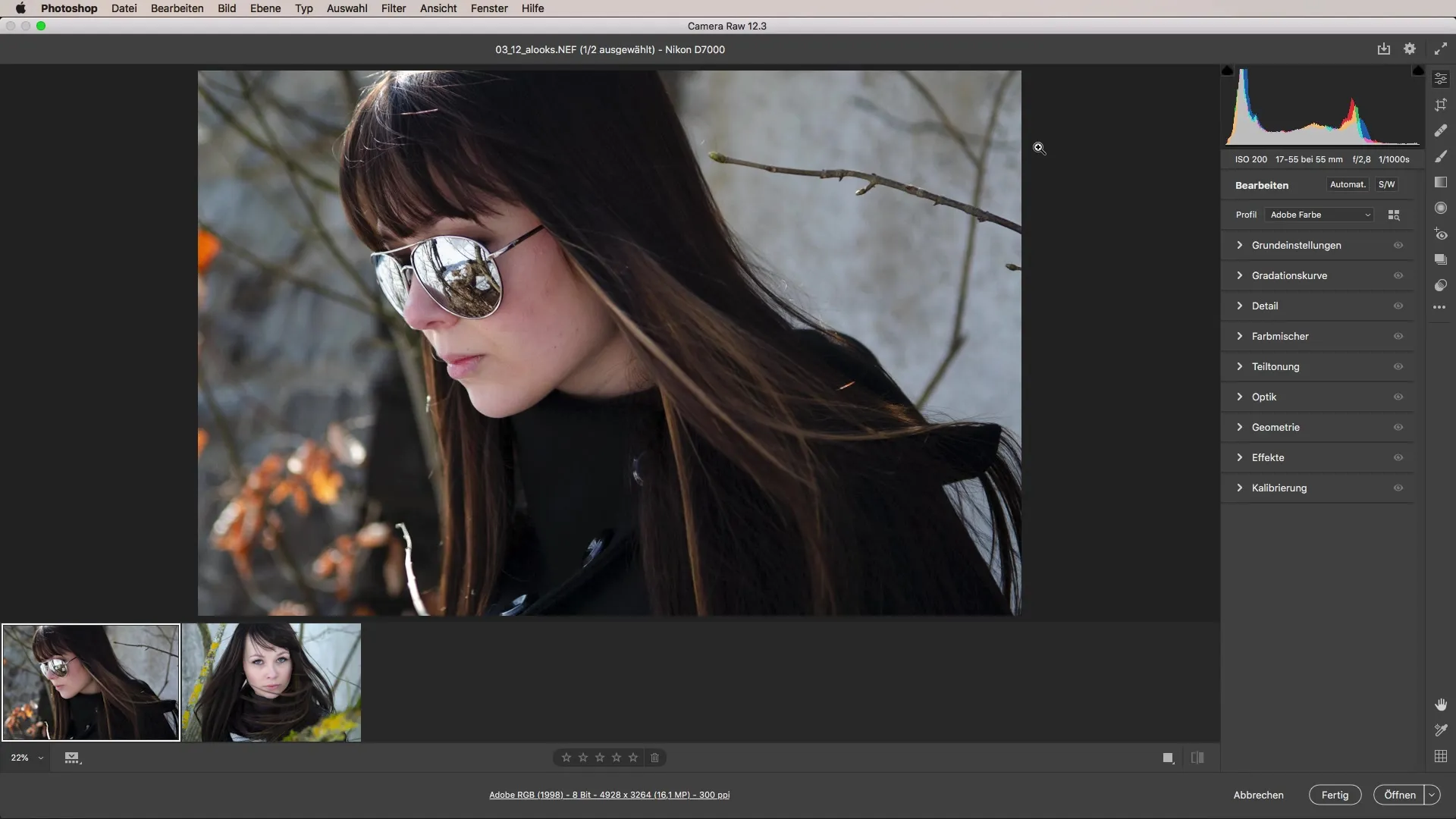
Now you are ready to edit the image. The goal of this editing is to give the image a specific look. You can adjust the hues; I recommend choosing a warmer tone to achieve a summereffect.
Additionally, it is important to increase the clarity and vibrance of the image. This helps to highlight details and bring more life to the image. You can also experiment with the lights and shadows to optimize contrast. This is especially important for clearly depicting facial features and details in clothing.
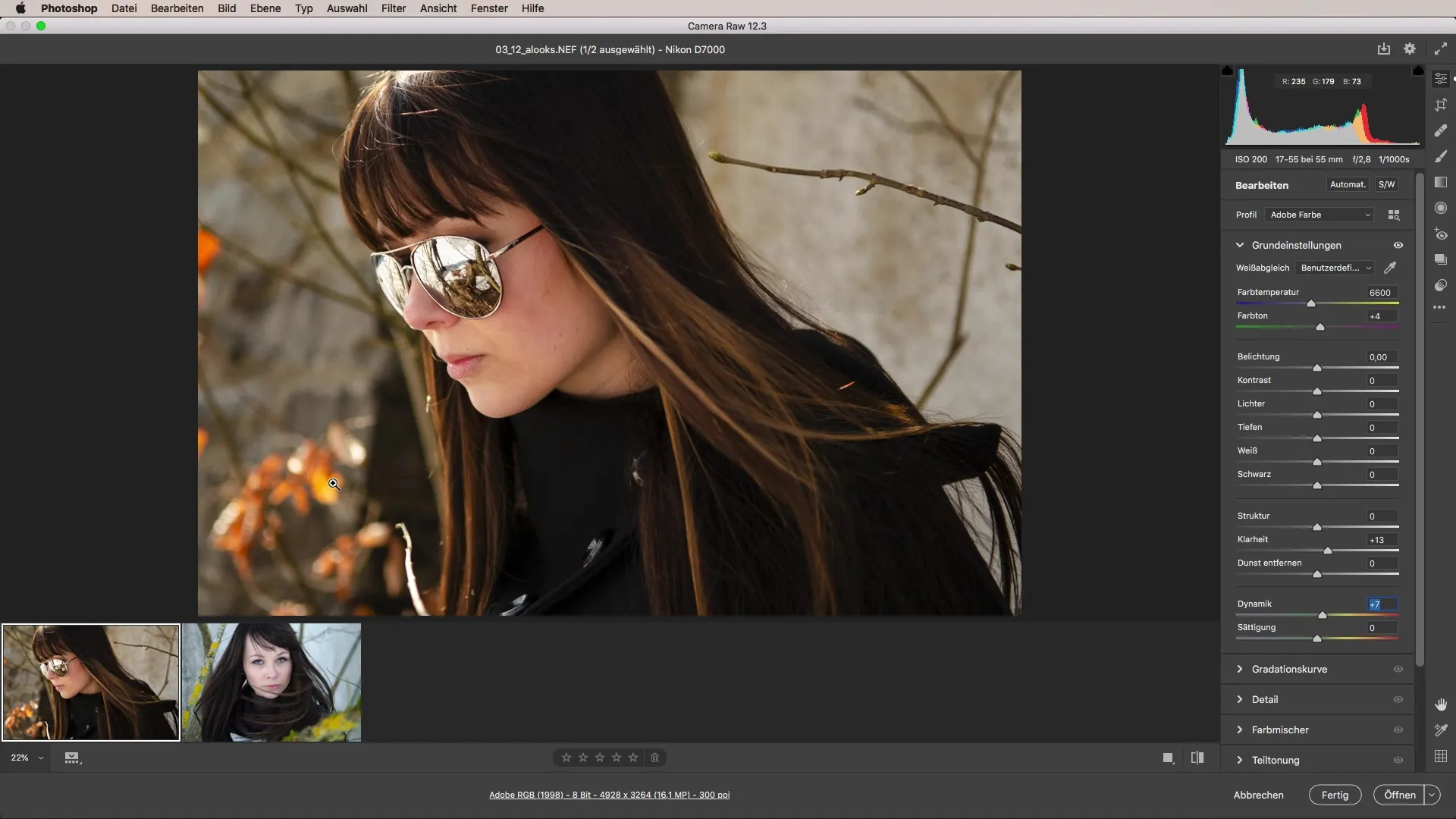
Once you are satisfied with the editing of your image, it's time to save the look and make it available for other images.
Creating Your Own Look Preset
To save your look, go to the button that allows you to select your edits. A dialog will open where you can create your custom preset.
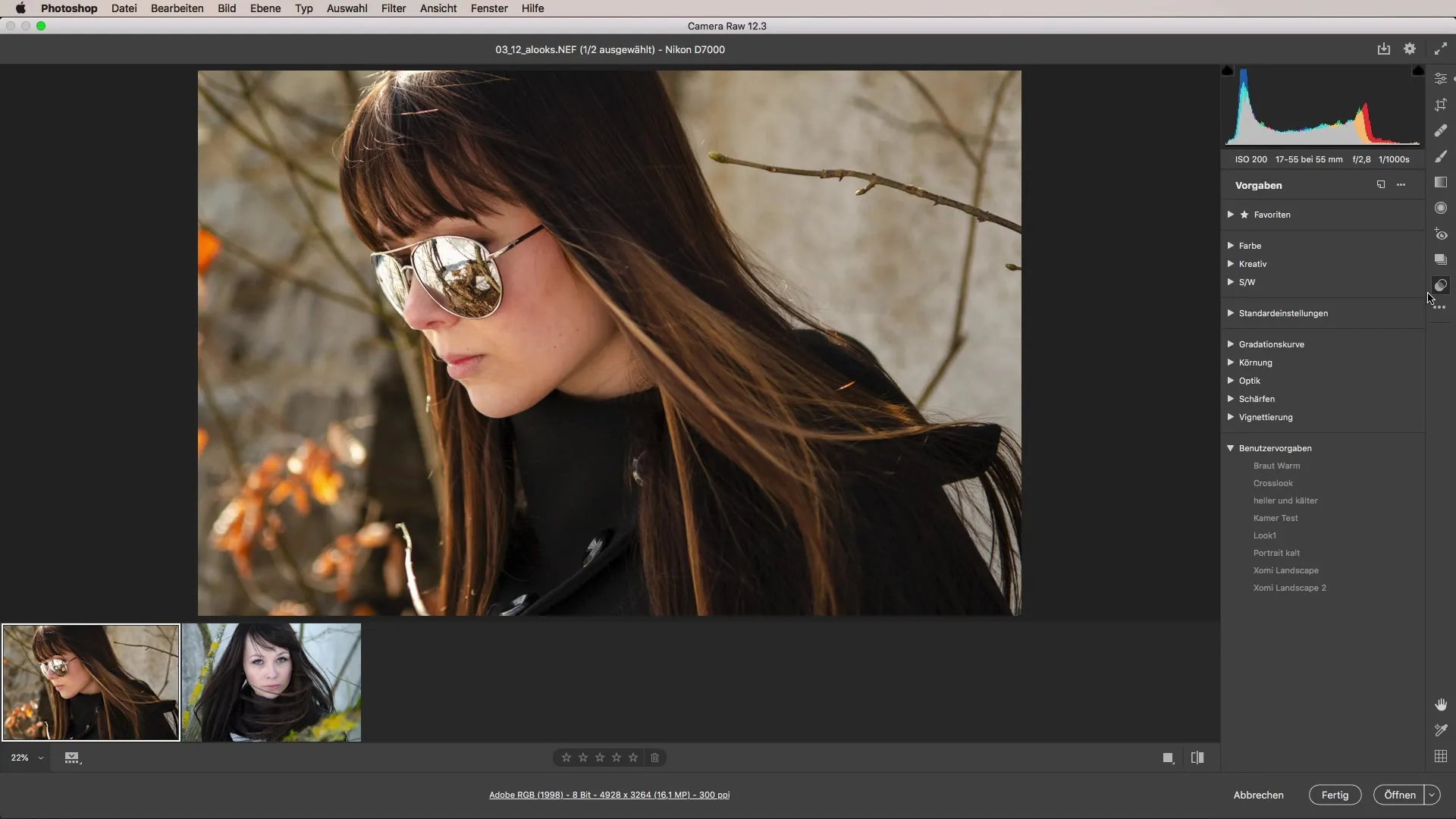
In the dialog, you can select all the settings you want to keep for the look. These include basic settings, tone curves, and detail sharpening. Make sure to select all areas you applied during the editing of your image.
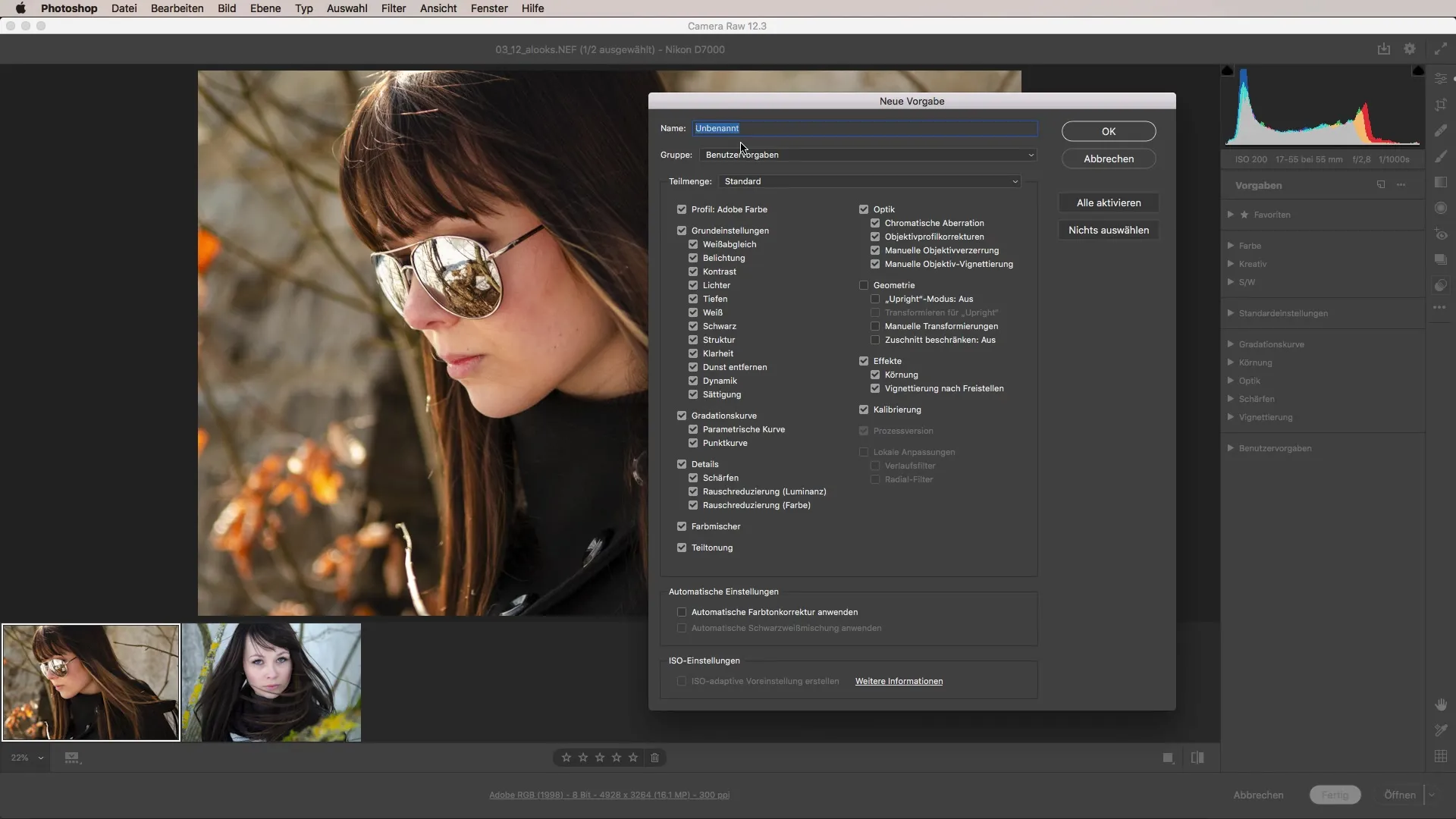
Now you have the option to enter a name for your look. I recommend naming it after the desired style, e.g., "Summer Look." You can also decide whether to save the preset in a specific folder to maintain organization.
After you have created the preset, it’s time to apply it to other images. Select the images you want to apply the look to. This can be a single image or a whole series of images. You can select all images by pressing "Command A" (Mac) or "Ctrl A" (Windows).
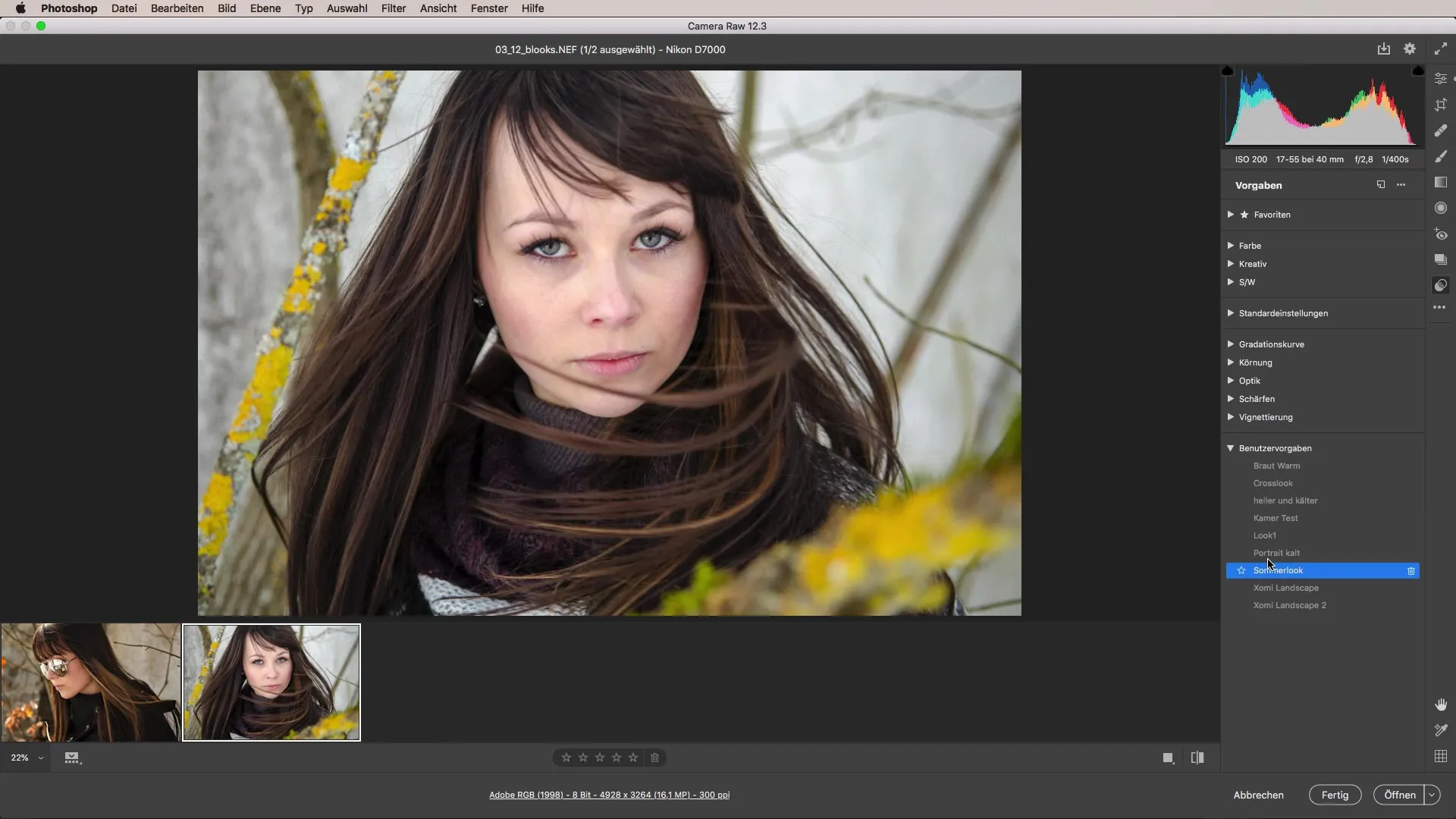
Once you have marked the images, click on your previously created "Summer Look," and the look will be instantly applied to all selected images.
Summary - Achieving a Consistent Image Style with Looks in Camera Raw
With your own looks in Camera Raw, you can create a very personal and consistent style for your images. The steps, from the initial image editing to applying your looks to other images, are simple and effective. With this guide, you can achieve appealing results in no time.
FAQ
How do I create my own preset in Camera Raw?You can create your own preset by saving your edits and selecting the desired options in the dialog.
How can I apply presets to multiple images?Simply select the desired images and choose your created preset to apply it to all.
Can I apply a look to just one image?Yes, you can apply your look to a single image by selecting the image in Camera Raw and applying your preset.


