In the field of photography, the black-white representation has a special appeal. With Adobe Camera Raw, you can create stunning grayscale images that give your photographs a whole new dimension. In this guide, you will learn how to effectively use the program to achieve the best results.
Key Insights
- There are various ways to convert an image to grayscale.
- Black-and-white presets provide a quick alternative to individual adjustments.
- The black-and-white mixer allows for targeted influence of image tones to realize your creative vision.
Step-by-Step Guide
1. Switch to Grayscale
Before you can start editing, you need to switch your image to grayscale. There are various options for this in Adobe Camera Raw. One of the easiest methods is to use the “Black & White” button found in the basic settings.

Simply click this button, and your image will be converted to black and white. If you want to restore the color, you can click the button again. Another method is to select the “Monochrome” profile in the profile section.
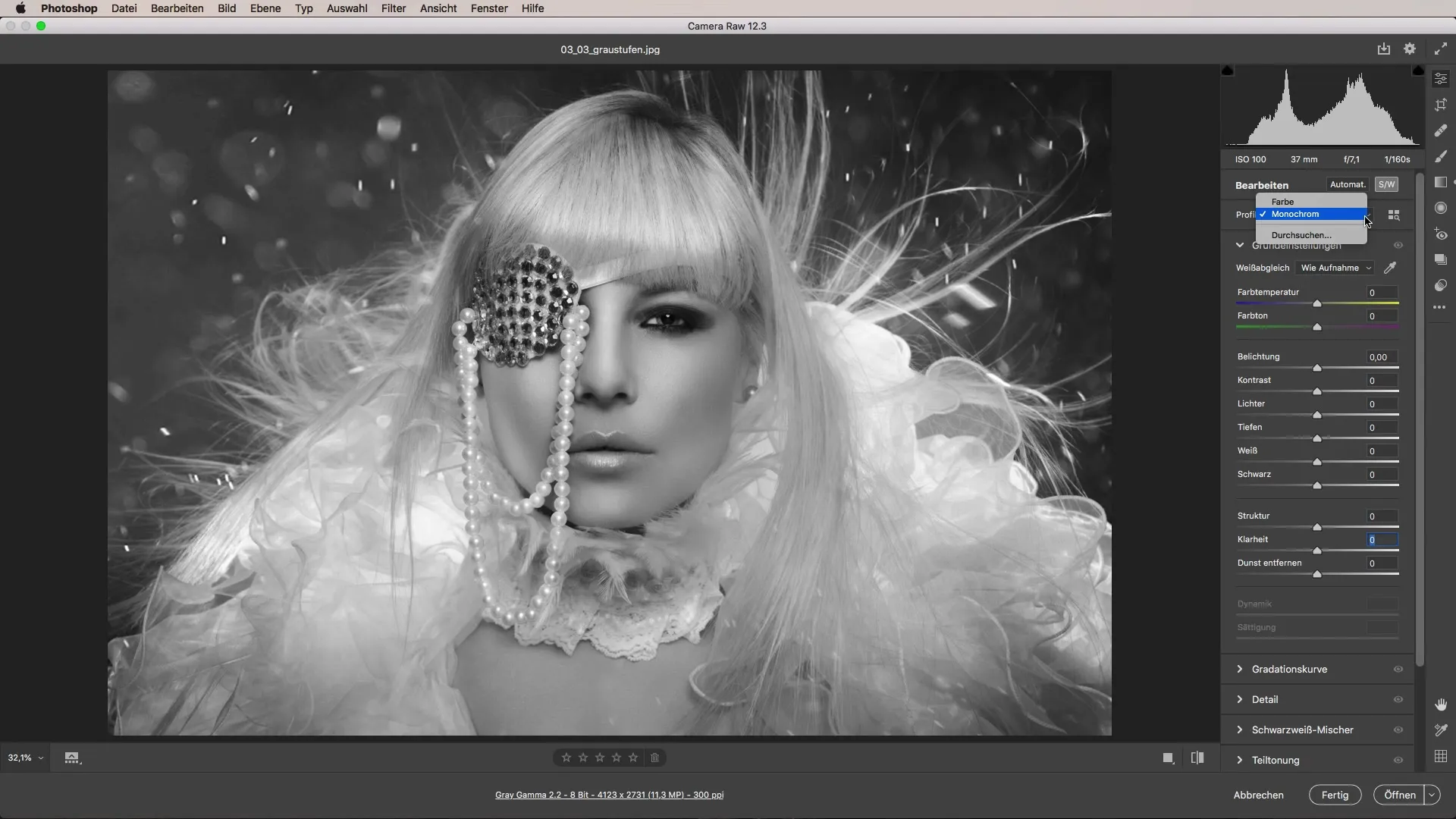
2. Selection of Profiles and Presets
Another way to obtain grayscale images is by browsing profiles. In the profile section, you will already find two preset favorites: “Color” and “Monochrome.”
Here, you can toggle between the profiles. Additionally, there is a selection of different presets for black-and-white images that can help you achieve the desired result more quickly. The histogram of your image will show you how good the exposure is.
3. Using Presets
After setting your image to monochrome, take a look at the various presets. They often provide a significantly better foundation than the standard monochrome setting.
You can click through the different options and choose the preset that fits your image best. This can already have the desired effect of enhancing your image.
4. Adjusting Basic Settings
Now that you have selected an appropriate preset for your image, all that’s left is to adjust the basic settings. You can fine-tune the highlights and shadows to give your image more drama.

To achieve a crisper impression in the shadows, you should lift them slightly. At the same time, increasing the contrast and enhancing clarity can be beneficial. Don't forget to reduce the lighting as needed to avoid overexposing the image.

5. Using the Black-and-White Mixer
The black-and-white mixer is a particularly useful tool for selectively editing the various tones of your image. Even when working in grayscale, you can influence the individual color tones with the mixer sliders.

Although saturation is no longer relevant in a monochrome image, you can use the HSL sliders to control the intensity of the gray tones. This gives you the option to make fine adjustments and shape your image according to your vision.
6. Summary of Options
In summary, the various options in Adobe Camera Raw offer you plenty of room for creativity. From powerful presets to the detailed black-and-white mixer, you have numerous tools at your disposal to create stunning black-and-white shots.
Here, you can skillfully adjust the different gray tones and individually address your image so that your final result exactly matches your vision.
Summary – Black-and-White Photography with Adobe Camera Raw: Efficiently Implementing Grayscale
With the right tools and techniques, you can bring your black-and-white photographs to life. Experiment with the presets and the fine adjustment of tones to achieve fascinating results.
Frequently Asked Questions
How do I switch an image to grayscale?Go to the basic settings and click on the “Black & White” button or select the monochrome profile.
Can I adjust the tones in a black-and-white image?Yes, use the black-and-white mixer to individually influence the intensity of the gray tones.
What presets does Adobe Camera Raw offer for black-and-white images?Diverse presets are available to give you a quick start in black-and-white design.


