The design of texts in AffinityPublishercan seem complex, especially when it comes to defining paragraph stylesand using initials. This tutorial provides you with a practical step-by-step guide to mastering these essential aspects and optimizing your layouts. The goal is to give you the tools you need to work efficiently.
Key takeaways
- Creating understandable paragraph styles is essential for teamwork.
- Initials can be added to give the text an appealing appearance.
- The use of indents and correct style application improves readability and layout.
Step-by-Step Guide
To learn the basics of paragraph styles and initials in Affinity Publisher, follow these steps:
Define Paragraph Style
First, create a new paragraph style. Highlight all the text you want to format. Be sure to choose a clear and understandable name for your paragraph style so that other users working with your document can immediately know what it's about. Go to the term "Paragraph" and name your style "Paragraph Initial" for the initials. This naming concept helps you keep order in your documents.
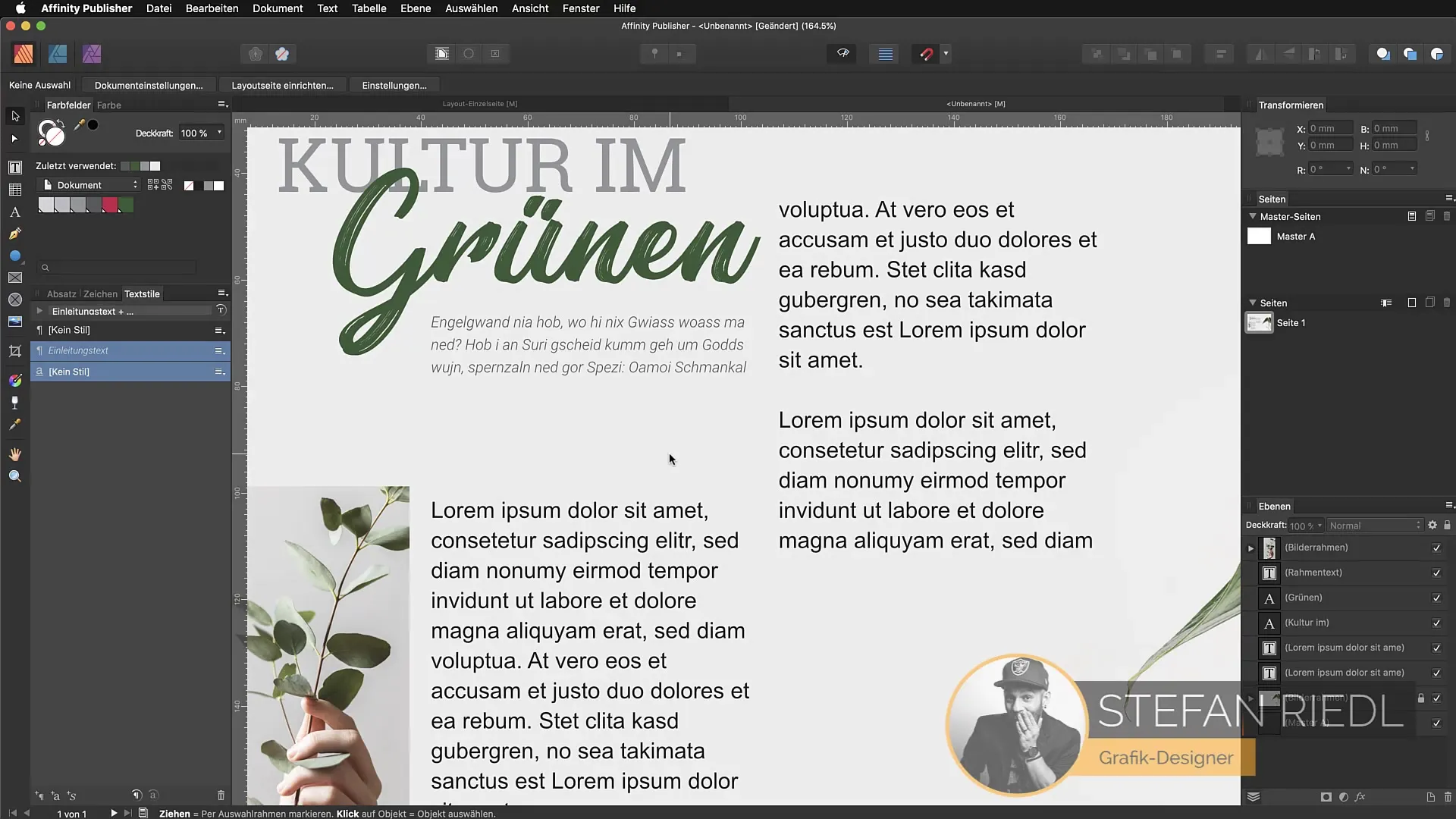
Apply Formatting
Once you have named your style, start applying the first formatting. For instance, select a font like "Roboto Regular" at 8pt and set the color to a medium gray. Once the style is clearly defined, it will also be applied to adjacent text when you achieve text flow. This demonstrates the power of the paragraph styles you have created.
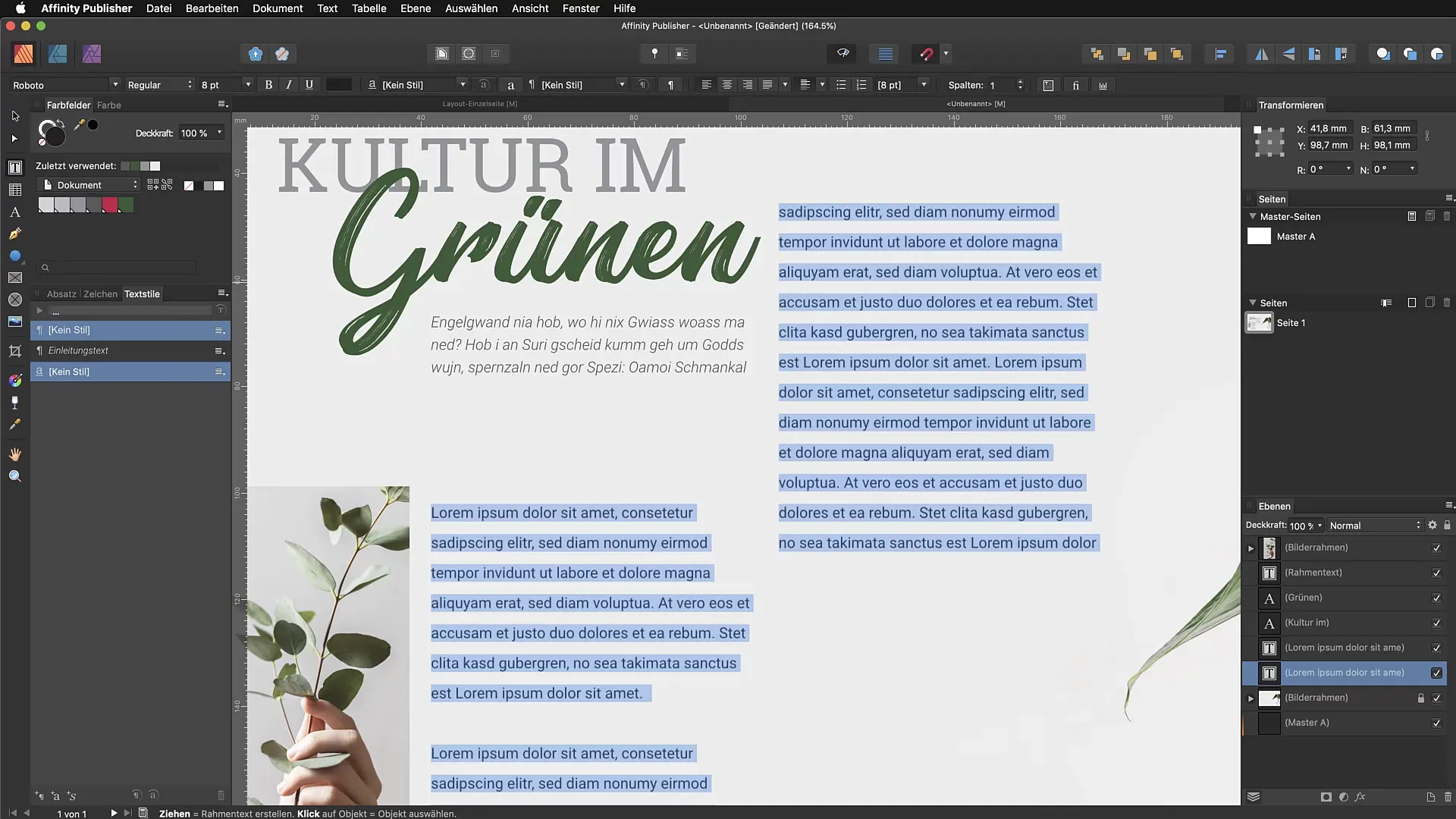
Activate Initials
Now activate the initials by marking the corresponding checkbox in the text style panel. Set the line height for the initials – a value of 3 is appealing here. Make sure to adjust the text spacing so that it harmonizes with the initial. Make your layout pleasing by leaving sufficient space between the text and the initial. Use a distance of 1 mm.
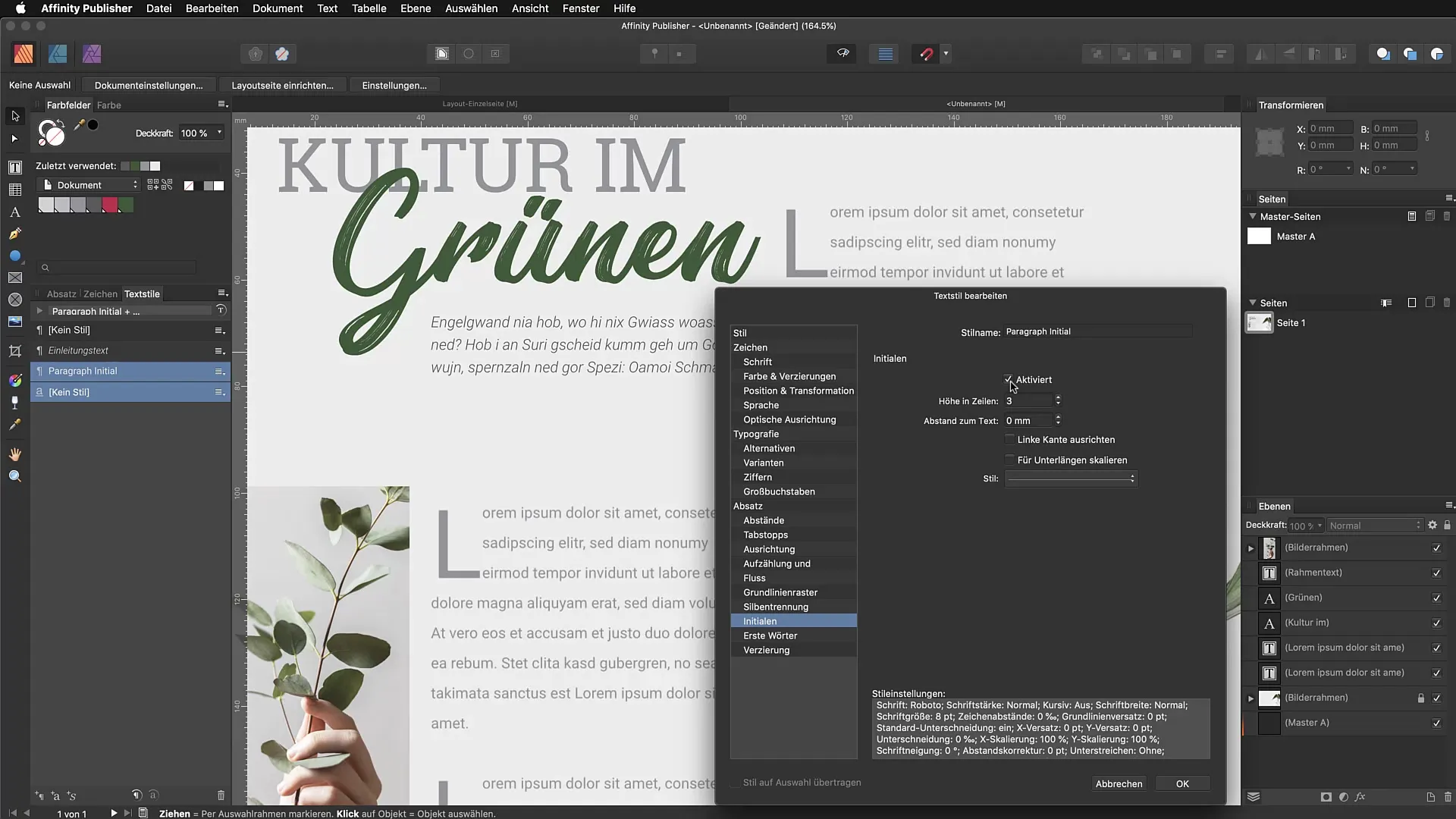
Align Left Edge
To perfect the formatting, align the left edge. This ensures that the texts are neatly aligned to the edge of the text frame. You will clearly see the difference in the layout when you change the spacing, especially with larger initials. Sometimes, a small space can make a big difference.
Adjust Paragraph Styles
Now that the initial and paragraph formatting have been established, it is important to adjust the further paragraphs. Duplicate the paragraph style "Paragraph Initial" and name it "Indent." The indent is a common practice in word processing and gives the second and subsequent paragraphs a nice, tidy look.
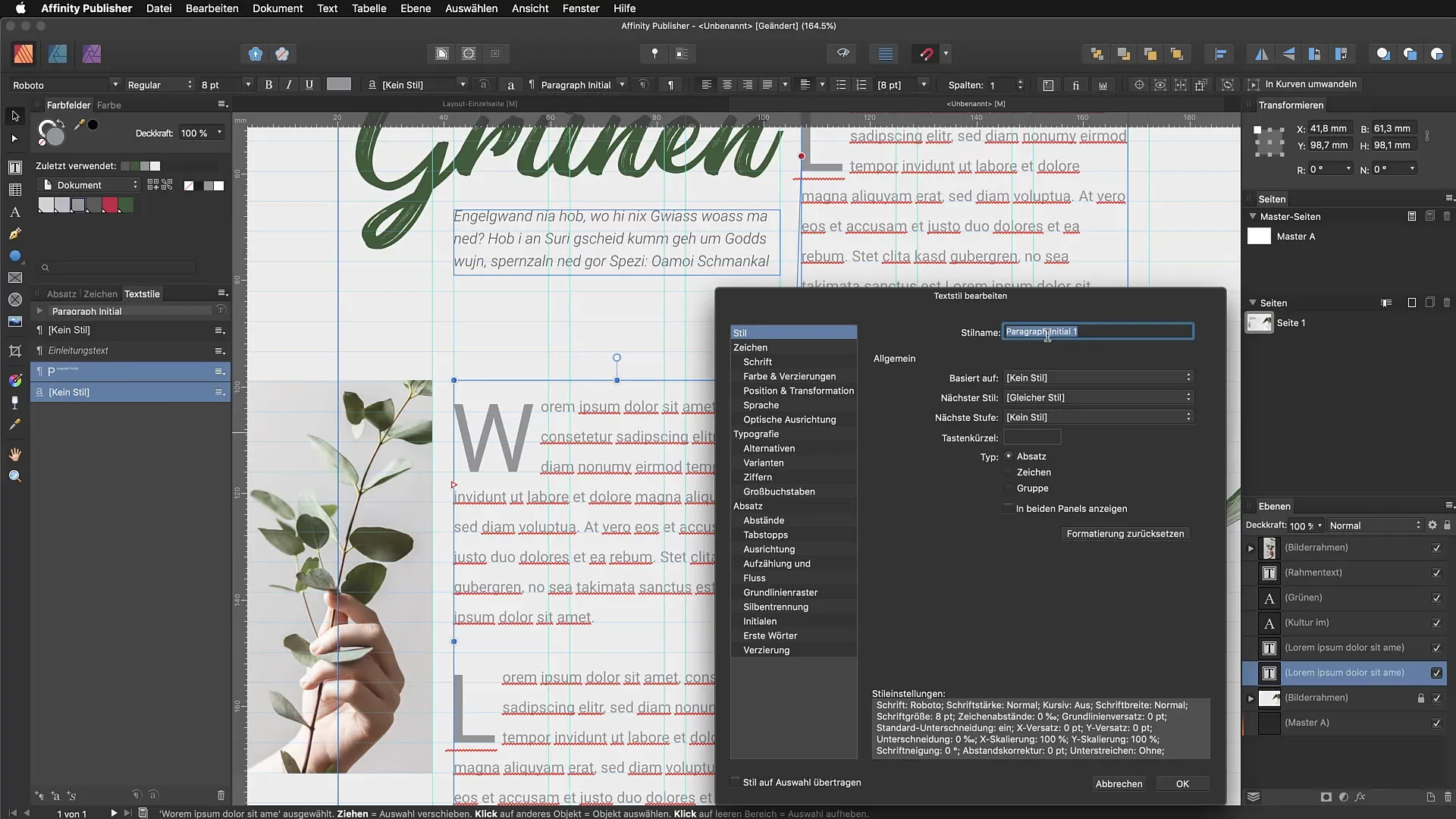
Define Indent
For the indent, we will now set a classic first-line spacing. Set this for example to 2–3 mm to leave a clear and professional impression. This allows the reader to immediately recognize the start of new paragraphs.
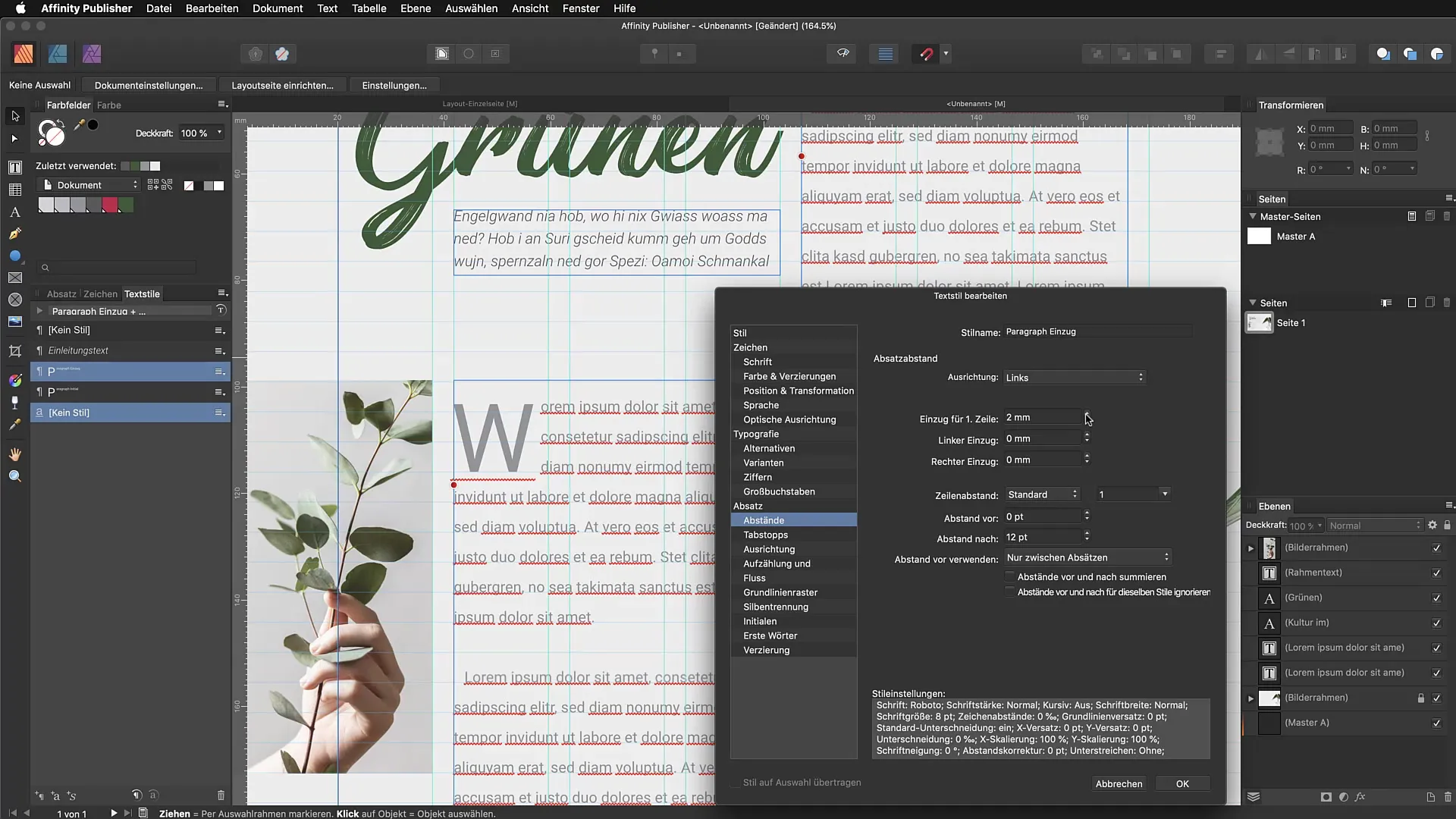
Test Paragraph Styles
In this step, you can see your styles in action. Create a new text box and write some paragraphs. You can now assign different styles and see how the initials and indent work. By testing and adjusting your styles, you can find out which combinations are visually most appealing.
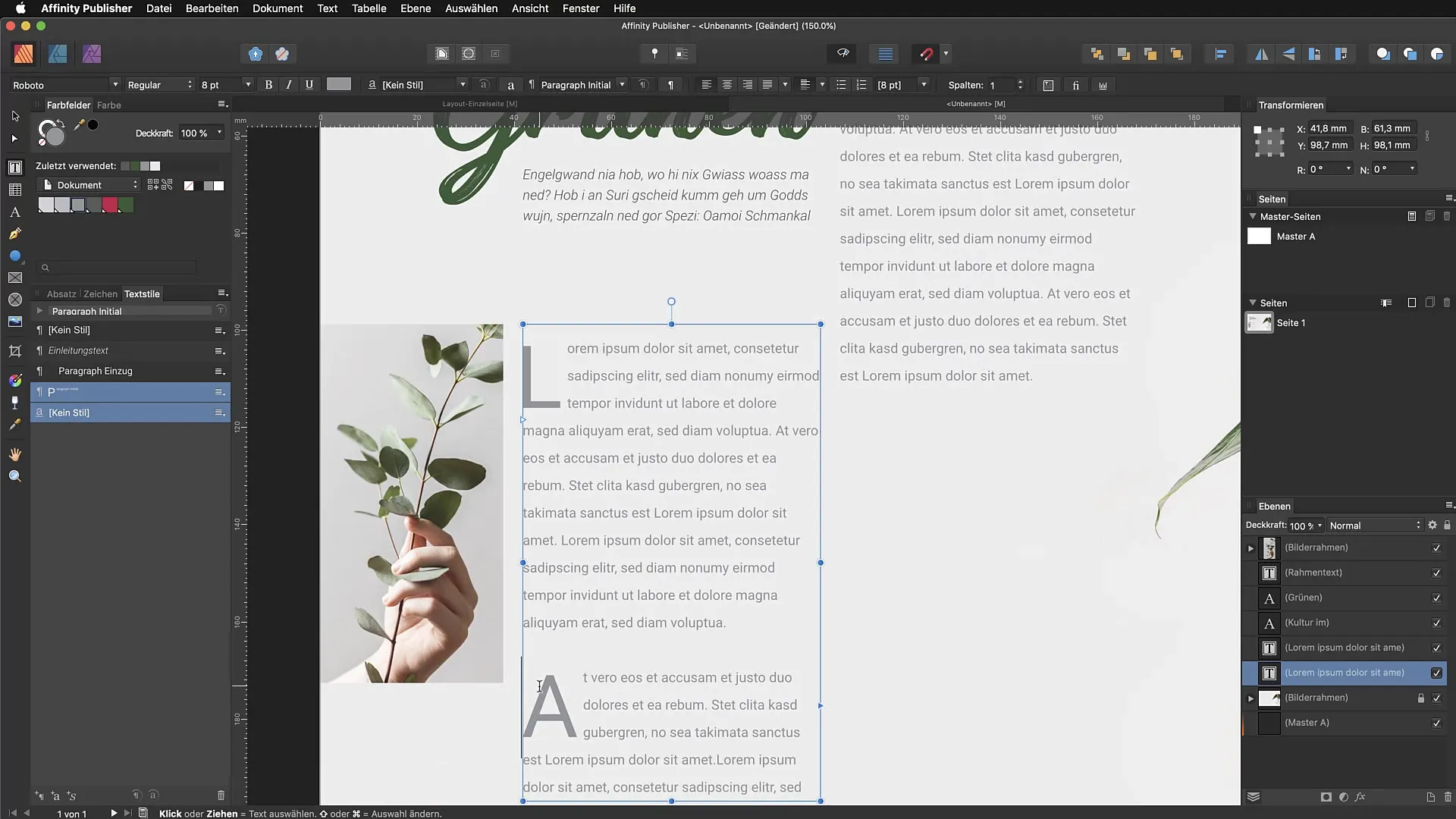
Copy and Apply Styles
When you copy content, the new section retains the originally applied style. To ensure that the new paragraph is formatted in the correct style, go back to "Paragraph Initial" and set the next style to "Paragraph Indent." This allows you to quickly switch between different styles and improve the readability of your text.
Final Adjustments
To conclude, take another look at the layout. Ensure that the initials of the first paragraphs are displayed correctly and make sure all subsequent paragraphs have the correct style. This gives your layout a consistent, harmonious structure that looks beautiful and promotes readability.
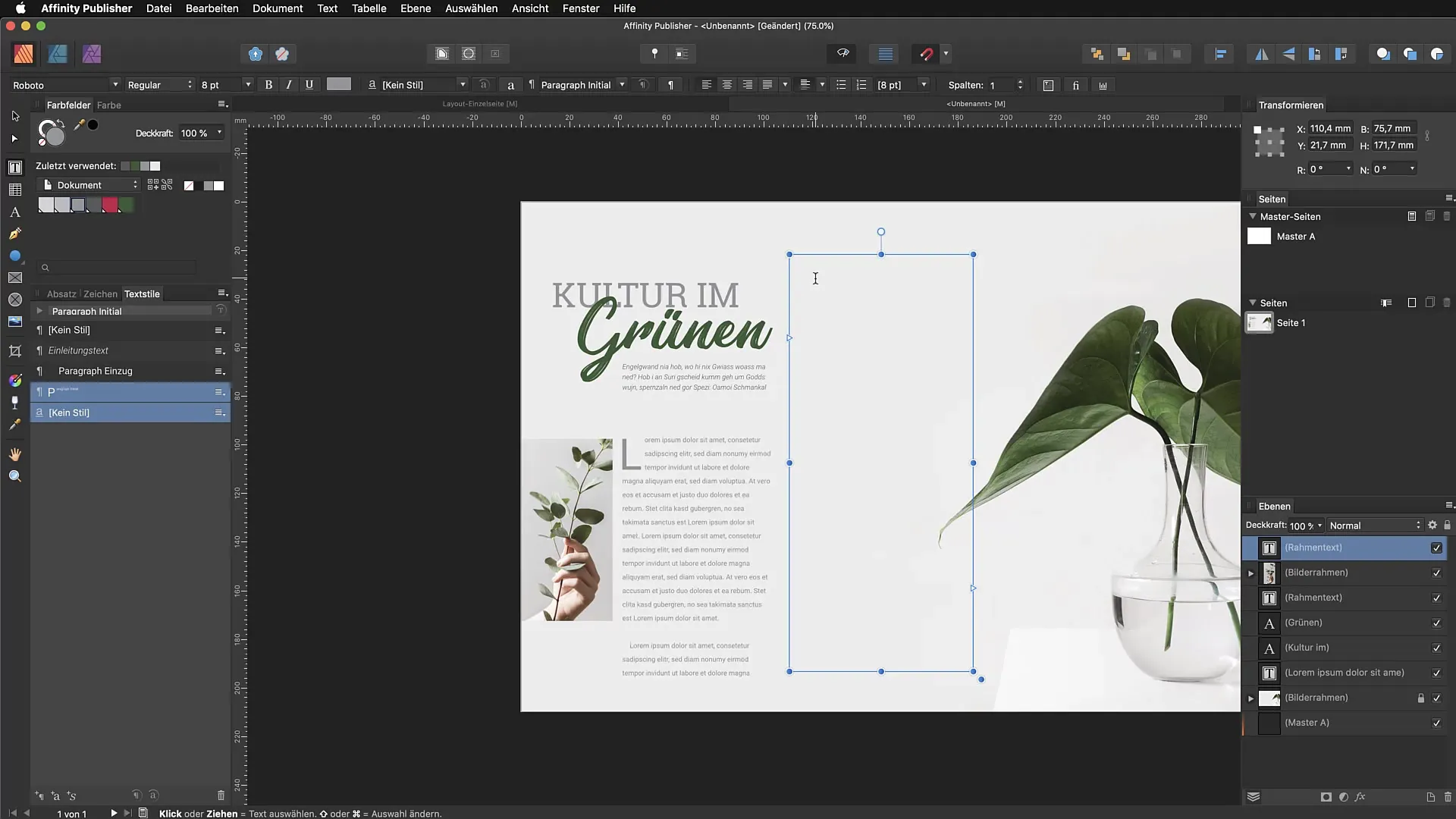
Summary – Paragraph Styles and Initials in Affinity Publisher: Basics and Practical Application
This tutorial has shown you how to define paragraph styles in Affinity Publisher in various ways and insert initials effectively. You are now able to build on different styles and create an appealing, cohesive layout.
FAQ
How do I create a new paragraph style?Create a new style in the text style panel and give it a clear name.
Can I use initials in any text format?Yes, initials can be used in any text format as long as you activate them in the paragraph style.
How do I adjust the space between initials and text?You can adjust the spacing in the paragraph style panel under "Spacing to text."
What should I do if I have trouble copying styles?Ensure that the next style is correctly defined and set up to ensure a clean transfer of formatting.
How can I improve the readability of my text?Use clear paragraph styles, apply indents, and make sure to have sufficient spacing between text parts.


