AffinityPublisher has established itself as a powerful tool for editingPDFdocuments. Designers often rely on editing capabilities when working with PDF files, whether for print projects or digital publications. In this guide, I will show you how to importPDF files, which elements are editable, and what pitfalls to watch out for.
Key Insights
- PDFs can be easily imported via drag-and-drop.
- Text can generally be edited, but there are limitations regarding text alignment and fonts.
- Effects and colors may need to be adjusted after import.
- Interactive elements like hyperlinks and input fields are not imported.
- Certain workflows can be improved through grouping options, but this may also lead to unwanted adjustments.
Step-by-Step Guide
Importing PDF
To import a PDF file into Affinity Publisher, the simplest method is to use drag-and-drop. You simply drag your PDF onto the empty workspace. Doing so will prompt an import dialog where you can accept the import options.
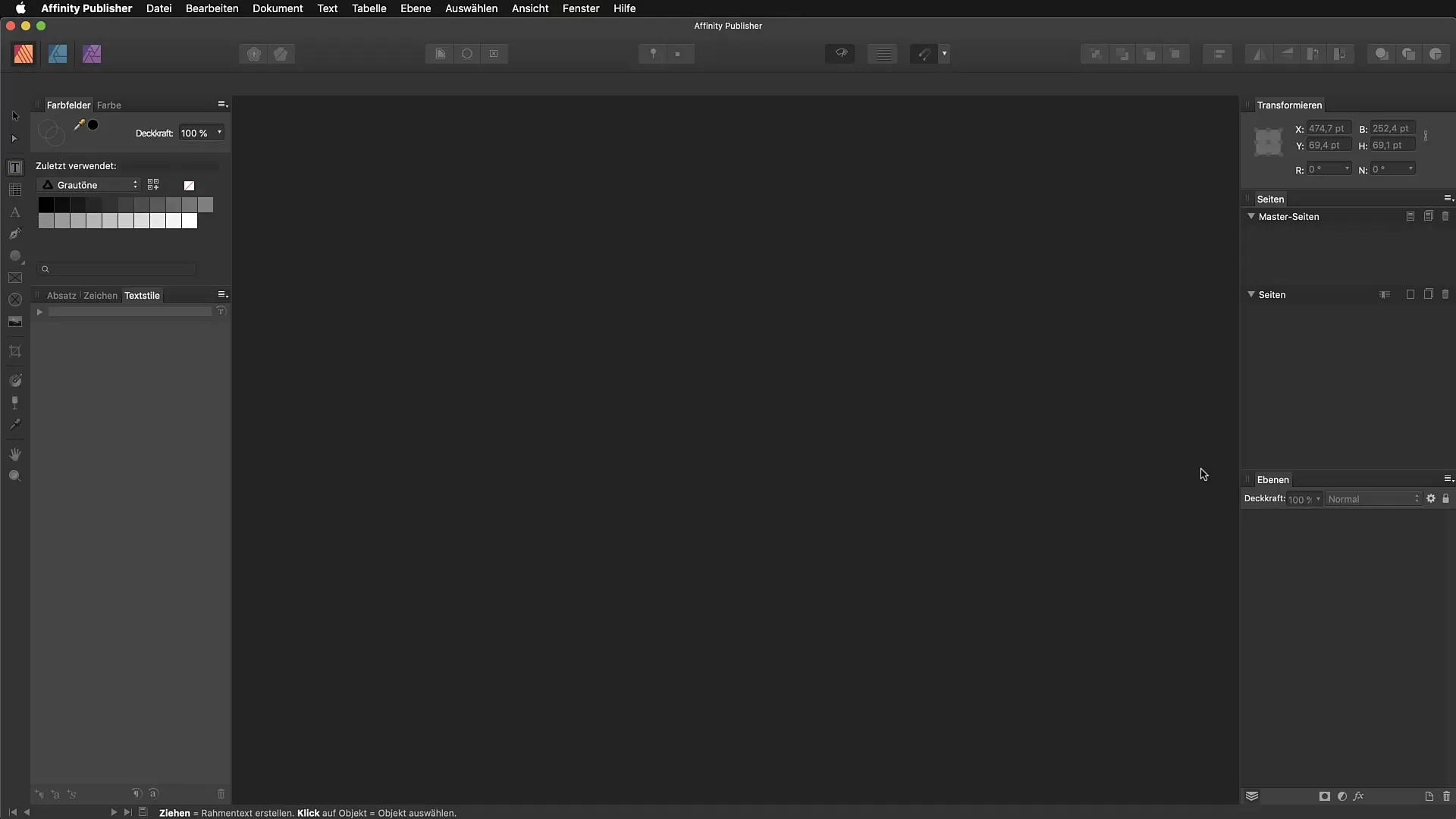
Once you have imported the PDF, you should be able to see in the layout view that the elements of the PDF have been fully retained. Through the layers panel, you can show or hide different elements, including backgrounds.
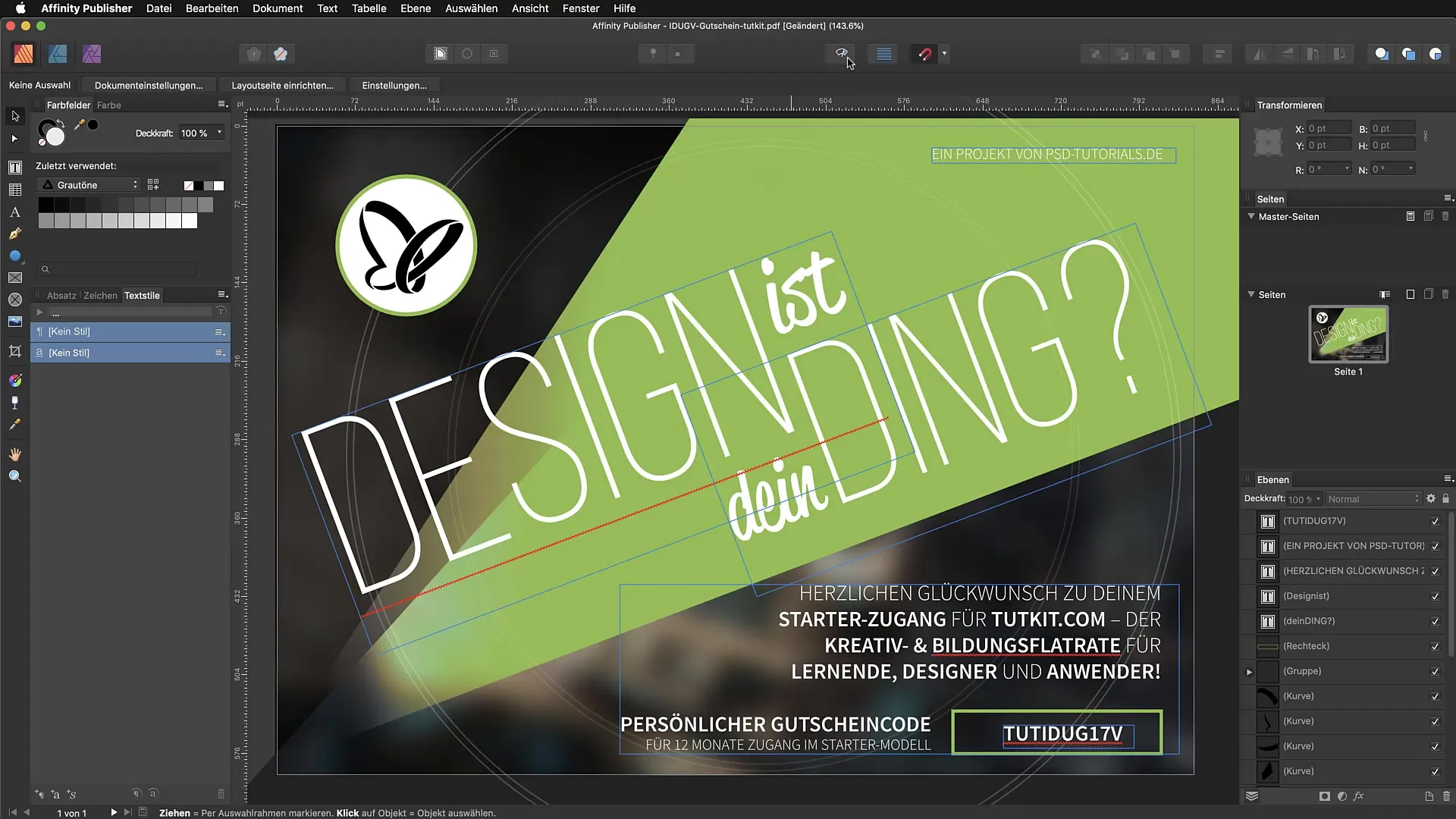
Element Editing: Text
A major advantage of Affinity Publisher is the ability to edit text in imported PDFs. For instance, you can change text by selecting the desired text and making the new input.
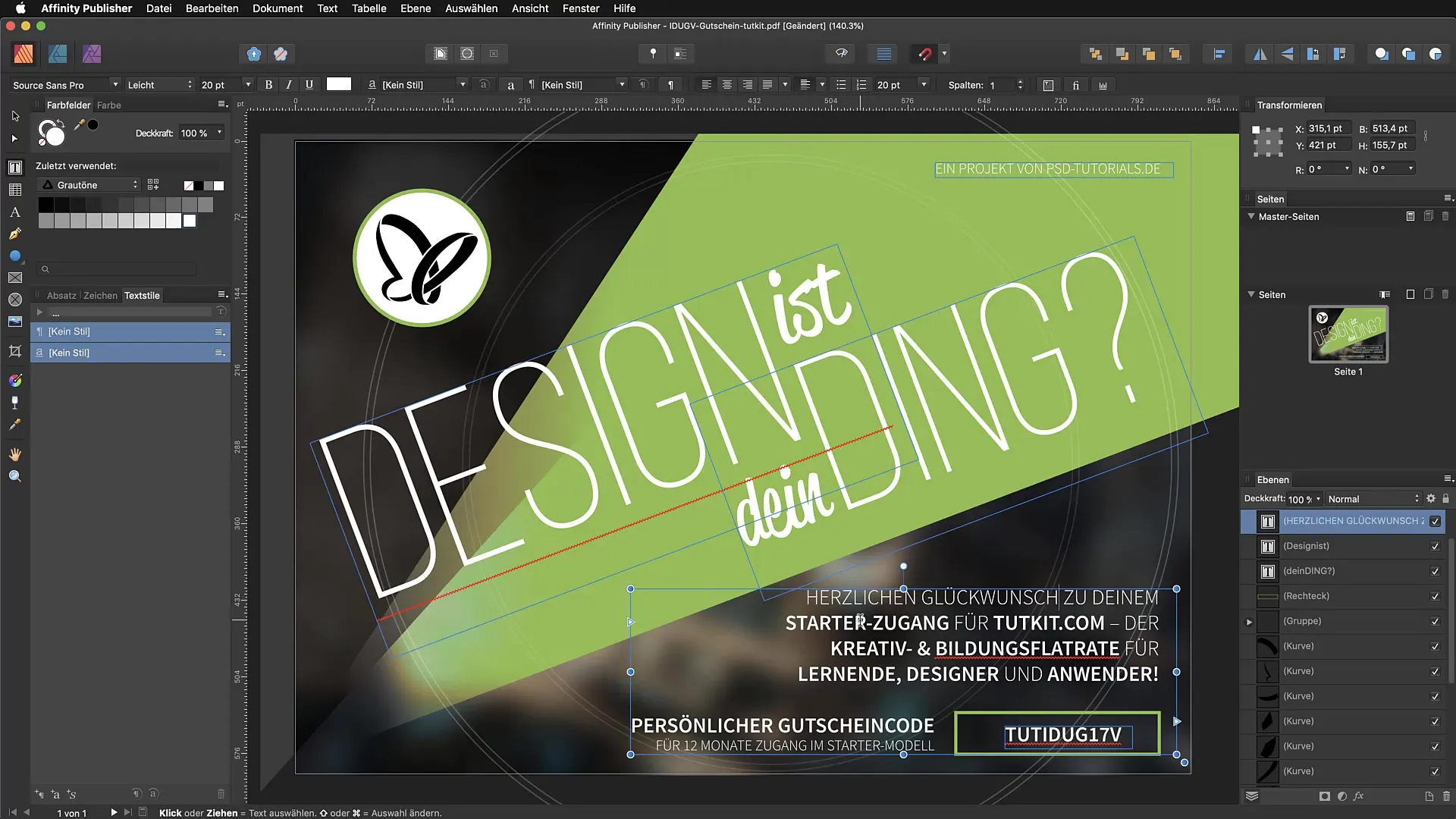
However, you need to be aware that the original font may not be installed. In this case, Affinity Publisher will attempt to substitute the font with another one. This may lead to issues with text alignment, which you will need to manually adjust.
To ensure that your text is formatted correctly, check the text alignment and change it if necessary in the text controls.
Editing Objects
In addition to text, you can also modify graphic objects and shapes. For elements like gradients in paths, you can simply change the color by selecting and applying the desired color.
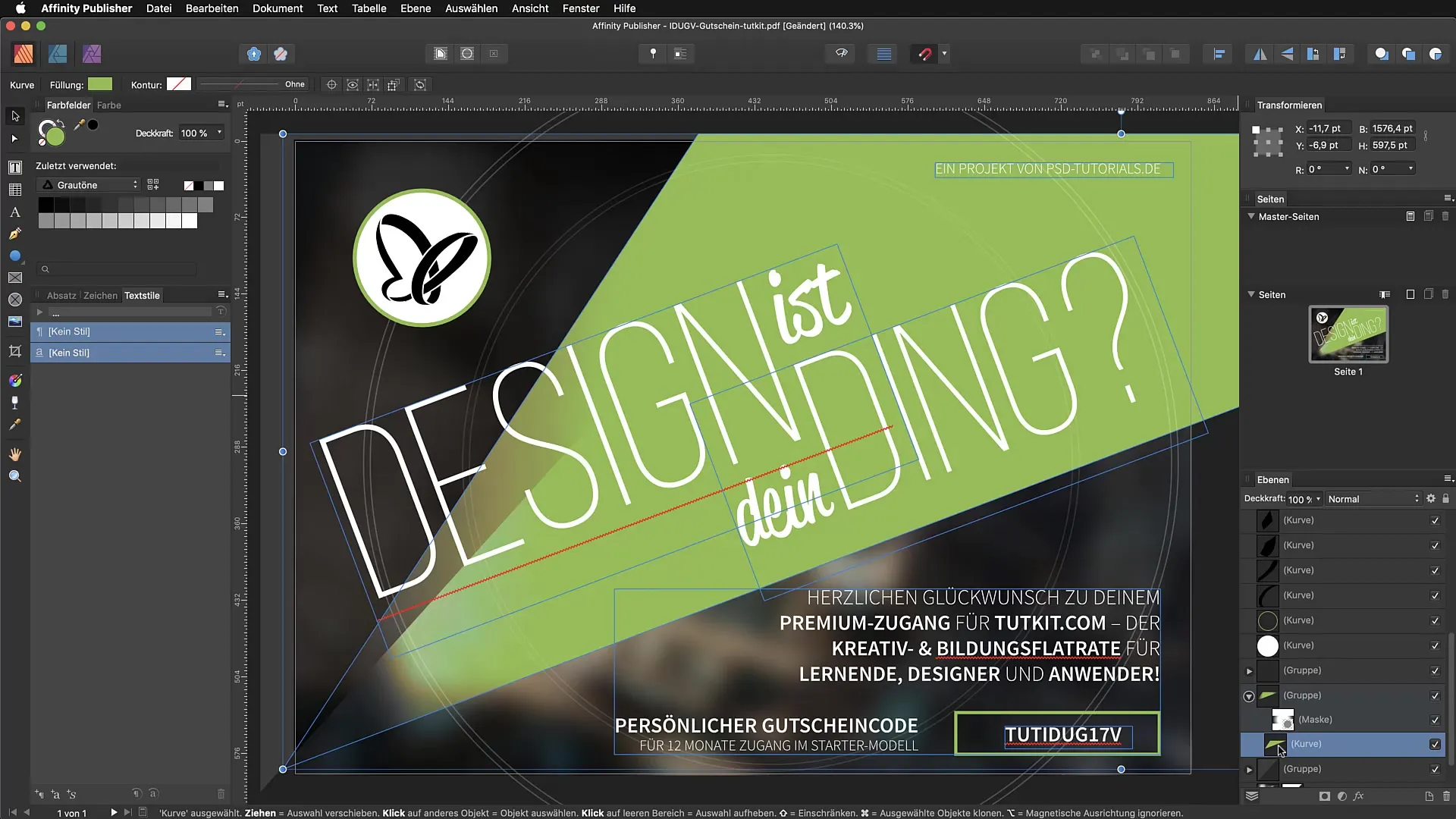
Be aware that the colors and their transparency settings may not match the original document. To find the ideal values, you should check the settings in the layers panel.
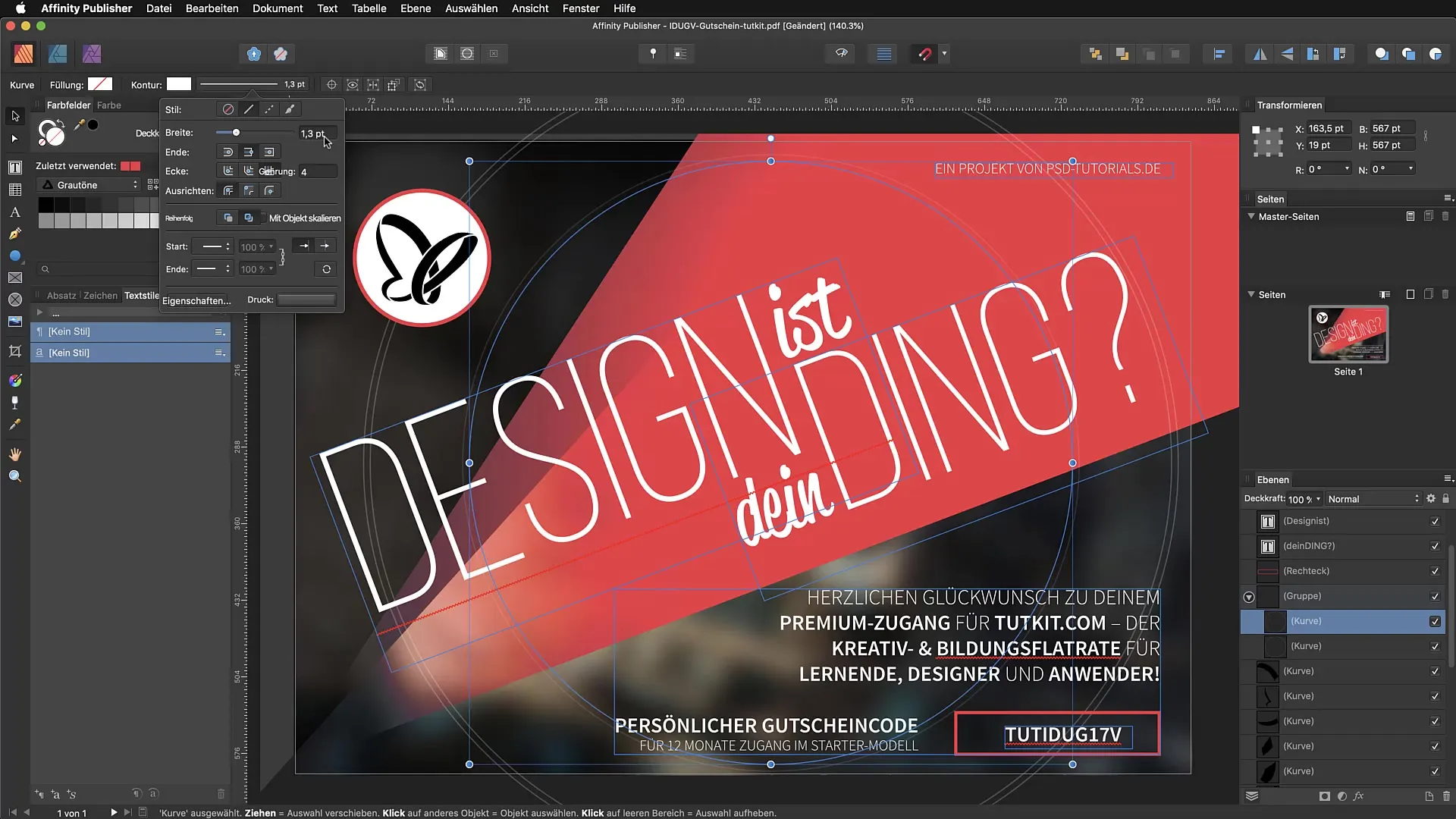
Interfaces and Grouping
An interesting option during import is the ability to enable “Group text lines as text frames.” This function groups multiple text elements together, which can simplify editing. However, it can also lead to unexpected adjustments if, for example, unexpected blank lines occur.
If you do not enable this option, it may result in each text appearing in a separate text frame, leading to a chaotic appearance.
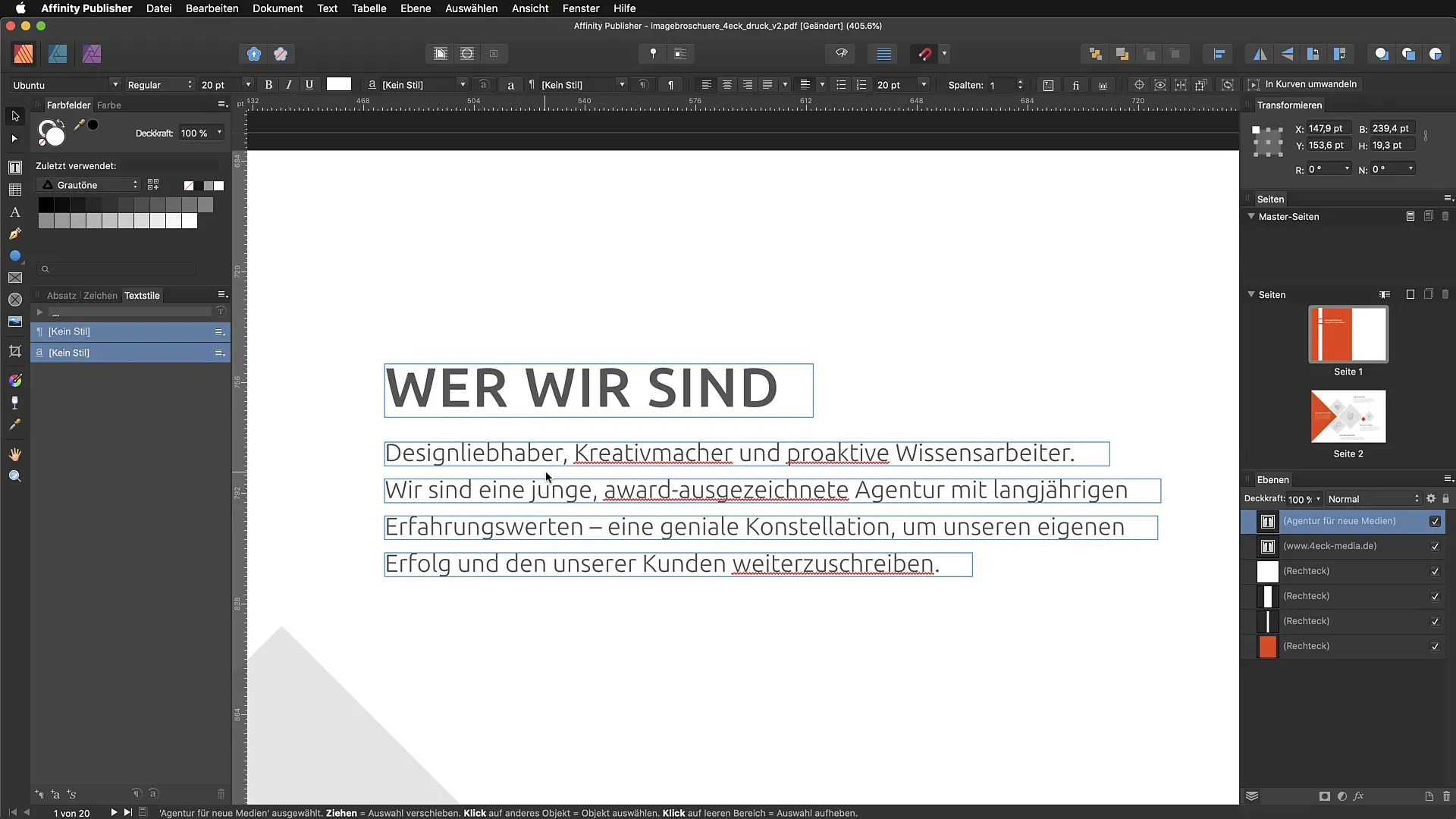
Handling Fonts
If you encounter missing fonts during import, Affinity Publisher offers the option to choose replacement fonts. You can manually select the desired fonts to achieve an appealing result.
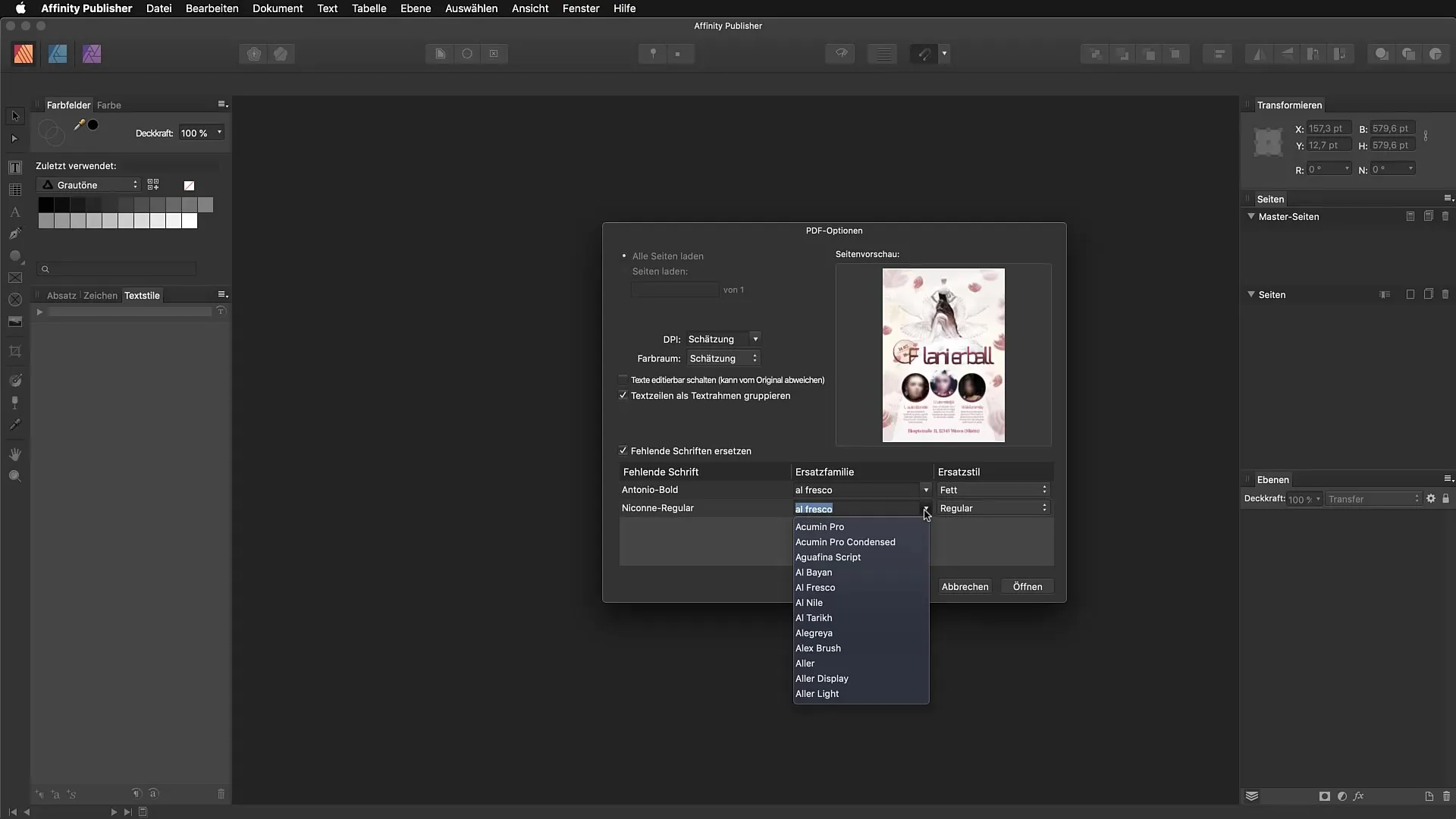
The selection of fonts is done manually from your font library. If you cannot load the font directly, you should install it beforehand.
Importing Specific Pages
If you only want to import specific pages from a PDF, you can specify the desired pages in the import dialog. This allows you to specifically edit certain content.
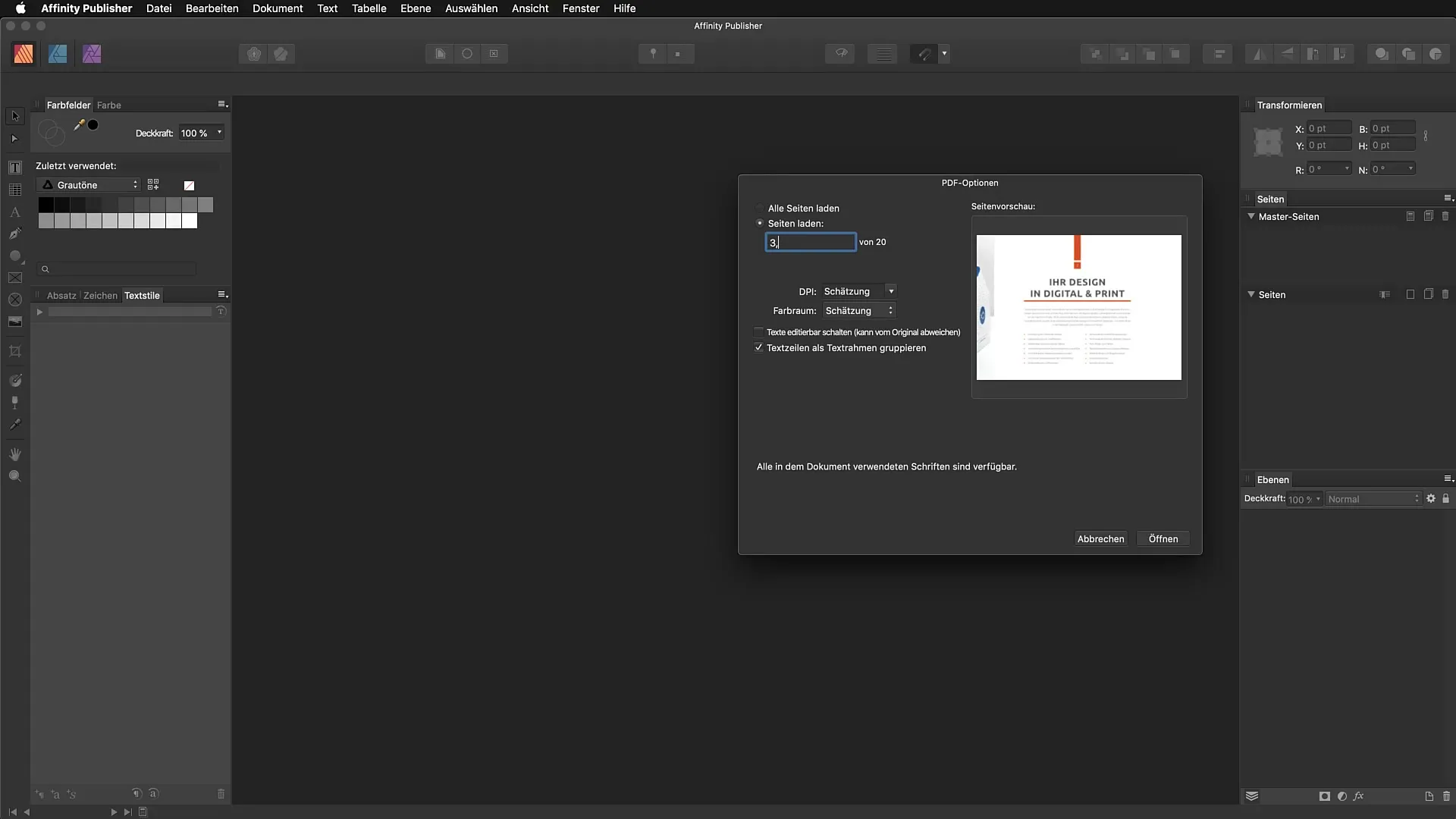
Summary - PDF Import in Affinity Publisher: Editing Options and Pitfalls
The import of PDF files into Affinity Publisher allows you to effectively access a variety of elements and texts. However, there are certain challenges, especially when it comes to editing fonts, colors, and interactive content. Therefore, it is advisable to use the source file as a reference to achieve the best results.
FAQ
How do I import a PDF document into Affinity Publisher?You can easily import a PDF document by drag-and-drop onto the workspace.
What happens if my font is not installed in the PDF?Affinity Publisher provides the option to replace missing fonts, but only manually.
Can hyperlinks in imported PDFs be edited?No, hyperlinks are not recognized or retained during import.
How can I select the pages of a PDF document during import?In the import dialog, you can select the specific pages you want to import.
What settings are particularly important if I want to adjust colors?Make sure to check the parent groups and effects to avoid discrepancies in the colors.

