Character Styles are an indispensable tool in Affinity Publisher that helps you highlight and format text passages within your document efficiently. Whether you want to emphasize names of cities, authors, or important terms – character styles allow you to apply changes effortlessly to multiple text passages. This guide will walk you through the basics of character styles in Affinity Publisher and show you how to use them effectively.
Key Insights
Character styles only affect specific text passages and allow for simple, repeatable formatting. You can change the properties of character styles without affecting other formatting. This makes them an ideal tool for extensive documents.
Step-by-Step Guide
What are Character Styles?
Before you start working with character styles, it’s important to understand what they are. Character styles are specific formatting applied to individual words or text passages, as opposed to paragraph styles, which change the entire paragraph. For example, if you want to highlight a specific name or an important word, you turn to character styles.
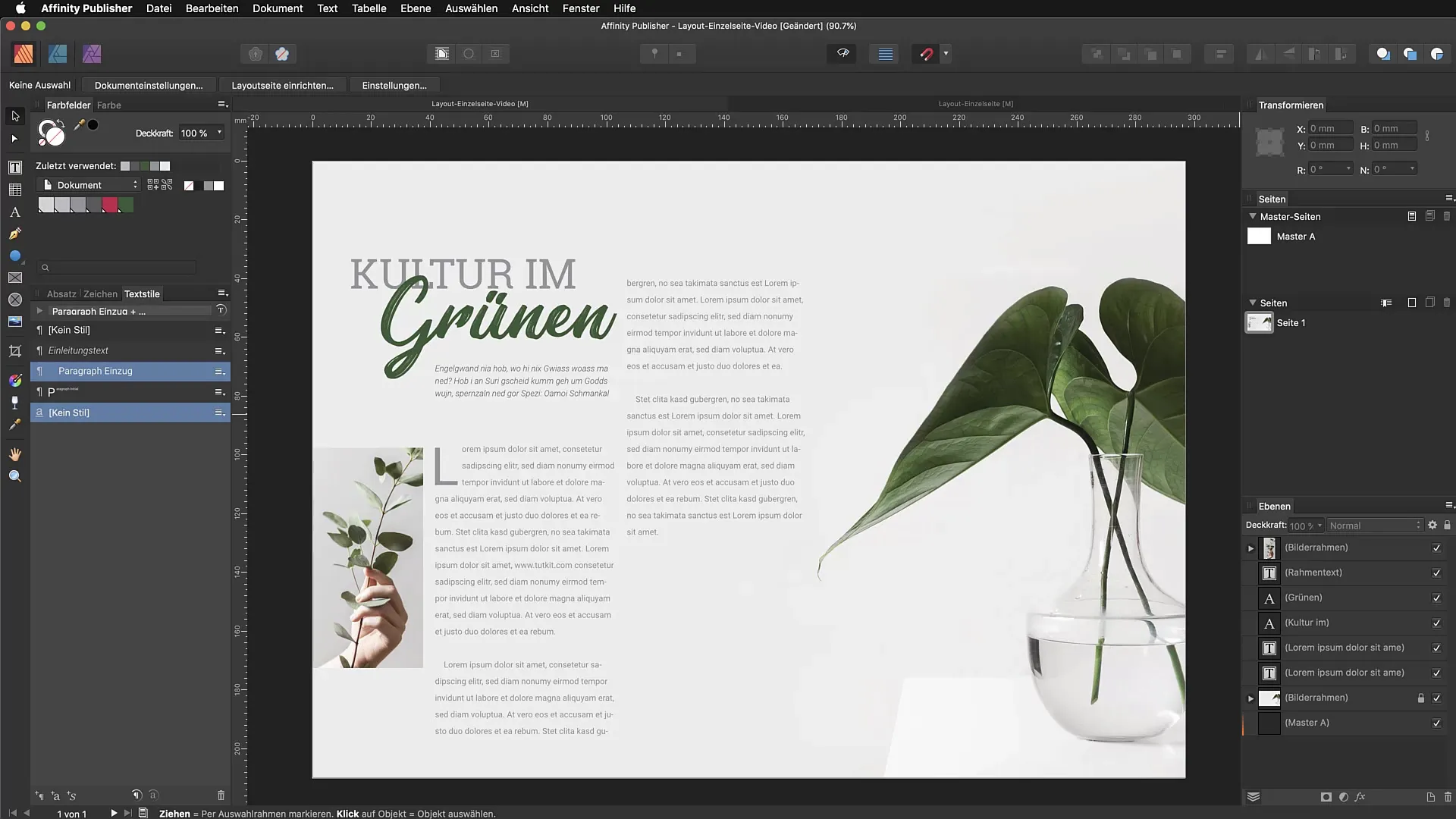
Creating a Character Style
Let’s start by creating a simple character style. Let’s say you want to highlight a city name. Highlight the text and apply your desired formatting – you can change the font size, font type, color, and other settings. Once you are done, go to the text styles and select “Create New Character Style”.
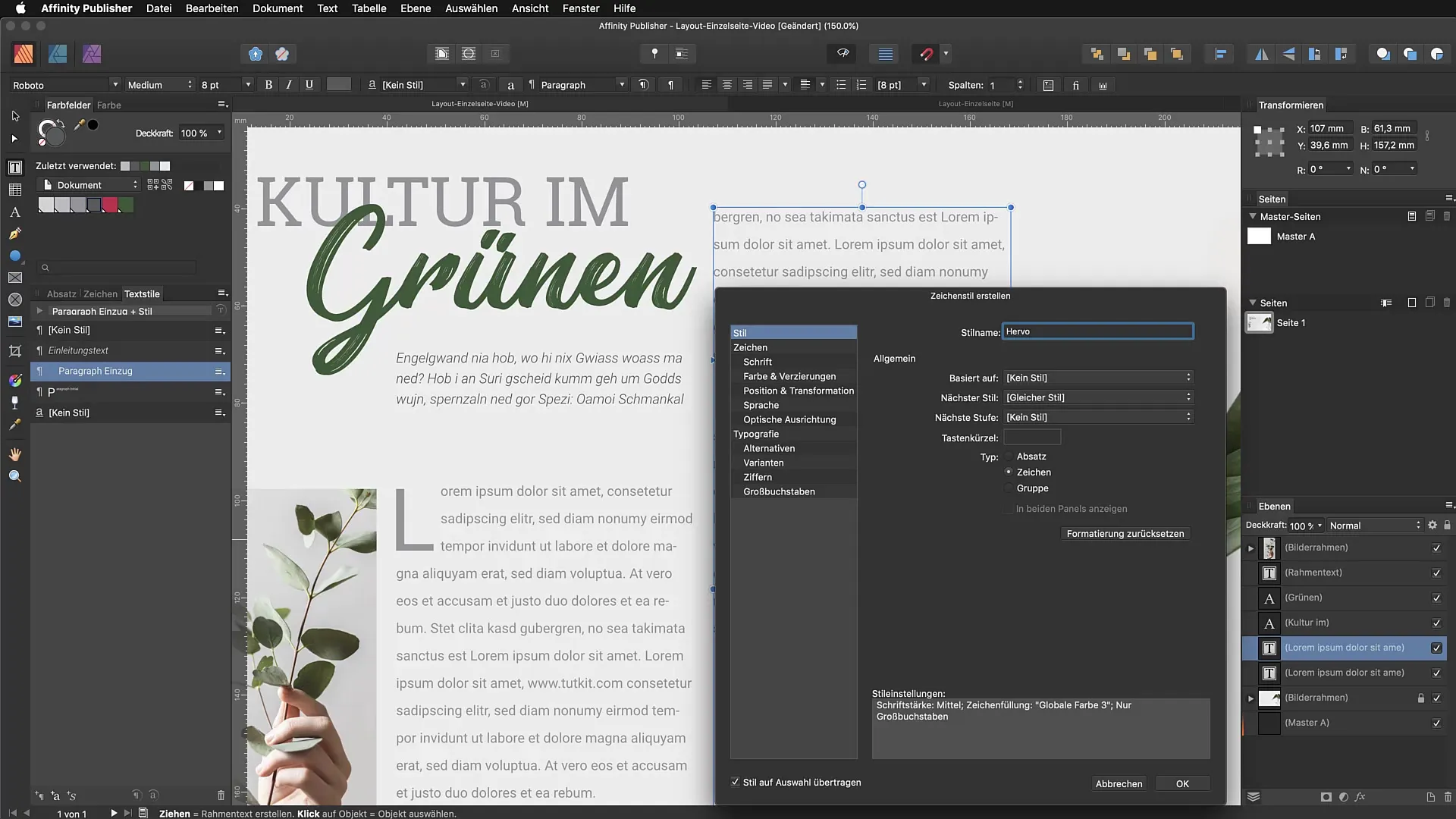
These formatting options will now be saved in a new character style that you can apply from anywhere in your document. Name this style, for example, “Highlight”.
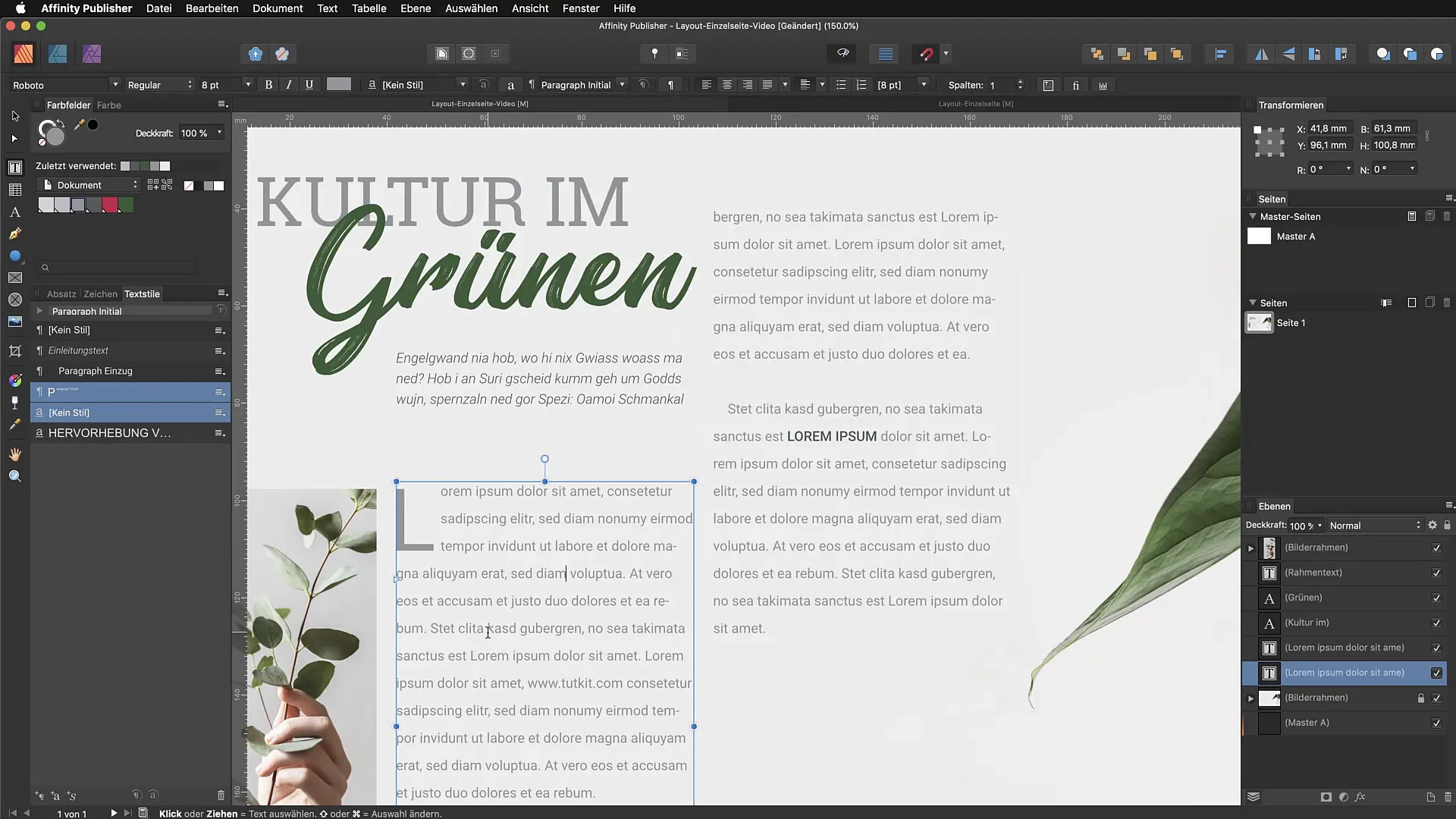
Adjusting Colors and Fonts
You can edit your character styles at any time. Let’s say the editor wants to change the highlight of your example, for instance, the color. Select your text style, go to the color palette, and choose a more pleasant color that looks less harsh and fits better into the overall picture.
Creating a Hyperlink
Another practical application for character styles is creating hyperlinks. You can define a hyperlink by creating a new character style in the “Hyperlinks” category. Make sure not to adopt any existing formatting so that you have a clearly defined style.
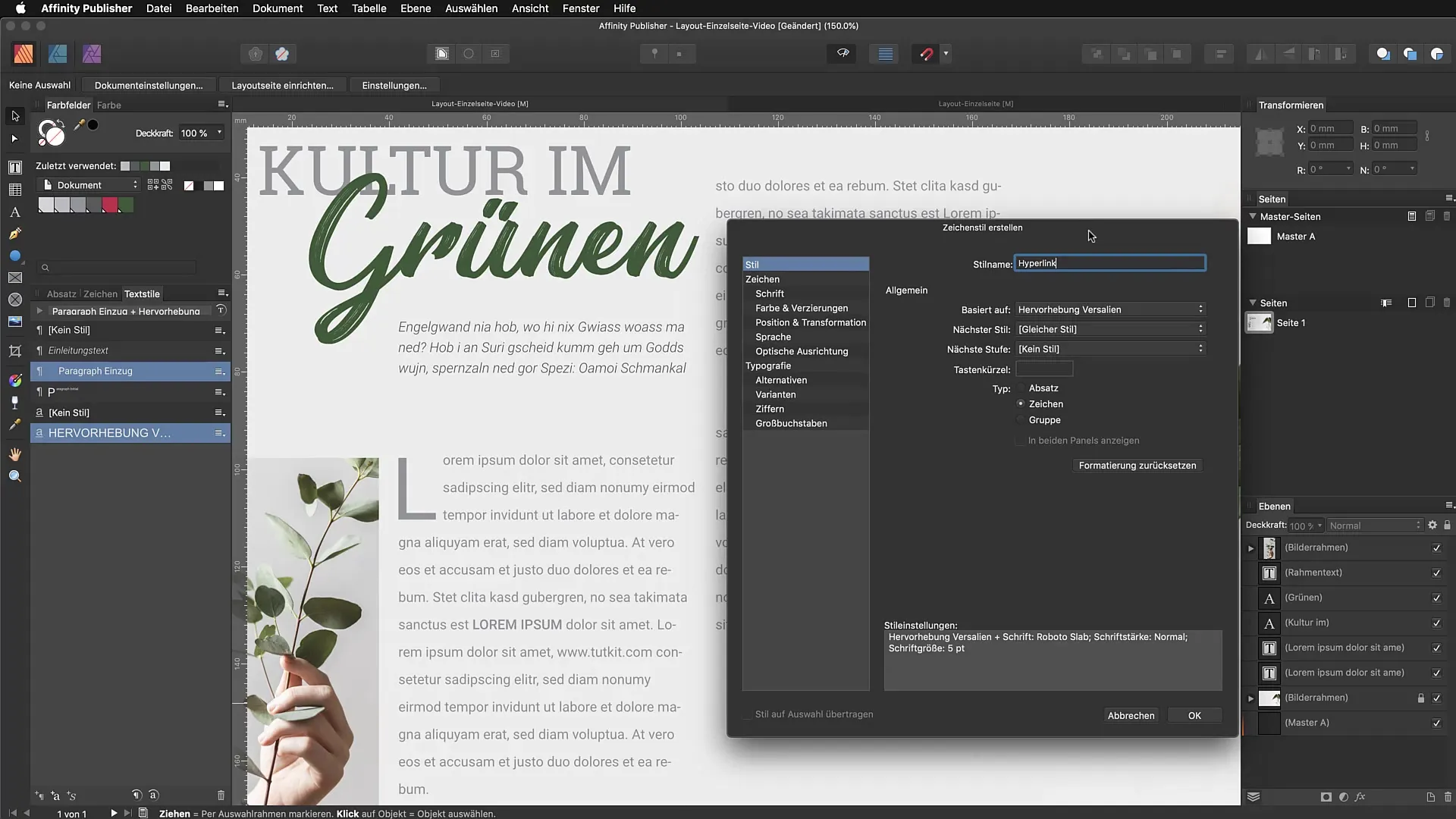
When you adjust the color and other properties of the hyperlink, it makes sense to only make the changes and not specify a particular font family to keep future adjustments easy.
Inserting Interactive Hyperlinks
To create a hyperlink, highlight the desired text, go to “Text”, then “Interactive”, and “Insert Hyperlink”. Here you can enter the URL you want to link to and select the corresponding character style again. This ensures your hyperlink looks consistent and remains adjustable even when you export your document as an interactive PDF.
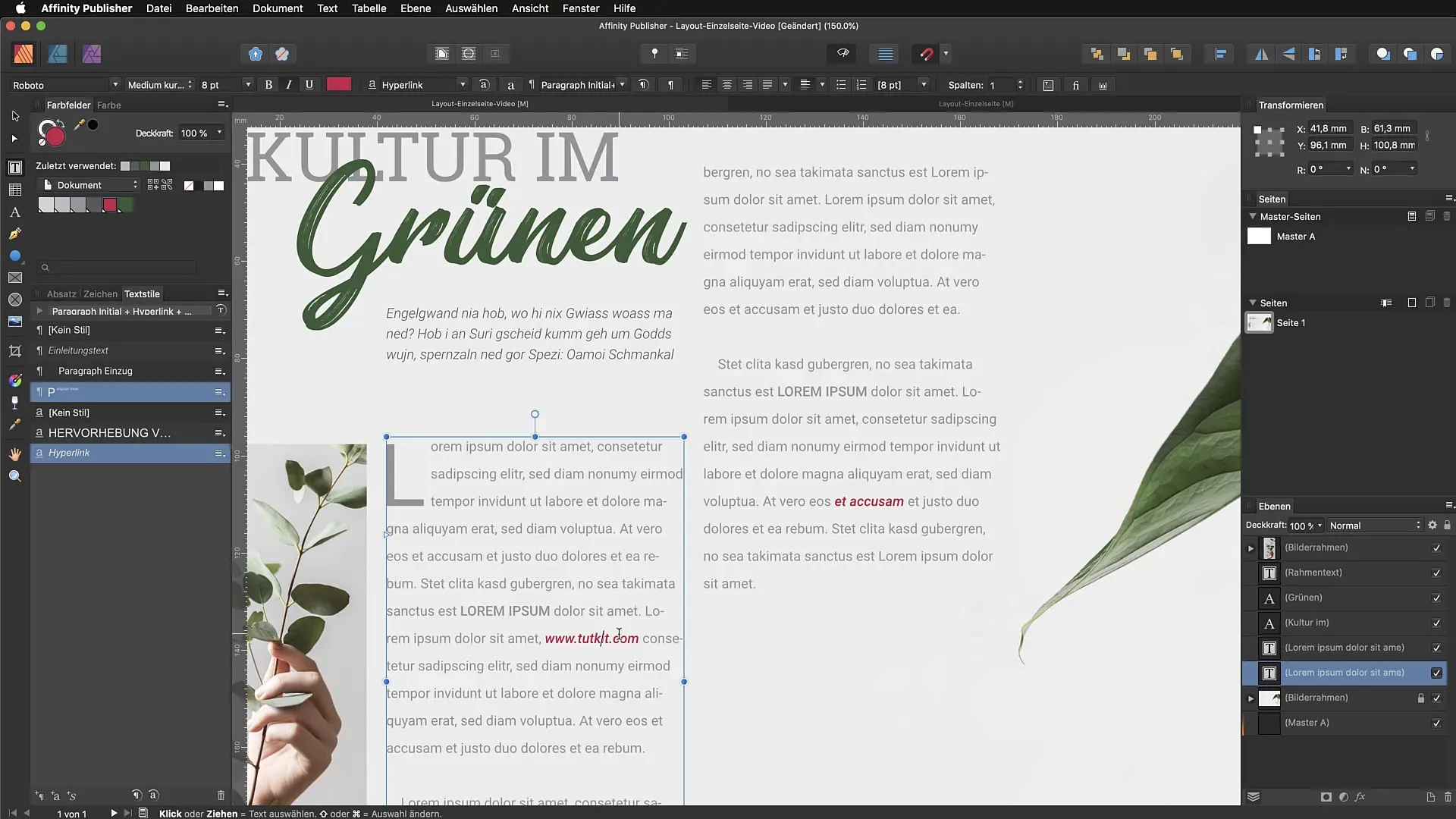
Summary – Using Character Styles Efficiently in Affinity Publisher
With character styles, you can easily highlight and format text passages in your document without affecting the structure of other paragraphs. You can make changes at any time and adjust multiple text passages at once, which is especially beneficial for extensive documents. Familiarize yourself with these techniques to harness the full potential of Affinity Publisher.
Frequently Asked Questions
What are the benefits of character styles in Affinity Publisher?Character styles allow you to easily highlight specific text passages and format them consistently.
How can I create a new character style?Select the desired text, make adjustments, and save them as a new style in the text styles.
Can I change a character style later?Yes, you can make color and font adjustments to a character style at any time.
What happens if I change the font family?If you don’t specify a font family in the character style, the changes will automatically adapt to the new font family without losing the formatting.
How do I insert a hyperlink into my text?Select the text, go to “Text”, then “Interactive”, and “Insert Hyperlink” to enter the URL.


