Do you want to increase your efficiency in Affinity Publisher? In this tutorial, you will learn how to make more precise selections and navigate faster in your document. With a few useful tips and shortcuts, you'll become a pro at using the program in no time.
Key takeaways
- Using keyboard shortcuts makes navigation and selection easier.
- The Shift key allows for multiple selections, while the Alt key lets you target specific objects.
- Locking objects helps to refine your selections.
- Adjusting the selection box is crucial for a complete selection.
- The Navigator and the Hand Tool are useful instruments for navigation.
Step-by-step guide
1. Zooming and navigating in your workspace
To easily zoom in and out of your document, press Command (for Mac) or Ctrl (for Windows) along with the Plus or Minus key. This is a standard method, but you can also use the Zoom Tool by holding down the left mouse button and moving the mouse left or right.
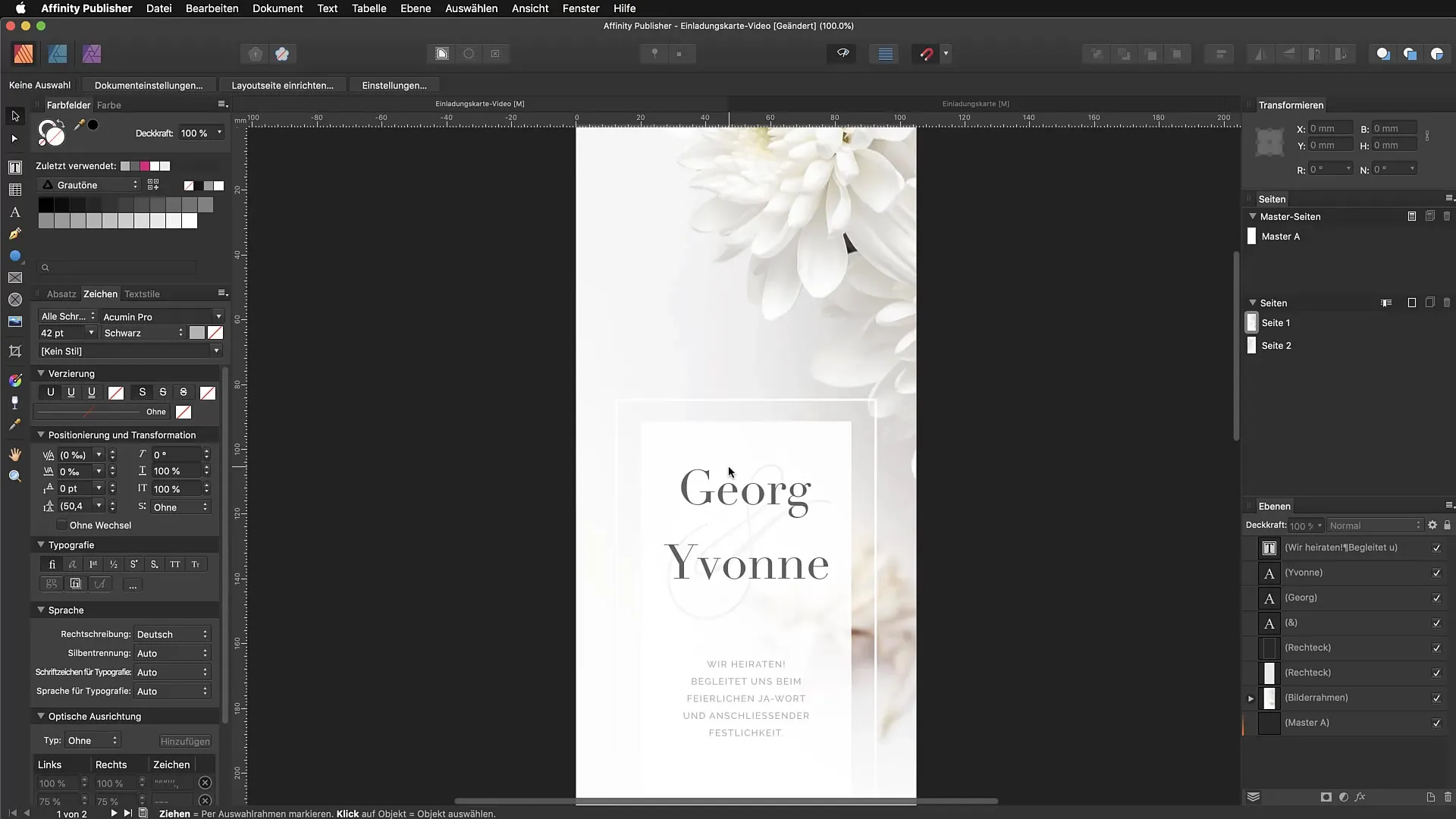
2. Quickly selecting objects
Precise selections are crucial for working efficiently. To select multiple objects, hold down the Shift key while clicking on the desired objects. If you want to deselect, simply click outside the objects or press the Escape key.
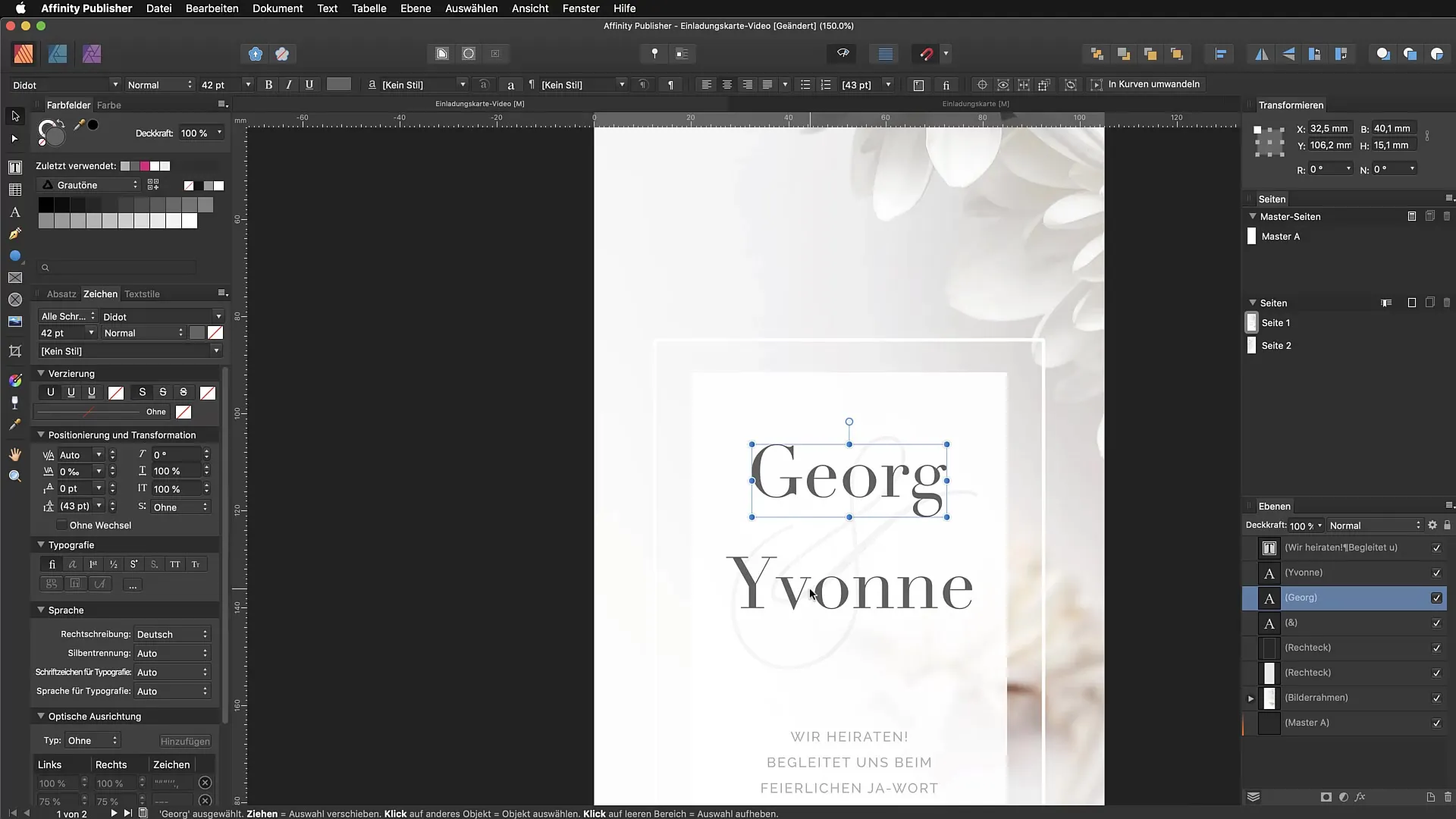
3. Selective selection with the Command or Control key
If you want to select objects that are not connected, use the Command or Ctrl key. Hold it down while selecting the objects you want to include in your selection. This way, you can assemble specific objects without affecting the layer structure.
4. Selecting objects with the Alt key
To easily select objects that are behind others, hold down the Alt key (or Option on Mac) while clicking on the desired object. This allows you to refine the selection to objects behind others without interference.
5. Locking objects
To make clear selections, lock objects that you currently do not need. You can use Command + L to do this. This locks the object and prevents it from appearing in the selection box. Note that the locking works one way only; to unlock, you must manually unlock the object in the panel.
6. Selecting an entire text and its frames
If you want to select an entire text along with its outlines, drag a selection box around all the desired elements. Make sure the box completely encloses the objects to capture them in your selection.
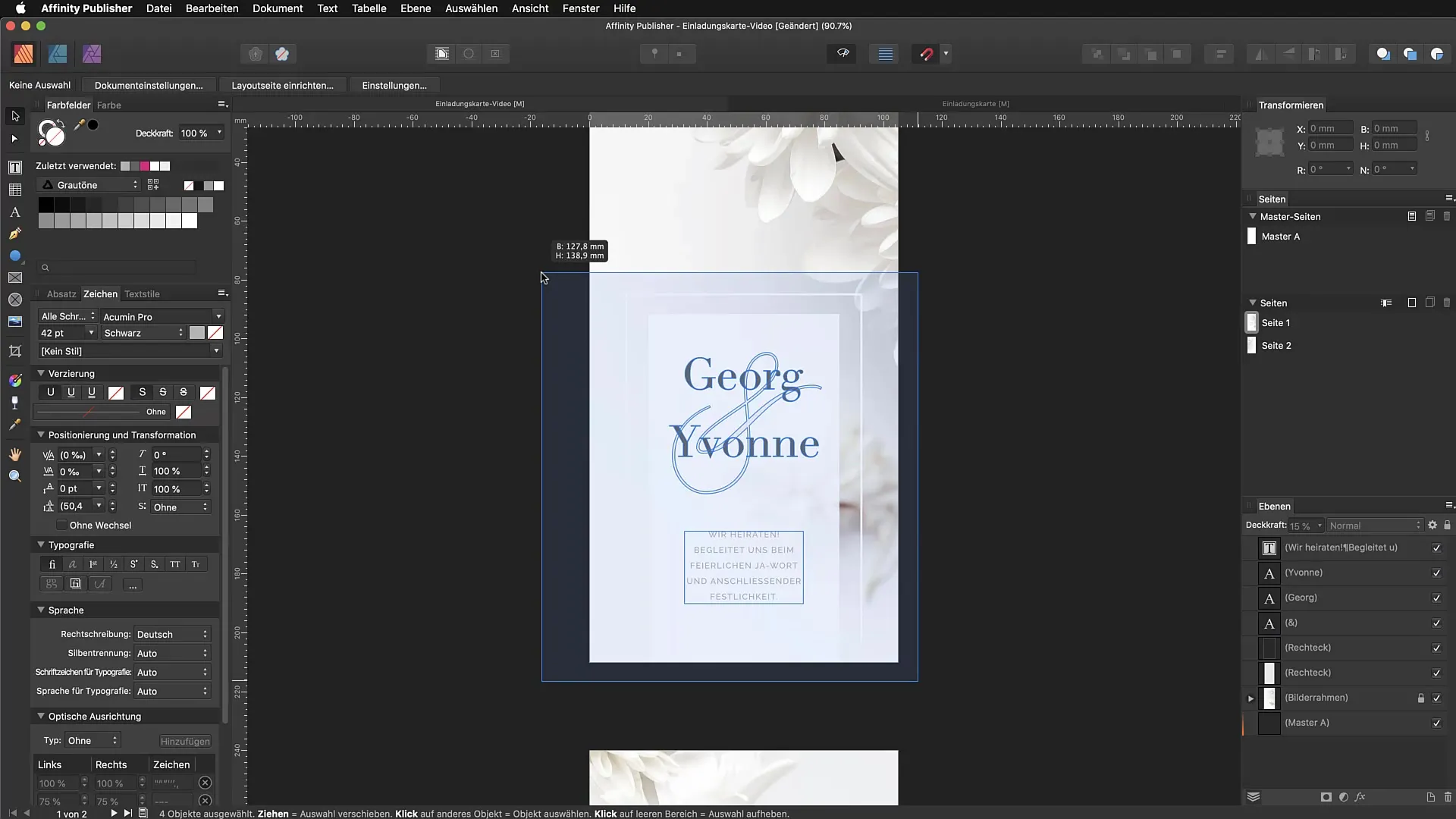
7. Using the Hand Tool for navigation
The Hand Tool allows you to move around your document without changing the selected tools. Press the Space bar while working with another tool, and you can freely move the view.
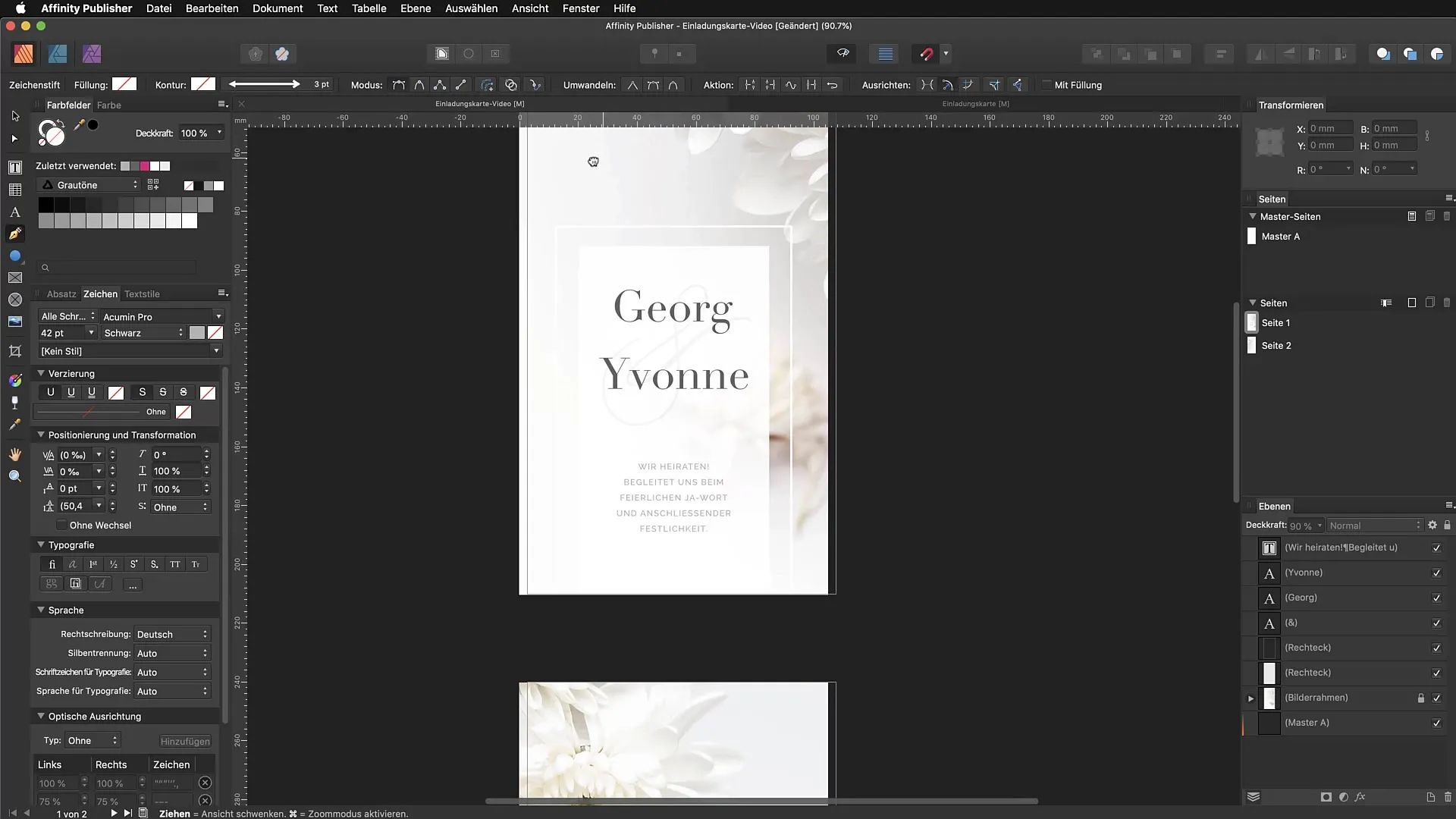
8. Back to the overview
If you get lost in your document, press Command + 0 to get an overview. This way, you can quickly see the entire page or document.
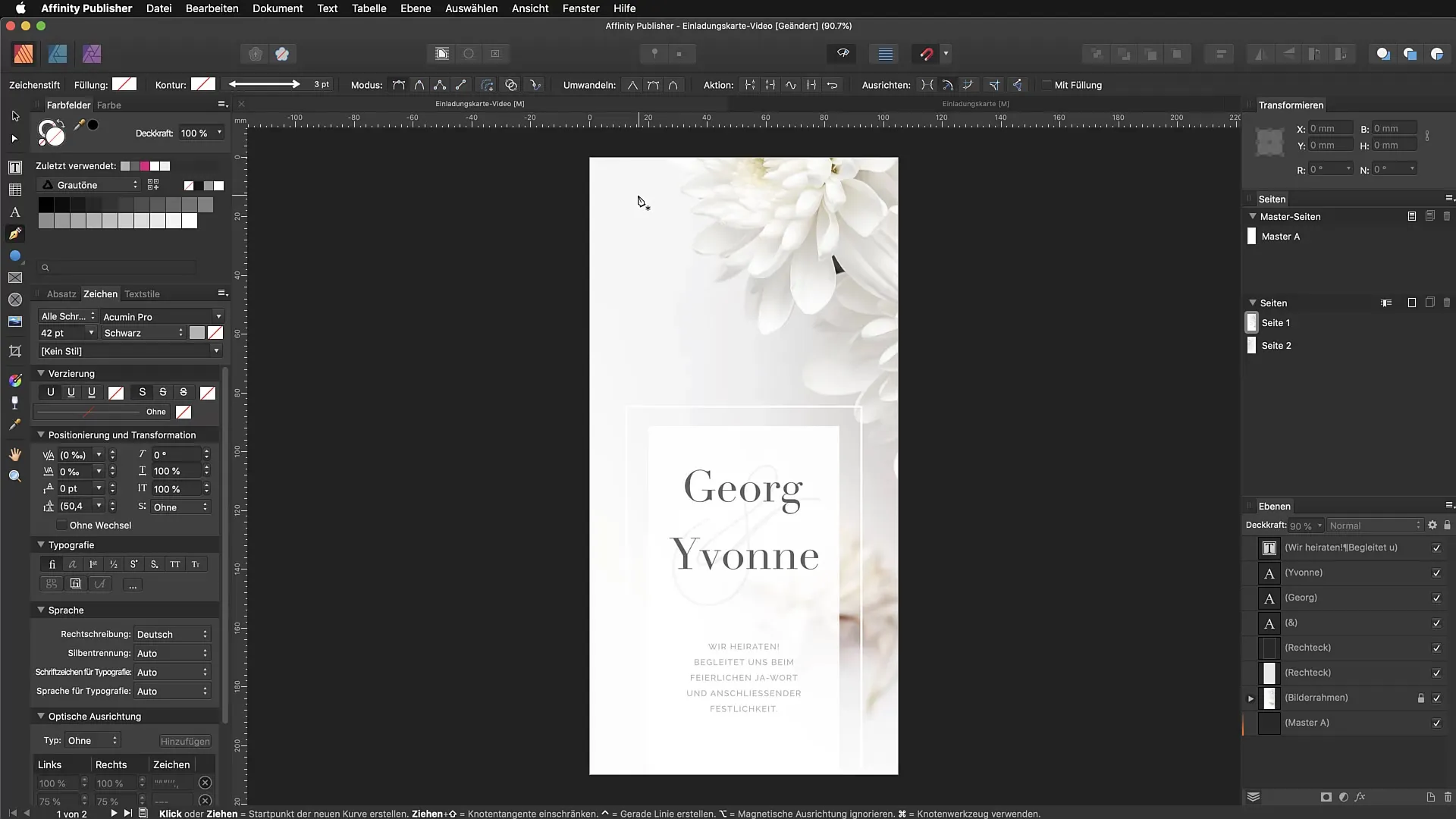
9. Using the Navigator
Use the Navigator to orient yourself within your document. You can easily pull it from the Studio area and change the view by zooming in and out.
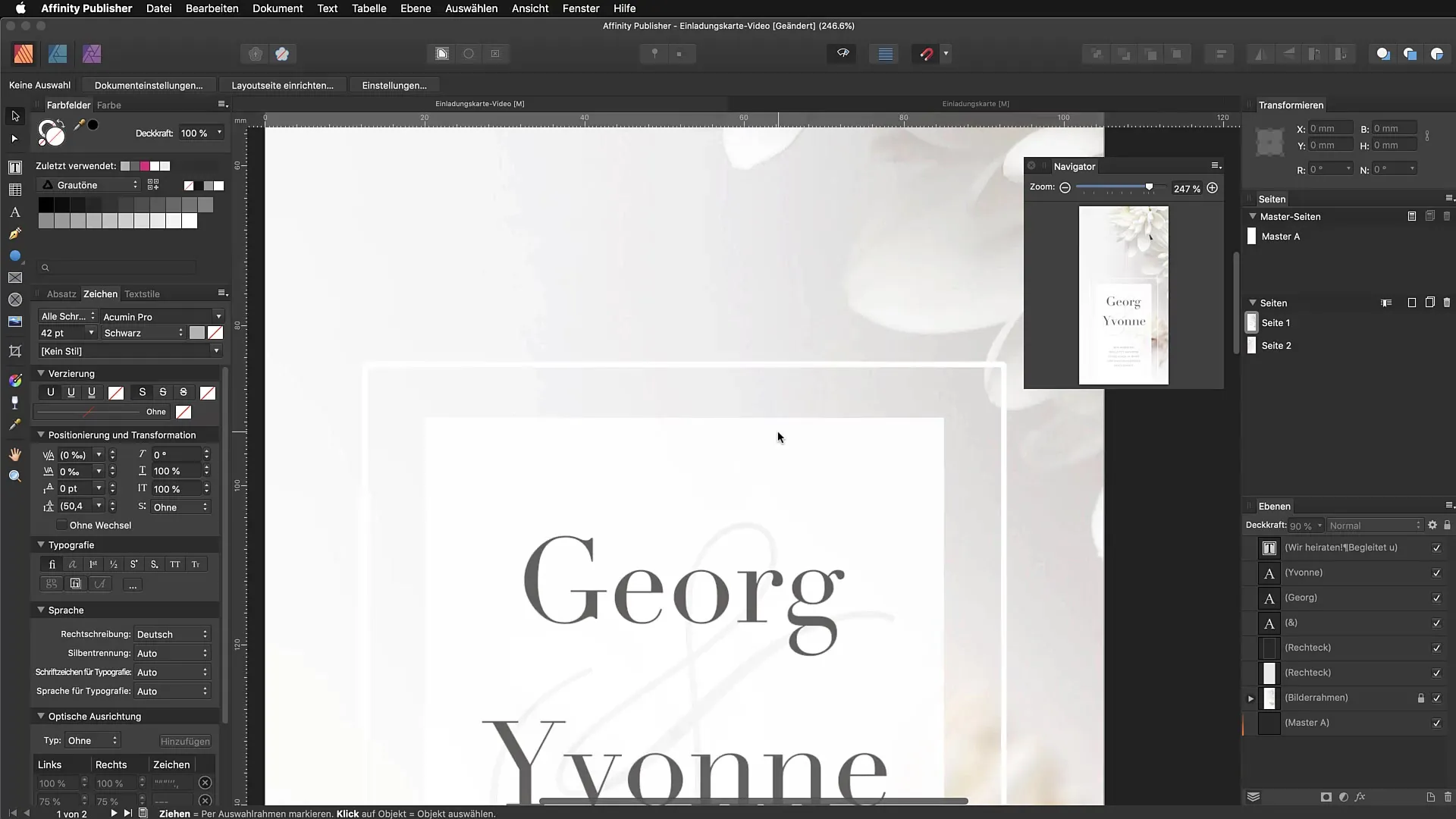
10. Saving Viewports
To quickly switch between different views, you can save viewports. Go to "Advanced" and add the current viewport. Later, you can quickly switch between your saved views with Command + 0 or via the menu.
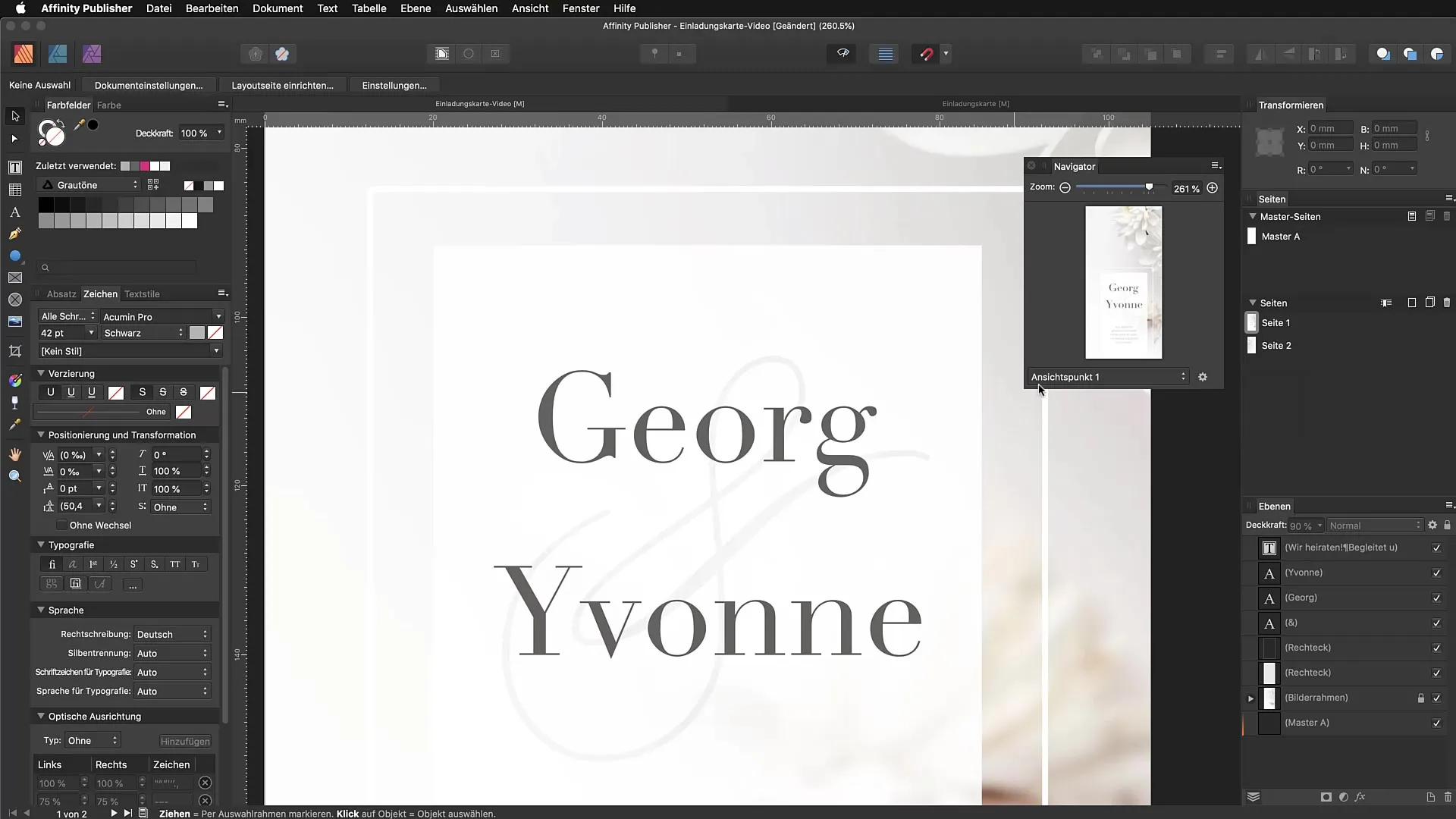
Summary – Precise selections and quick navigation in Affinity Publisher
In this guide, you have learned how to make more precise selections and navigate faster in Affinity Publisher using targeted keyboard shortcuts and adjustments. Use the tips to significantly optimize your workflow.
Frequently Asked Questions
How do I make a multiple selection?Hold down the Shift key and click on the desired objects.
How do I reset a selection?Click outside the objects or press the Escape key.
How can I lock objects?Use the keyboard shortcut Command + L to lock the objects.
What should I do if I get lost in my document?Press Command + 0 to return to the overview.
How do I save viewports in the Navigator?Go to "Advanced" and add the current viewport.


