The use of glyphs in Affinity Publisher opens up a variety of possibilities to make texts visually appealing. A well-developed font family often includes a rich library of glyphs, allowing you to insert special characters and stylistic variants. These subtle differences can significantly enhance the look and feel of your designs. In this guide, I will show you how to find the glyph browser and use it effectively as a tool for your creative work.
Main Insights
- Glyphs allow the use of special characters and stylistic variants in your text.
- The glyph browser is easy to find and use.
- Well-developed fonts offer many options for creative text designs.
- Choosing the right font and glyphs can give your design a professional touch.
Step-by-Step Guide
Finding the Glyph Browser
To work with glyphs, you first need to open the glyph browser in Affinity Publisher. Go to "View" and then to "Studio". Here you will find a selection of modules, including the glyph browser.
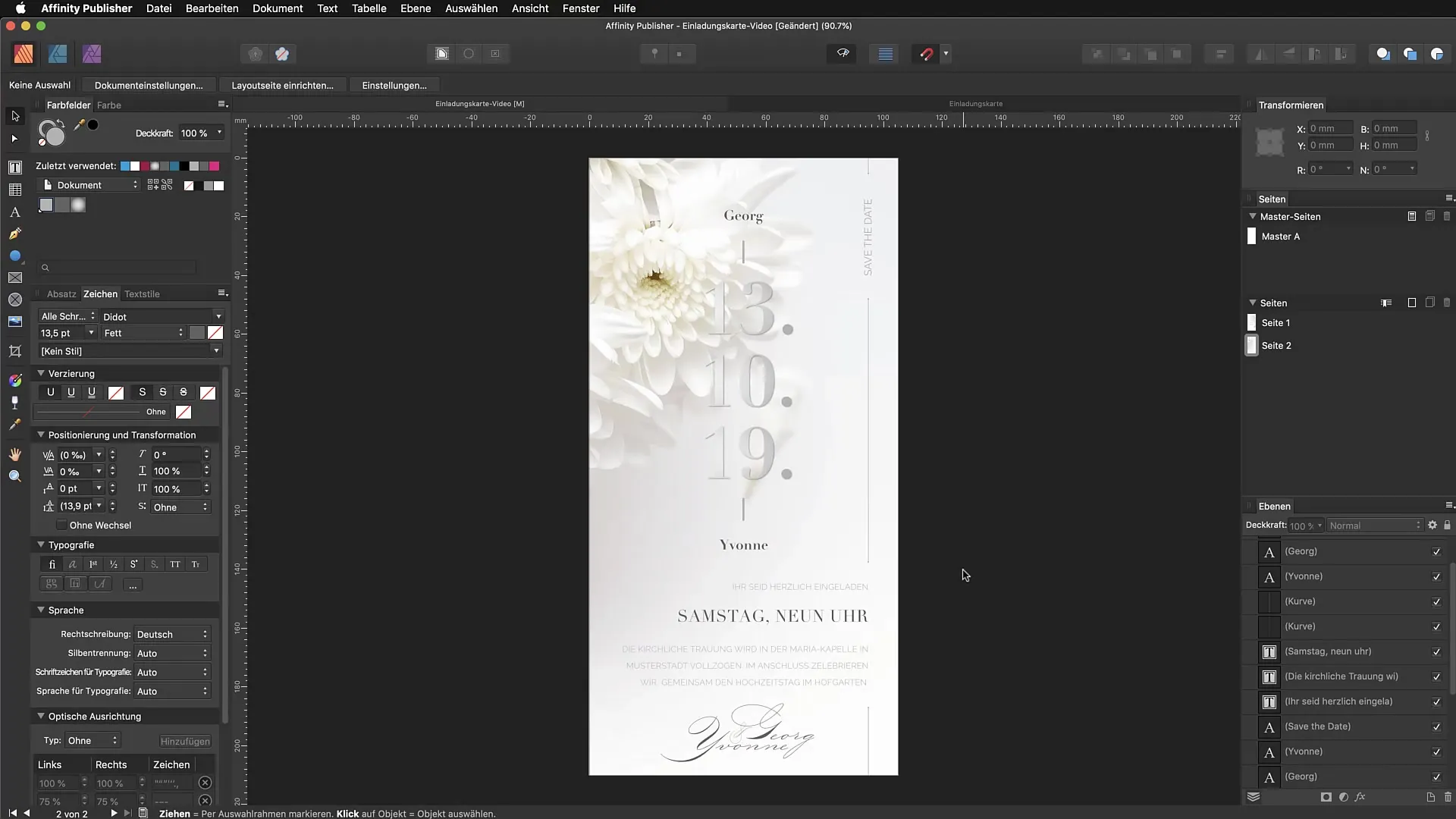
Select the Right Font
Once you have opened the glyph browser, select the font you wish to work with. Ensure that the font has a good glyph library. A font like Georg or P22 Sener is often a good choice.
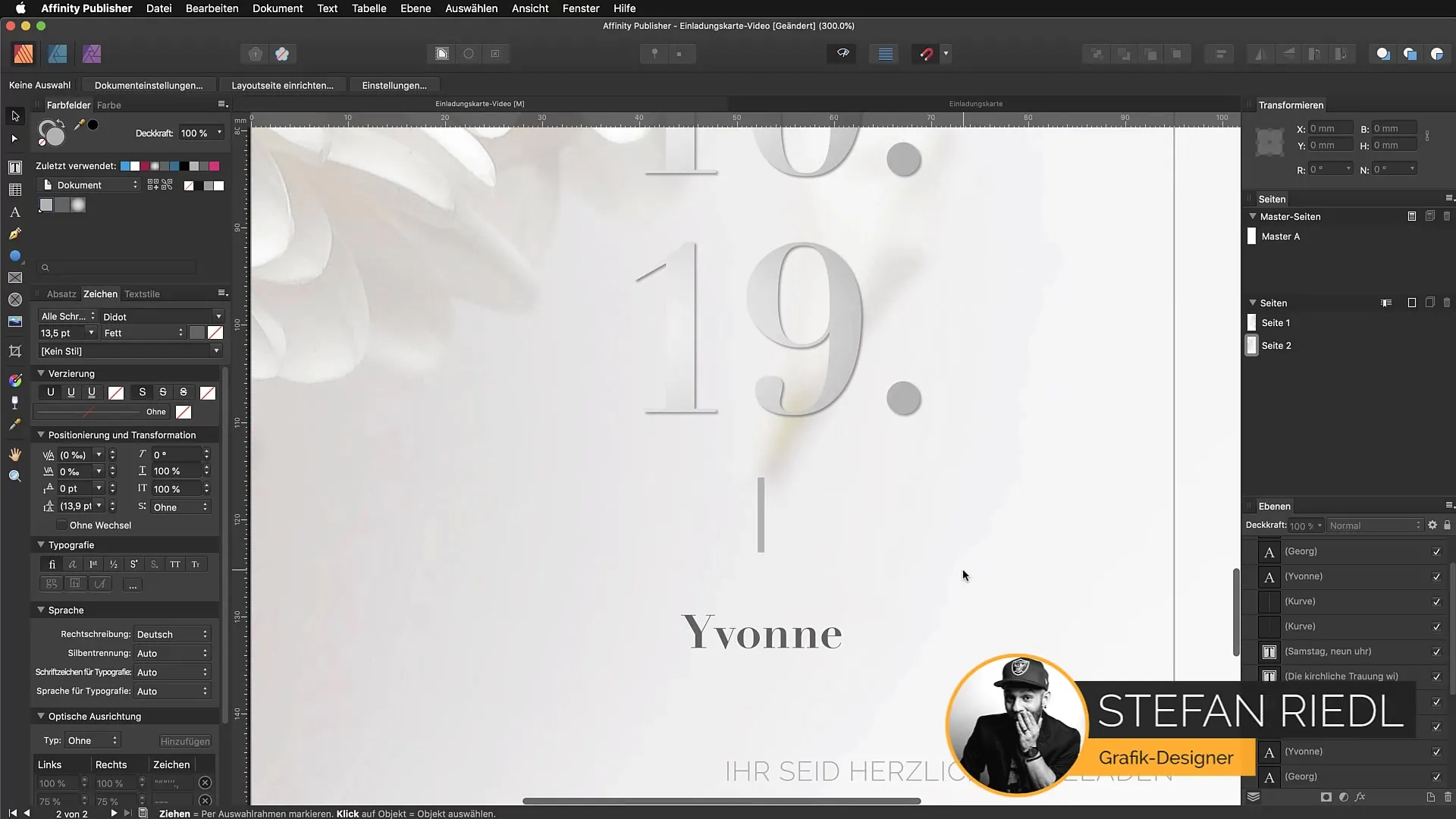
Adjust the Size of the Glyph Browser
An important setting in your glyph browser is the size of the glyphs. Set it to the largest possible view to see the variations clearly. With a small display, it can be difficult to recognize the glyphs as they often appear as a tangled pixel pattern.

Search for and Select Glyphs
You can now search for the desired glyphs in the glyph browser. Scroll through the various characters or use the Unicode numbers to find specific glyphs directly. A double-click on the desired glyph will immediately insert it into your text.
Manually Adjust Glyphs
If you are using multiple glyphs or a specific character, it is often advisable to manually adjust the spacing between the letters. Hold down the Alt key and use the arrow keys to bring the glyphs closer together or slightly offset them.
Create a New Text Box and Use Glyphs
After the adjustments, it's time for a practical use of the glyphs. Create a new text box where you want to insert the desired glyphs. For example, type 'Delux' and change the font to Stella Wilson.
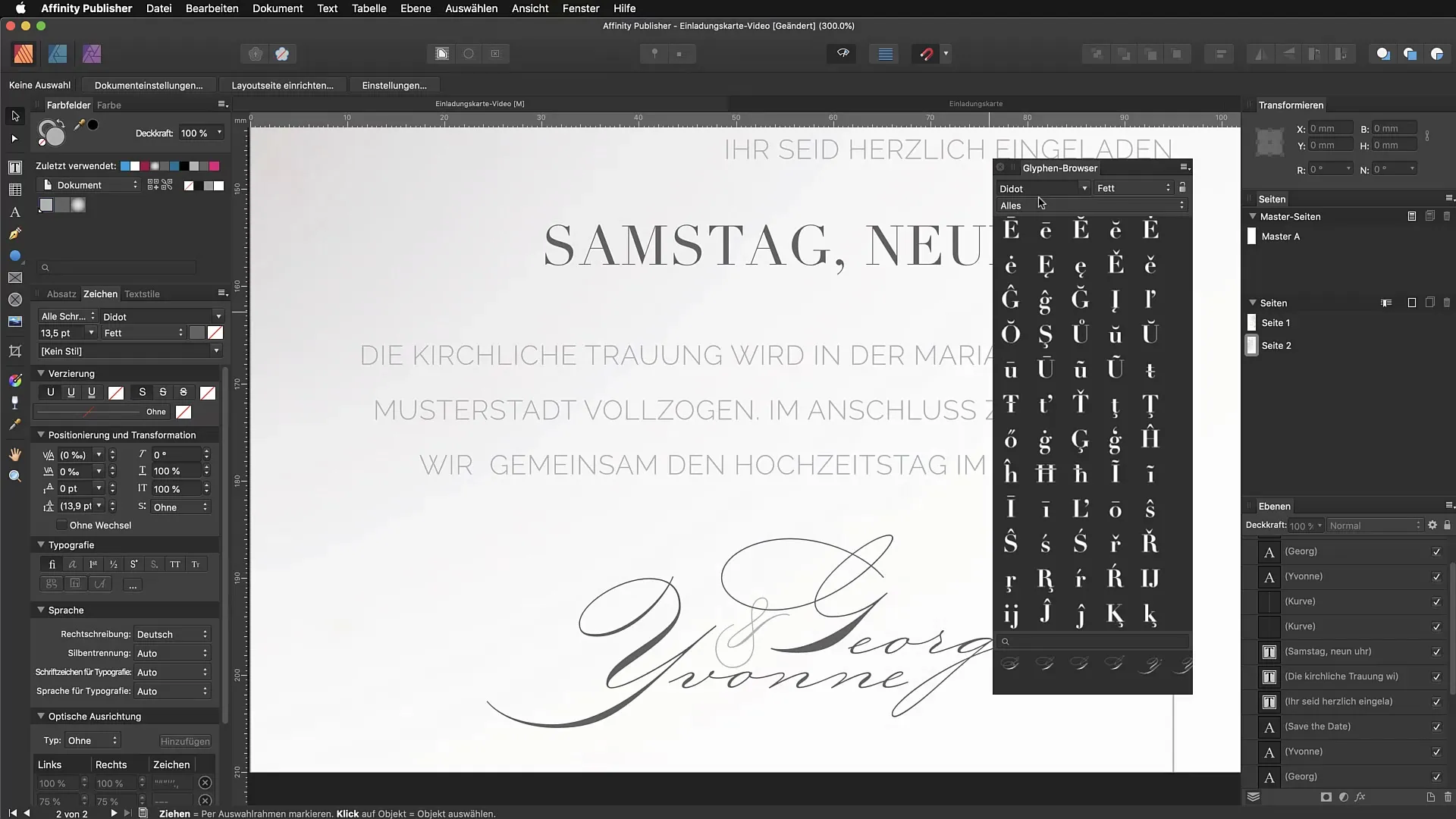
Explore Different Variants
Select the Stella Wilson font in the glyph browser and begin to search for different variants of your text. You can select glyphs directly with a double-click and use them in your text. Particularly with artistic fonts, interesting and individual variants can often be found.
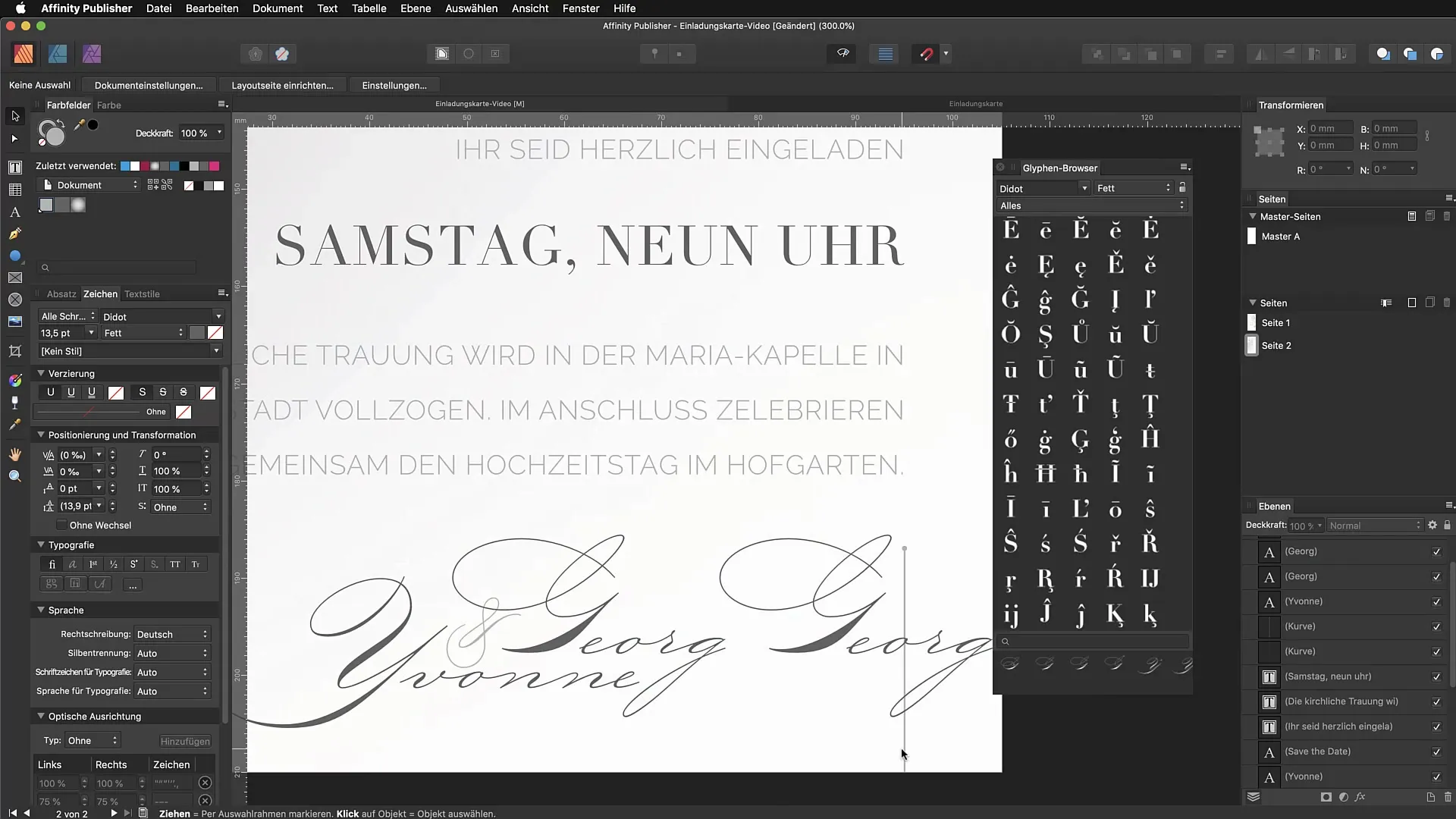
Experiment with Special Glyphs
To explore the variety of glyphs, you can use creative accented letters, such as an ornate "E". These glyphs can give your project a unique look. Search the glyph library for the appropriate characters and experiment with different fonts.
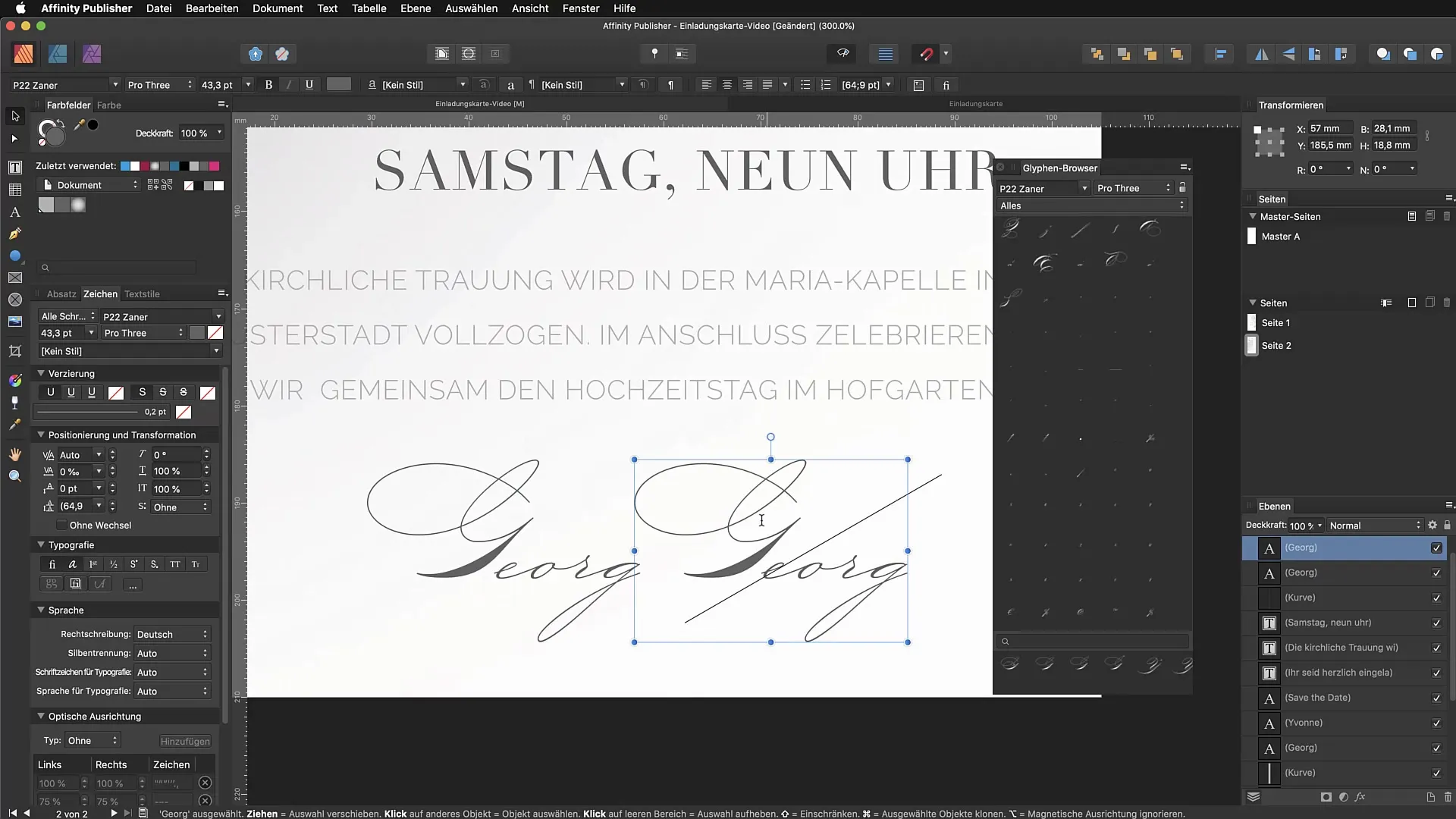
Summary – Effectively Using Glyphs in Affinity Publisher
You have now learned how to find and use the glyph browser in Affinity Publisher. The selection of glyphs can give your text a special touch and impart a professional look to your designs. Use these tips to work creatively with glyphs and enrich your texts.
Frequently Asked Questions
What are glyphs and what are they used for?Glyphs are stylized characters or symbols in a font that often represent special characters or alternative letter variants.
How can I find the glyph browser in Affinity Publisher?Navigate to "View" and then to "Studio" to activate the glyph browser.
Can any font contain glyphs?No, not all fonts have an extensive glyph library. Look for well-developed fonts.
How can I adjust the spacing between glyphs?Hold down the Alt key and use the arrow keys to move the letters closer together or further apart.
Why is it important to insert glyphs into my text?Glyphs enhance your text visually and provide you with creative opportunities to personalize your designs.


