The transparency toolin AffinityPublisheropens up various creative possibilities to enhance your designs visually. We will show you step by step how to work with transparency gradients on objects and text boxes in this guide. Whether you are a beginner or an experienced designer, you will find all the information you need to make the most of this feature.
Main findings
The transparency tool allows you to apply linear, radial, elliptical, and conical transparency gradients to objects and text boxes. You can use the handles to adjust the gradient direction and intensity. Additionally, you can apply the tool to both closed paths and text without converting the text to paths.
Step-by-step guide
Step 1: Select the transparency tool
First, you need to select the transparency tool. You can find it in your tool palette on the left side. The shortcut for the tool is "Y". After selecting the tool, you can start drawing.
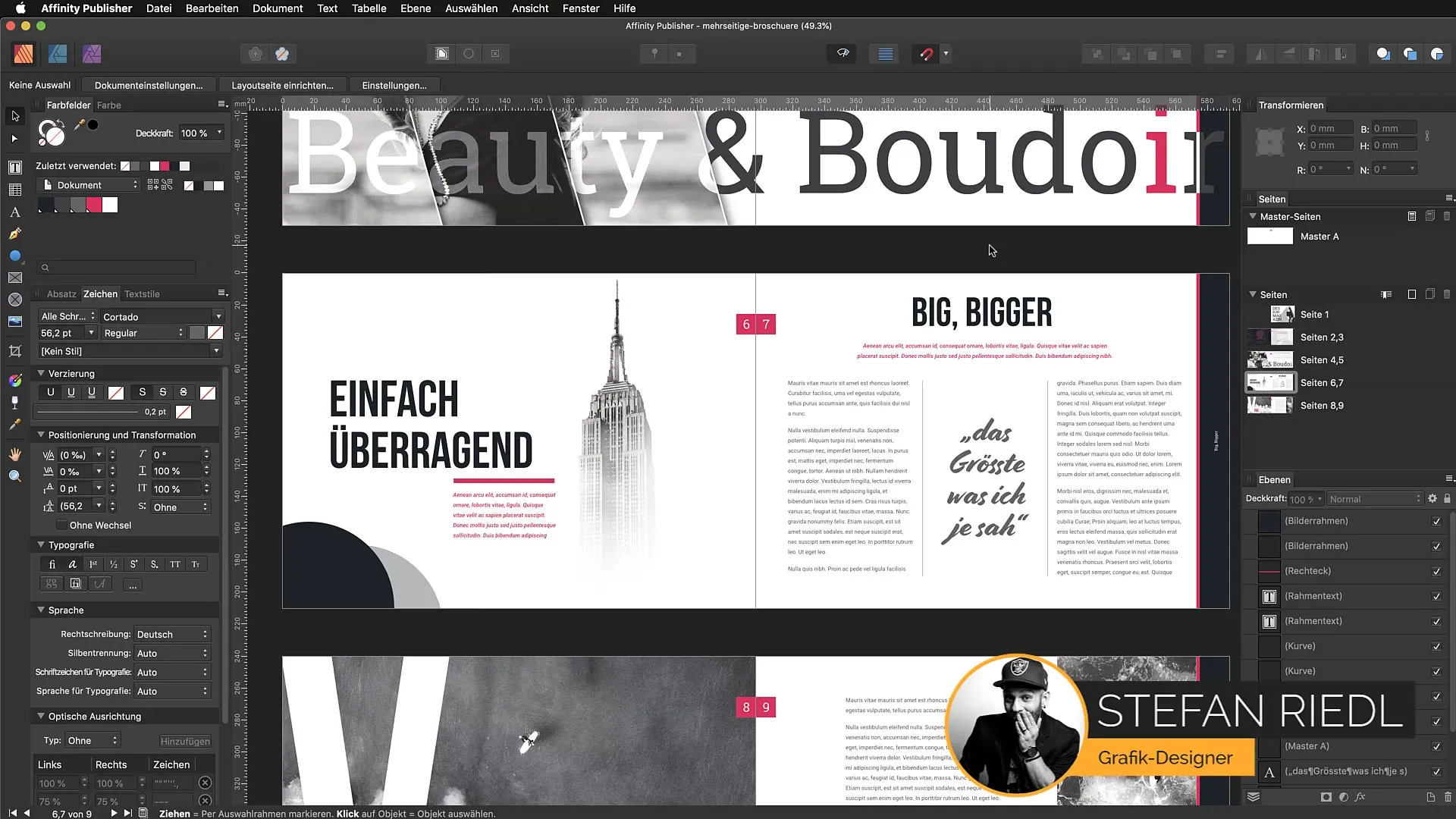
Step 2: Select an object
Select an object that you want to apply the transparency gradient to. Simply click on the desired object. It can be a shape or a text box. Make sure the object is active.
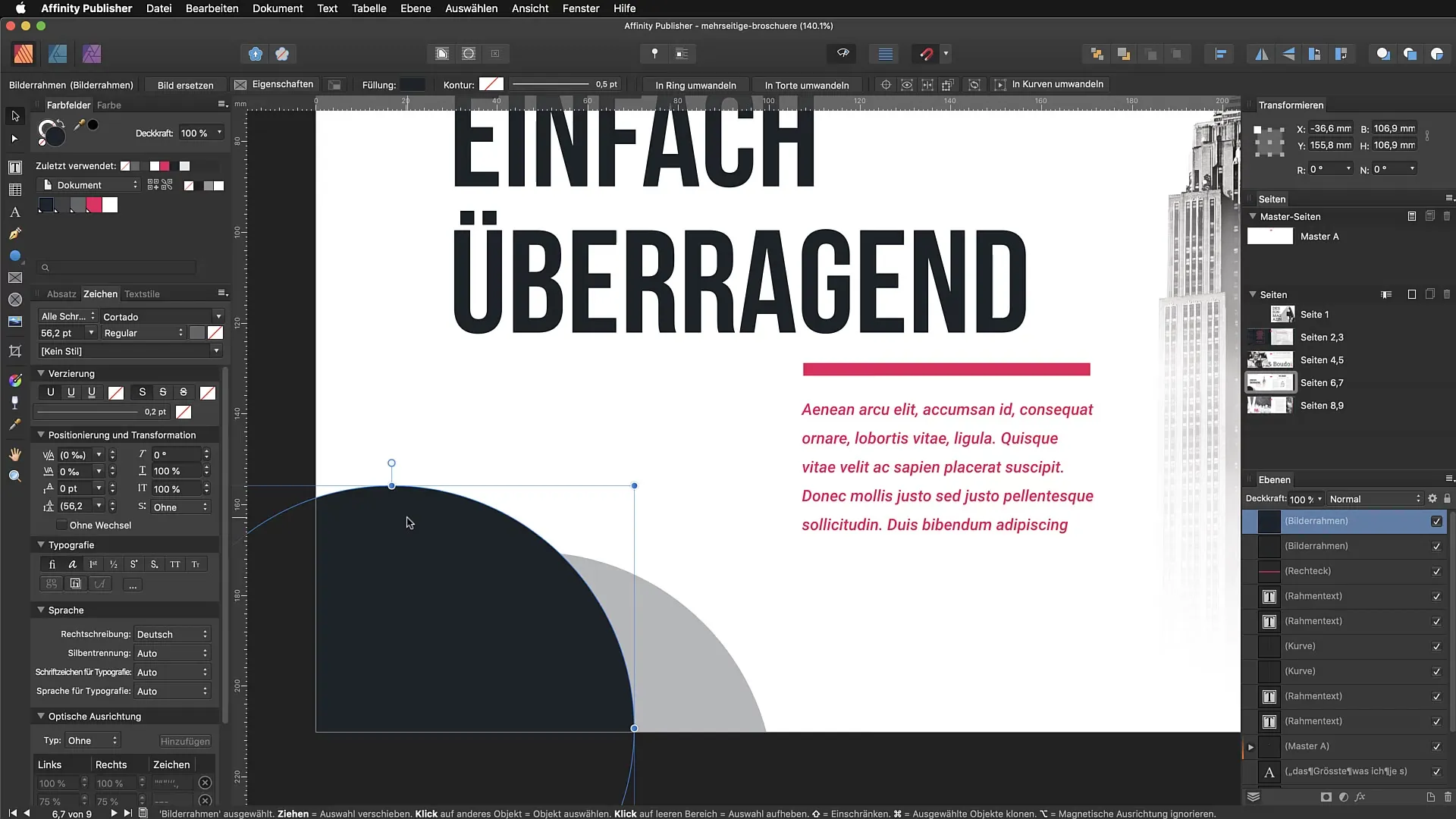
Step 3: Draw the transparency gradient
Now, use the transparency tool to draw a gradient on your object. You can do this by simply dragging from one point to another. Depending on the direction you drag, the gradient will change. Experiment with the length and direction of your drag to achieve different effects.
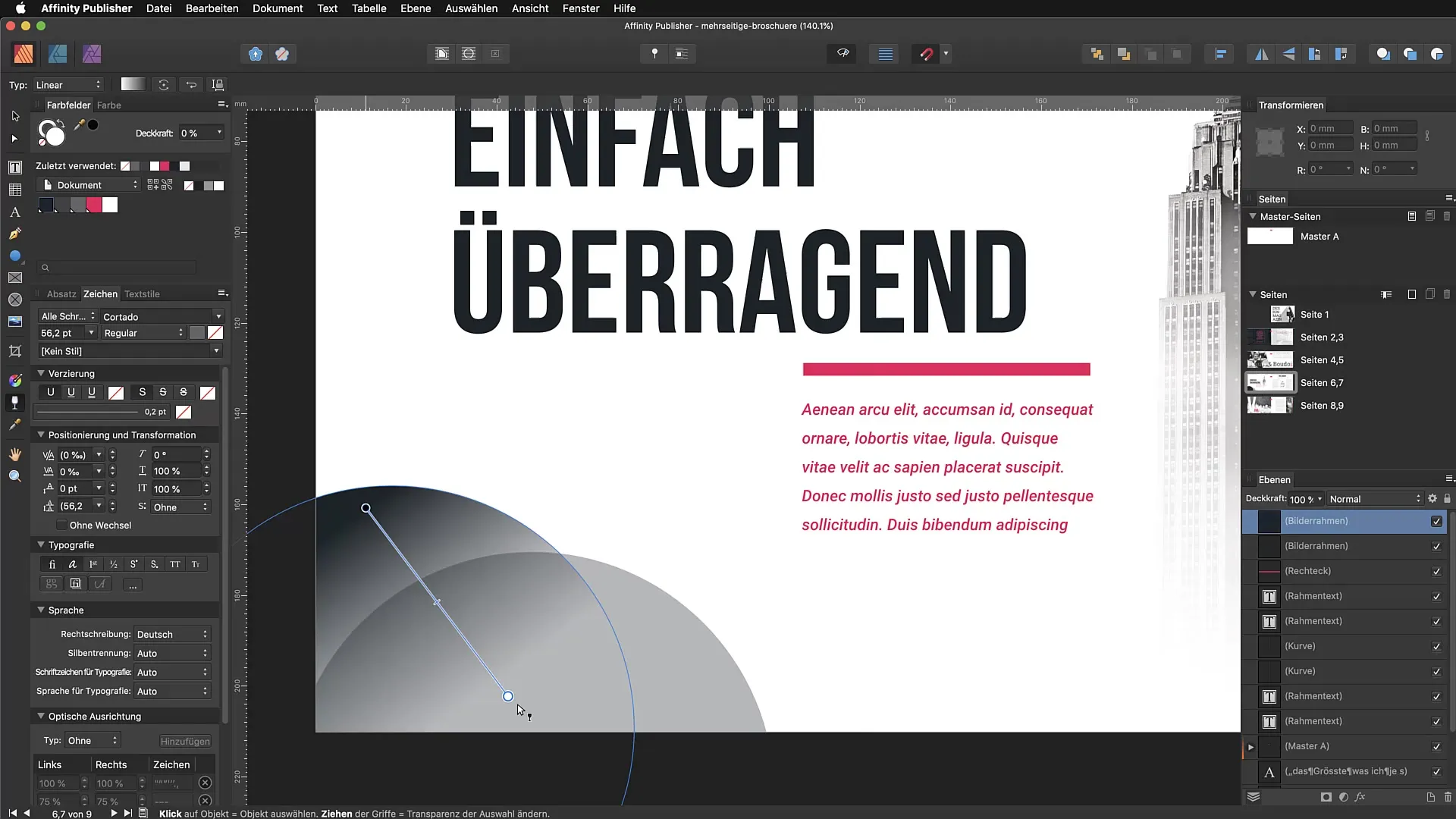
Step 4: Adjust the gradient
After you have drawn a gradient, you can use the handles to further adjust the gradient. You can move the points to change the transparency at different locations on the object. This gives you more control over the appearance of the effect.
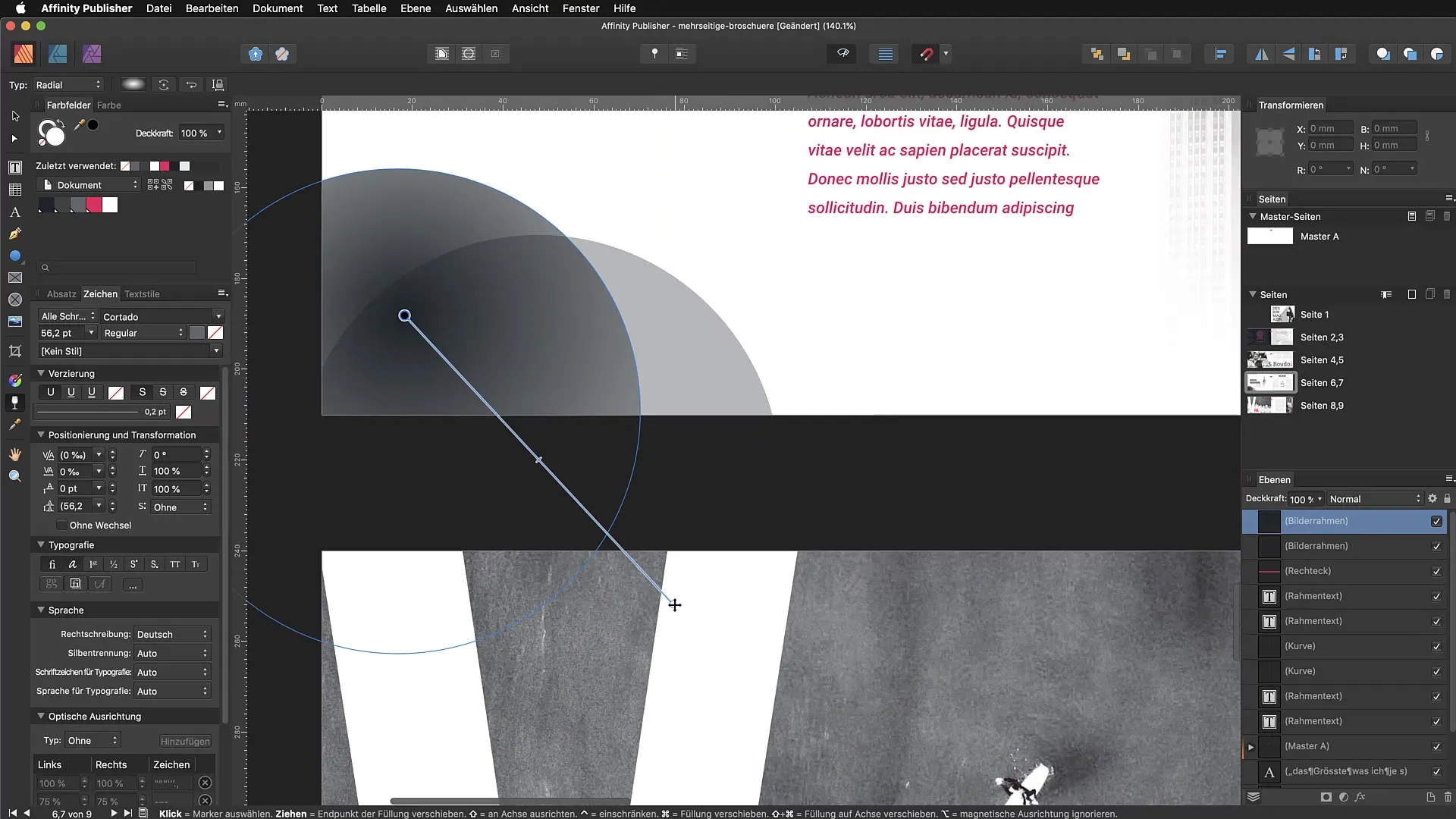
Step 5: Use different gradient types
The transparency tool supports various gradient types such as linear, radial, elliptical, and conical. To try the different types, you need to select the tool again and choose the corresponding options in the top bar.
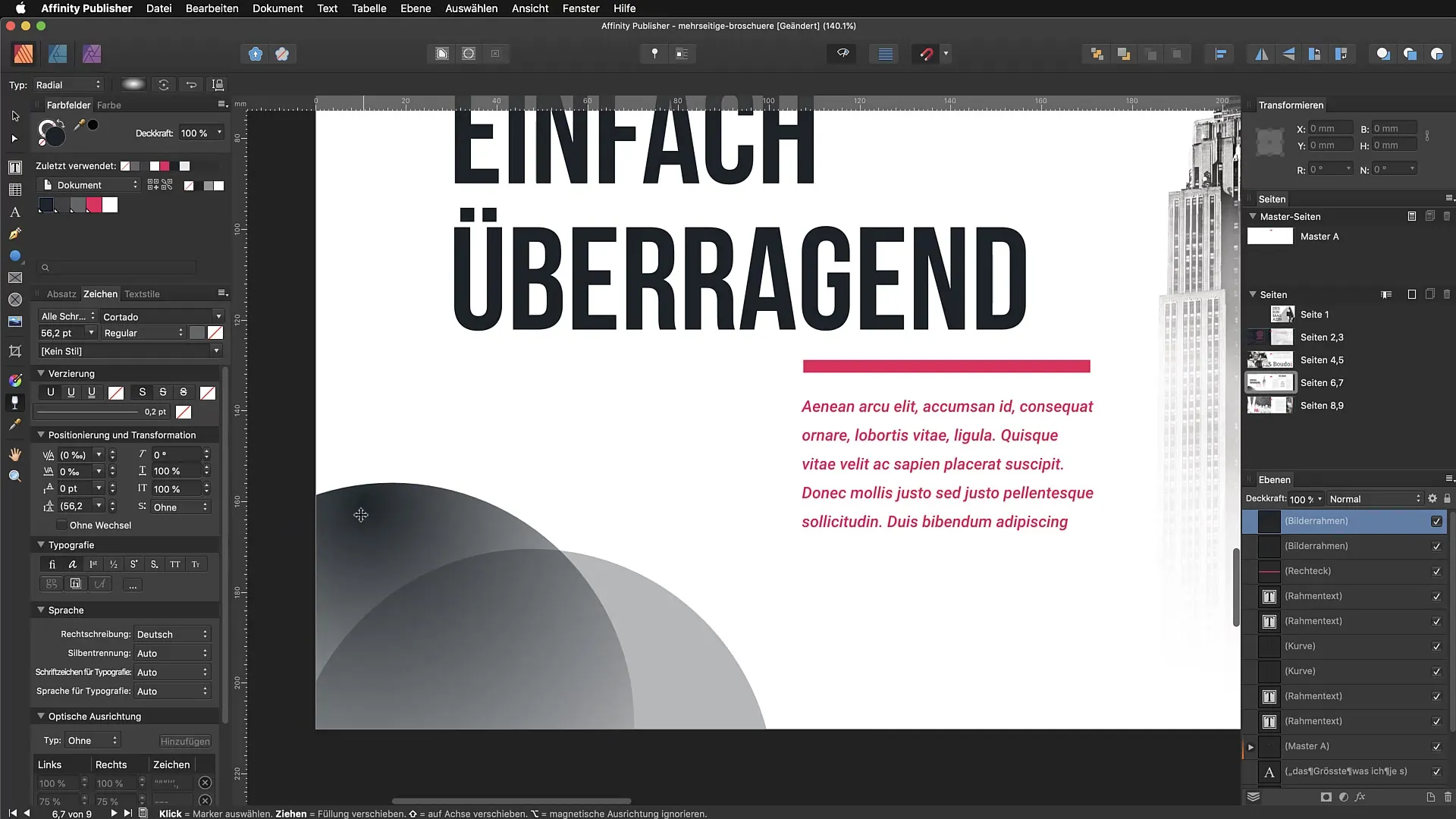
Step 6: Reverse the gradient
If you are not happy with the direction of your gradient, you can reverse it. To do this, go to the settings of the transparency tool and select the reverse option. This will rotate the gradient, which often helps you find the perfect look.
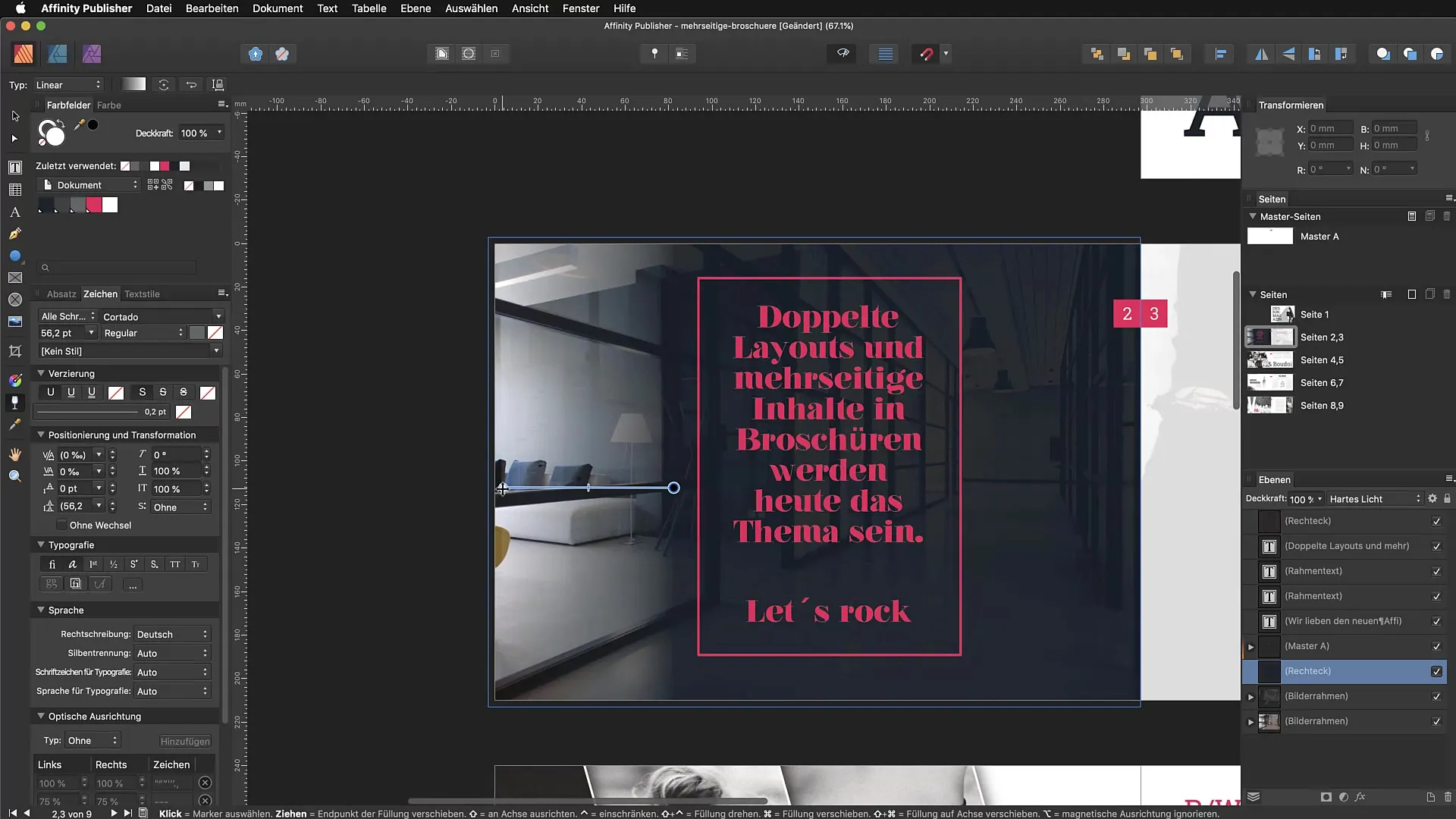
Step 7: Application on text
The transparency tool can also be applied to text. Click on the text you want to edit. There is no need to convert the text to paths. Just drag a gradient over the text and use the handles to adjust the effect.
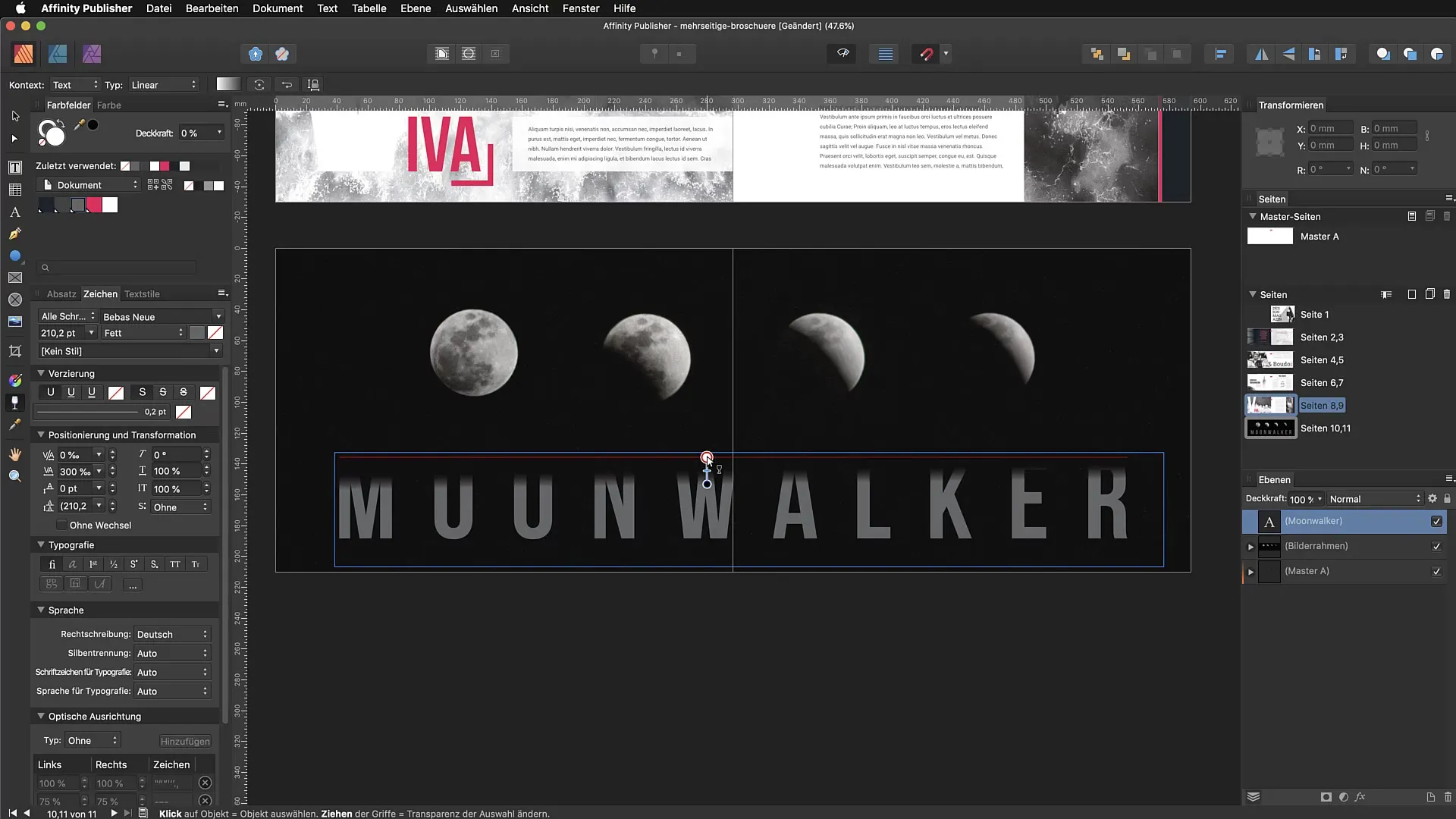
Step 8: Working with complex elements
A creative example is creating complex graphics. You can draw an ellipse or another path and then apply a gradient to it. This can be used as a shadow or light effect under your text or other images.
Step 9: Using effects
In addition to transparency gradients, you can also add other effects such as blurring or shading. To do this, go to the effects panel and select the desired effect to further refine your composition.
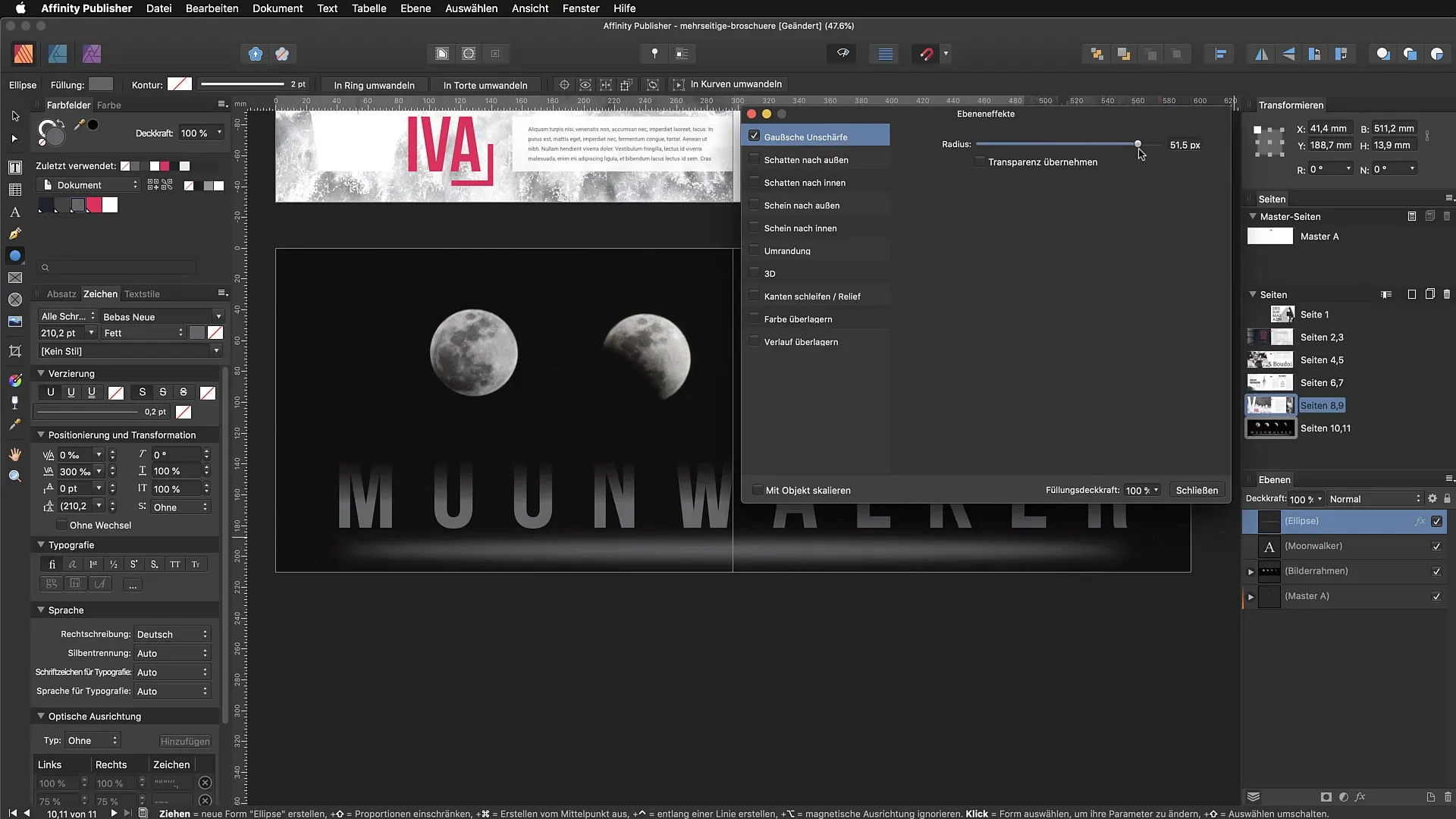
Step 10: Finalize composition
Finally, review your entire composition. Make sure the various elements interact harmoniously. Use transparency and effects to create an impressive design.
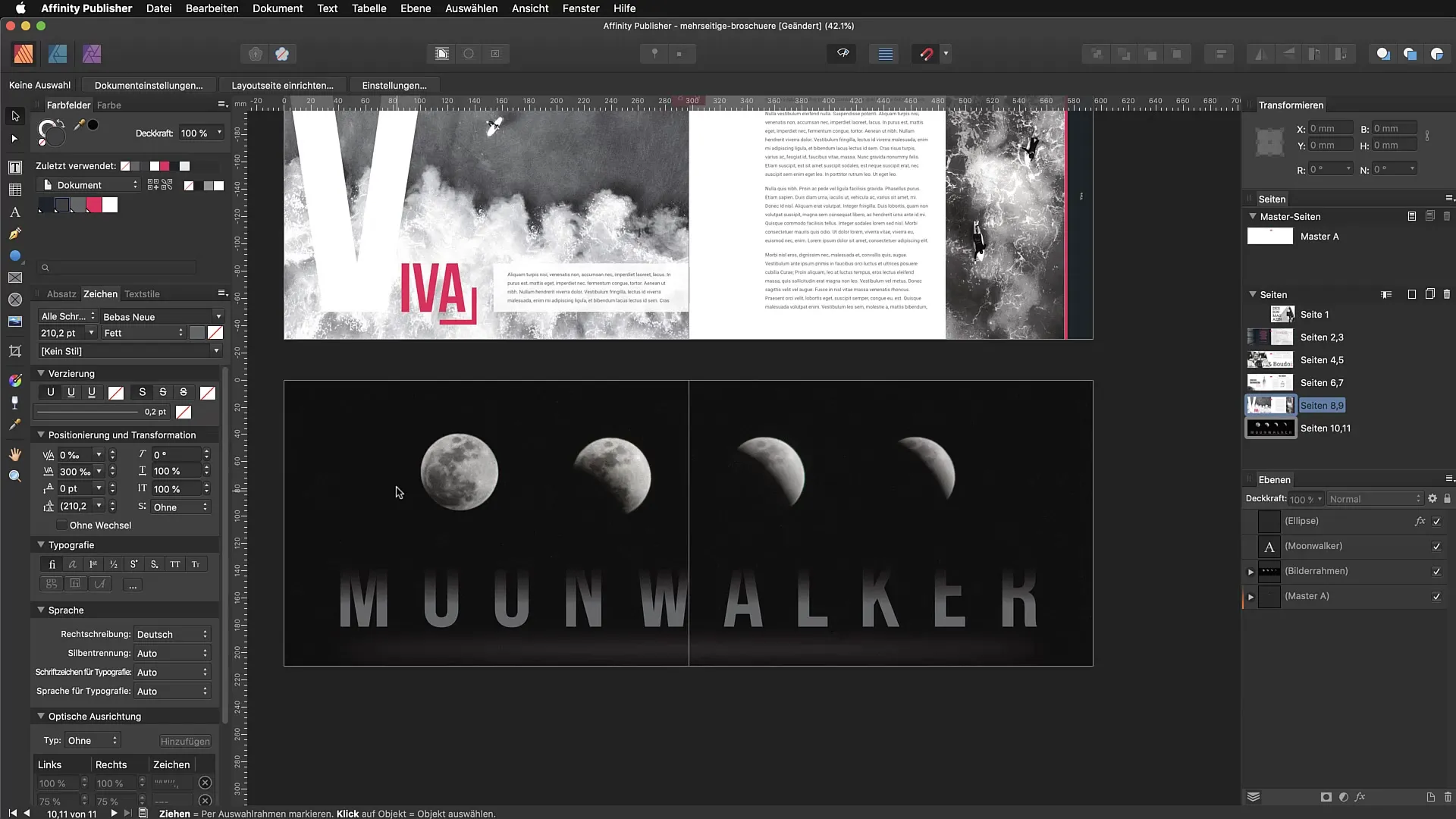
Summary - Transparency tool in Affinity Publisher: A comprehensive guide
The transparency tool is a powerful instrument in Affinity Publisher that helps you create impressive transparency gradients on text and objects. With this guide, you can follow each step and take your creations to the next level.
FAQ
How can I activate the transparency tool in Affinity Publisher?You can activate the tool via the tool palette or with the shortcut "Y".
Which gradient types does the transparency tool support?It supports linear, radial, elliptical, and conical gradient types.
Can I also apply the transparency tool to text?Yes, you can apply the tool directly to text without converting it to paths.
How can I reverse a gradient?To reverse the gradient, use the corresponding settings in the transparency tool.
What effect can I apply in addition to transparency?Effects such as blurring and shading can be used additionally to enhance the design.


