The Search and Replace tool in Affinity Publisher is one of the most powerful features that help you keep track of your project. It allows you not only to find specific words or characters but also to effortlessly replace fonts, paragraph styles, and special characters. Let's dive into the details together and explore the various possibilities of this function.
Key Insights
- The Search and Replace tool enables finding and replacing text and formats.
- You can set various rules and options for a targeted search.
- It is excellent for correcting errors, making stylistic adjustments, and more.
Accessing the Search and Replace Tool
To access the Search and Replace tool in Affinity Publisher, you simply need to use the keyboard shortcut Command + F (Mac) or Control + F (Windows). This combination opens the Search and Replace dialog, which provides you with the basic search options.
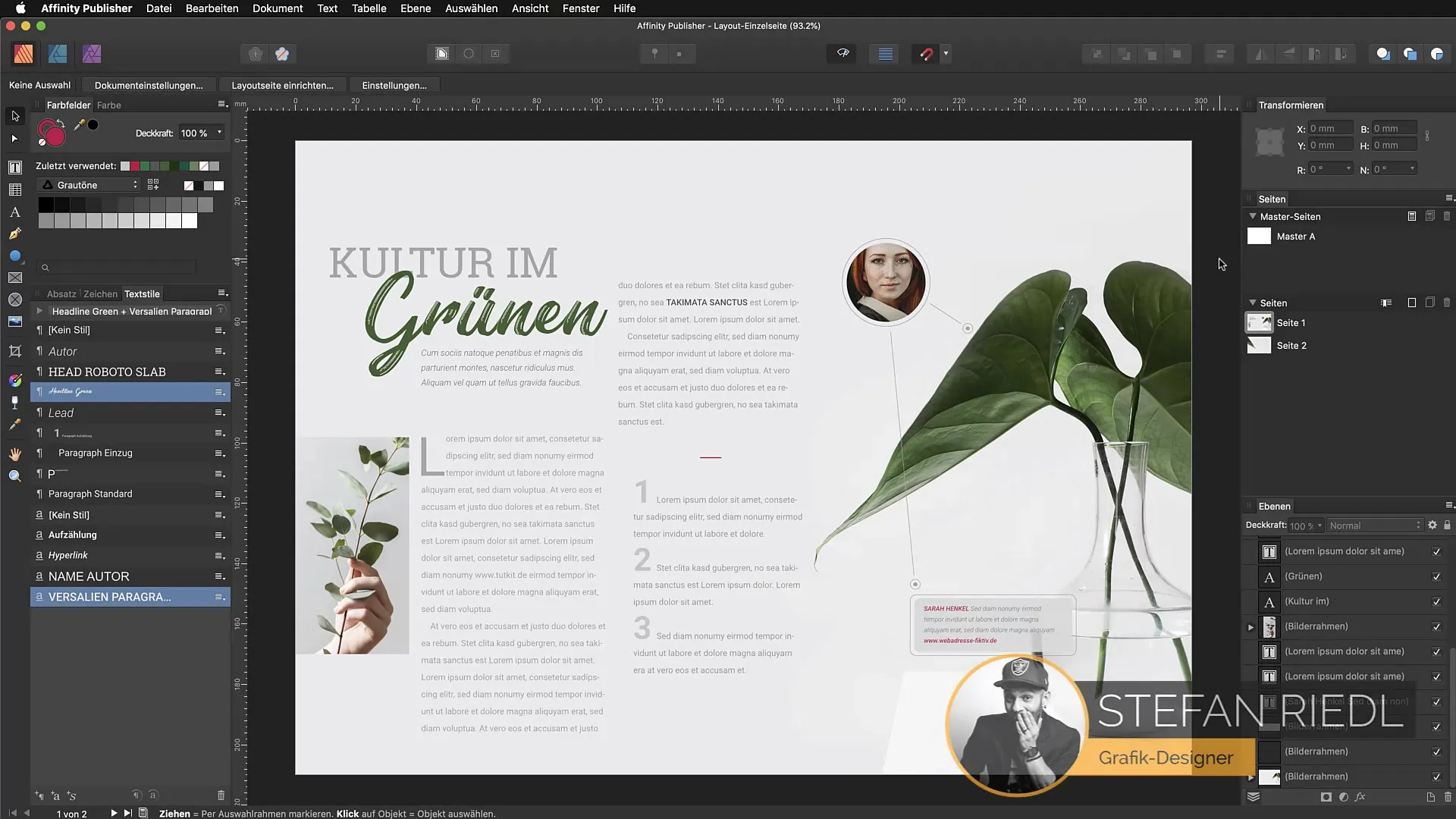
The input field allows you to search for specific words, such as “dolor”. When you press the enter key, the results will be displayed in your document. Each found word will be highlighted, and you can jump directly to the respective locations, which is ideal for multi-page documents.
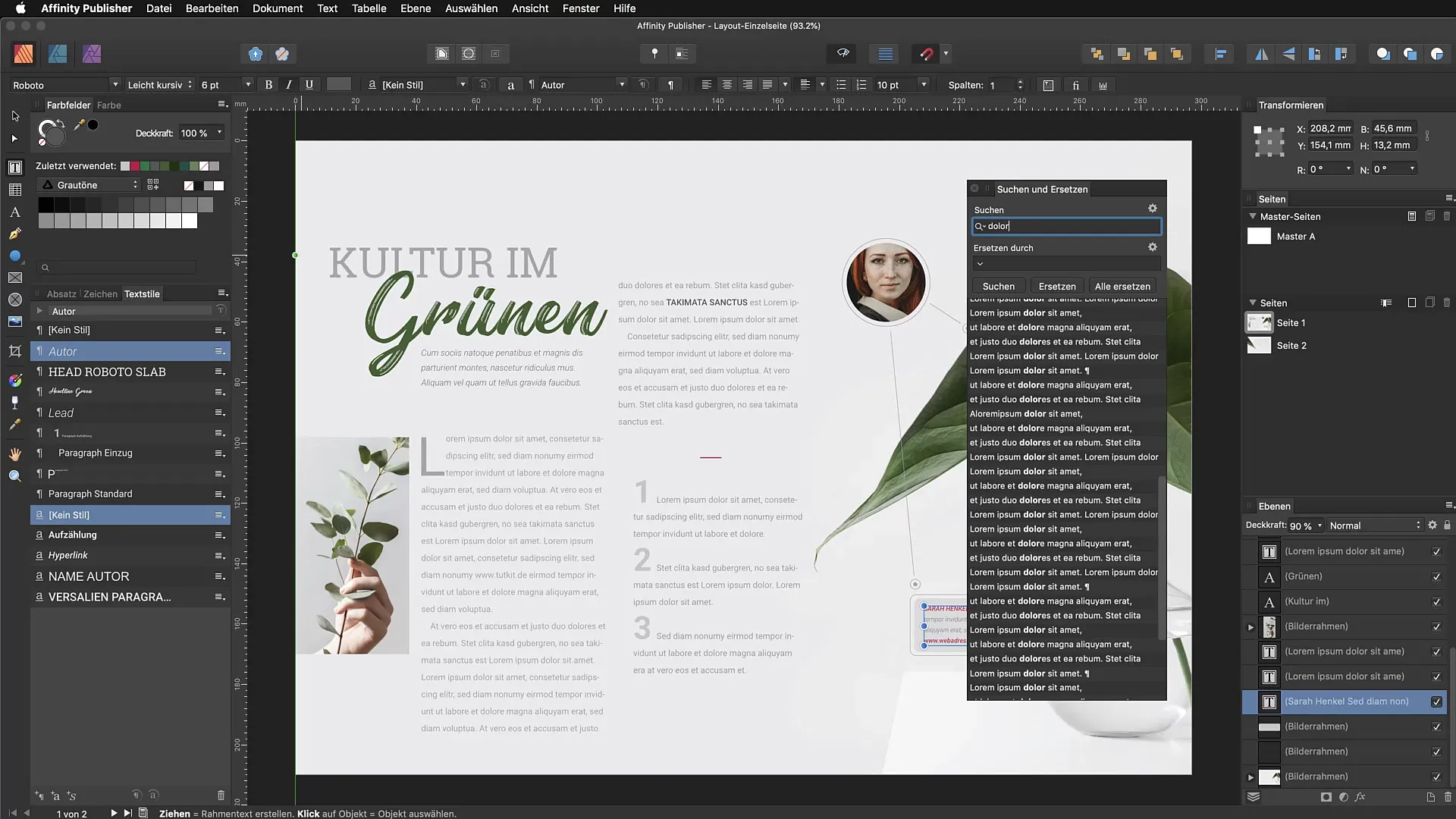
Efficient Searching by Customizing Options
To make the search even more targeted, you can make various settings in the Search and Replace dialog. You have the option, for example, to search for whole words. This would be particularly helpful if you want to ensure that only exact matches are displayed.
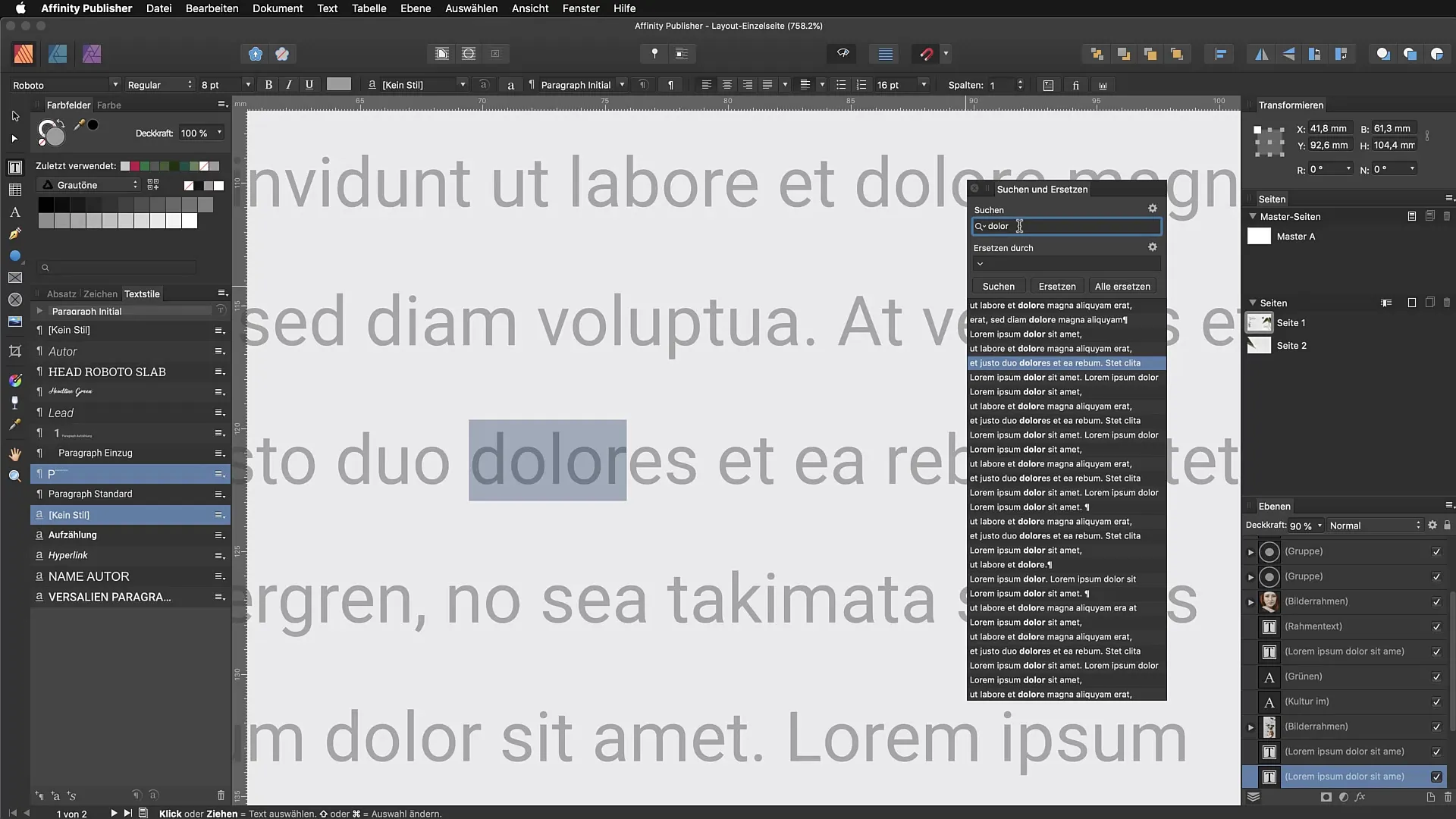
If you enable the “find whole words only” option, you will see, for example, that “doloris” is no longer displayed; only the exact word “dolor” remains visible. These more precise search filters are important for efficient debugging.
Targeted Content Replacement
Imagine you have the word “www.tutkit.de” in your document that you want to replace with “www.tutkit.com”. Instead of editing each occurrence individually, you can simply enter the old URL in the Search and Replace dialog and set the new URL as the replacement.
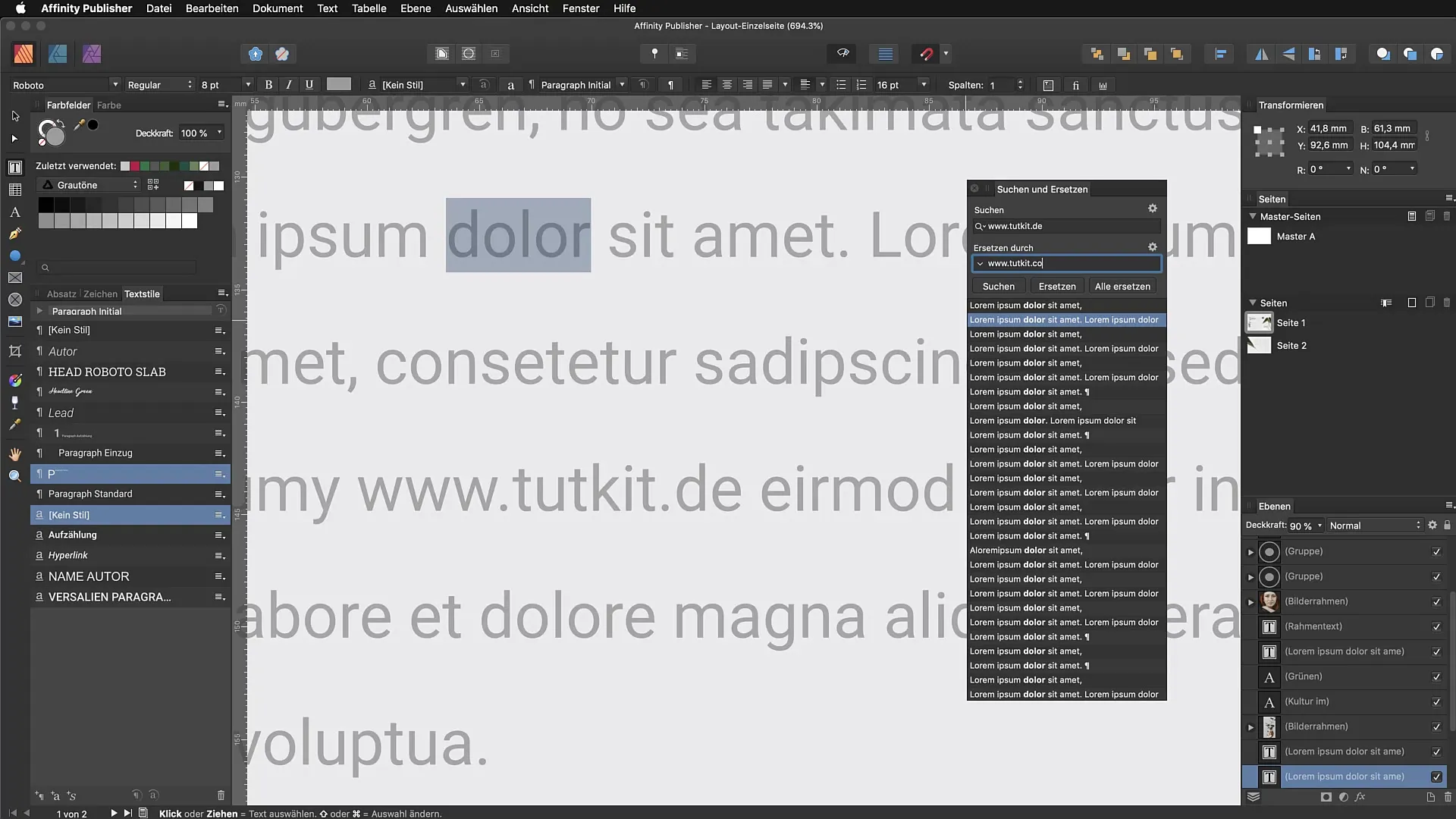
After you start the search, the tool will show you all matches, and you have the option to replace the individual terms one by one or all at once. In this example, the tool replaces all occurrences of the old URL with a single click.
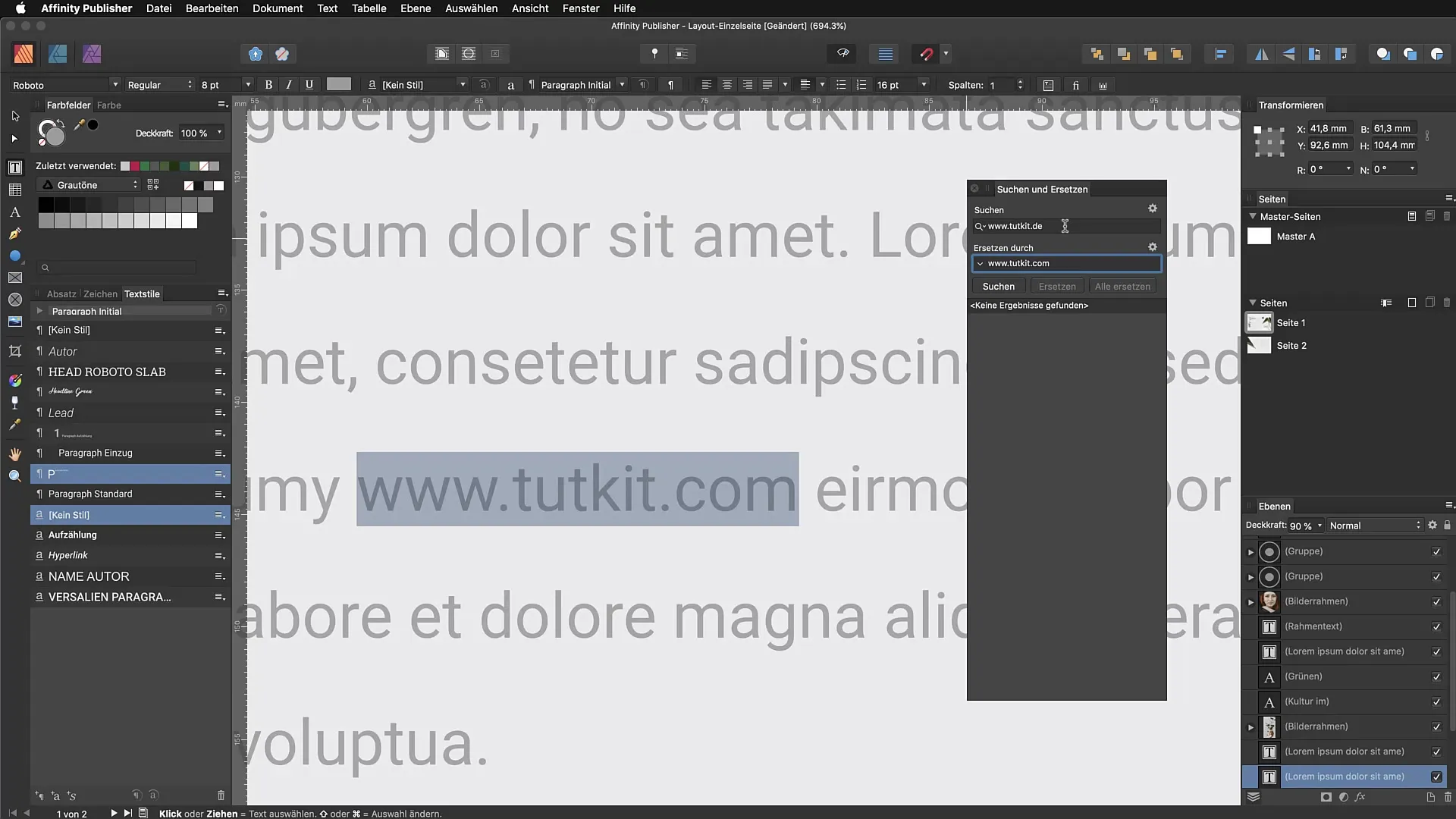
Replacing Formatting
Another highlight of the Search and Replace tool is the ability to adjust not only text but also formatting. For example, if you want to change all hyperlinks that include the old URL to the format of the new URL.
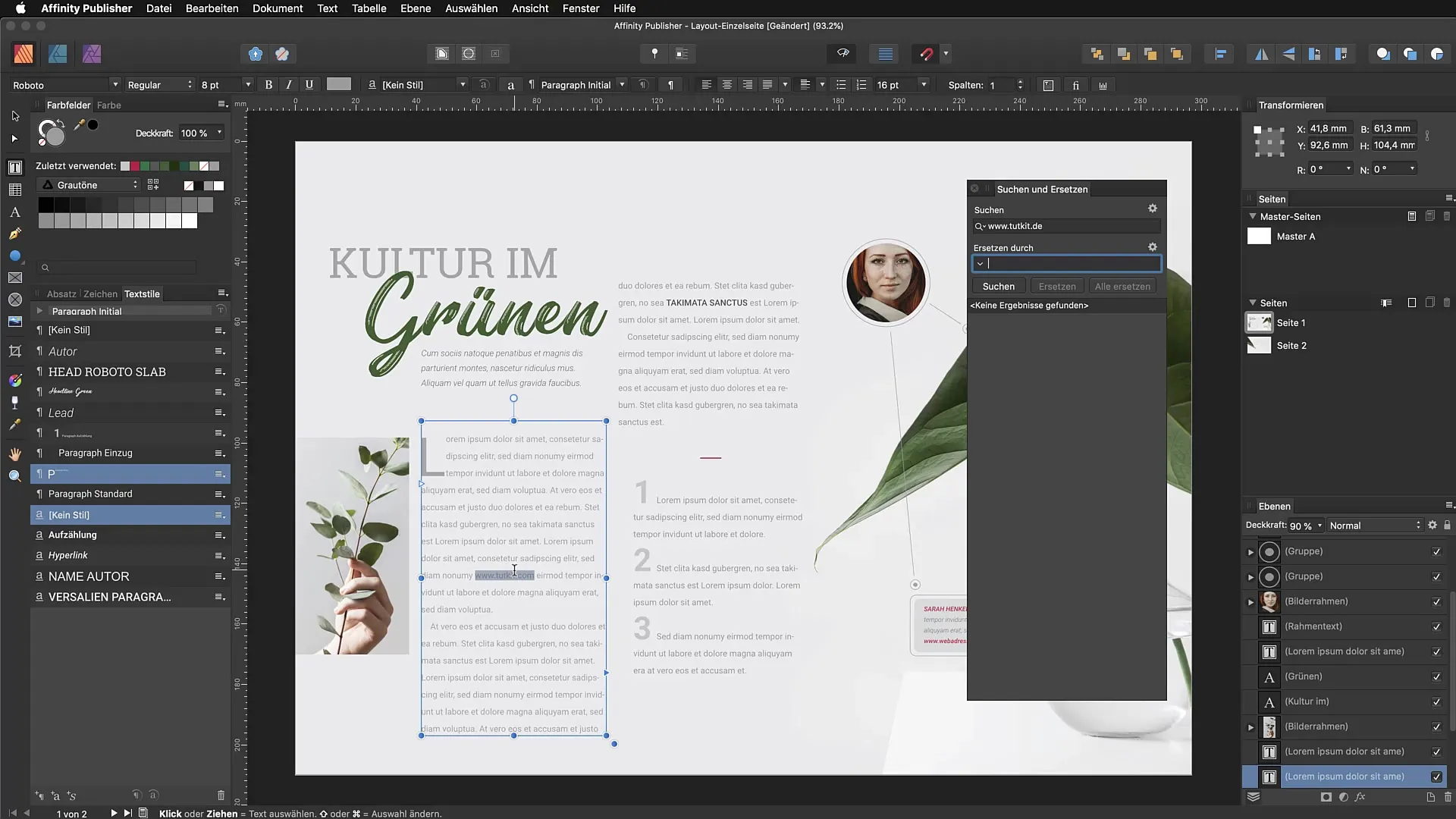
For this, you select the corresponding formatting options in the dialog and can ensure that not only the words but also the visual format remains consistent. This function is particularly useful for ensuring a uniform appearance in projects like brochures or magazines.
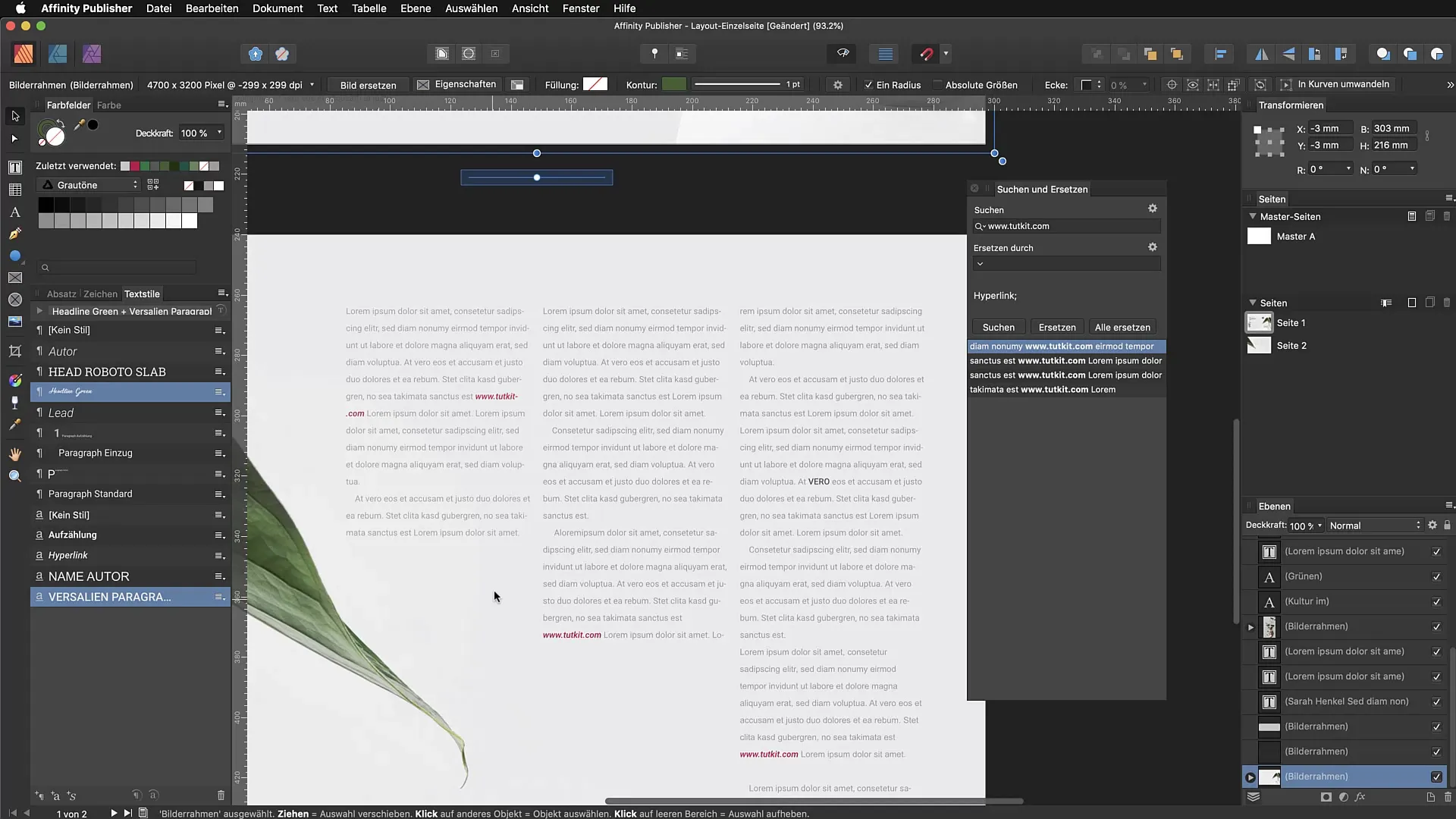
Adjusting Paragraph Formats
If you want to consider paragraph formats as part of your corrections, the Search and Replace dialog is also helpful. You can specifically search for certain paragraph formats and replace them with the desired formats. For example, there may be text passages in your document that are incorrectly marked with the "No Style" format.
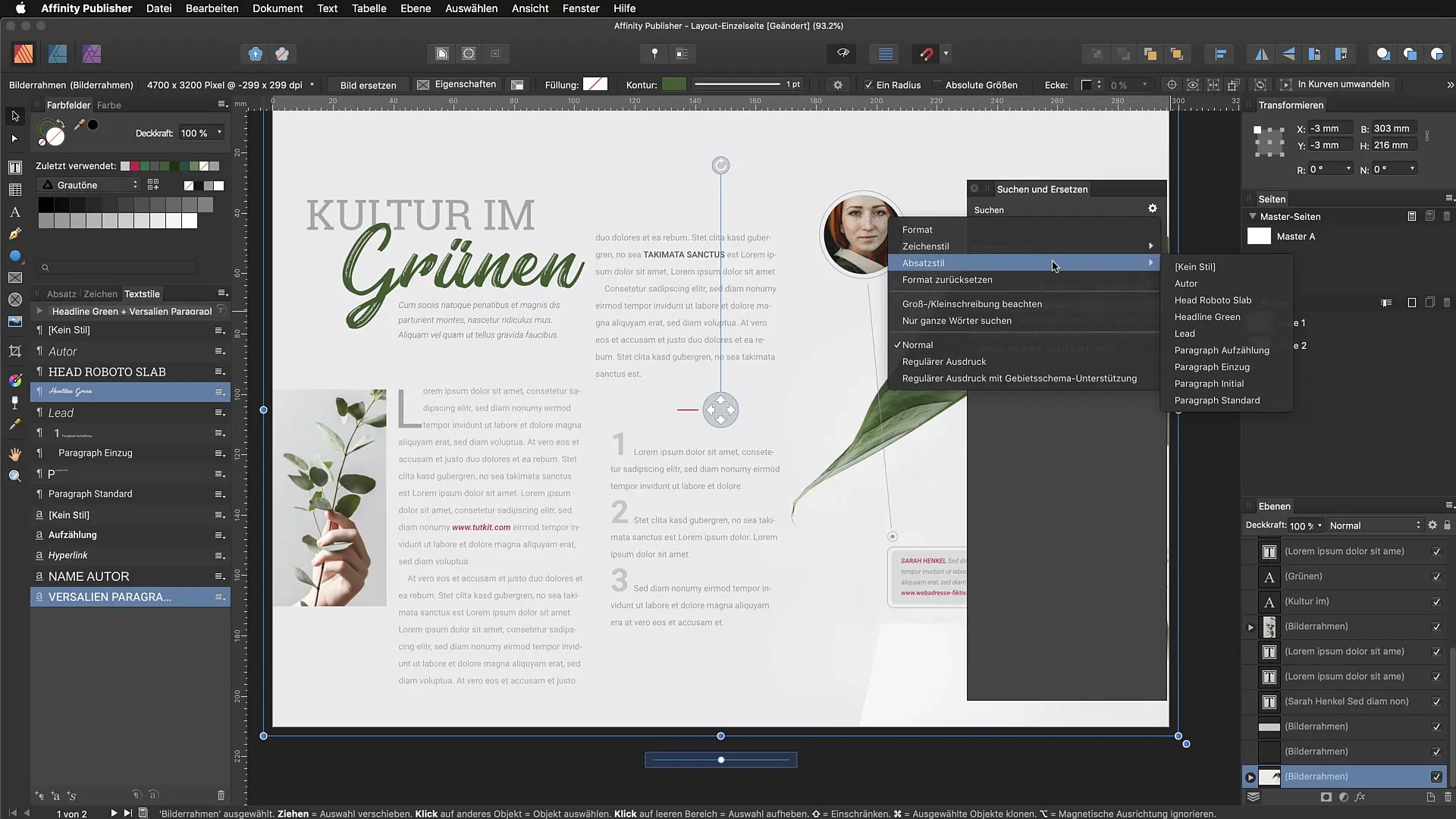
To quickly identify and correct these paragraphs, simply enter "No Style" in the search field and replace it with the correct paragraph format, such as "Paragraph Indent". This greatly improves the document structure.
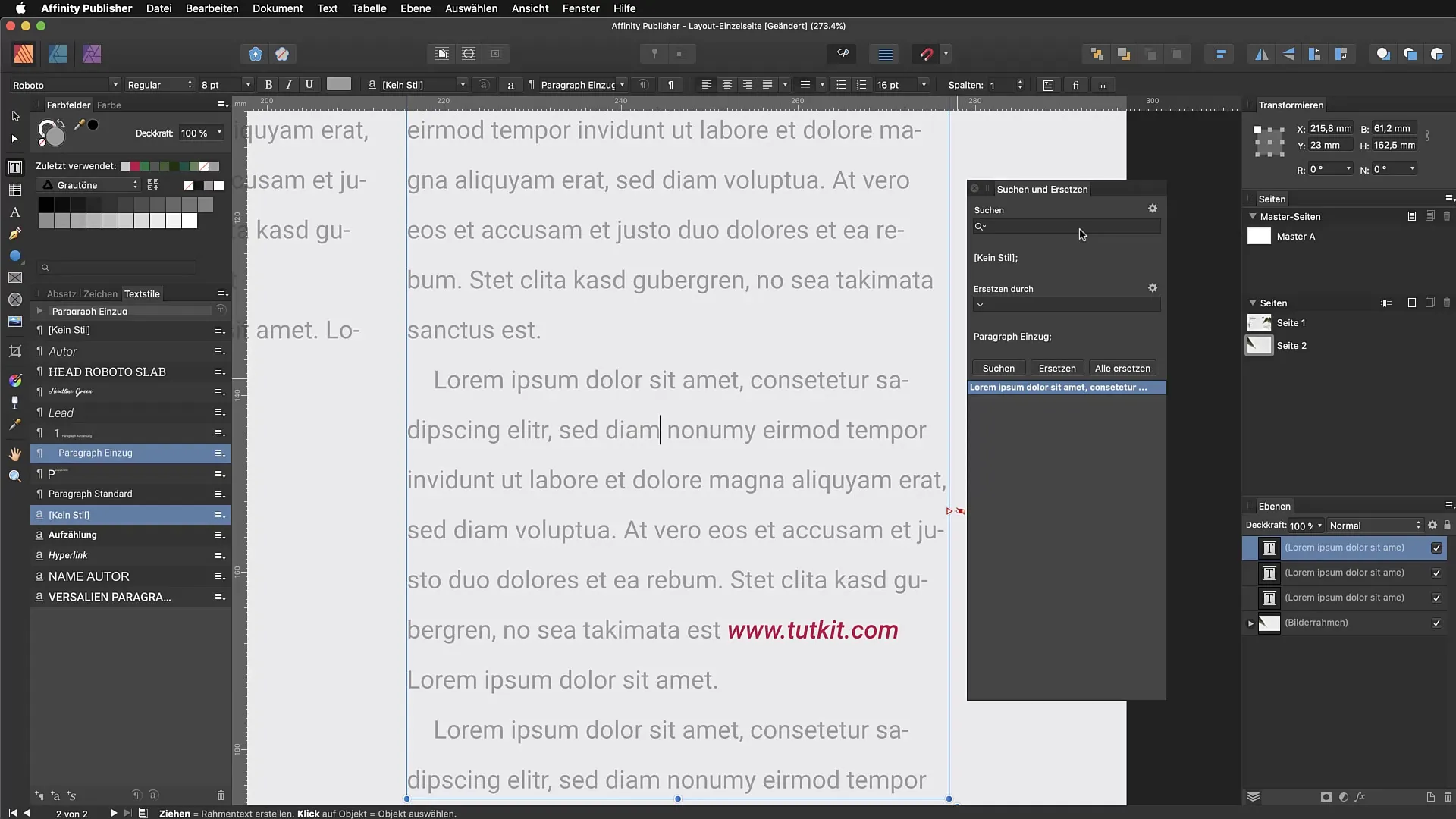
Conclusion of the Search and Replace Function
By effectively utilizing the Search and Replace tool, you can not only make text changes in a flash but also optimize the design and layout of your document. This function gives you the opportunity to control and improve various aspects of your publications, ultimately saving you a lot of time and effort.
Summary - Search and Replace in Affinity Publisher
This step-by-step guide has shown you how to optimally use the Search and Replace tool in Affinity Publisher. With targeted searches and replacing text as well as formatting, you significantly improve the quality of your documents.
Frequently Asked Questions
How do I open the Search and Replace dialog in Affinity Publisher?With Command + F (Mac) or Control + F (Windows).
What can I adjust with the Search and Replace function?You can replace words, characters, paragraph formats, and specific formatting.
How do I find only whole words in my document?Activate the “find whole words only” option in the Search and Replace dialog.
Can I also make multiple replacements at once?Yes, you can replace all found words or formats at once.
What do I do if I mistakenly applied “No Style”?Search for “No Style” and replace it with the correct paragraph format.


