Master Pagesare an essential tool when it comes to creating a consistent layout for extensive documents. When using Affinity Publisher, utilizing master pages not only reduces the time spent but also ensures that the design of your pages remains uniform. This guide will take you through the process of creating and using master pages, as well as implementing continuous page numbering.
Key Insights
- Master pages provide a base layout that applies to all pages of your document.
- With master pages, you can make changes to multiple pages simultaneously.
- Effective template creation can facilitate adherence to design guidelines and enhance efficiency while working.
- Implementing page numbers on master pages ensures automatic and consistent page numbering.
Step-by-Step Guide
1. Creating a Master Page
Open Affinity Publisher and go to "Master Pages". You can create a new master page by right-clicking on an existing master page and selecting "Duplicate". This helps you create a basis for your layout.
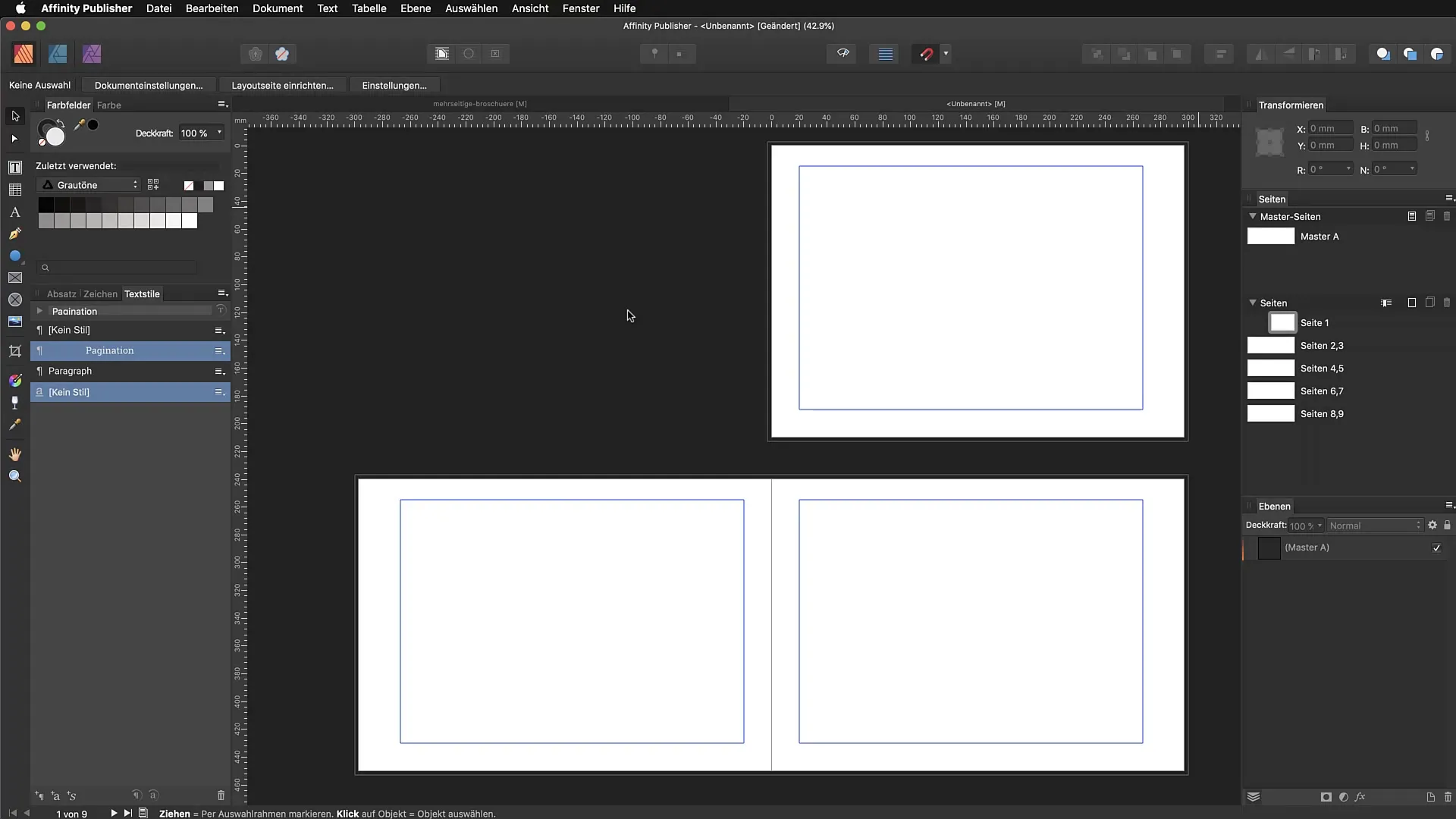
2. Setting Up Guides and Columns
Double-click on your new master page to enter the master area. Go to "View" and select "Configure Guides". Here, you set the number of columns and the spacing between them. For example, you can choose six columns with a spacing of 8 mm. Changing these settings will affect all pages that use this master page.
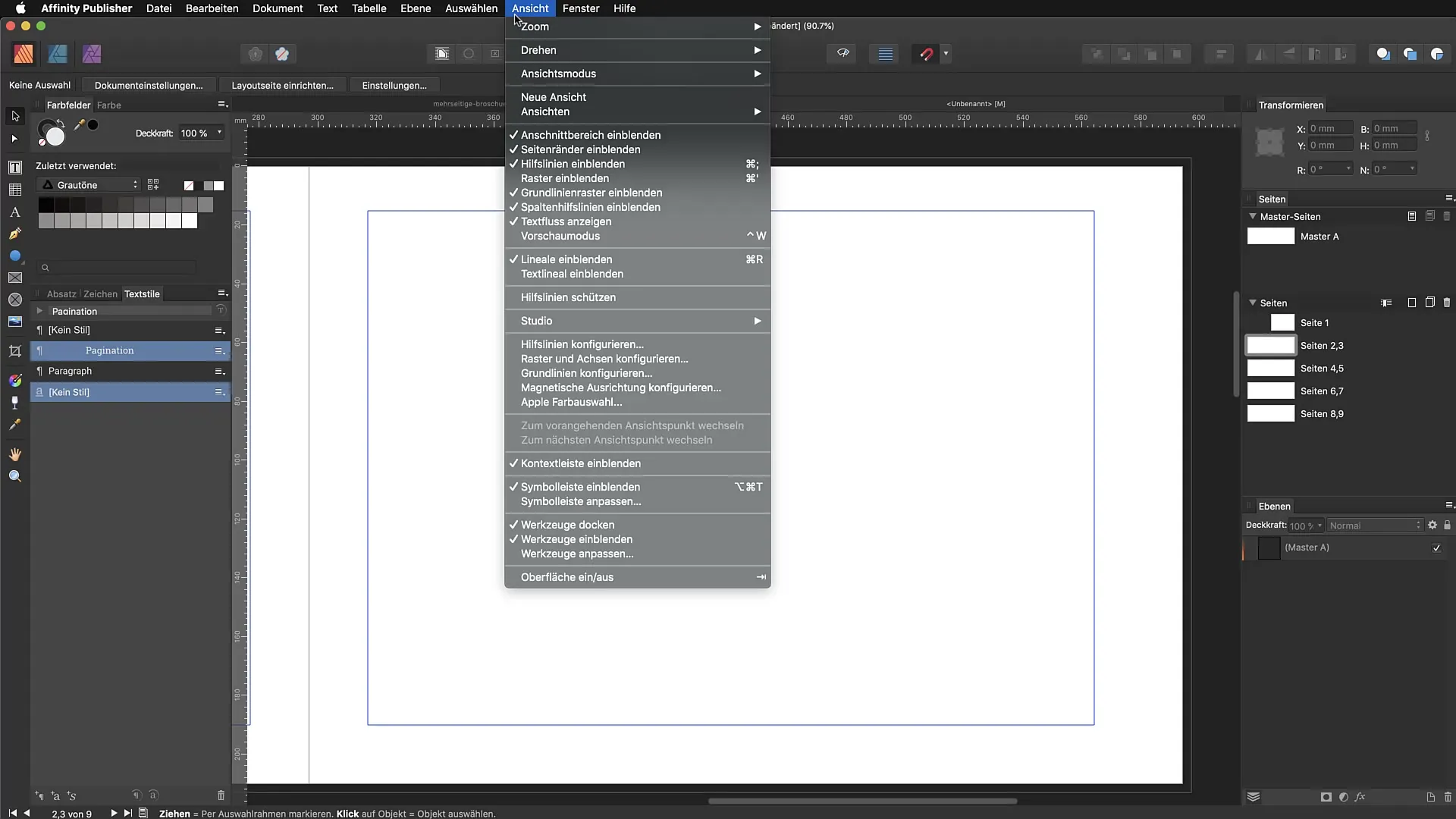
3. Applying the Master Page to Individual Pages
Once you have set up the guides, apply the master page to your individual pages. Do this by hovering over the affected pages with your cursor and selecting the appropriate master page. This will apply the unified layout to the pages.
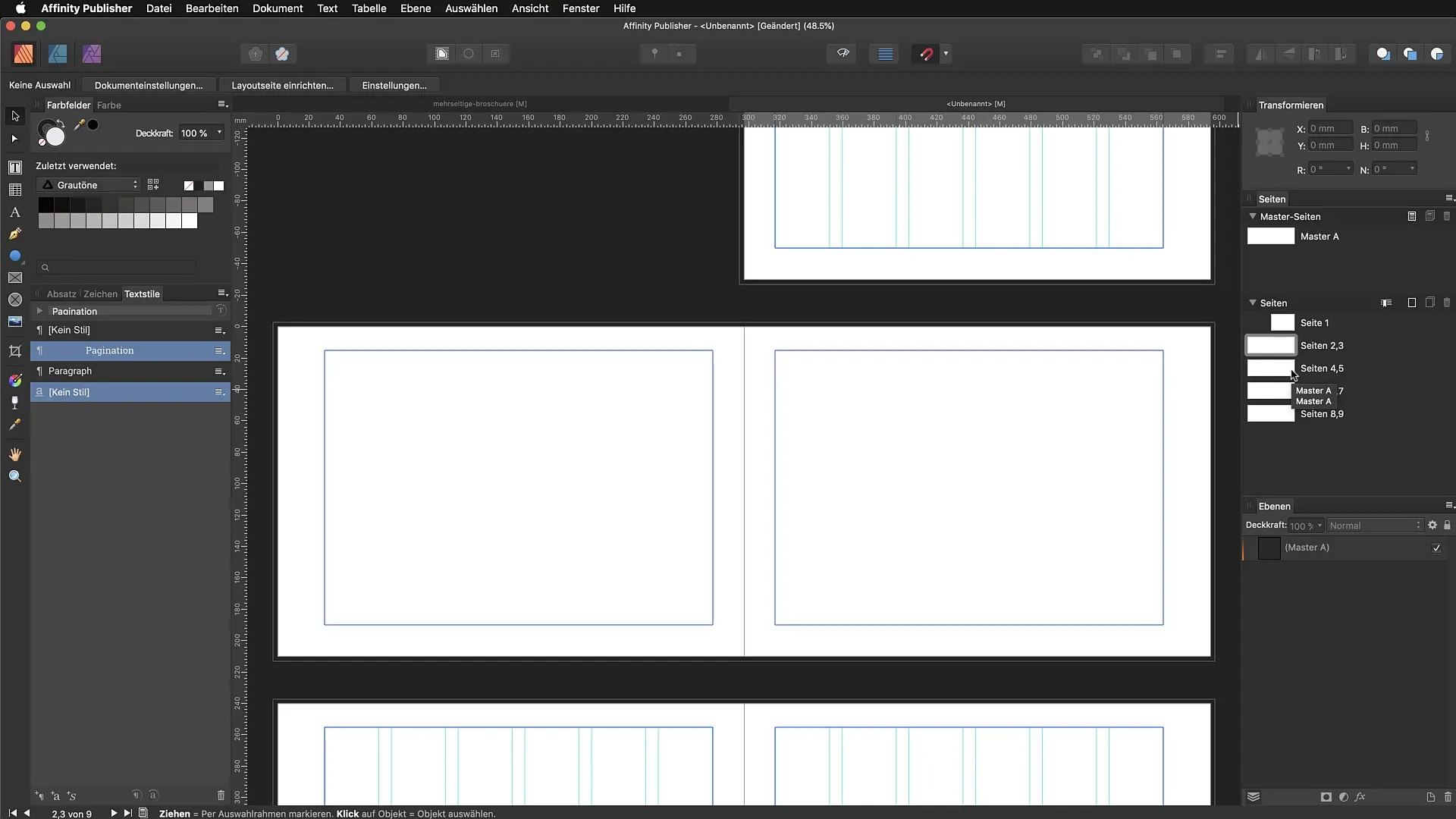
4. Creating Page Numbers
To create page numbering, use the text tool. Draw a text frame on the master page, then go to "Text" > "Insert" > "Field" > "Page Number". This will automatically display the page number on every page that uses this master page.
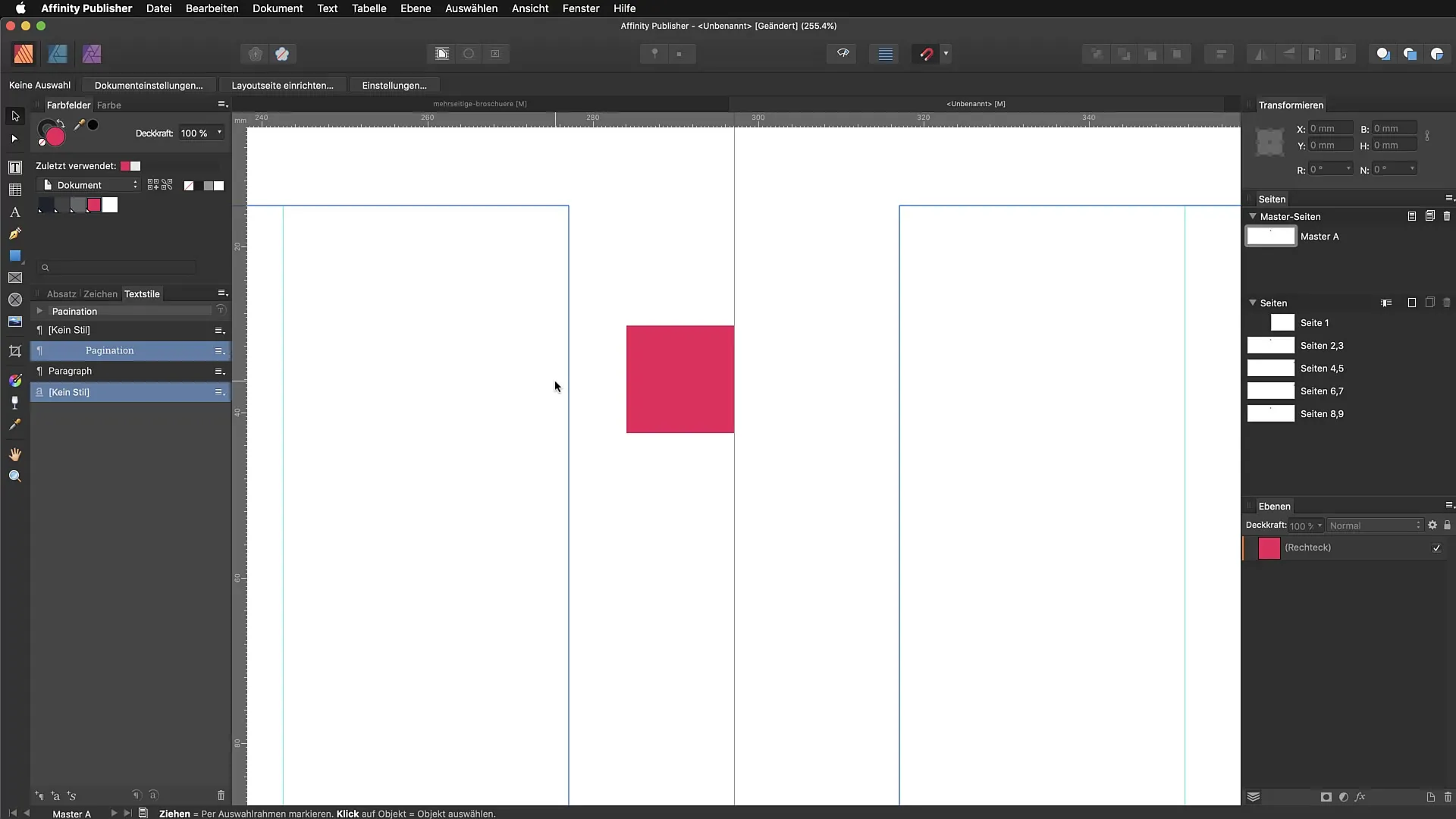
5. Formatting Page Numbers
Go to the text style settings and choose an appropriate styling. You can customize the format according to your preferences, such as the font and size. This ensures that the page numbers appear professional and harmonious.
6. Copying Elements
If you want to adjust the design for the left and right pages, you can copy the elements from one page to the other. Make sure to apply the master page to the respective pages if it doesn't happen automatically.
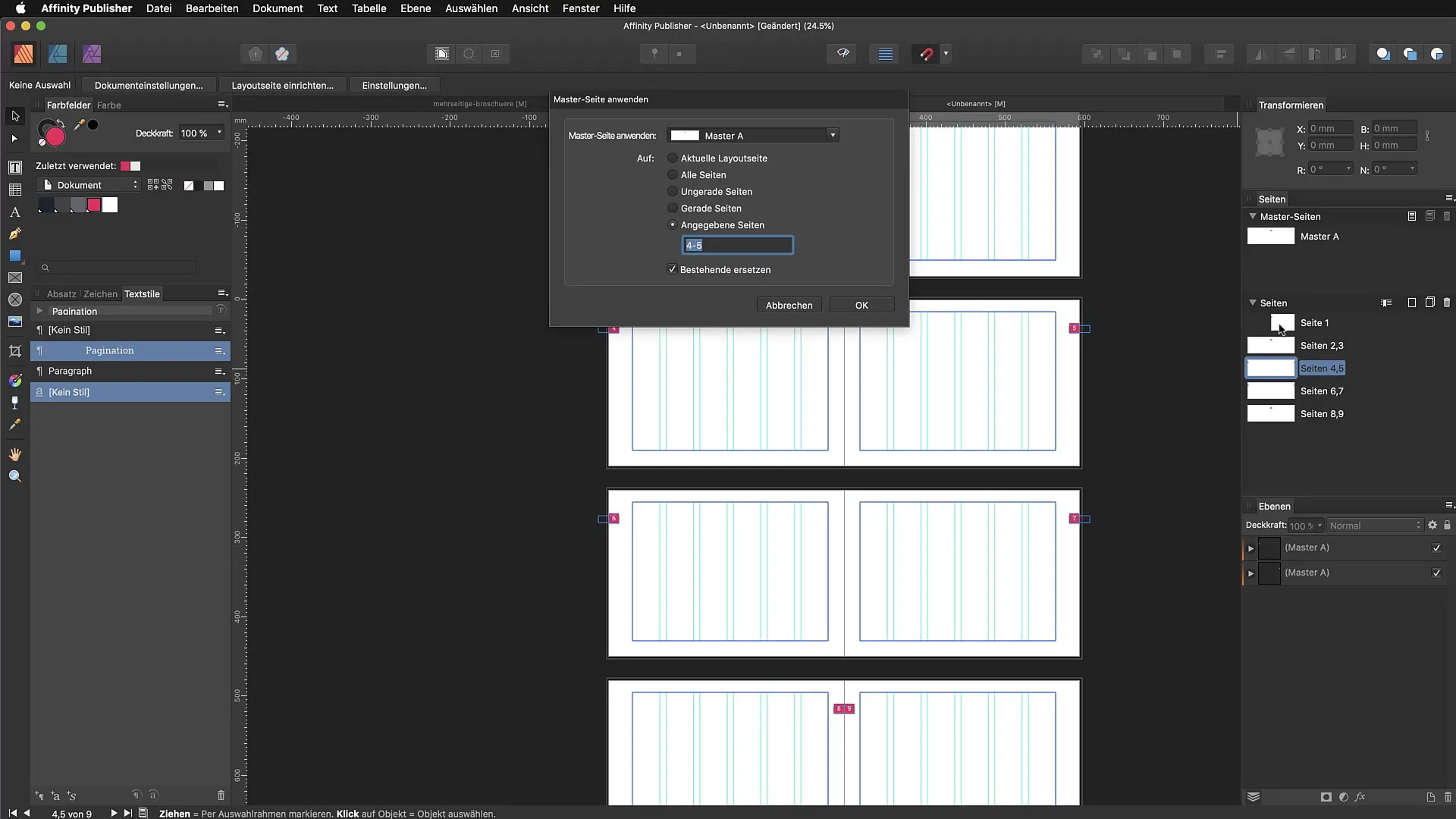
7. Adding Additional Design Elements
You can add additional design elements to your master page, such as frames or logos. To create a frame, either draw a rectangle and adjust the color and outline. This adds more structure and recognition to your page.
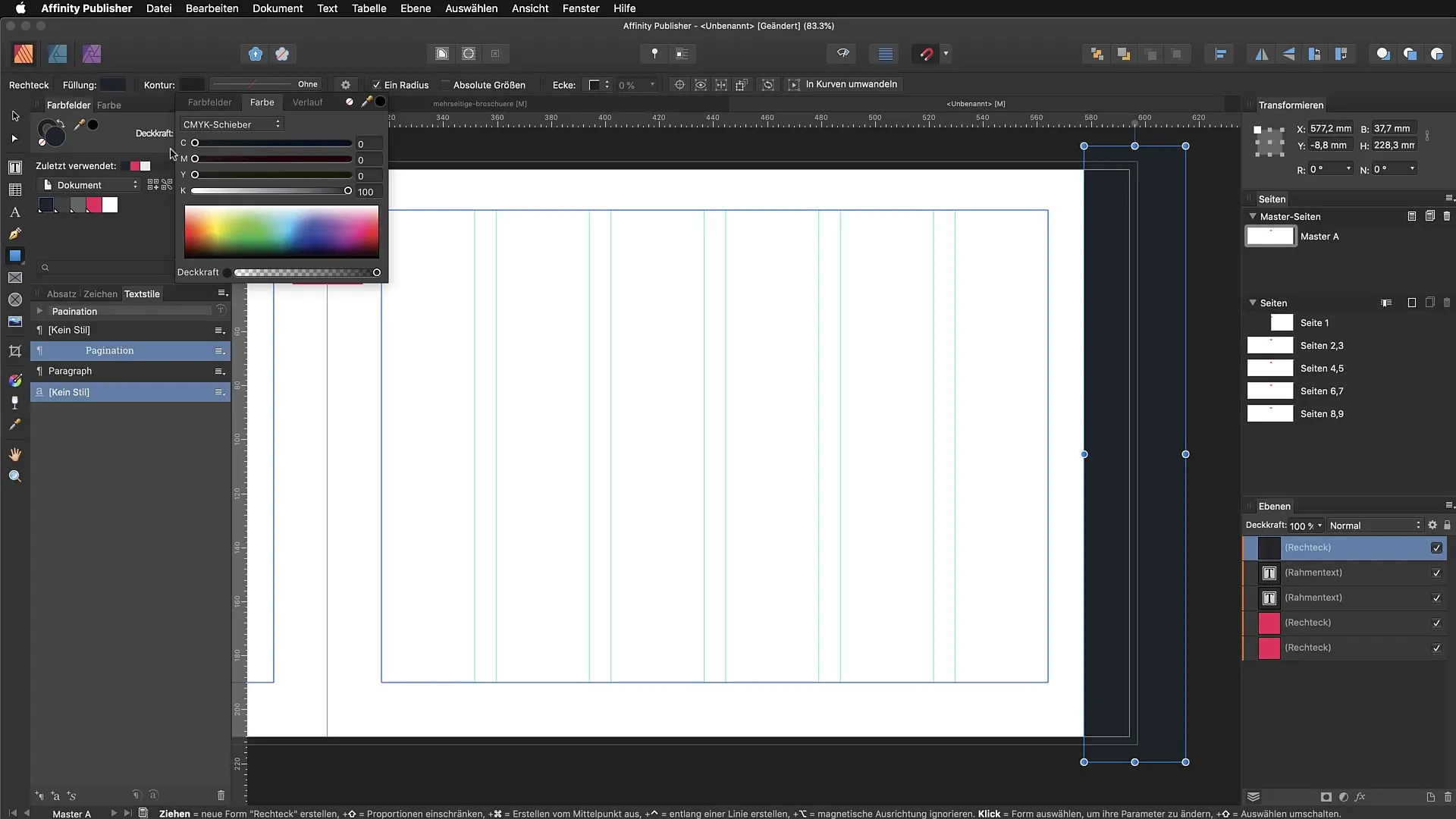
8. Creating a Second Master
Another option is to create a second master. You can do this by right-clicking on the original master page and selecting "Duplicate". Name the new master something like "Master B" and add different text frames or layouts to integrate different style variations into your document.
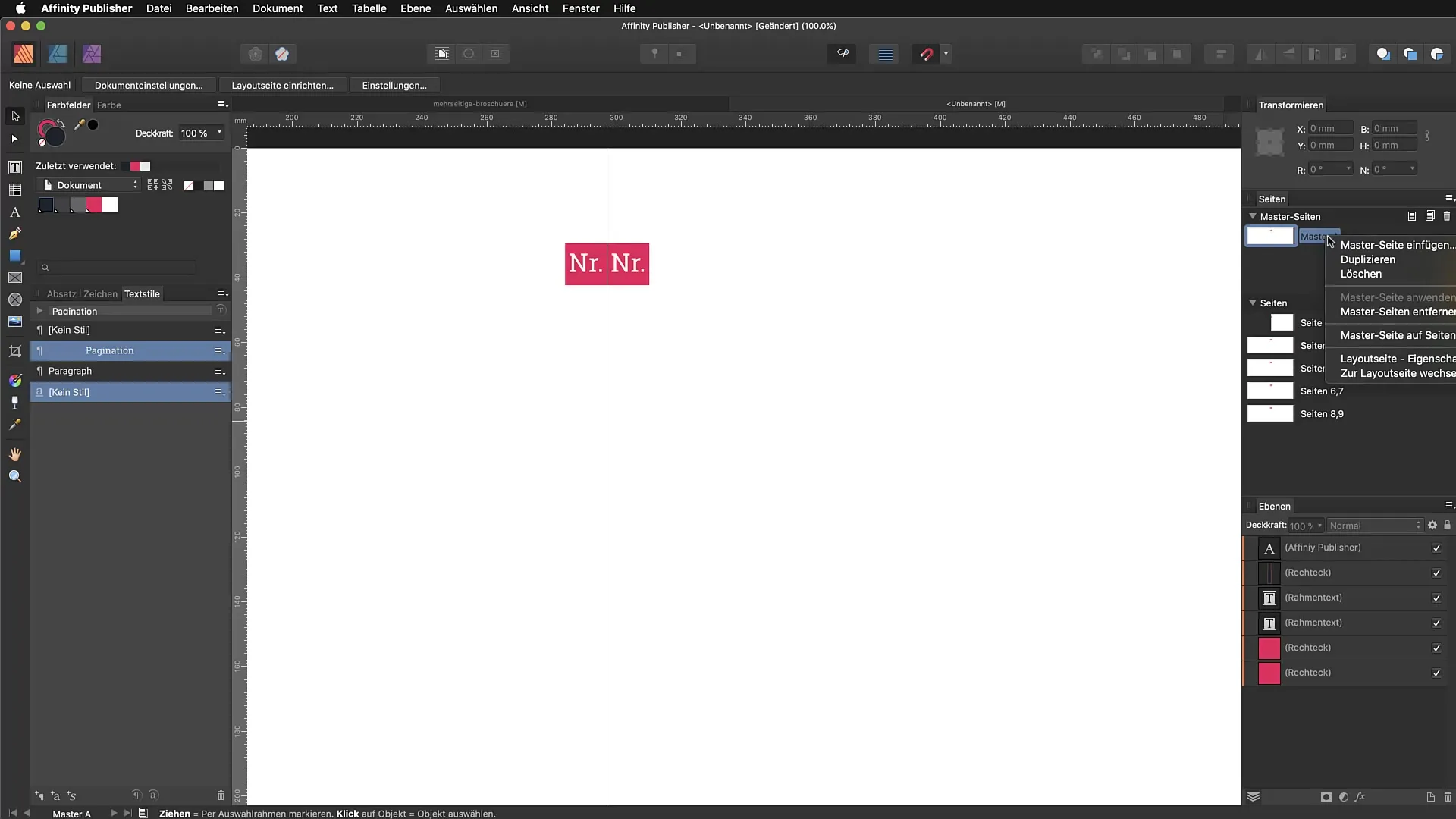
9. Using Continuous Text Frames
With the new master, you can set up continuous text frames that are automatically filled with placeholder text. This makes working on large projects easier as you can easily manage text across multiple pages.
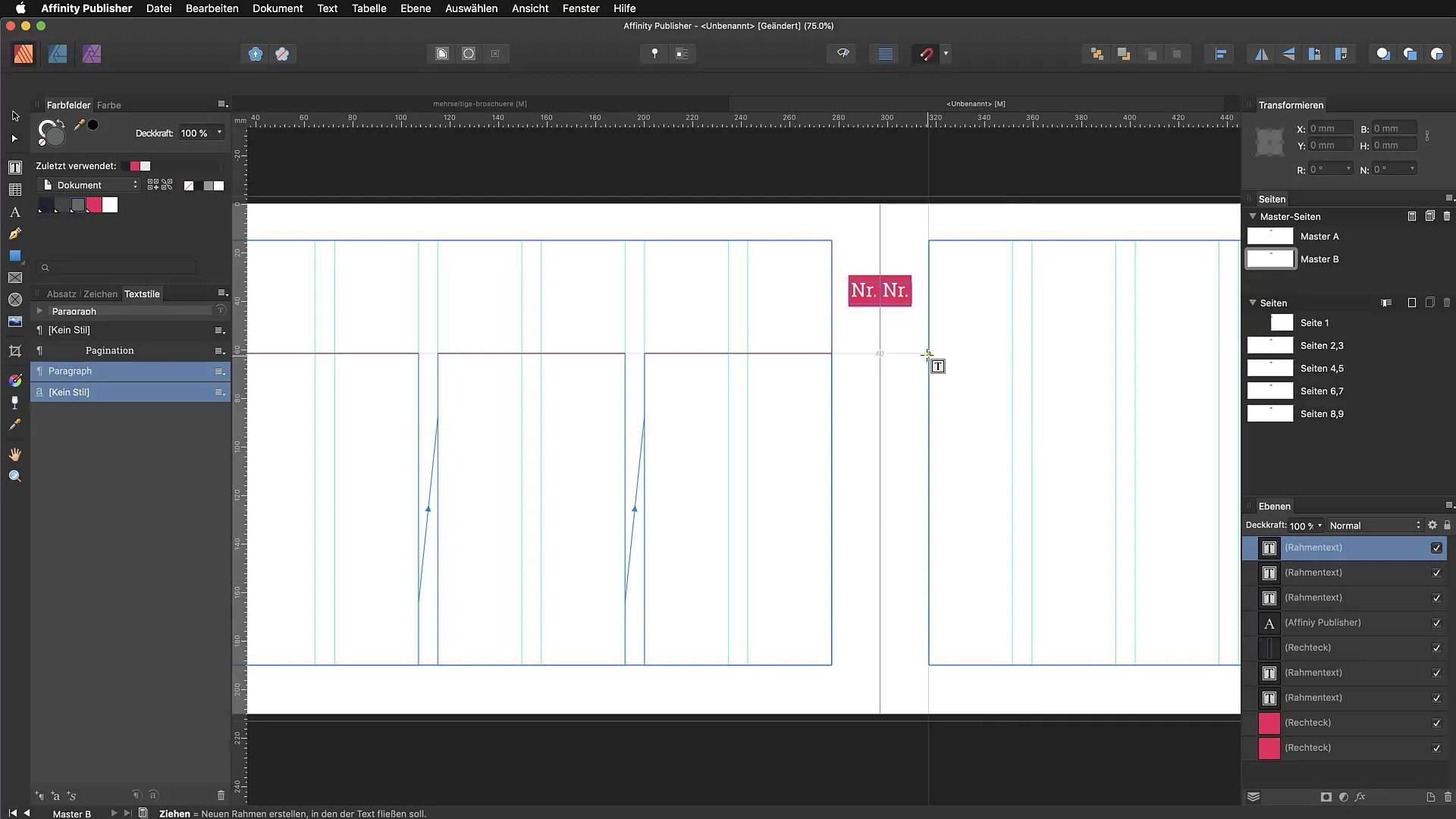
10. Editing Content in Text Frames
If you want to edit content in a text frame, just ensure that you click into the text area. You can replace or adjust the text there without altering the layout of the master page itself.
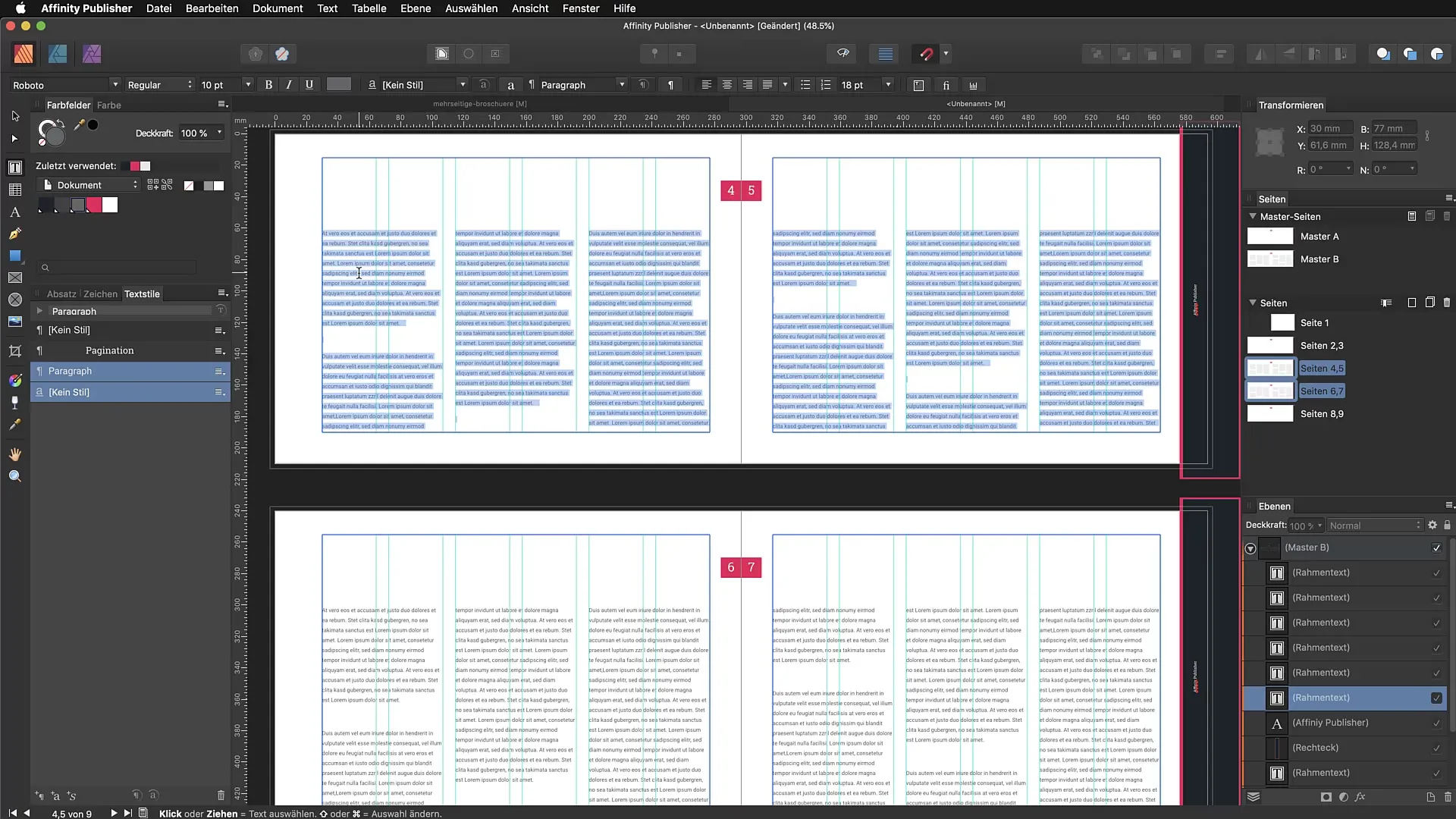
Summary – Effective Use of Master Pages and Page Numbering in Affinity Publisher
By utilizing master pages and implementing continuous page numbers in Affinity Publisher, you can create consistent and professional layouts. The steps outlined show you how to use these features effectivelyto optimize your workflow and improve the appearance of your documents.
FAQ
How do you create a master page in Affinity Publisher?To create a master page, duplicate an existing master page in the master pages area.
Can multiple master pages be used in a document?Yes, you can use multiple master pages in a document to apply different layouts or styles.
How do you add page numbers on master pages?Use the text tool on the master page and select "Text" > "Insert" > "Field" > "Page Number".
How do I edit content in a text frame on a master page?You can click into the text frame and replace the text as usual without affecting the layout of the master page.
Why are master pages useful?Master pages allow you to make changes to multiple pages at the same time and keep your design consistent.


