With the Movetool in AffinityDesigner, you have a powerful tool at hand that goes beyond simply moving objects. This tool offers you various options to optimize your designs and make precise adjustments. In this guide, I will explain the different features of the Move toolin detail, so you can use them effectively.
Key Insights
- The Move tool allows not only moving but also transforming objects.
- Users can scale, rotate, and align objects precisely.
- Predefined shortcuts and functions ensure effective use.
Step-by-Step Guide
To make the best use of the Move tool, simply follow the steps below.
1. Select Tool
To activate the Move tool, click on the corresponding icon in the toolbar or press the shortcut key V. You are now ready to manipulate objects.

2. Create Rectangle
First, create a rectangle to have something visible. Select the rectangle tool and draw a rectangle. Make sure that the background has a different color to clearly see the difference.
3. Move Object
Use the Move tool to move your rectangle. Click on the rectangle and drag it to the desired location. A selection or transformation frame will appear that you can use to further adjust the object.
4. Scaling the Object
If you want to change the size of the rectangle, hold down the left mouse button and drag one of the anchor points. If you want to maintain the proportions, also hold down the Shift key. To scale the rectangle from the center, combine the Control key with the Shift key.
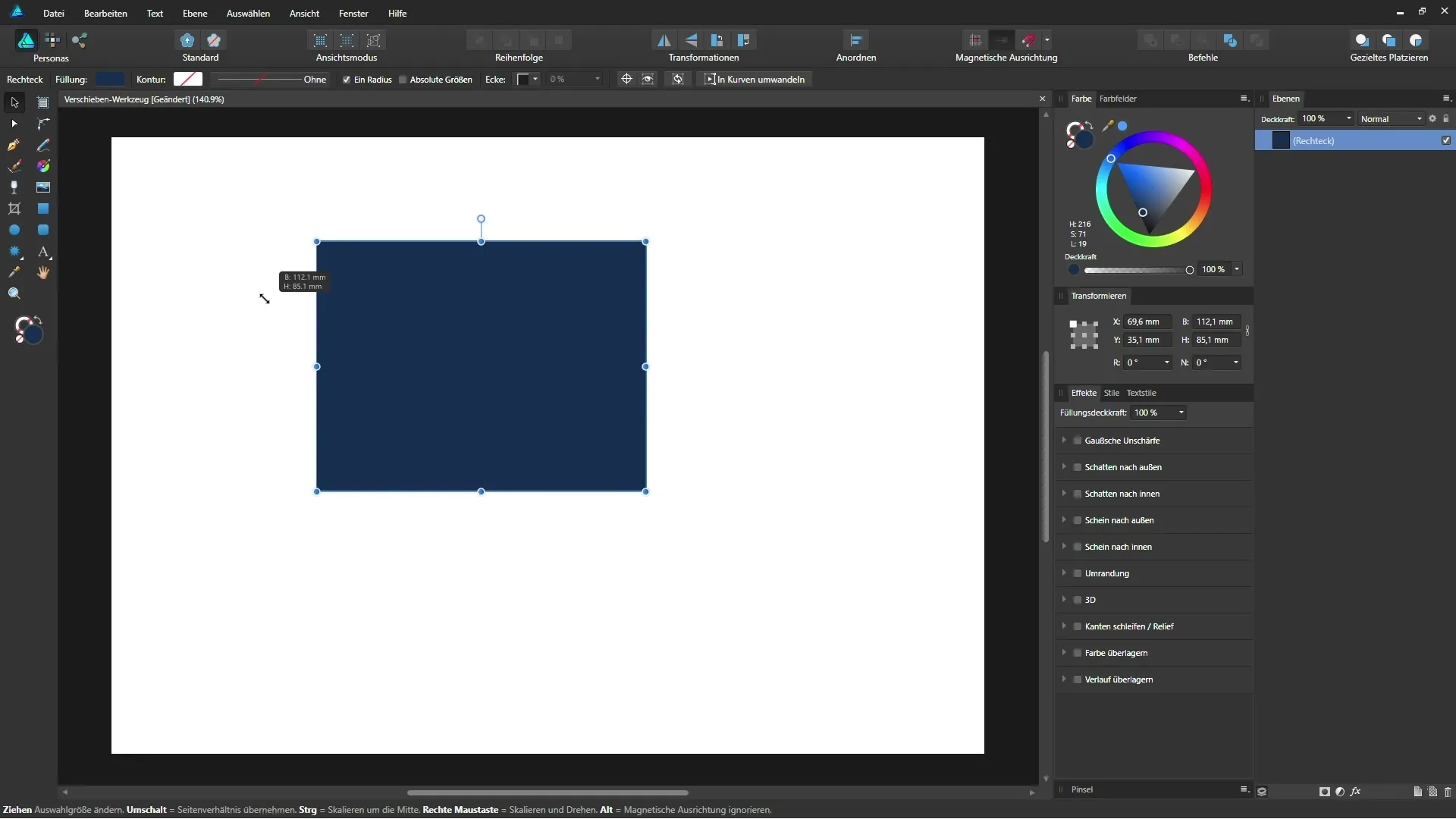
5. Activate Magnetic Alignment
To achieve precise alignment of the rectangle, activate the magnetic alignment by clicking on the magnet icon. This aligns the rectangle to the edges of other objects.
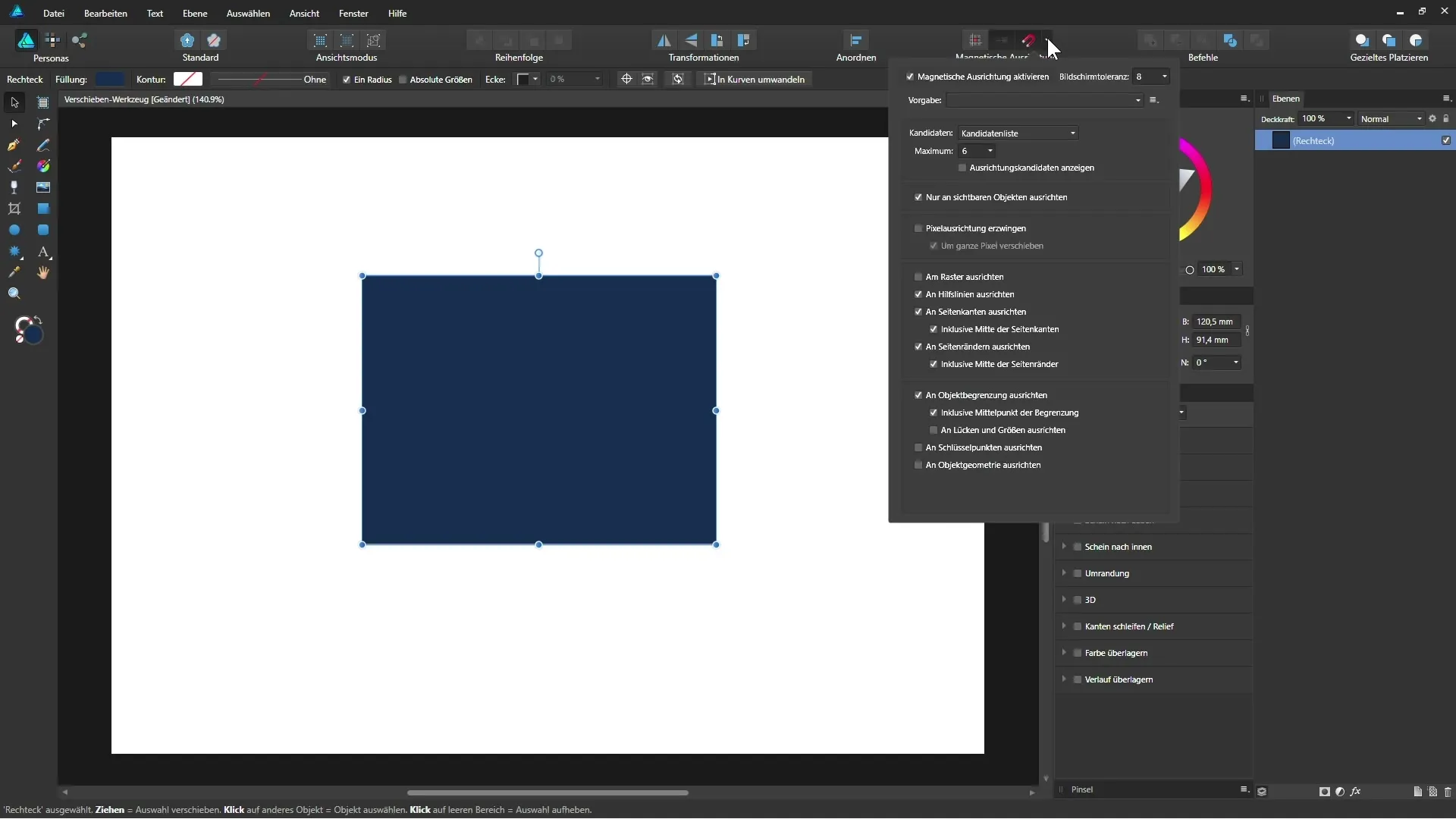
6. Lock Layer
To prevent accidentally moving your rectangle, you can lock the layer. Select the layer in the layers palette and click on the lock icon. Your rectangle can no longer be moved.
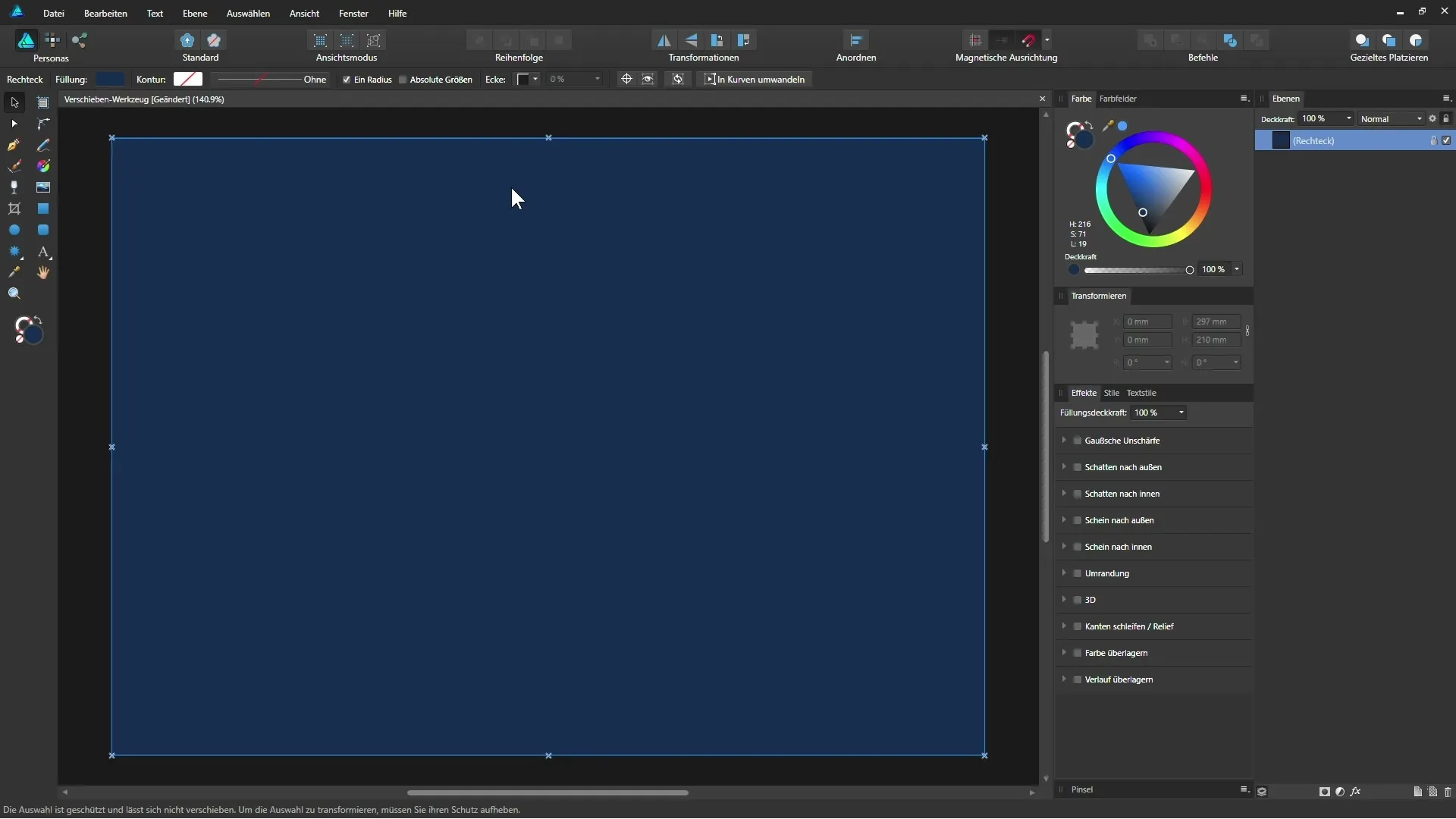
7. Adjust Fill and Stroke
With the Move tool, you can adjust the fill and stroke of your rectangle. In the context toolbar of the tool, you'll find options to change the fill color or edit the stroke.
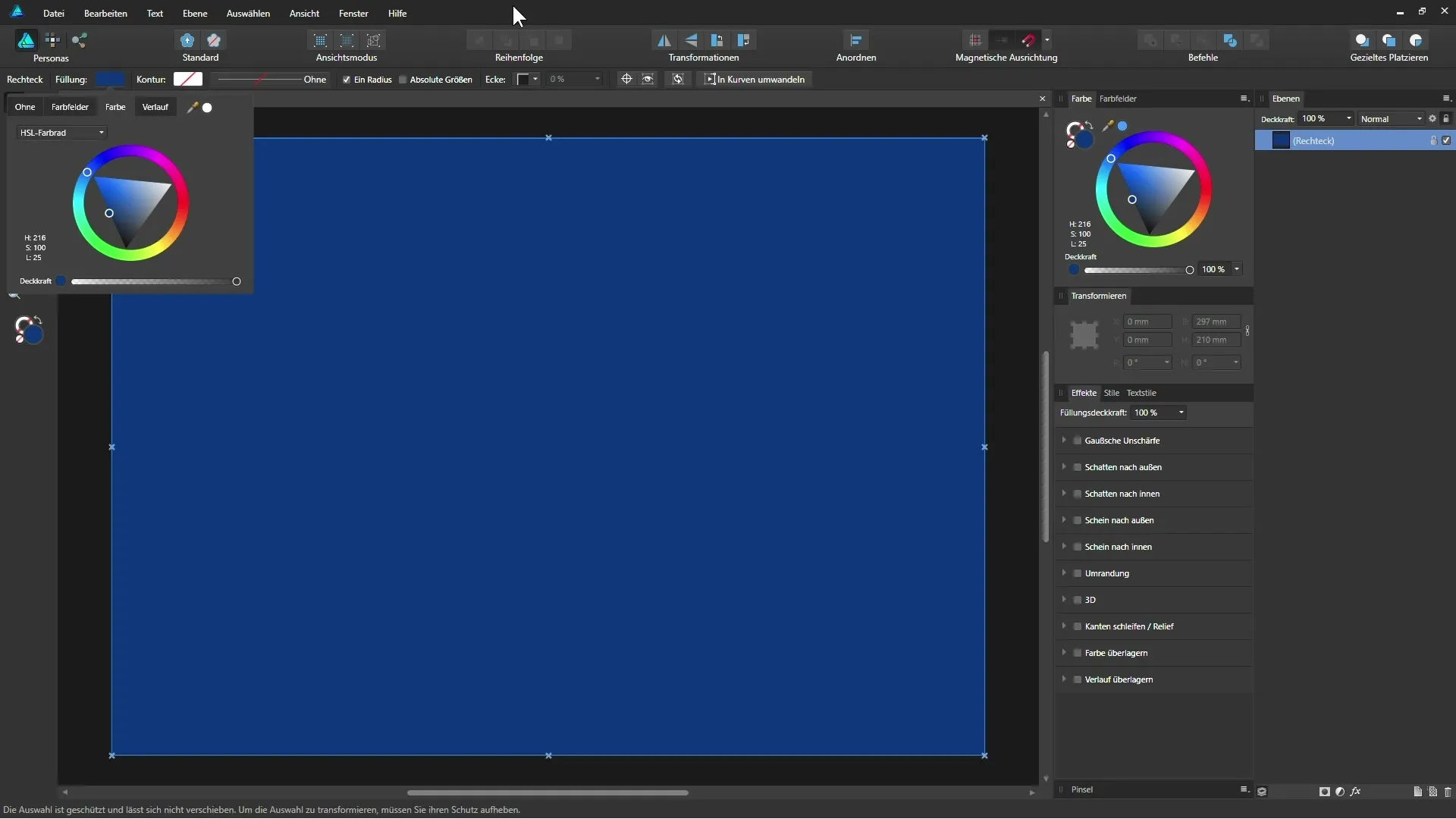
8. Place Objects Side by Side
You can create multiple objects and arrange them purposefully. To ensure they are aligned, hold down the Shift key while moving them. This way, you can simplify positioning.
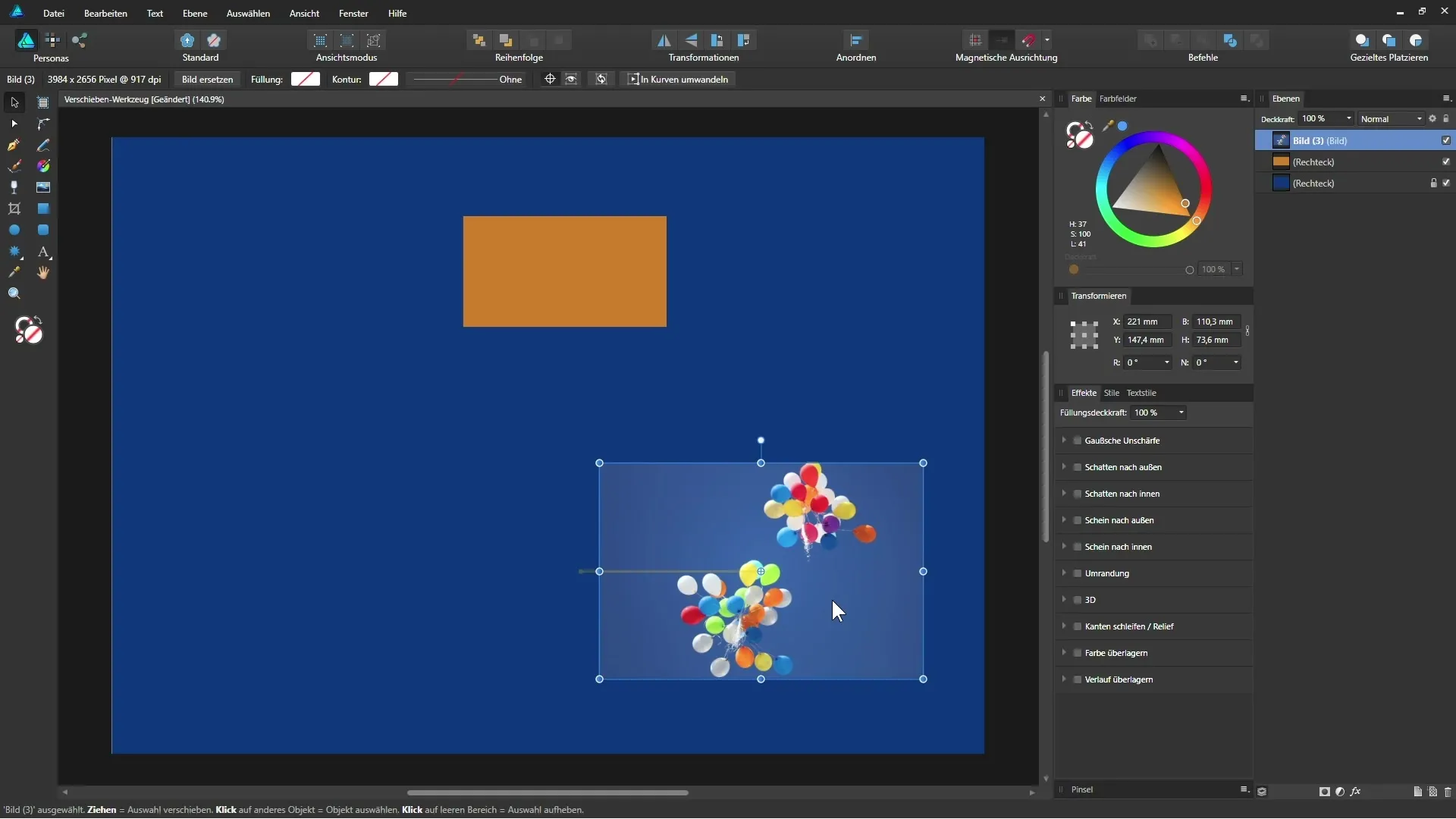
9. Create Copies
If you want to create multiple copies of an object, you can do this easily. One way is to select the object and hold down the Alt key while dragging. This creates a copy of the object.
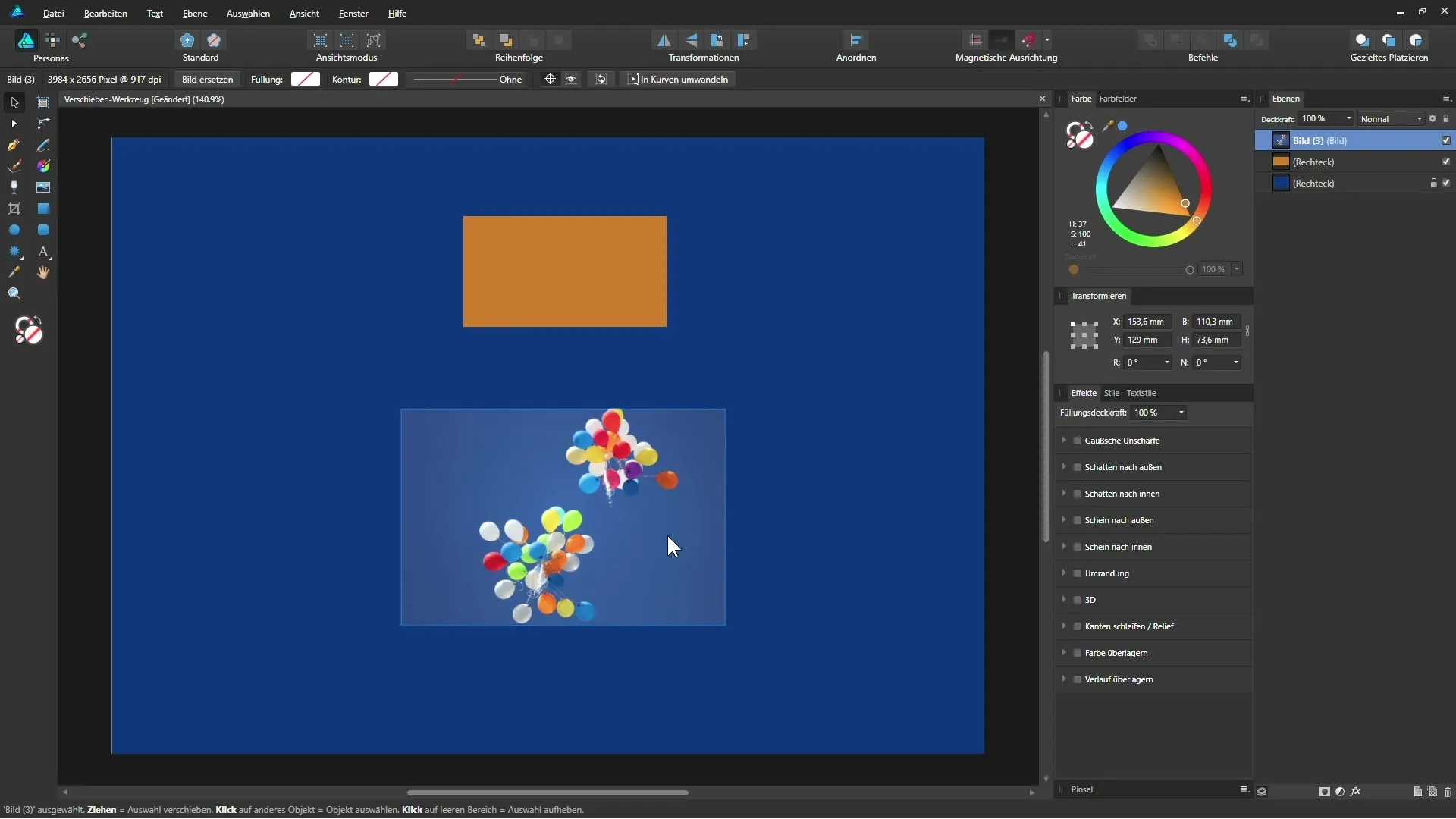
10. Grouping Objects
If you have multiple objects that need to be edited together, you can group them. Select the objects and press Ctrl + G to save them as a group. This way, you can move all objects at once.
Summary - Using the Move Tool Effectively in Affinity Designer
In this guide, I have introduced you to the various features of the Move tool in Affinity Designer. You should now be able to move, transform, scale, and arrange objects precisely. Practice the techniques and integrate them into your creative workflow!
FAQ
How can I activate the Move tool?You can activate the Move tool by clicking on the icon in the toolbar or pressing the V key.
How can I scale an object proportionally?Hold down the Shift key while scaling to maintain proportions.
How can I create a copy of an object?Hold down the Alt key and drag the object to create a copy.
What is magnetic alignment?Magnetic alignment helps you automatically align objects to other objects.
How can I lock a layer?Select the layer in the layers palette and click the lock icon.


