In the world of graphic design, the right tool can make all the difference. „Affinity Designer“ is a powerful program that stands out for its versatility. Whether you are a beginner or an experienced designer, this tutorial will help you explore and effectively use the basic functions and tools of Affinity Designer.
Key Insights
In this tutorial, you will learn how to create new documents, save image files, and work with layers. Additionally, the difference between RGB and CMYK will be explained and how these color models affect your designs. You will get to know the various tools and discover how to use adjustment layers to optimize your designs.
Step-by-Step Guide
Start your adventure with Affinity Designer by opening the program. If you have not installed it yet, download it first and install it on your computer.
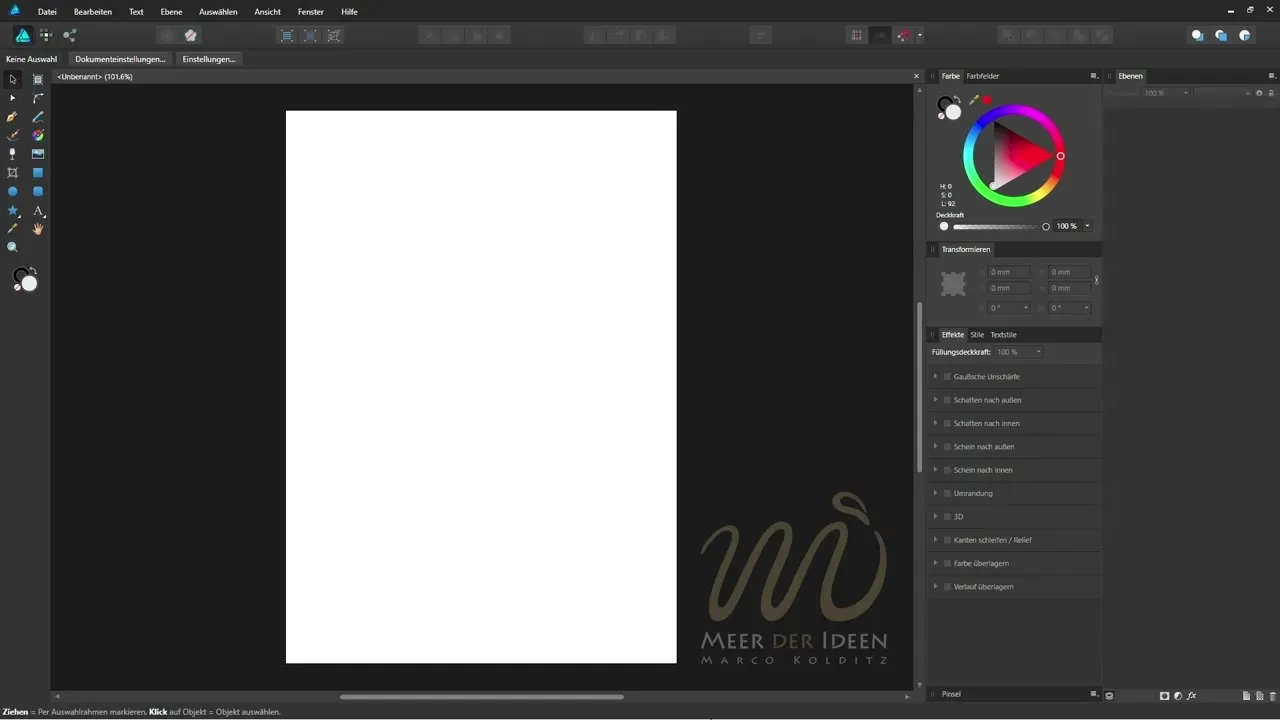
Once you have launched the program, you can create a new document. Go to the “New Document” option in the main menu; there you have the opportunity to define various settings such as document size and resolution. Be sure to choose the settings that are appropriate for your project.
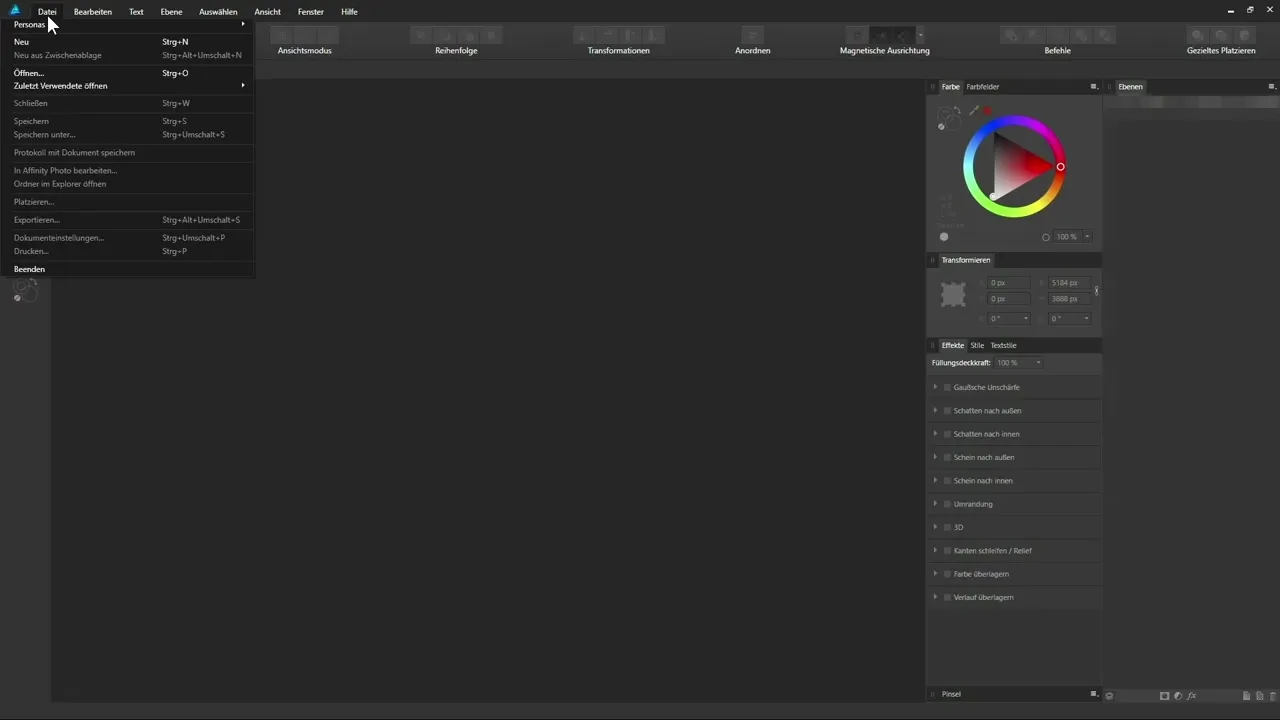
The next step will teach you how to save documents. This is done through the menu bar under “File” and then “Save As”. Here you can choose the location and desired format. It is important to save regularly to avoid losing your progress.
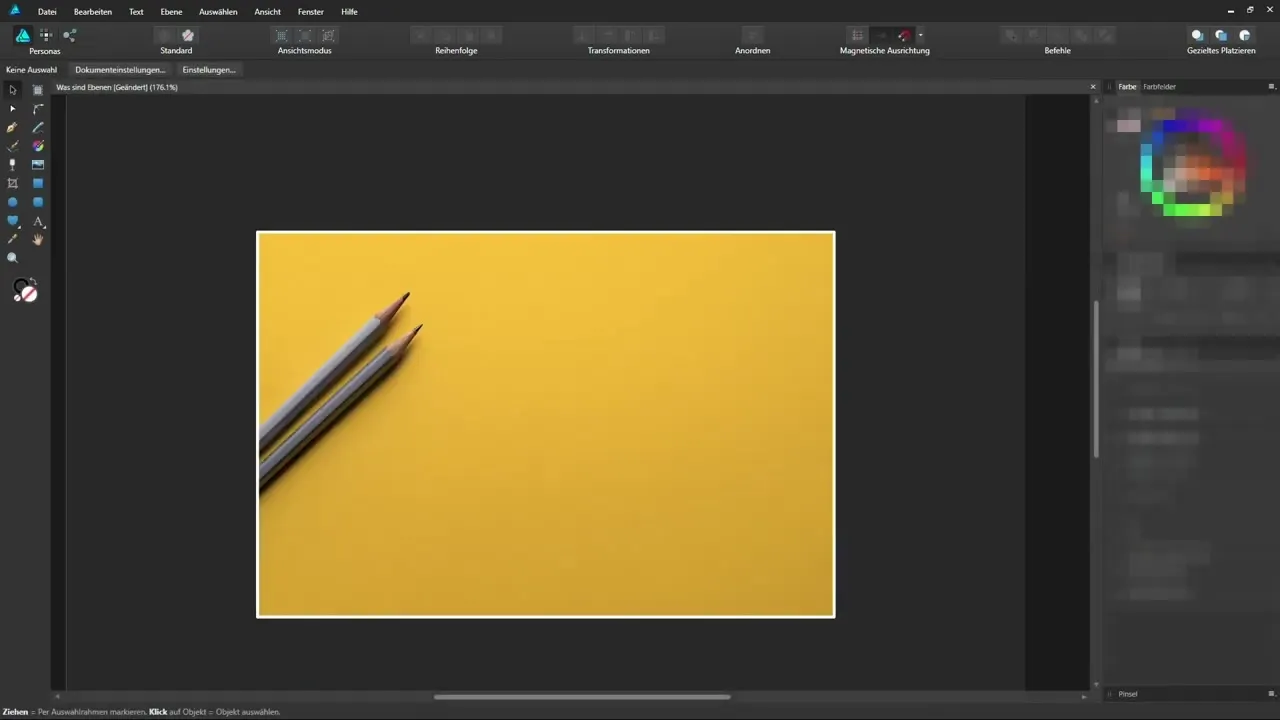
Now let's turn to layers. Layers are essential for organizing and structuring your designs. You will learn how to add, delete, and arrange layers to make your projects efficient. Be sure to choose the right types of layers for specific tasks, such as background or text layers.
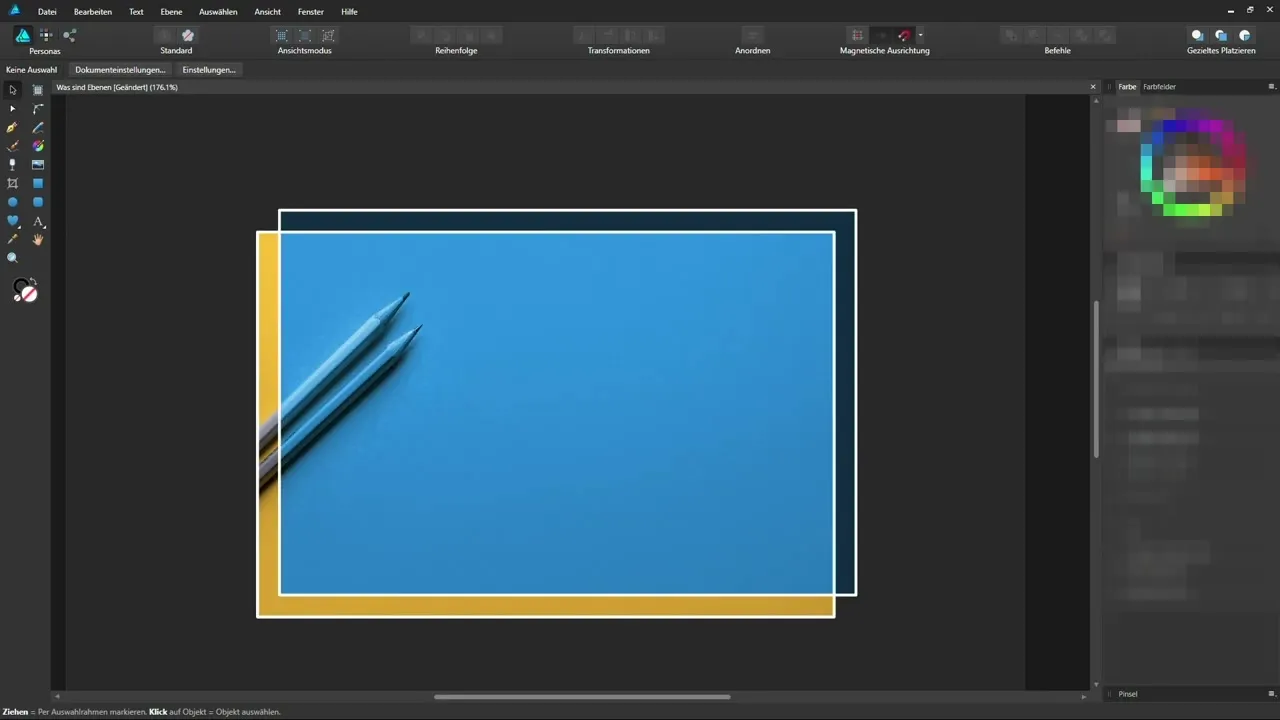
Colors play a central role in design. In Affinity Designer, you will learn the various methods of selecting colors. You will also understand the difference between RGB (additive color mixing) and CMYK (subtractive color mixing). This knowledge is particularly important to ensure that your designs look good both digitally and in print.
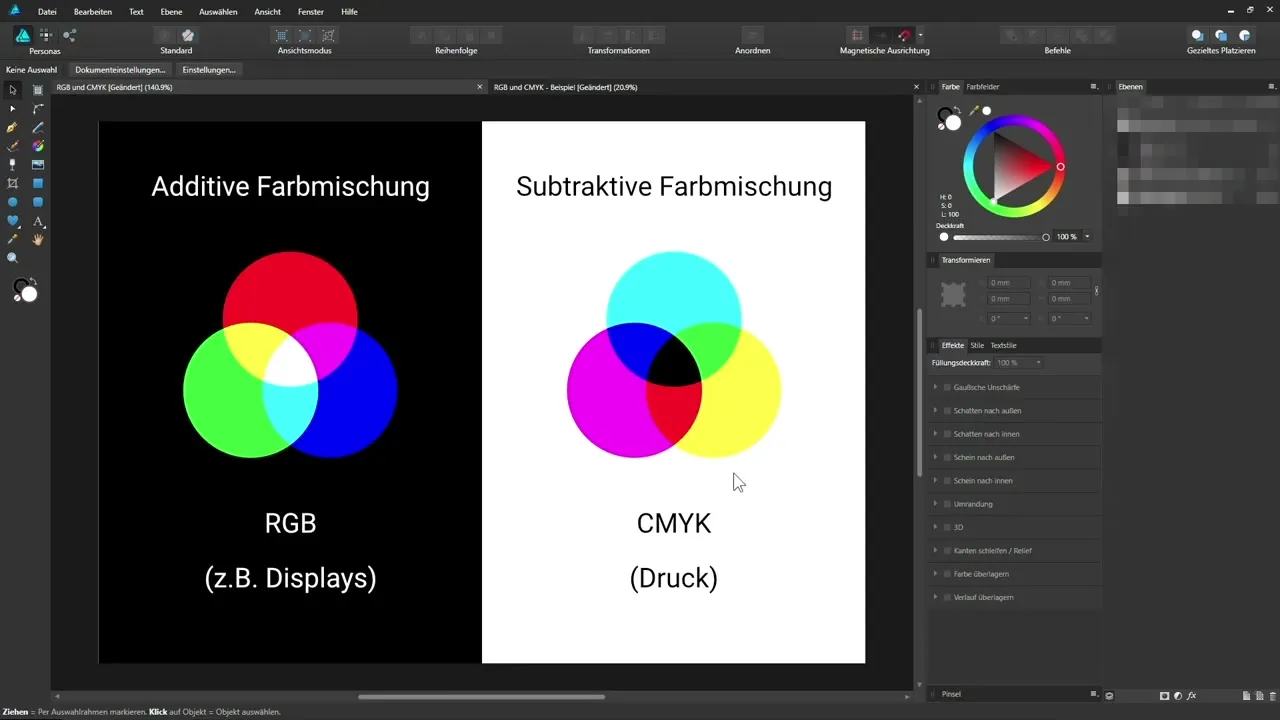
After you have understood the basics of color selection, it's time for the tools. Affinity Designer offers a variety of tools for creating vector graphics. You will learn how to choose and use the various tools to bring your ideas to life.
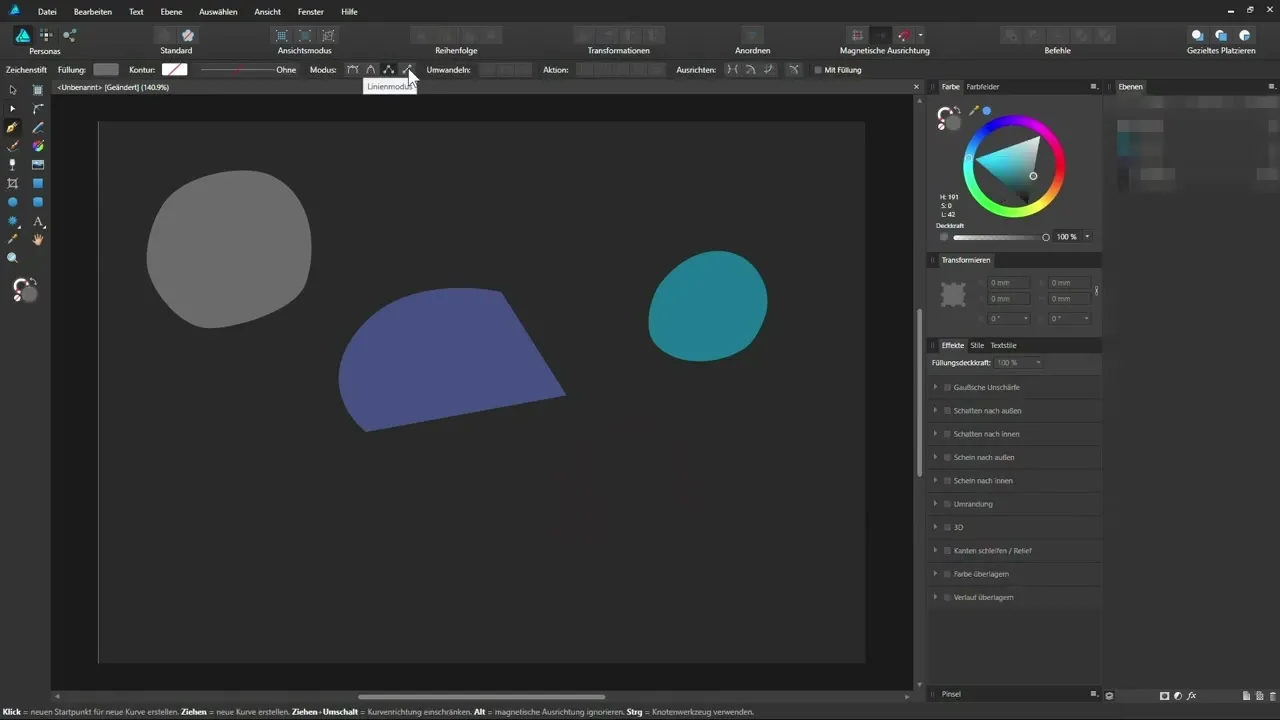
A particularly useful feature is adjustment layers. They allow you to adjust the colors, brightness, and contrast of your objects and photos without changing the original content. This gives you a lot of flexibility and creative freedom when editing your designs.
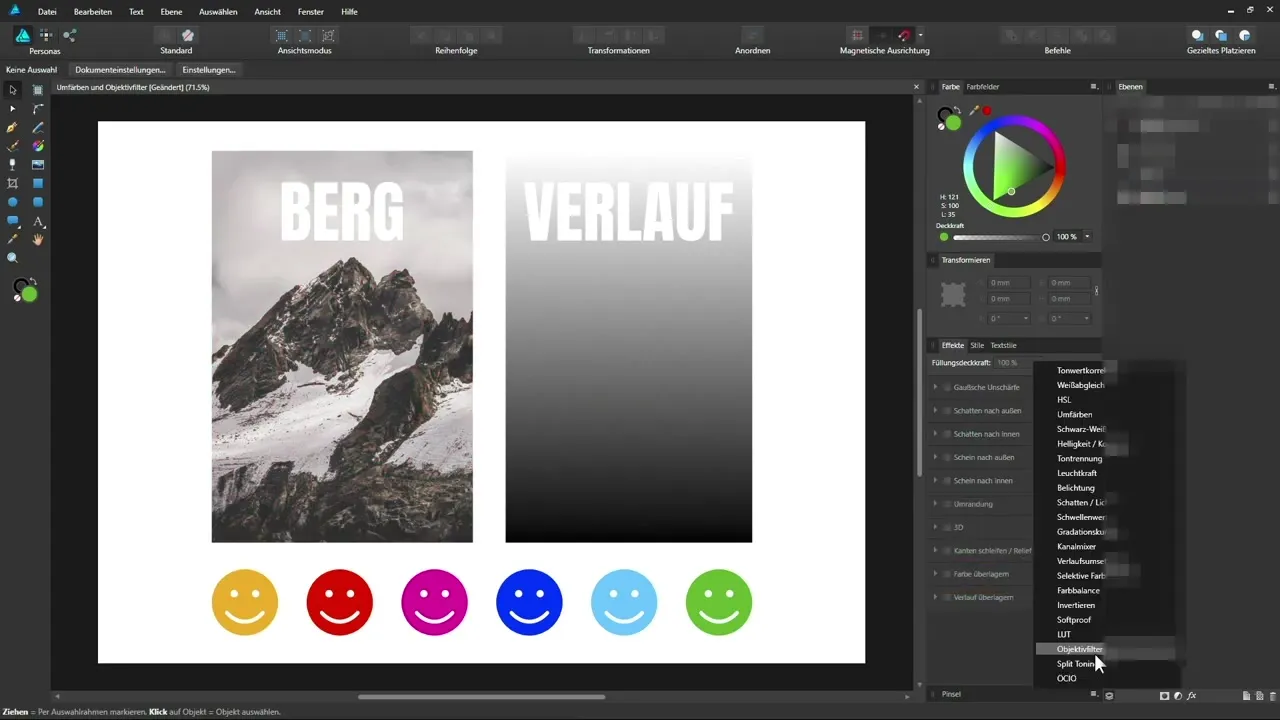
Now you have reached the end of the tutorial. I hope you have gained a good overview of the basic functions of Affinity Designer and are ready to create your own designs. Remember that practice is the key to success. Have fun experimenting and creating!
Summary – Affinity Designer Tutorial – Basics: A Comprehensive Introduction
In this tutorial, you learned the basics of Affinity Designer – from creating new documents to using layers and the various tools and color selection options. With this knowledge, you are well-equipped to independently implement creative projects.
Frequently Asked Questions
What is Affinity Designer?Affinity Designer is a vector and raster graphics editor designed for creative design.
How do I create a new document in Affinity Designer?Go to “File” and select “New Document” to choose the required settings.
What are the differences between RGB and CMYK?RGB is used for digital media and is based on additive color mixing, while CMYK is suitable for printing and is based on subtractive color mixing.
How do I work with layers in Affinity Designer?You can add, arrange, and edit layers to give your design structure and make it easier to organize.
How can I use adjustment layers?Adjustment layers allow you to edit the colors and brightness of your objects without changing the original data.

