Snapchathas revolutionized the way we share images and videos. With a variety of options to creatively design your Snap Chats, this platform is becoming increasingly popular, especially among teenagers. In this Tutorial, you will learn how to effectively createa Snap and enhance it with various filters and effects. Let's dive together into the world of Snapchat and explore the features available to you.
Main Insights
- Activating the camera and taking a snap is intuitive.
- Adding texts, drawings, and emojis gives your snaps a personal touch.
- You can save snaps and store them in memories to save space on your device.
Step-by-Step Guide
Activate the camera and take a photo To begin your creative journey, you first need to activate the camera. Select the lower field in the app to open the camera. This will make the Snapchat icon visible. Now you are ready to take a photo. Just press the round circle in the middle of the screen.
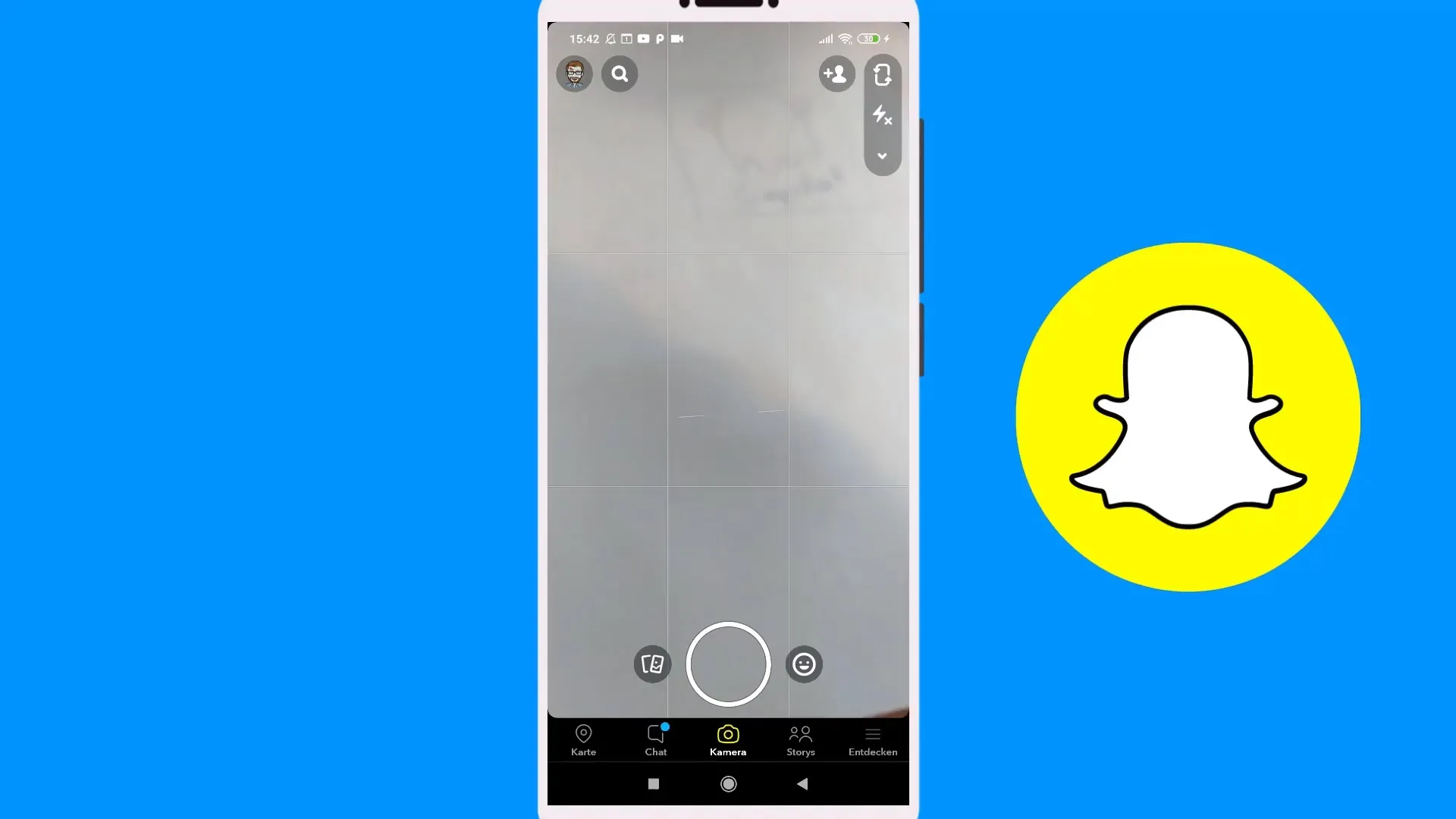
Adjust focus and flash When you want to take a picture, you can also change the focus. Tap in the middle of the screen to set the focus on a desired object. To adjust the brightness of the image, activate the flash. This will give you a better-lit photo that looks best.
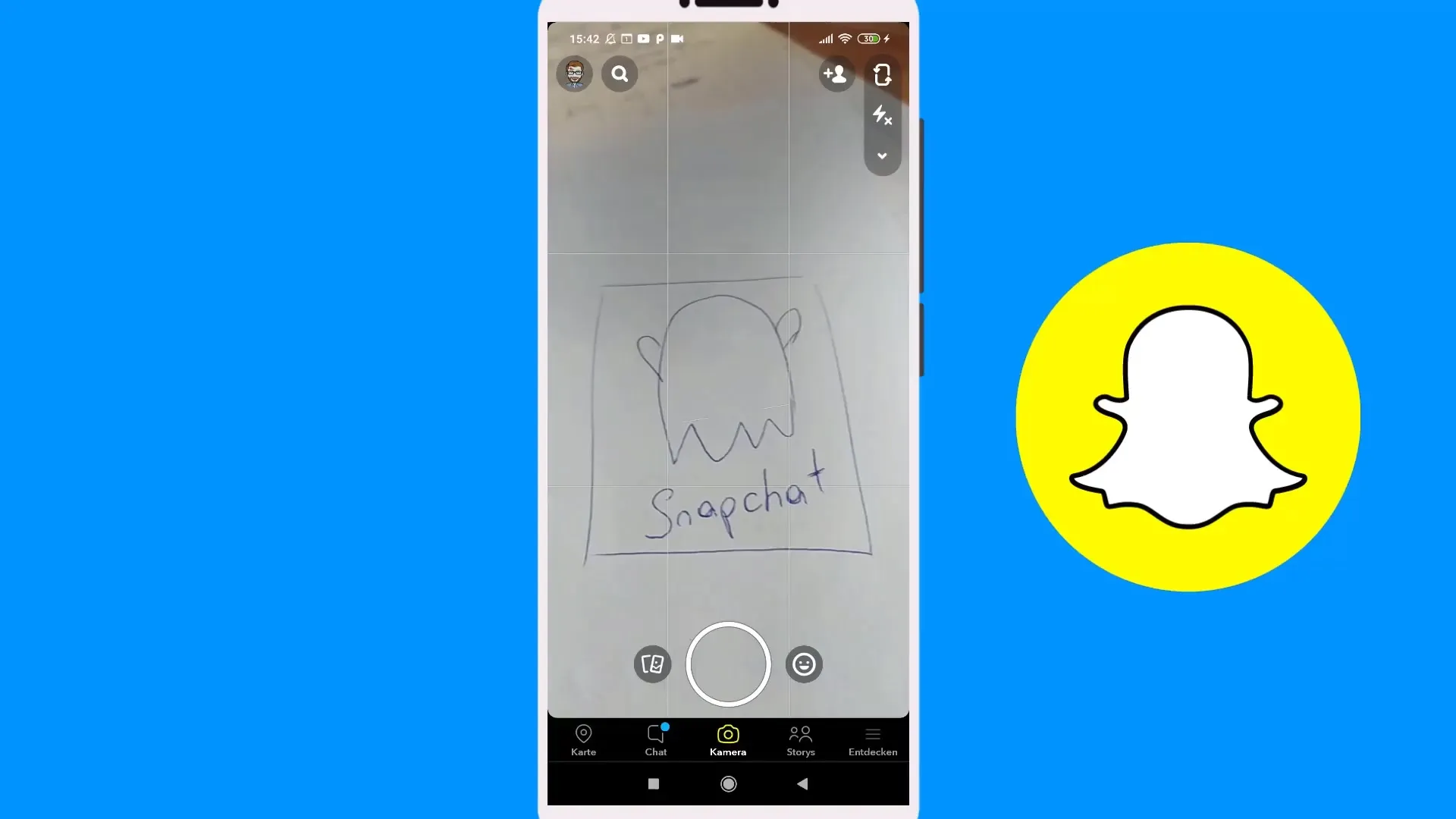
Zoom in and out Another useful feature is zooming. You can place two fingers on the screen and spread them apart to zoom in on an object. If you want to make the image smaller, pinch your fingers together. Then you can take the picture by pressing the round circle again.
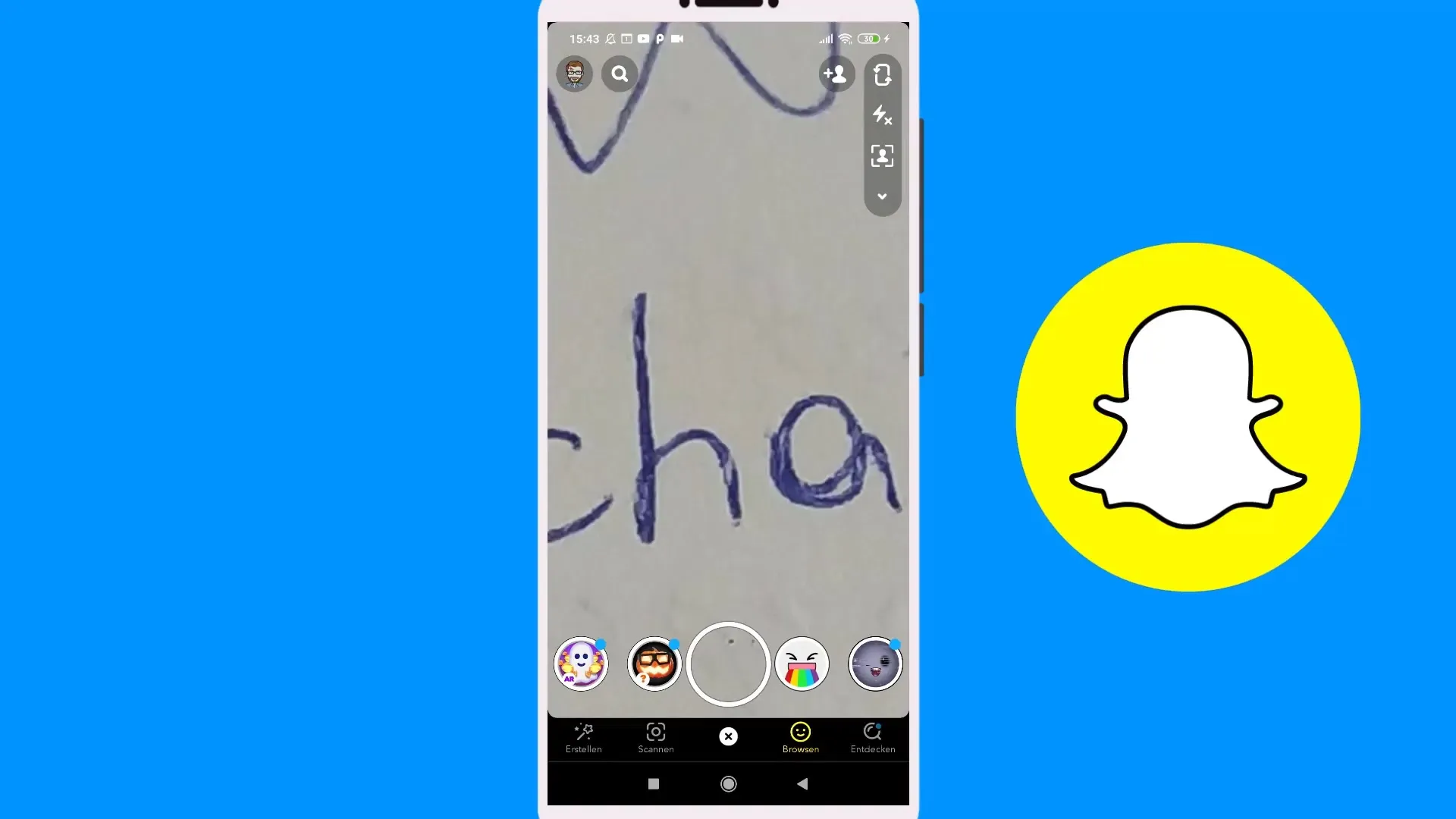
Record video To record a video, press and hold the button in the middle. While recording, you can speak or gesture. To create a continuous video, swipe left on the lock symbol. This will prevent the recording from automatically stopping, and you can capture several small clips that can be edited together later.
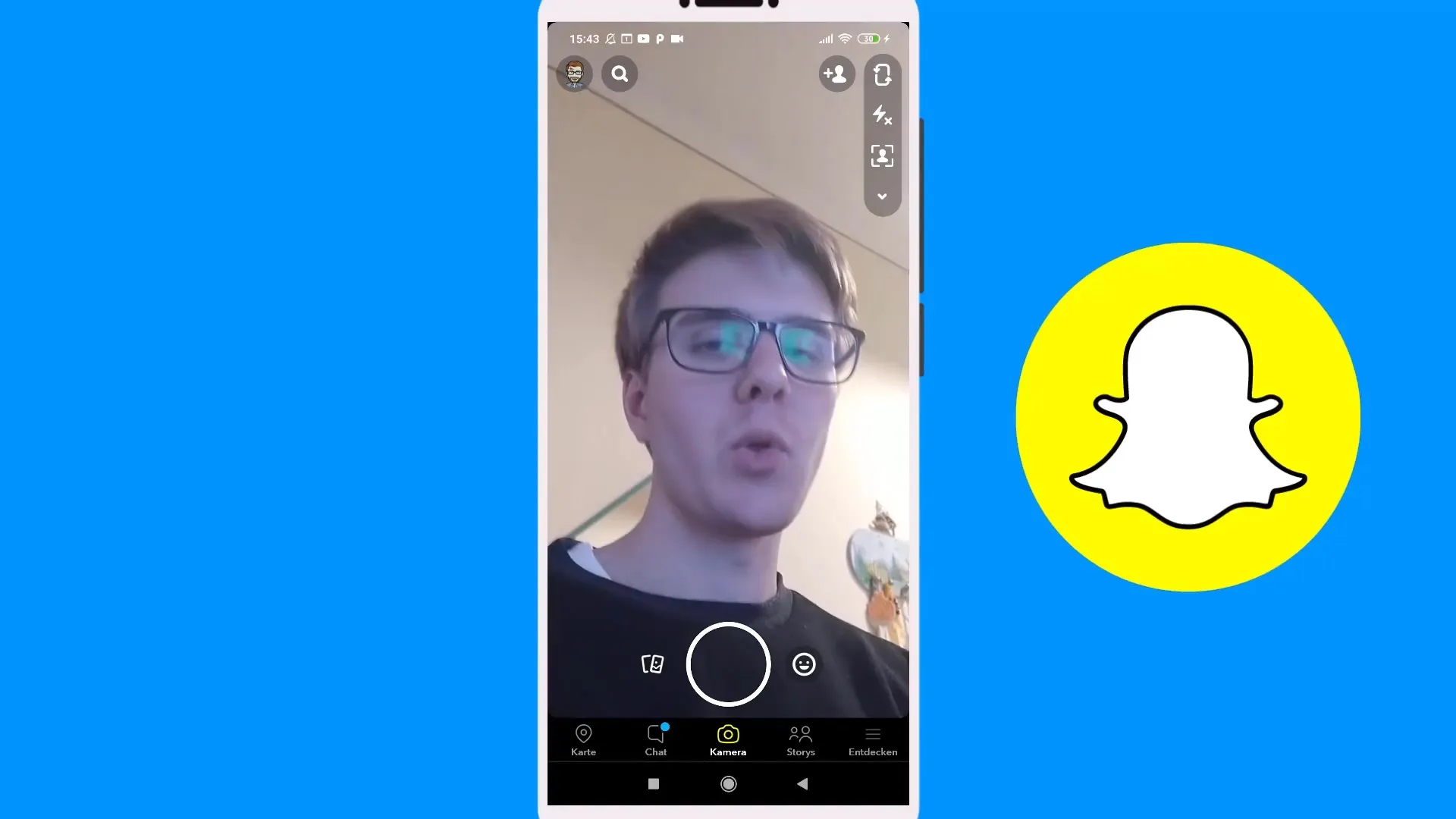
Save snaps Once you have created your snaps, you can save them. Go to the edit icon in the top right corner and select the option "Save" or "Memories." Saving to Memories makes it easier for you to access them and saves space on your phone, as they are stored only in your Snapchat account.
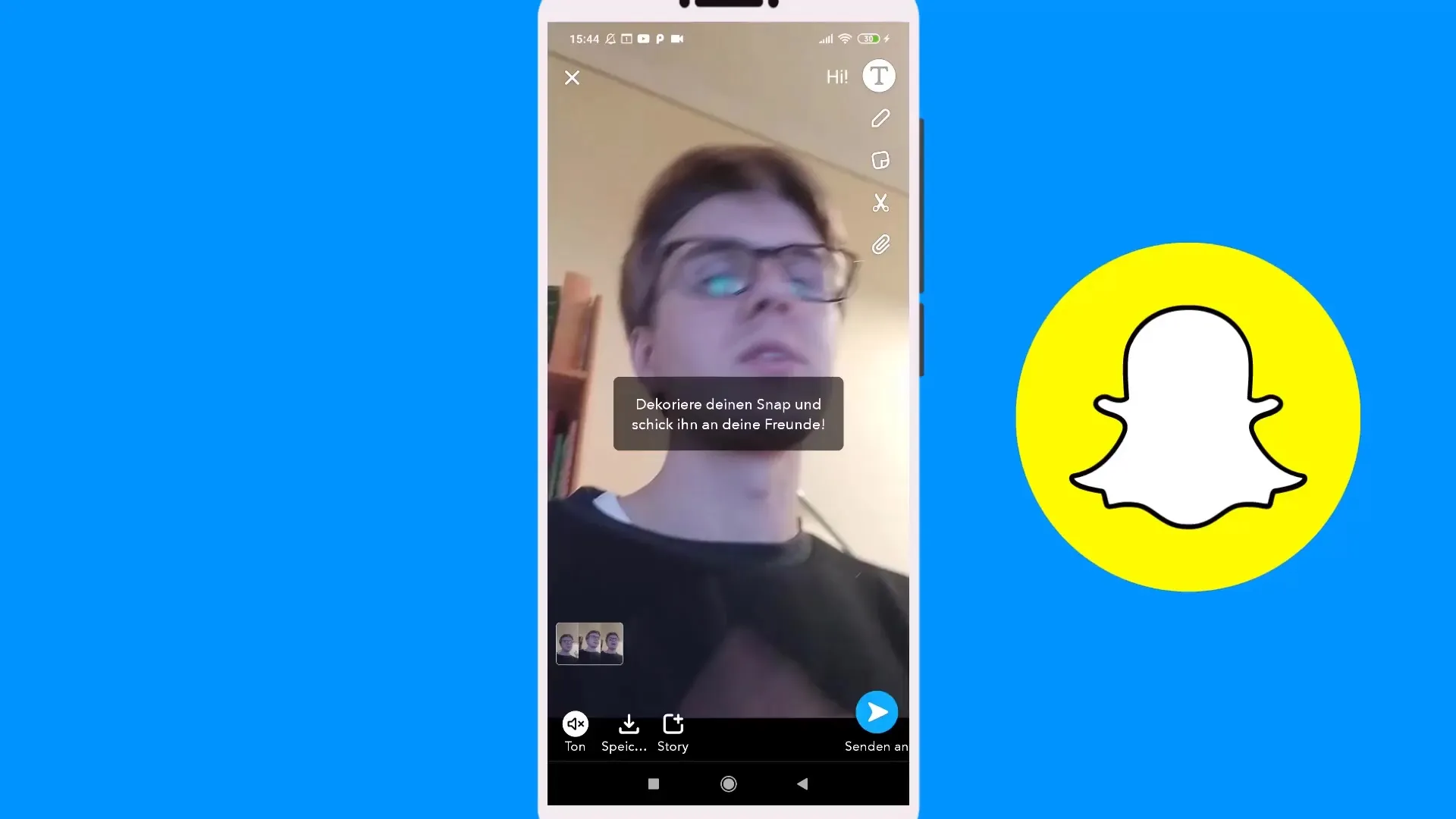
Add texts and drawings To further personalize your snaps, you can add texts and drawings. Tap on the text box to enter your message. You can adjust the size and color of the font. A drawing tool is also available for you to create your own drawings.
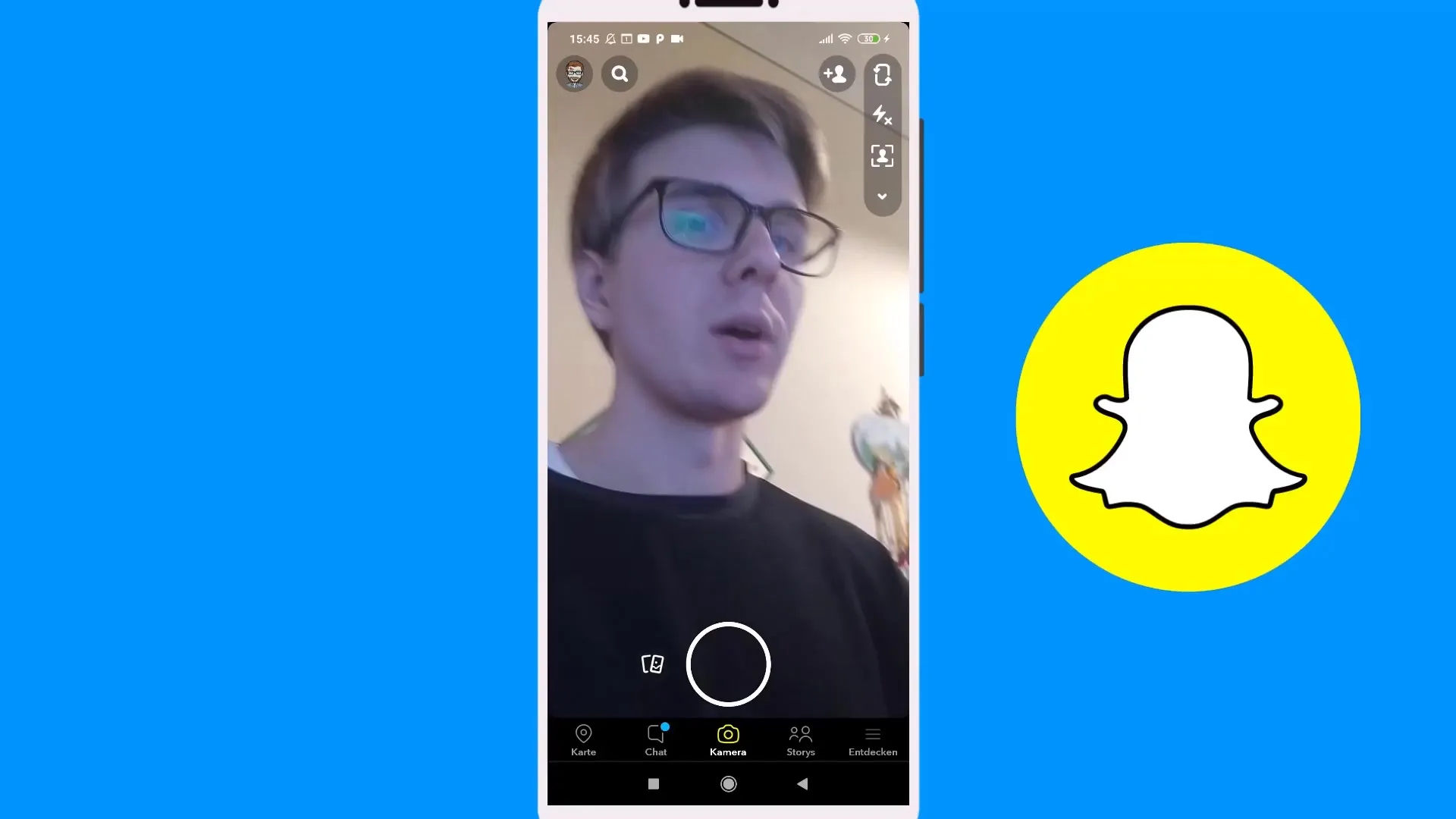
Use filters In addition to the classic features, Snapchat also offers various filters that you can apply to your snaps. If you click on the emoji icon next to the recording area, you can choose from a selection of filters and add a special effect to your image.
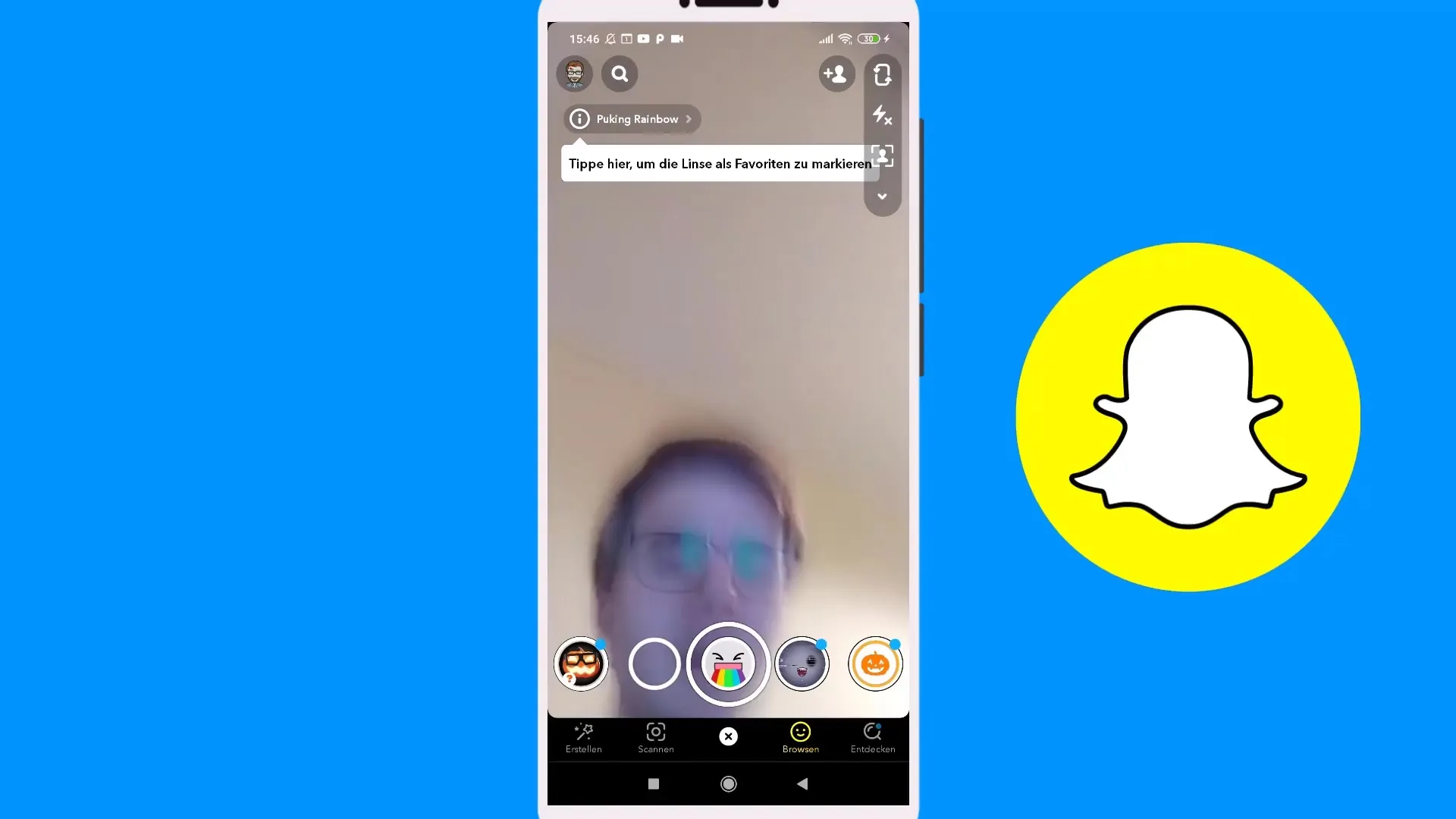
Geofilters and Specials Snapchat also offers the option to use geofilters that you can add to your snap based on a specific geographic location. To create your own geofilters, you will need a computer and must create them via the browser. This function is particularly interesting for companies that want to optimize their marketing with geofilters.
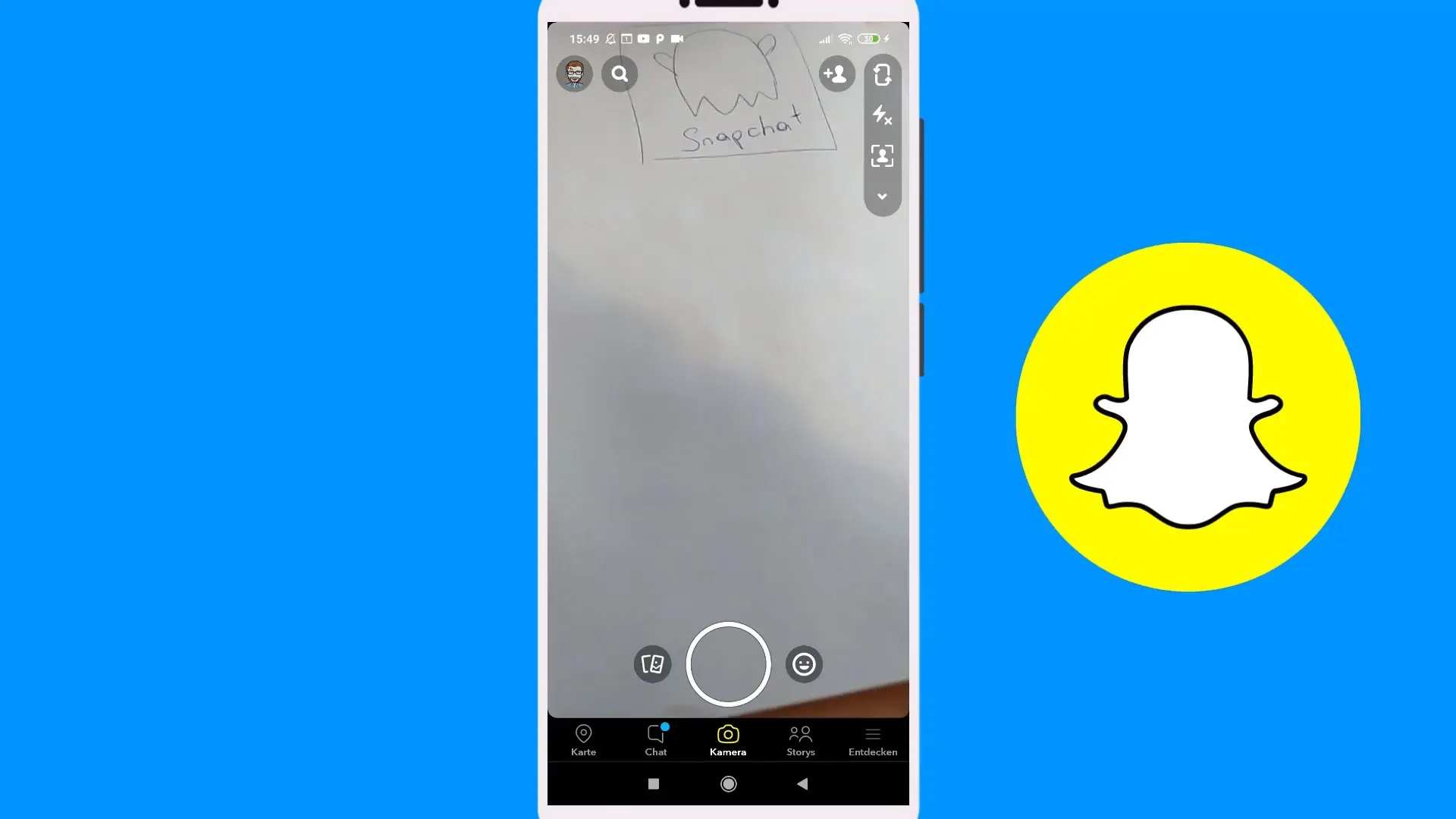
Summary – Creating a Snap – Image and Filter in Snapchat
In this guide, you have learned how to effectively create a snap, record photos and videos, and creatively enhance them using various functions and filters. You should now be able to send your friends exciting and unique snaps and enrich your Snapchat story.
FAQ
How do I activate the camera in Snapchat?You can activate the camera by selecting the lower field in the app.
How do I take a photo in Snapchat?Just press the round circle in the middle of the screen.
How can I adjust the brightness of my image?Activate the flash to make the image brighter.
Can I also record videos?Yes, hold the button in the middle down to record a video.
How do I save my snaps?You can save snaps under "Memories" to save space on your phone.
How do I add text to my snaps?Tap on the text box to enter your desired text.
Can I add filters to my images?Yes, click on the emoji icon next to the recording area to choose from various filters.
What are geofilters?Geofilters are special filters that are only available at certain geographic locations.


