The use of Snapchat can help you be creative and make your messages unique. Adding text to your snaps can increase the attention of your friends or followers and make your content more engaging. In this tutorial, I will show you how to effectively add text to your snaps to elevate your communication to a new level.
Key Takeaways
- You can add text in different fonts and sizes.
- Adding links and emojis can provide additional context to your snaps.
- You can easily edit and reposition text.
- Stories can be easily enhanced with text to highlight important information.
Step-by-Step Guide
1. Take a Photo
Start by taking a photo. This is the foundation for your snap. You have the option to add different media, but a good photo is the first step. Just press the shutter to take your snapshot.
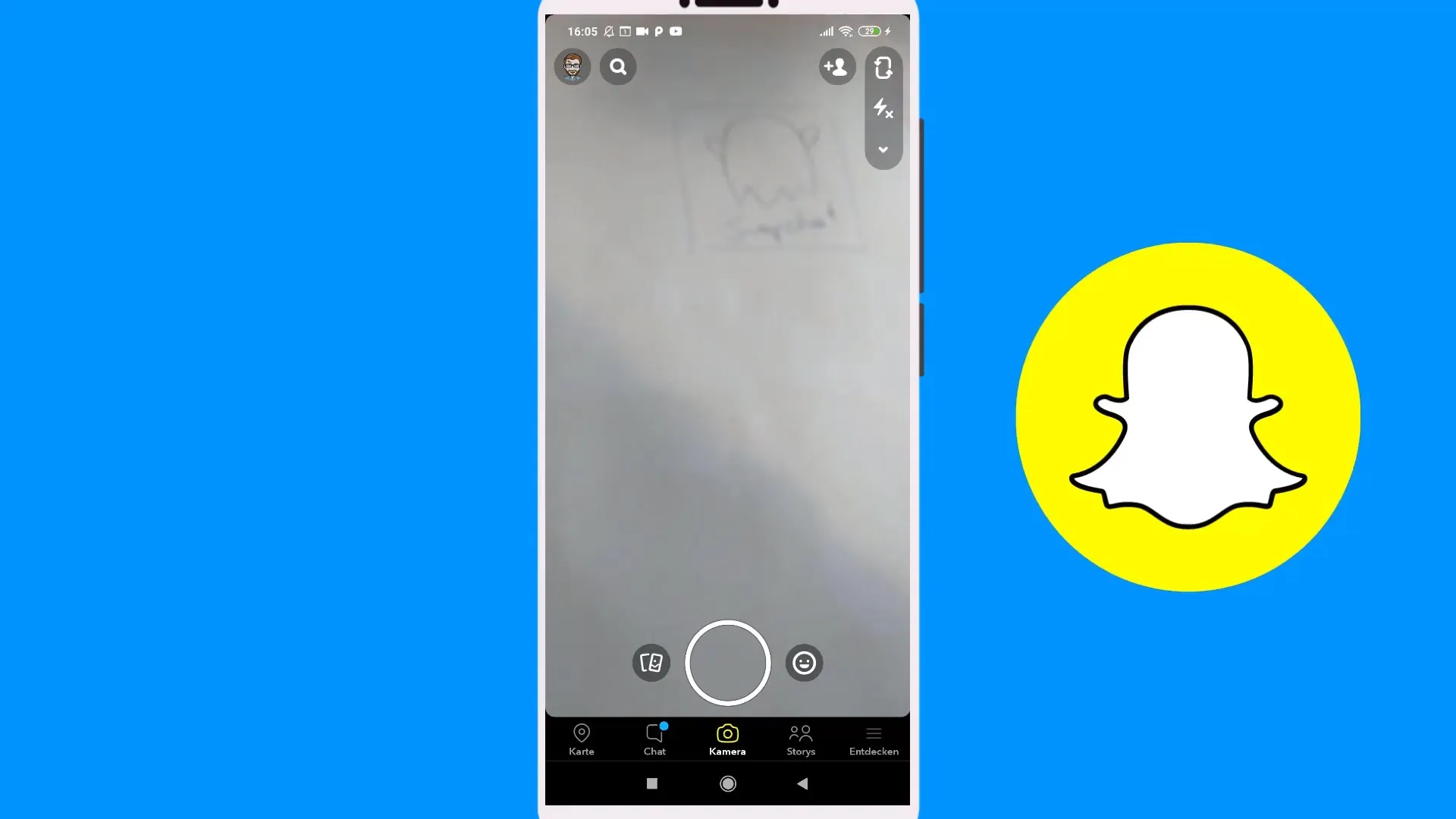
2. Select the Text Tool
Now you should select the text tool. Tap on the large “T” in the right sidebar. This opens the text editing options, allowing you to choose different fonts and sizes.
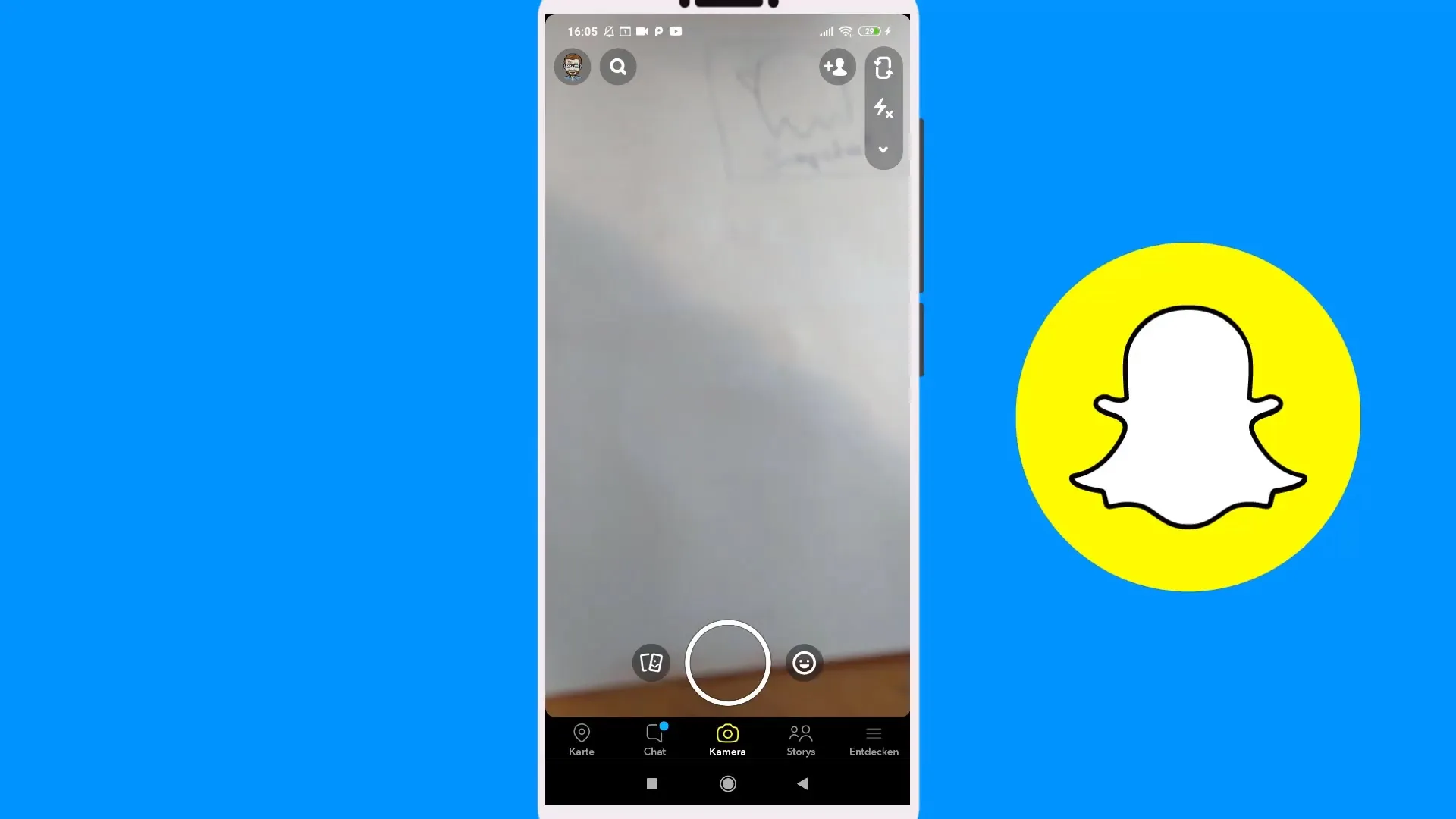
3. Enter Text
Now you can enter your text. For example, write “Hello” or another message. You have the freedom to be creative and format your text the way you want.
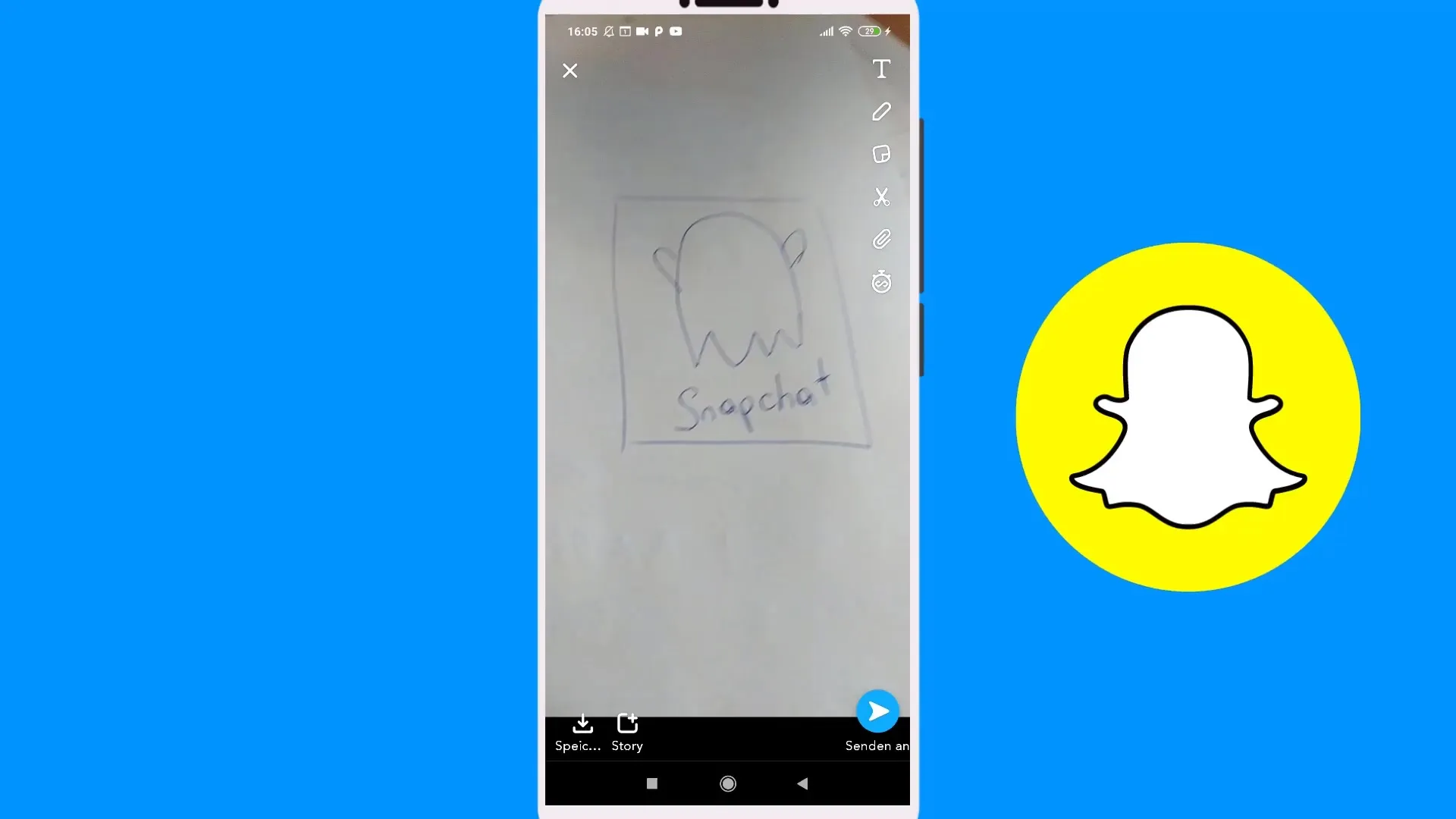
4. Adjust Font and Size
Below you have the option to select the font. You can choose from various options like classic text, label format, or even a "creepy" font. Experiment with the options to find the best look for your snap.
5. Position Text
To position your text, simply tap on the text, hold it, and drag it to the desired spot on the screen. You can resize the text with two fingers so that it fits perfectly in your snap.
6. Edit Text
If you have already entered text, you can edit it at any time. Just tap on the text and add the desired content. For example, you might want to inform that your new YouTube video is online.
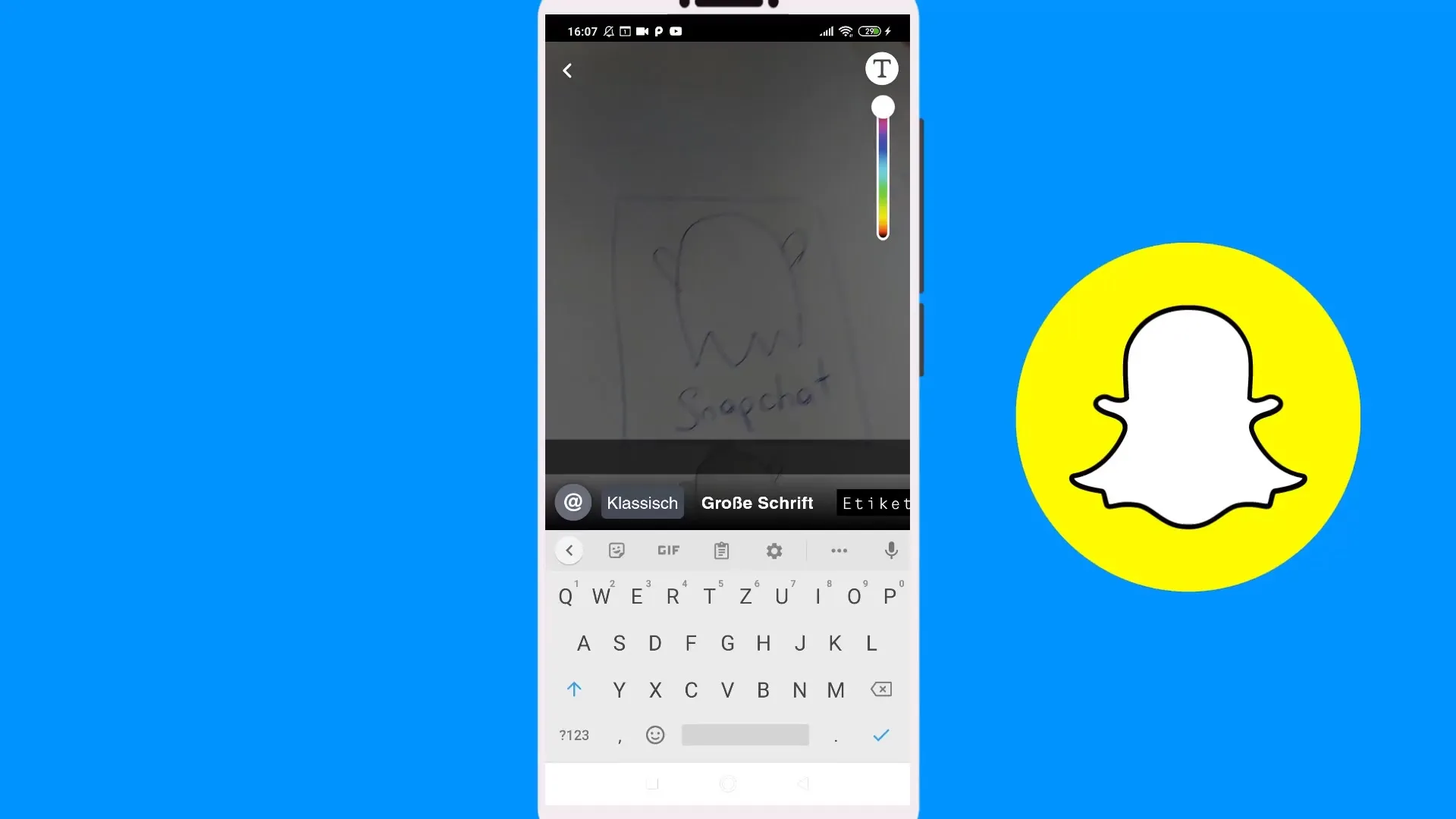
7. Use Stickers and Cut Out
If you want to highlight an existing image or a part of your photo, you can use the scissor function. This allows you to cut out an element that will later be saved as a sticker. These can easily be used in future snaps.
8. Attach Links
For more engagement, you can add a link to your snap, which is especially useful for marketing purposes. Remember that you can attach the link to your story to make your content even more accessible.
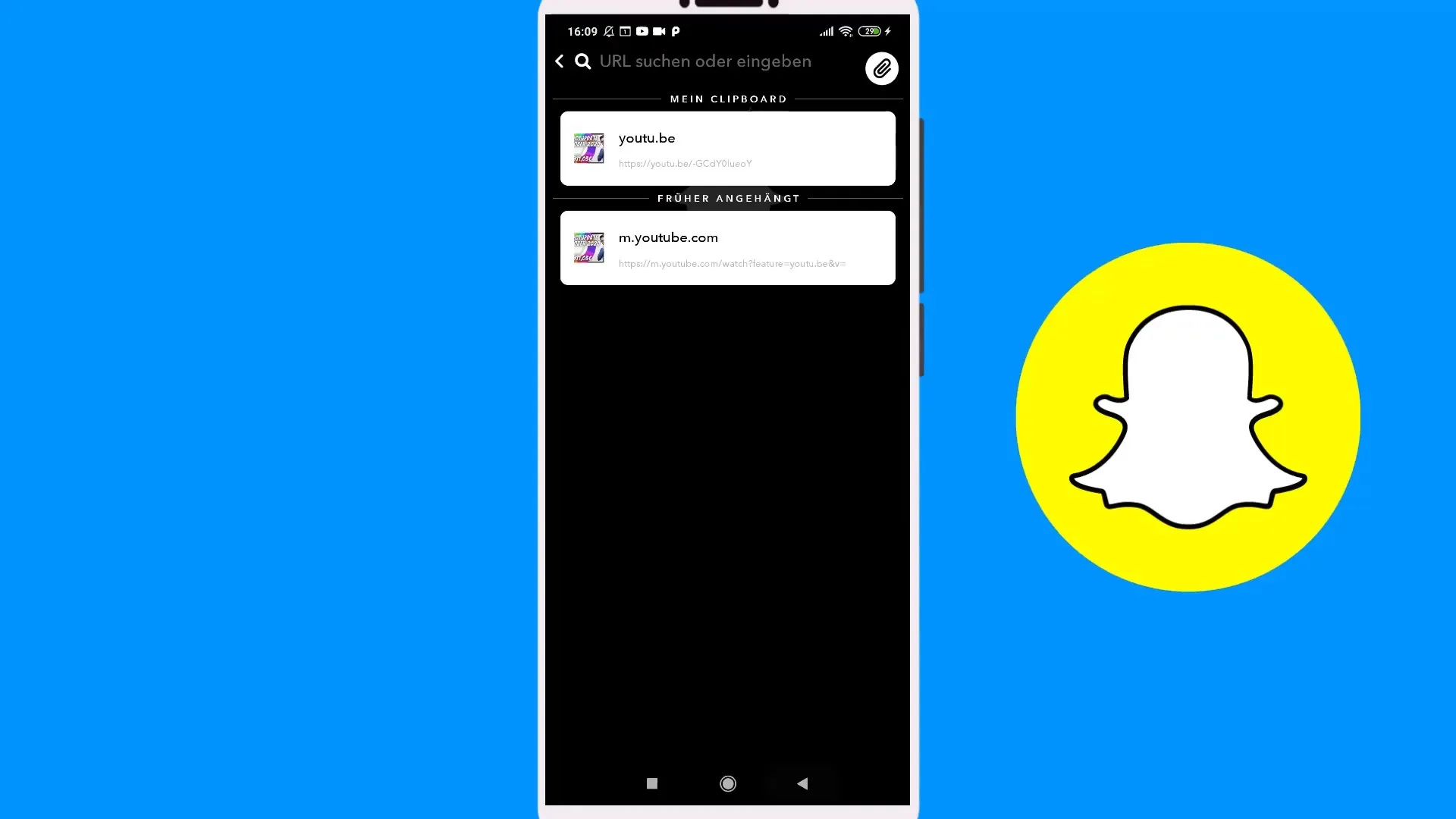
9. Set Snap Duration
You also have the option to determine how long your snap is visible. Choose between 1 to 10 seconds, or keep it visible indefinitely so viewers can look at it longer.
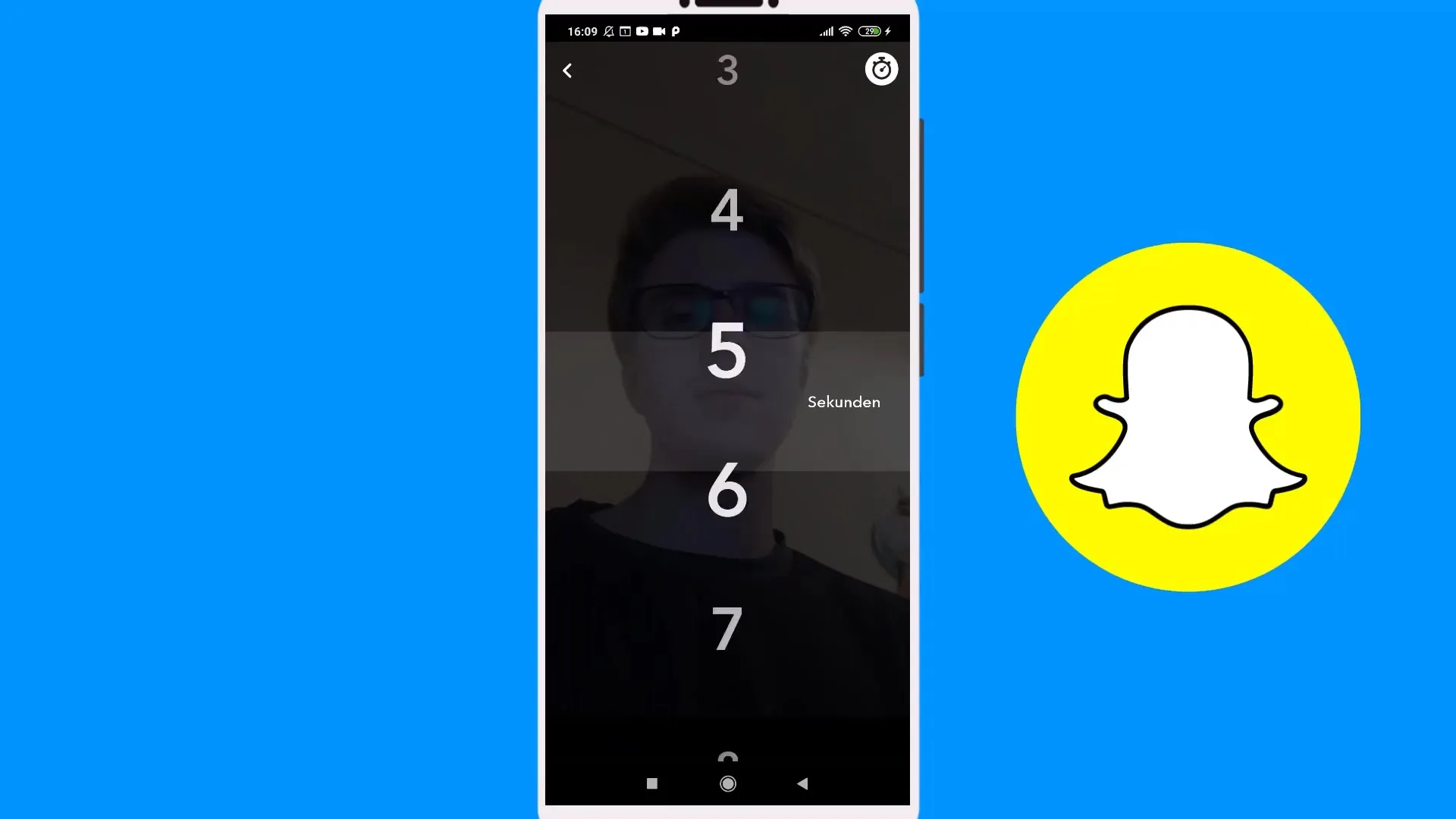
10. Highlight Your Own Content
Tag yourself in your own snap to draw attention to your content. This can be useful for promoting discounts or special content.
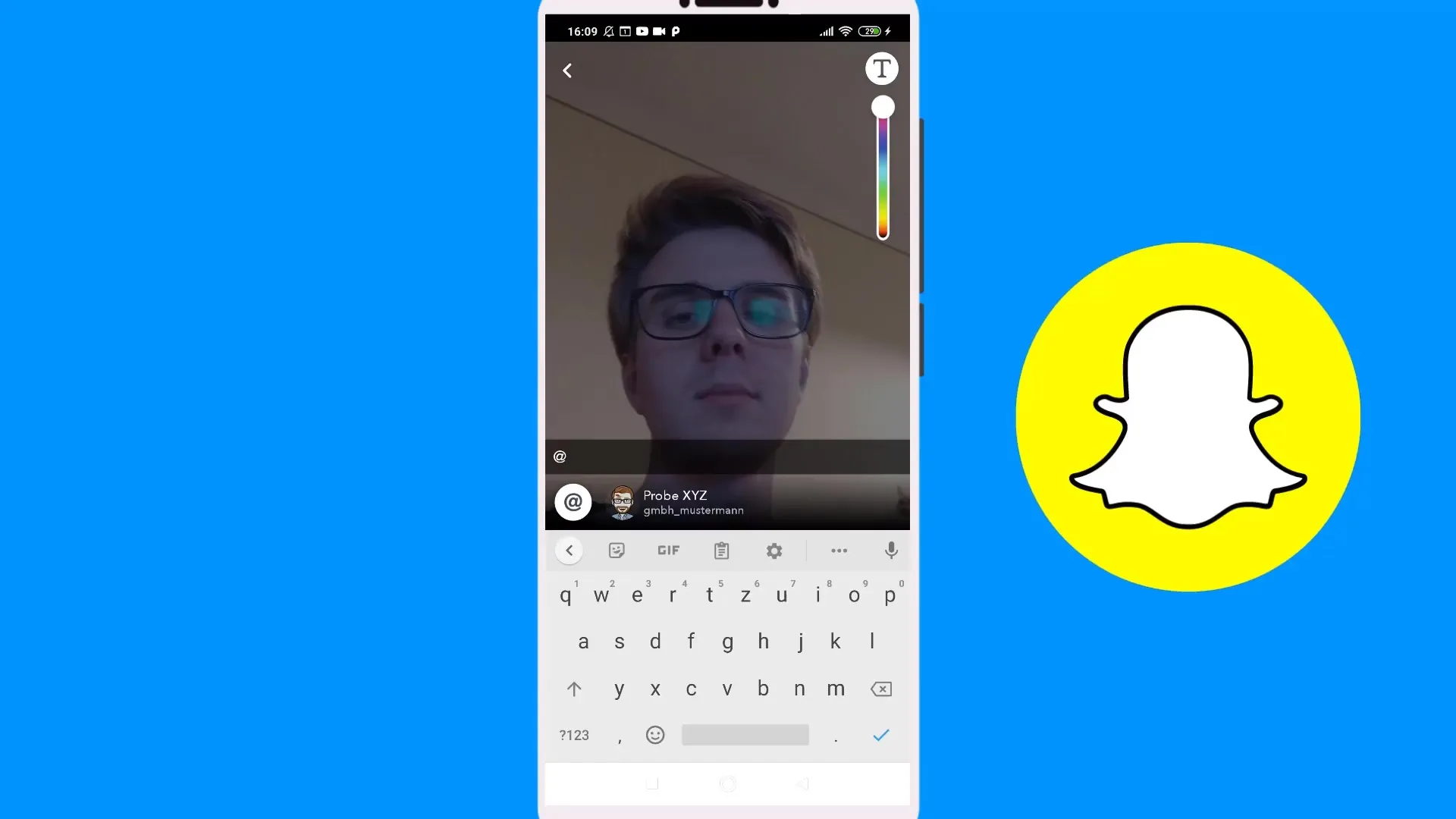
Summary – Create Snap and Add Text in Snapchat
We have gone through several steps to add text to your snaps. From selecting the photo to ultimately adjusting the text, you now have all the tools at your disposal to create engaging and informative content.
Frequently Asked Questions
What can I do if I can’t position the text?Check if you have activated the text by tapping and holding. Try again.
Can I adjust the colors of my text?Yes, in editing mode you can change the colors of your text.
Is there a way to delete the text?Yes, just press on the text and select the option to delete or drag it to the trash.
Can I use emojis?Yes, emojis can also be added to make your messages more lively.
How can I add a link to my story?Use the option to add a link available in the text editing tools.


