Snapchat is very popular because it offers users a unique way to stay in touch and share information. Chats on Snapchat are not only simple but also secure, as they are automatically deleted after a certain period of time. In this guide, you will learn step by step how to effectively use Snapchat's private chat.
Key Insights
- The Snapchat chat is easy to use and is located in the left corner of the camera.
- Chats can be conducted with friends who have added you on Snapchat.
- You have several options, such as sending texts, voice messages, and pictures.
- Adjusting privacy settings is crucial to receive contact requests from no one or just from friends.
- You can save and manage messages to avoid losing important information.
Step-by-Step Guide
To effectively use Snapchat's private chat, follow these steps:
Accessing the Chat Area
Accessing your Snapchat chat is quick and easy. You can find the chat icon on the left side next to the camera. Just tap on the blue icon located in the bottom bar.
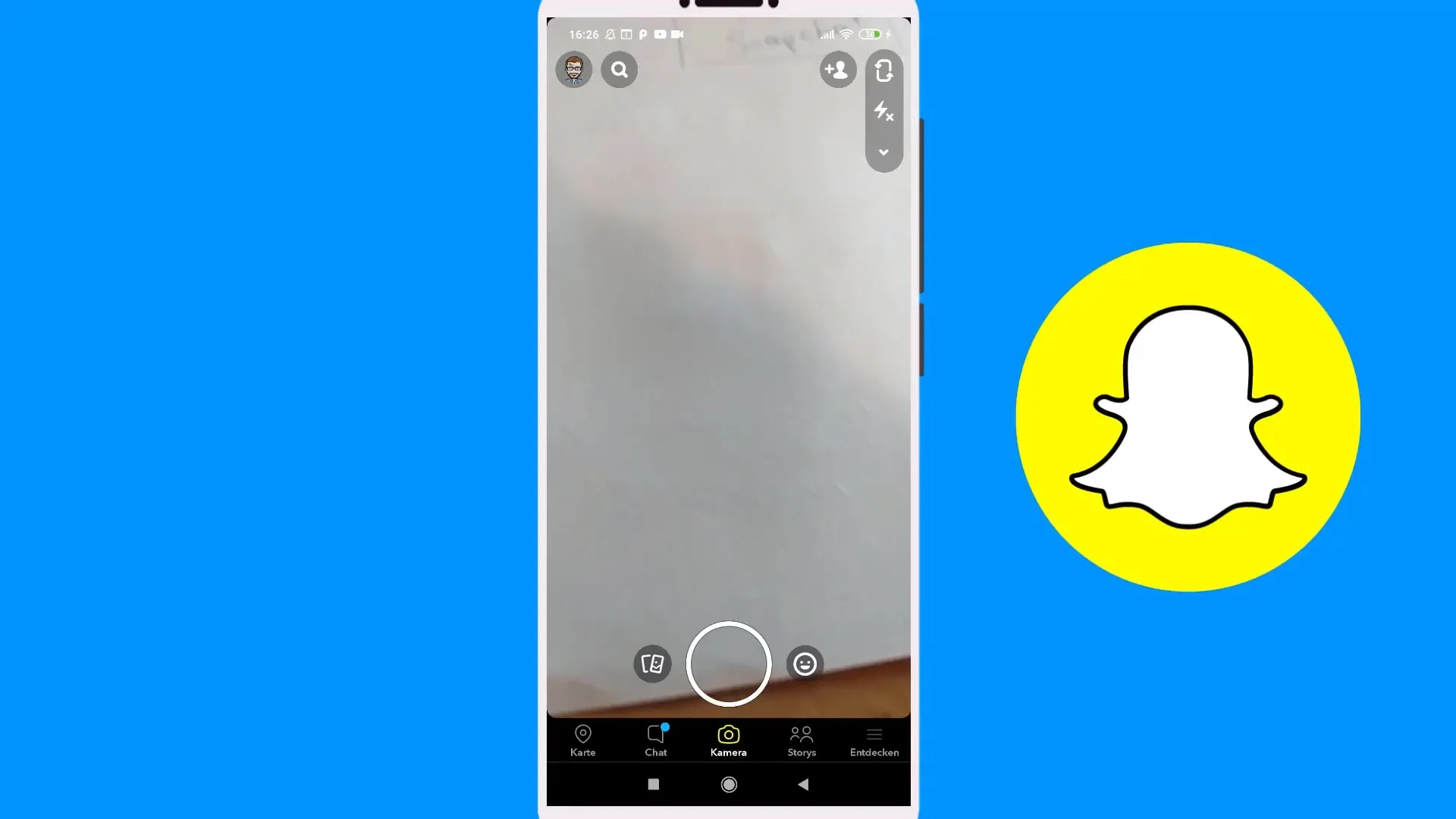
Viewing and Managing Chats
Once you are in the chat area, you will see a list of your recent chats. Here you can see who you have communicated with and if there are new messages. For example, it will show you that you sent a snap 12 minutes ago. You will also see the names of your friends, like in this case Fabio and Dominik.
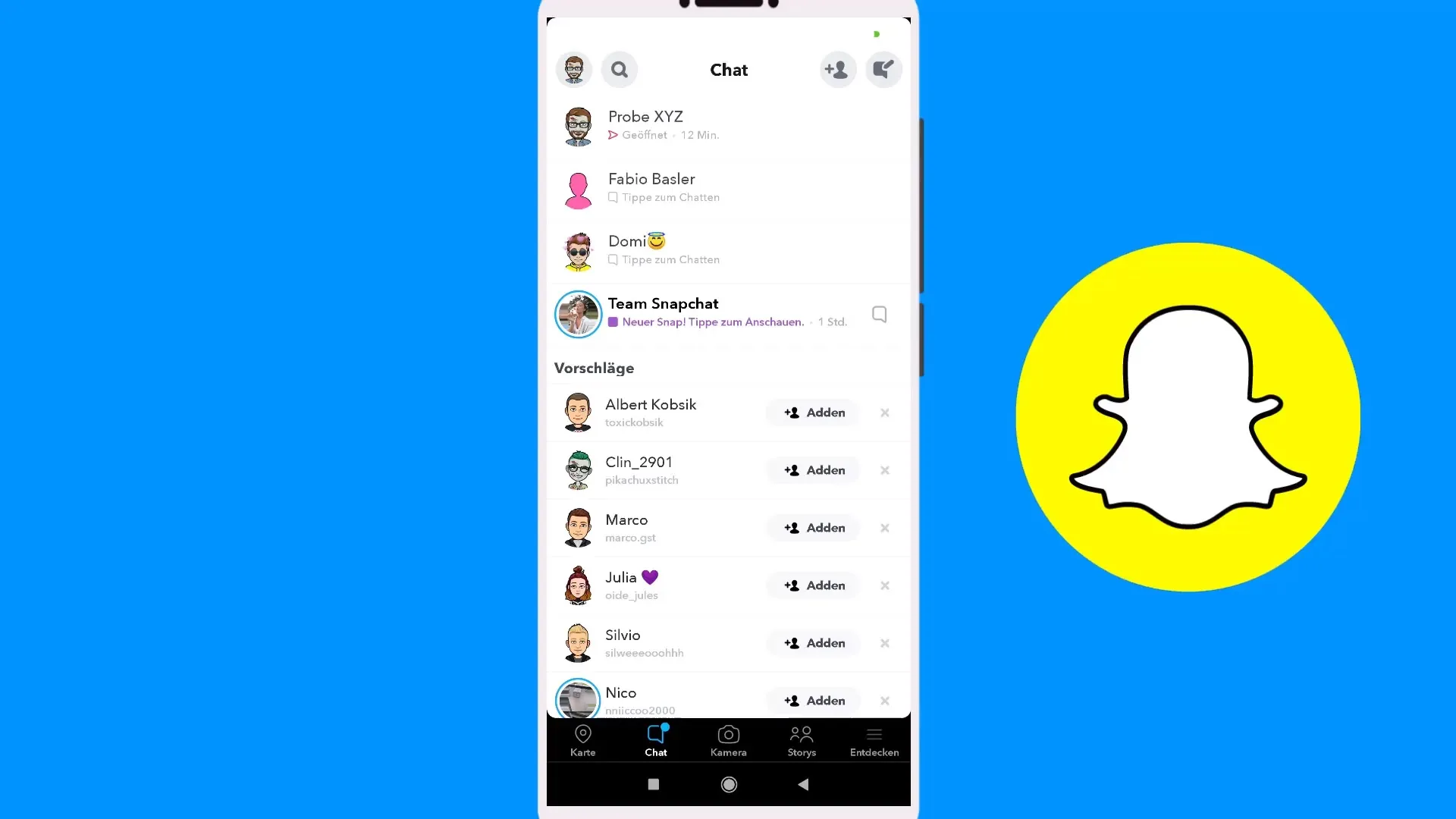
Sending Messages
To send a message, tap on the chat with the desired friend. For example, you can enter a text message like “Hey Fabio, I am writing to you for testing.” Once you have written your message, press the Enter key or the blue arrow to send it.
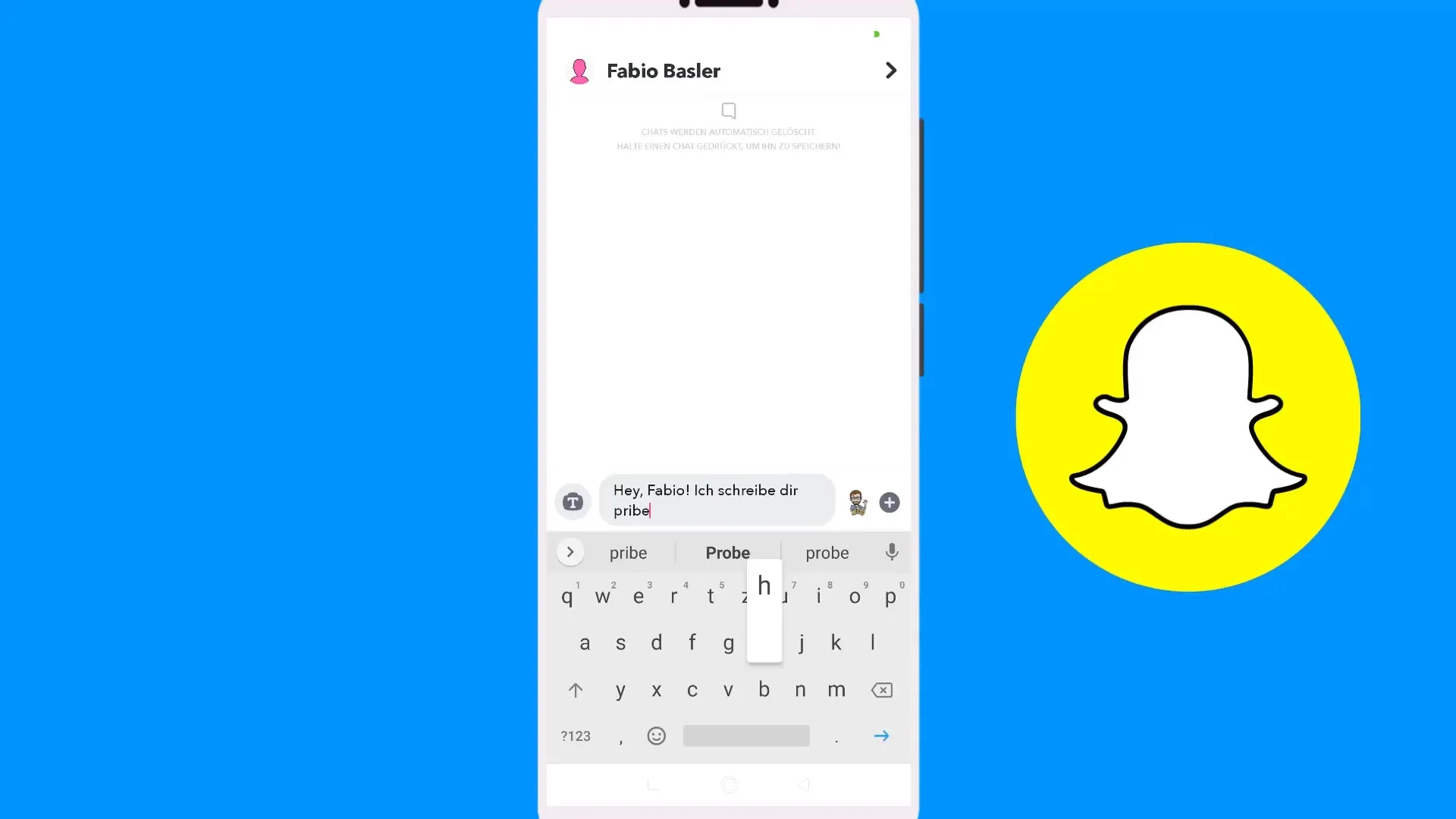
Conducting Private Chats
You can also make voice calls or video calls. Simply press and hold the name of the friend and select the appropriate option. This way, you can easily switch between text message, voice, or video calls.
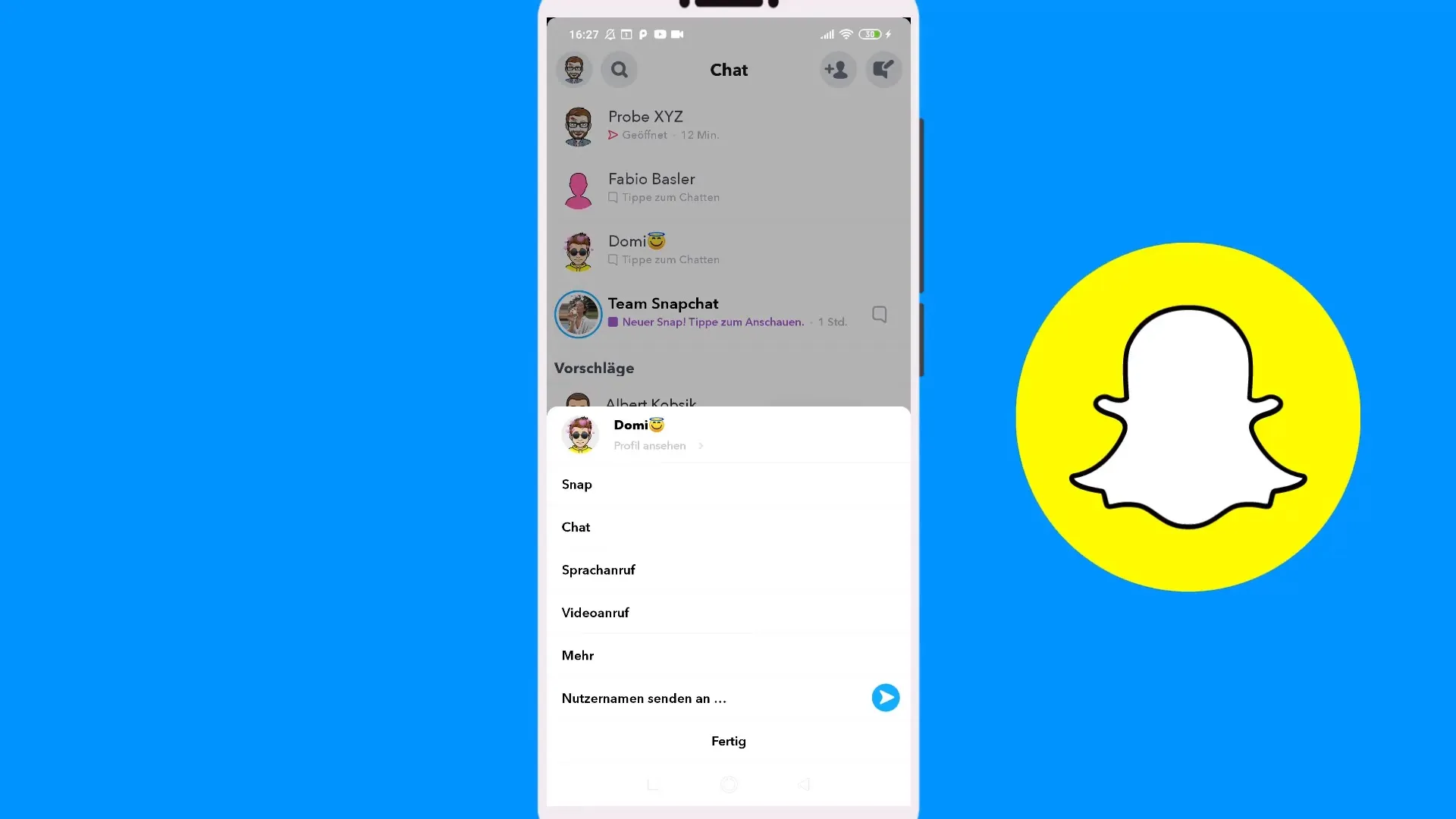
Sending Snaps and Media
In addition to simple text messages, you also have the option to send snaps or pictures. For this, you can either take a photo or select a picture from your gallery to share in the chat.
Adjusting Privacy Settings
Go to settings by tapping on your profile in the upper left and selecting the gear icon. Here you can determine who can contact you. It is important to regularly check these settings to ensure that you can receive messages from everyone or only from your friends.
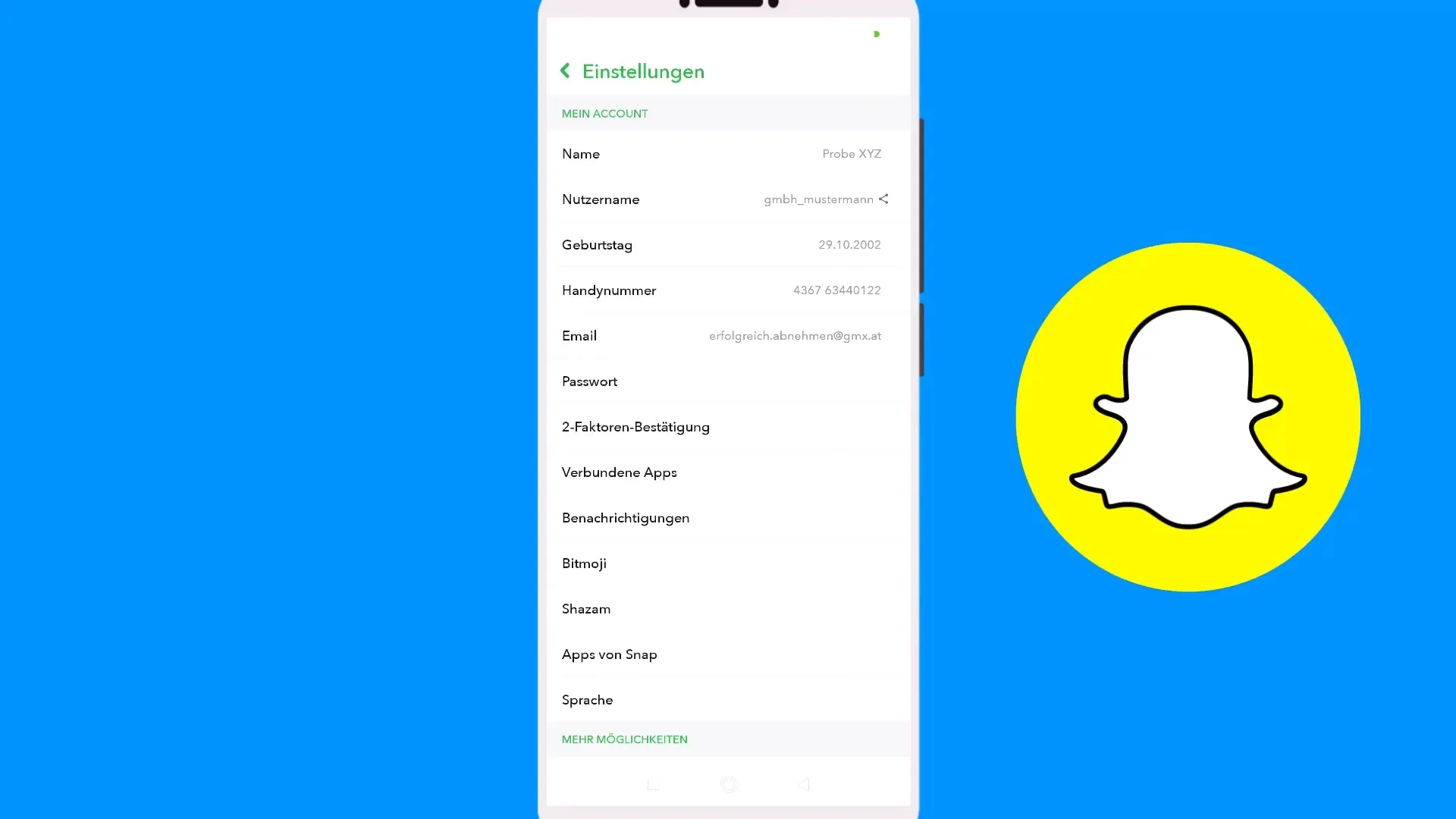
Managing and Saving Chats
If you have received a message, you can mark it as read or save it. To do this, press and hold the message and select the desired option. To organize chats, take note of important information to avoid wasting valuable storage space in your Snapchat. Saved messages remain for a longer time, while unsaved messages are automatically deleted after a certain period.
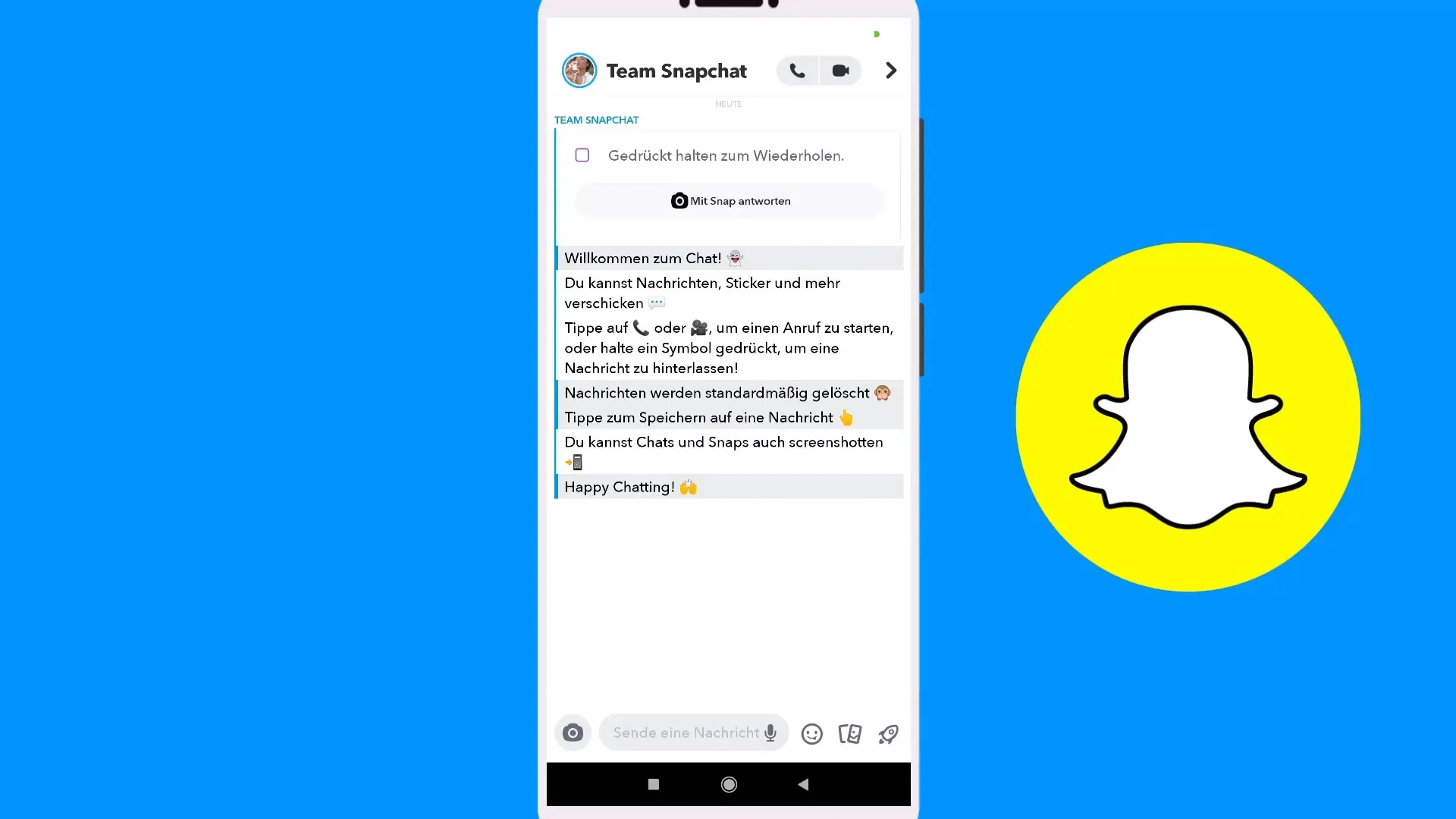
Summary – Snapchat Tutorial: Using Private Chat
The Snapchat private chat is an easy-to-use feature that helps you stay in touch with your friends and share important information. Be sure to regularly check your privacy settings and manage important chats to get the most out of your Snapchat experience.
Frequently Asked Questions
How do I send a snap via chat?Just tap on the chat icon, select the friend, and send a picture or video.
Can I send voice messages?Yes, press the voice message button and hold it down to record your message.
How do I change my privacy settings?Go to settings by clicking on your profile and adjust the permissions for contacts.
What happens to unsaved chats?Unsaved chats are automatically deleted after a certain period.
Can I see chats from friends I haven't added?That depends on the friend's privacy settings; you can only write with friends who have also added you.


