Snapchat not only offers the ability to share fun pictures and videos with friends, but it is also a useful tool for marketing and networking. A crucial first step is to add friends in order to take full advantage of the platform. In this guide, I will explain how to effectively add friends on Snapchat so that you can maximize your communication and interaction.
Key takeaways
- Snapchat allows adding friends through various methods.
- Returning the add is important for effective communication.
- Snapcodes and notebooks are useful tools for quickly adding friends.
- The user interface offers various options to find your friends.
Step-by-Step Guide
To add friends on Snapchat, follow these steps. This guide will help you make the most of the platform.
Step 1: Add a Friend
When you open Snapchat, you will see the camera interface. To add friends, click on the plus sign in the upper right corner of your screen.
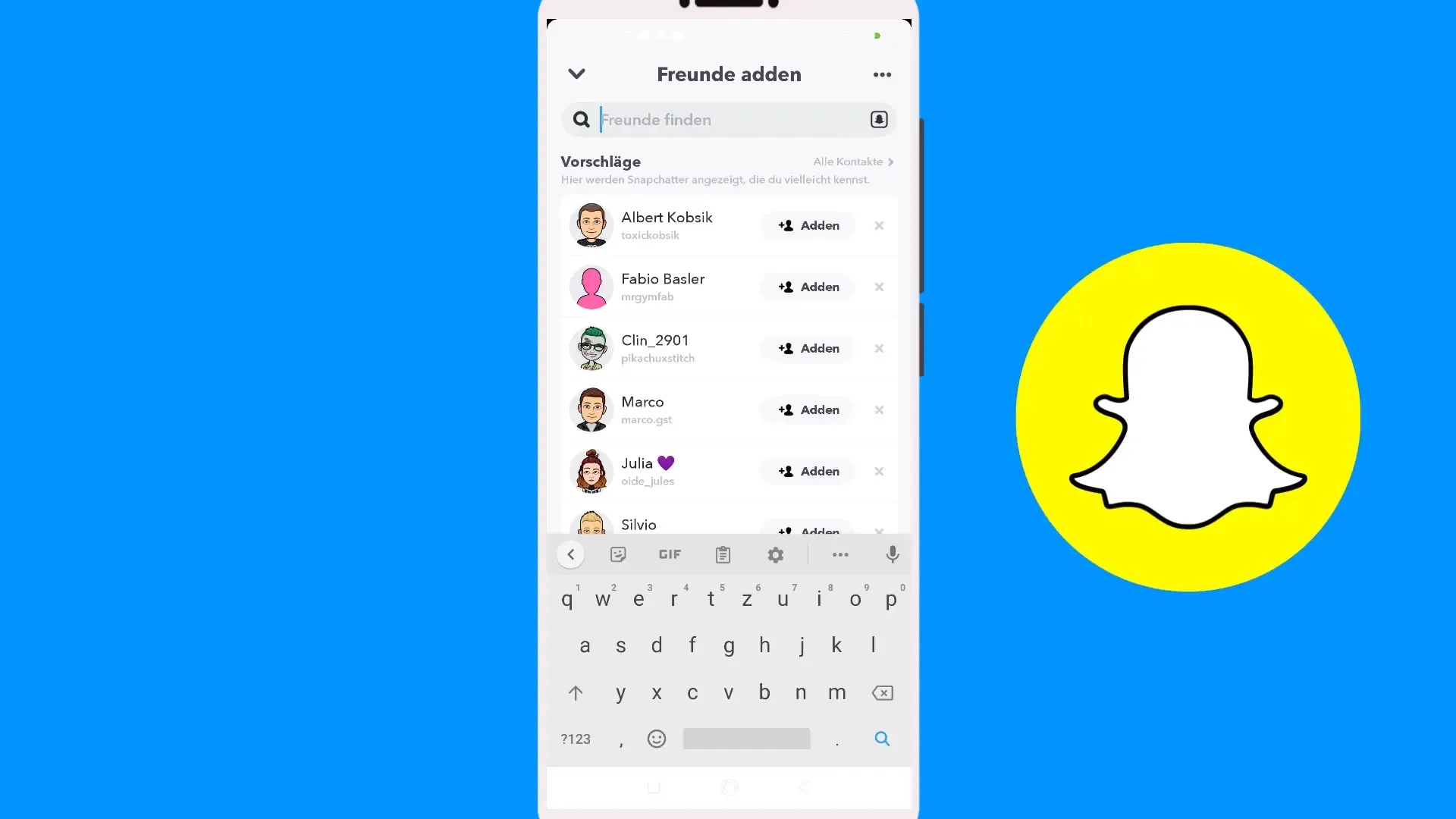
Step 2: Search for Friends
In the opening search field, you can search for users. A convenient option is to enter well-known companies or people, such as Amazon or Apple.
Step 3: Make a Selection
Browse the search results and see if you can find the right person you want to add. Make sure to choose real profiles and not the company itself.
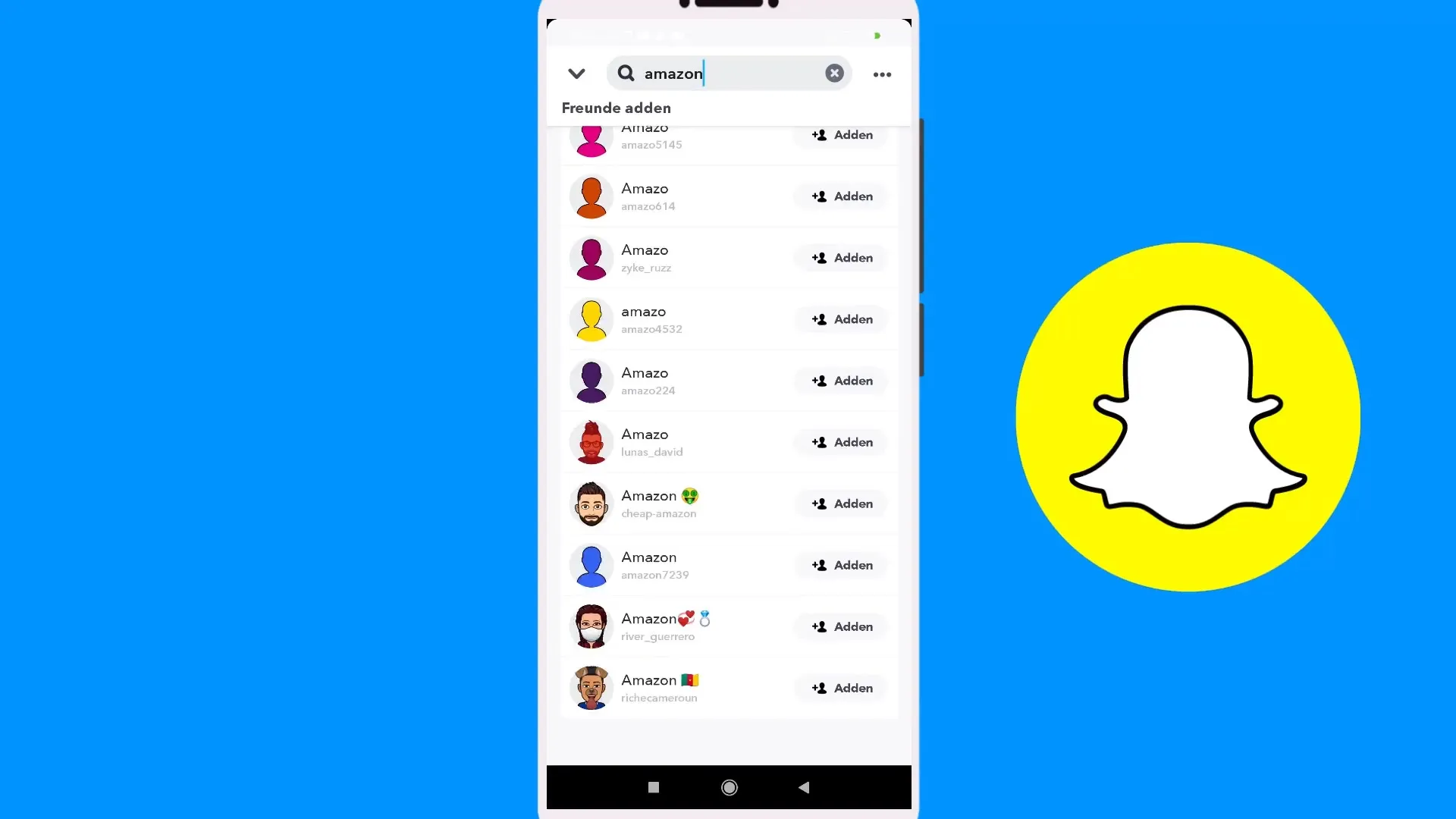
Step 4: Add Friend
Have you found the person you want to add? Just click on the “Add” button to add them as a friend.
Step 5: Remove Friends Again
If you want to rethink your decision, you can also remove the person at any time. To do this, go to your friends list and select the “Remove” option.
Step 6: Use Snapcodes
Another useful method is adding friends through their Snapcode. If you have an image of a Snapcode, you can simply upload it to add the person.
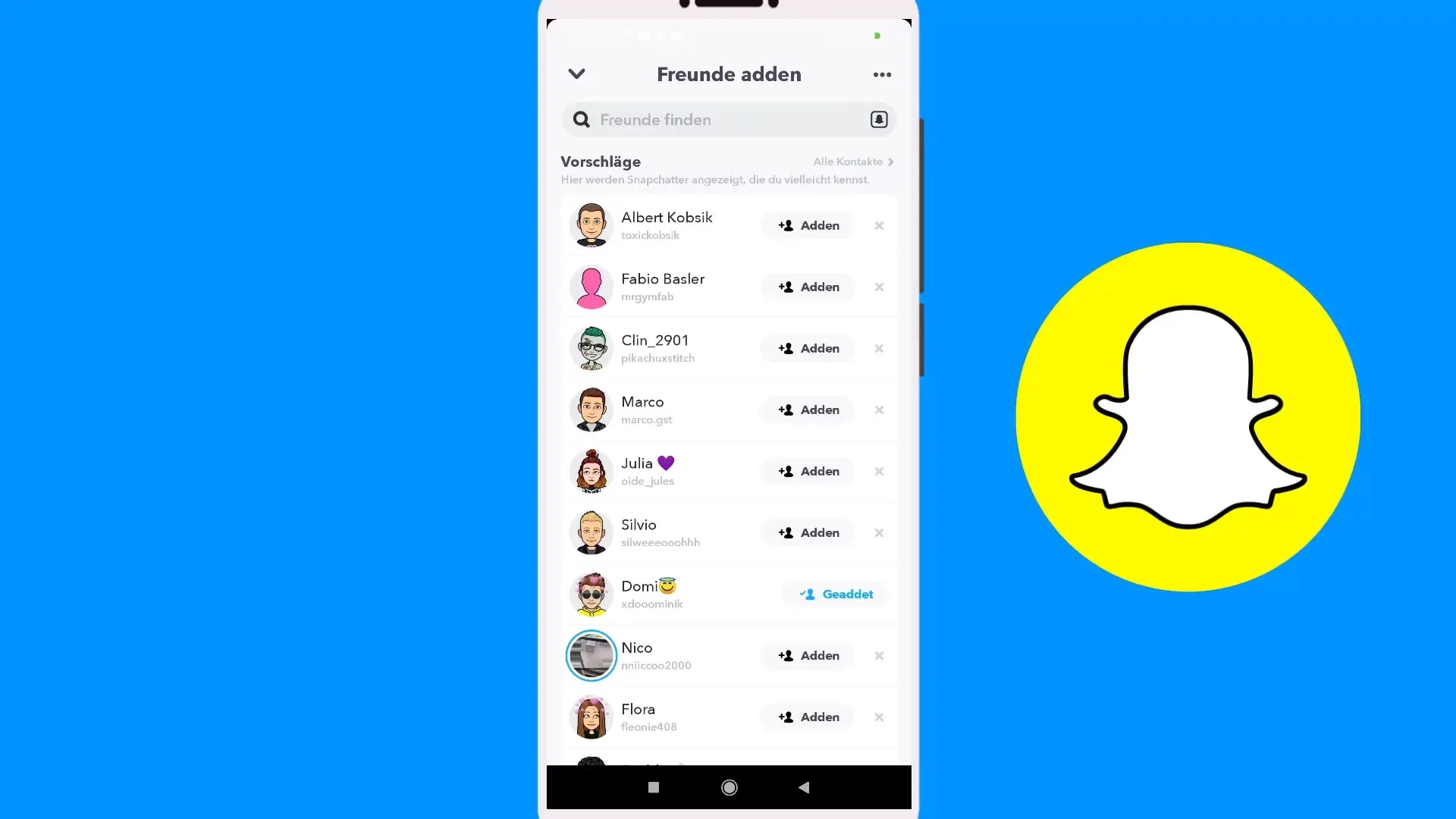
Step 7: Manage Ignored Requests
If you have already received requests, you can manage them through the “three dots” menu at the top of your screen. Here you can also decide whether you want to ignore the request.
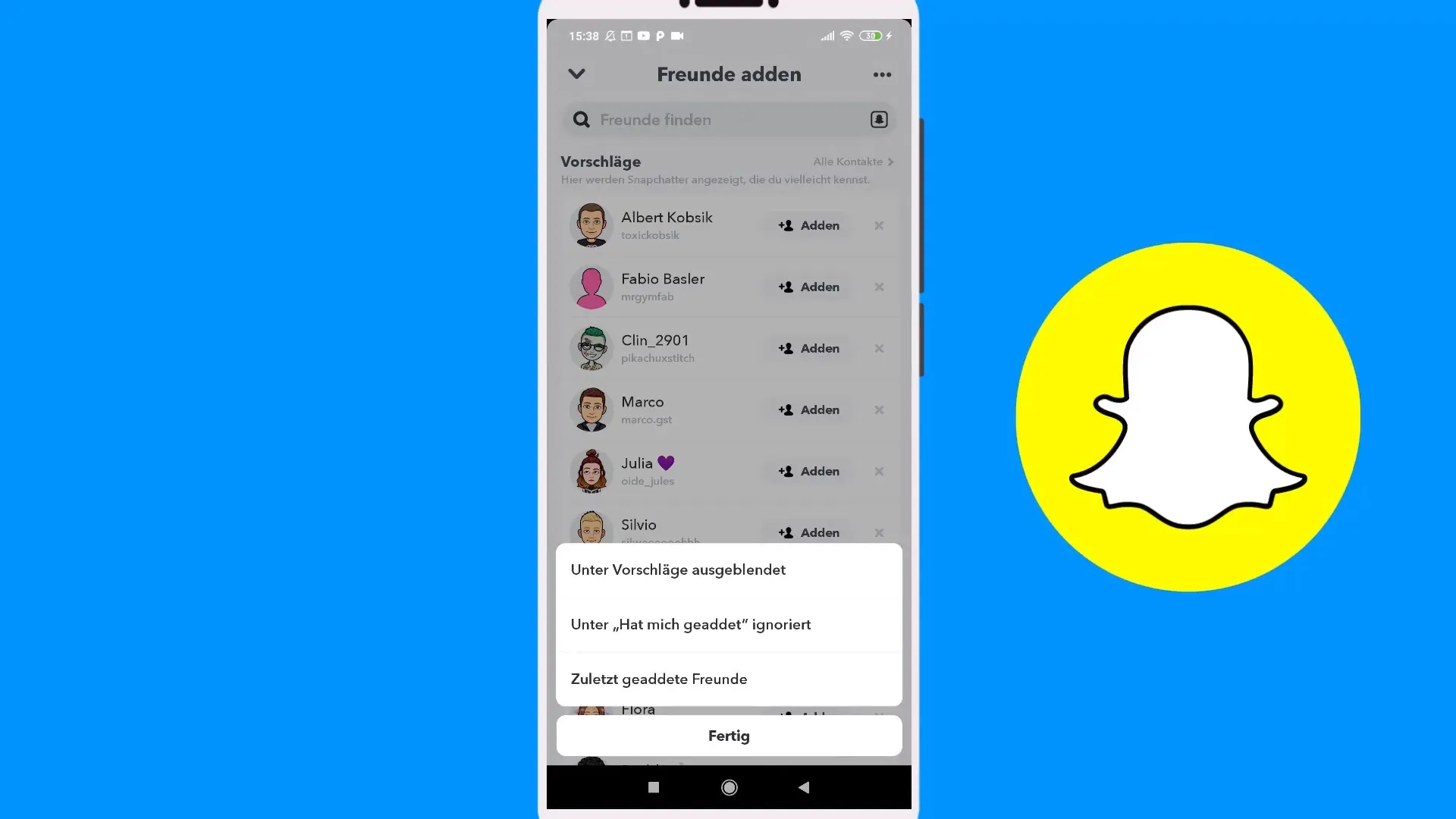
Step 8: View Recently Added Friends
In the menu, you can see which friends you have added recently. This helps you keep track of your contacts.
Step 9: Use Suggestions
Snapchat also makes suggestions for people you might like, based on mutual friends or other criteria. You can also use this feature to expand your network.
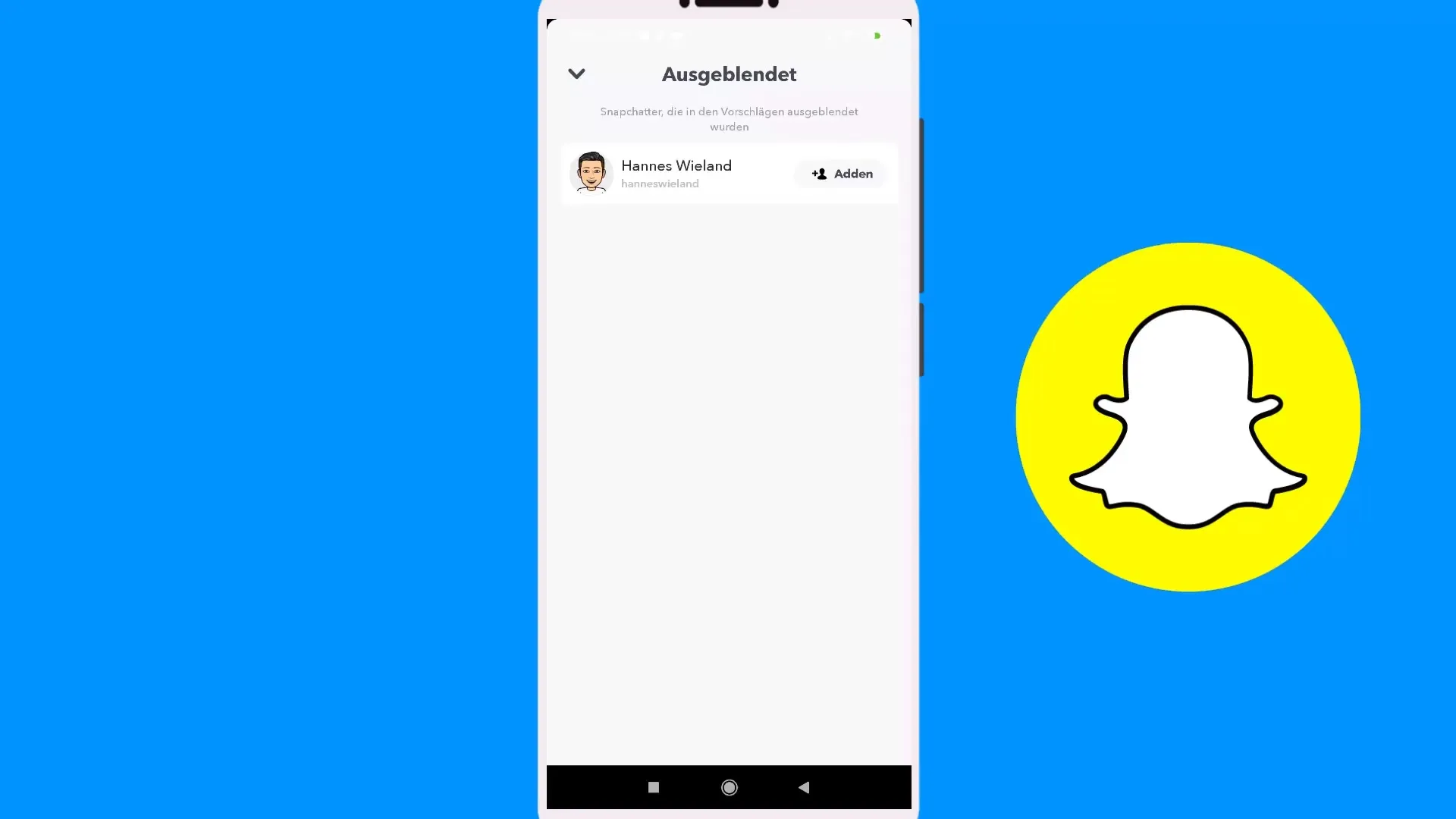
Step 10: Start Communication
Once you have added friends, you can chat with them or even send pictures and videos. To send a message, simply go to the chat feature and write your message.
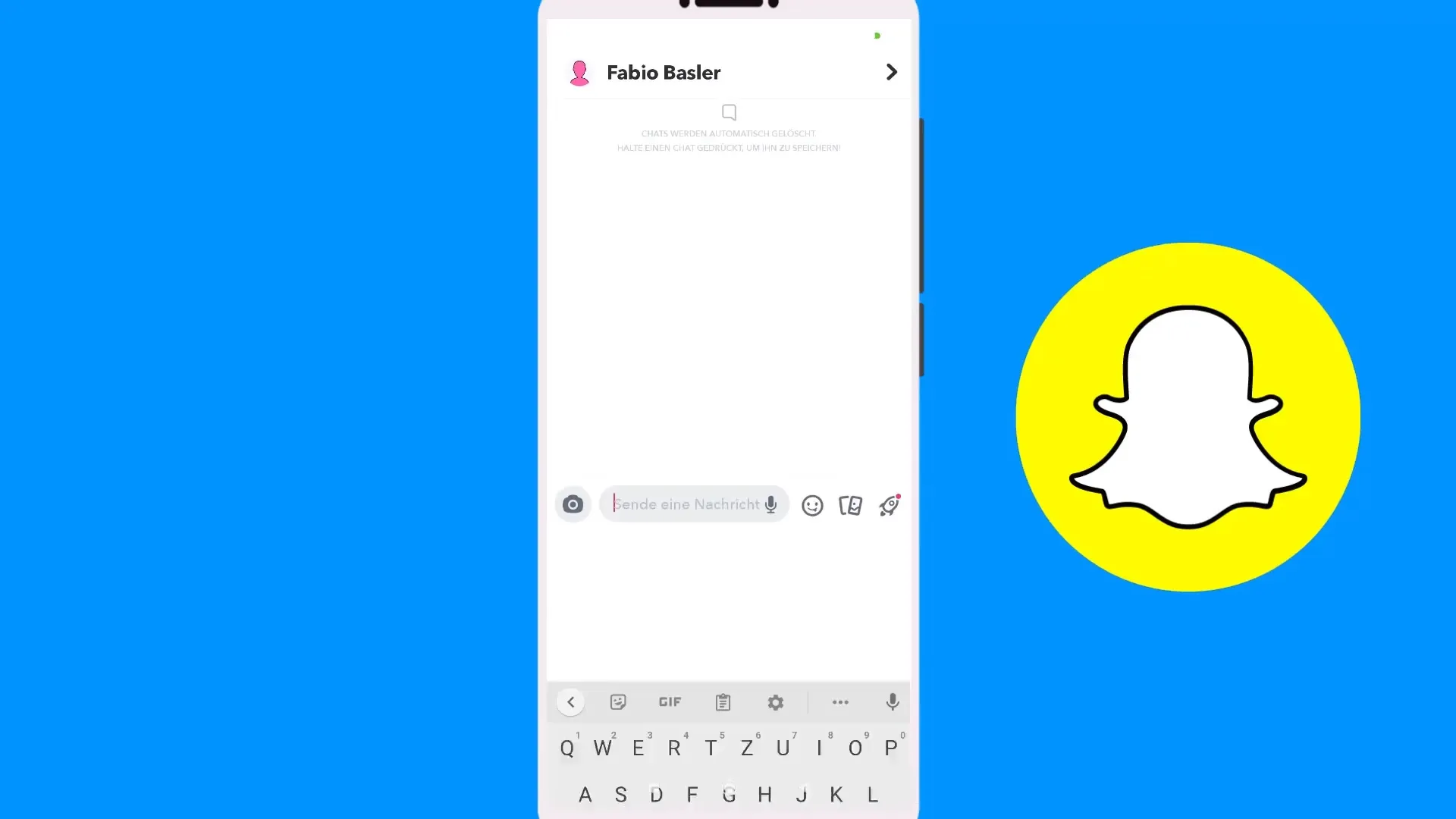
Summary – Snapchat: Effectively Adding Friends for Better Communication
Adding friends on Snapchat doesn't have to be complicated. By using the various methods such as the search function, Snapcodes, or suggestions, you can effectively expand your network. It also helps to search for well-known names directly and optimize interactions.
Frequently Asked Questions
How can I add friends on Snapchat?Go to the Snapchat app and click on the plus sign to search for friends.
What can I do if I want to ignore a friend request?Use the three dots at the top of the screen to manage ignored requests.
Can I use Snapcodes from friends?Yes, you can use Snapcodes from friends to easily add them.
How do I find recently added friends?Go to your profile and view the list of recently added friends.
How can I chat with my new friends?Go to the chat feature and select the friend you want to communicate with.


