Creating effective advertising graphics and videos for Snapchat doesn't have to be complicated. With Snap Publisher, you have a tool that helps you quickly and easily create engaging ads. Whether you want to design a simple image with text or an animated video, this guide provides you with all the information you need to create your first ad in no time.
Key Insights
- Snap Publisher allows for the creation of advertising graphics and videos.
- You can convert existing videos to a vertical format.
- It offers features to add images, text, and music.
- The preview and download functions ensure easy handling.
Step-by-Step Guide
To start a creative process in Snap Publisher, follow these simple steps. Make sure to use the software as directed.
Step 1: Access Snap Publisher
First, open Snap Publisher by clicking on "Create Ads". The user interface will open, and you can start designing right away.
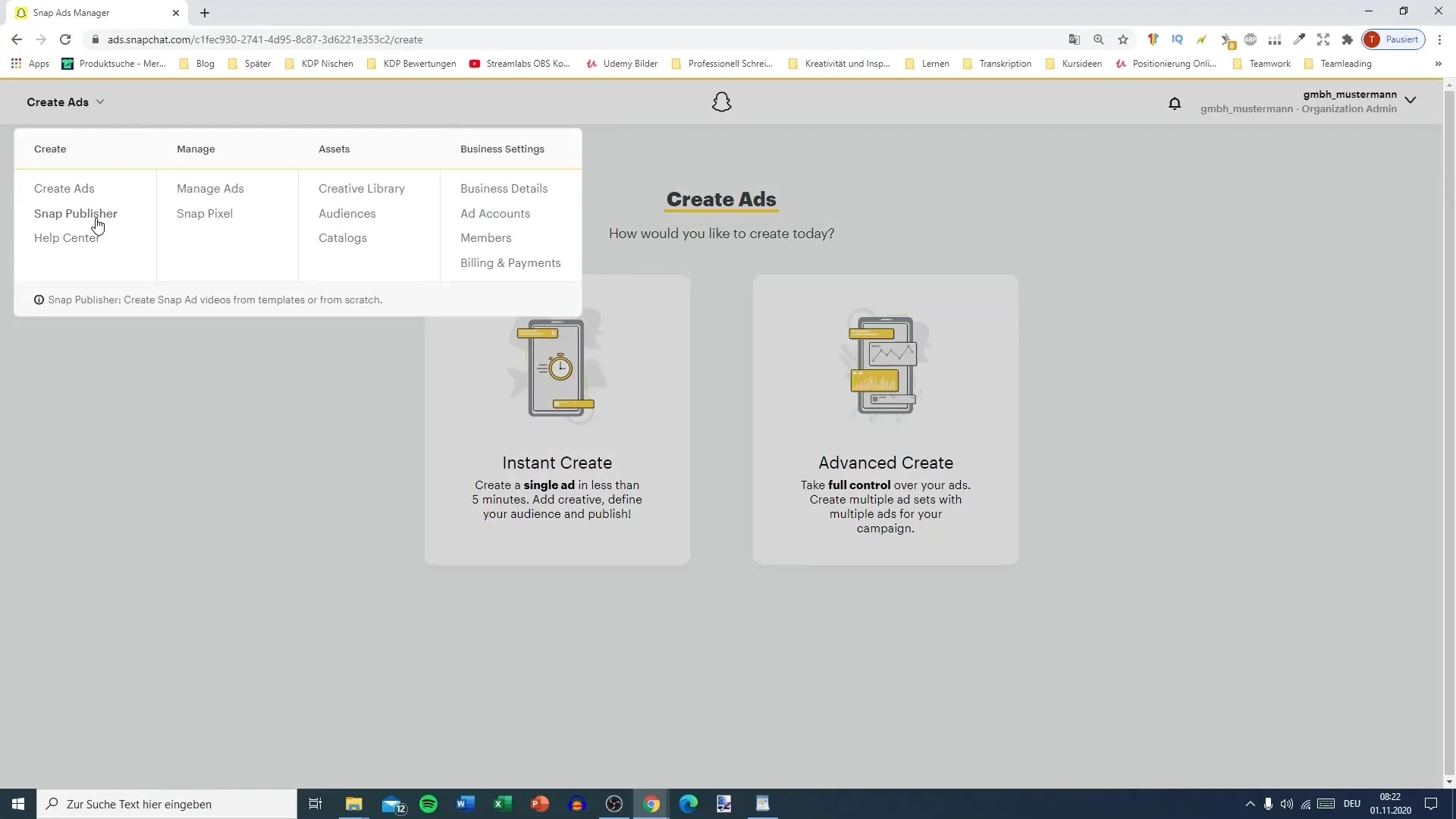
Step 2: Upload Video
If you already have a video you'd like to use, upload it now. Snap Publisher will convert the horizontal video to a vertical format, perfect for viewing on Snapchat.
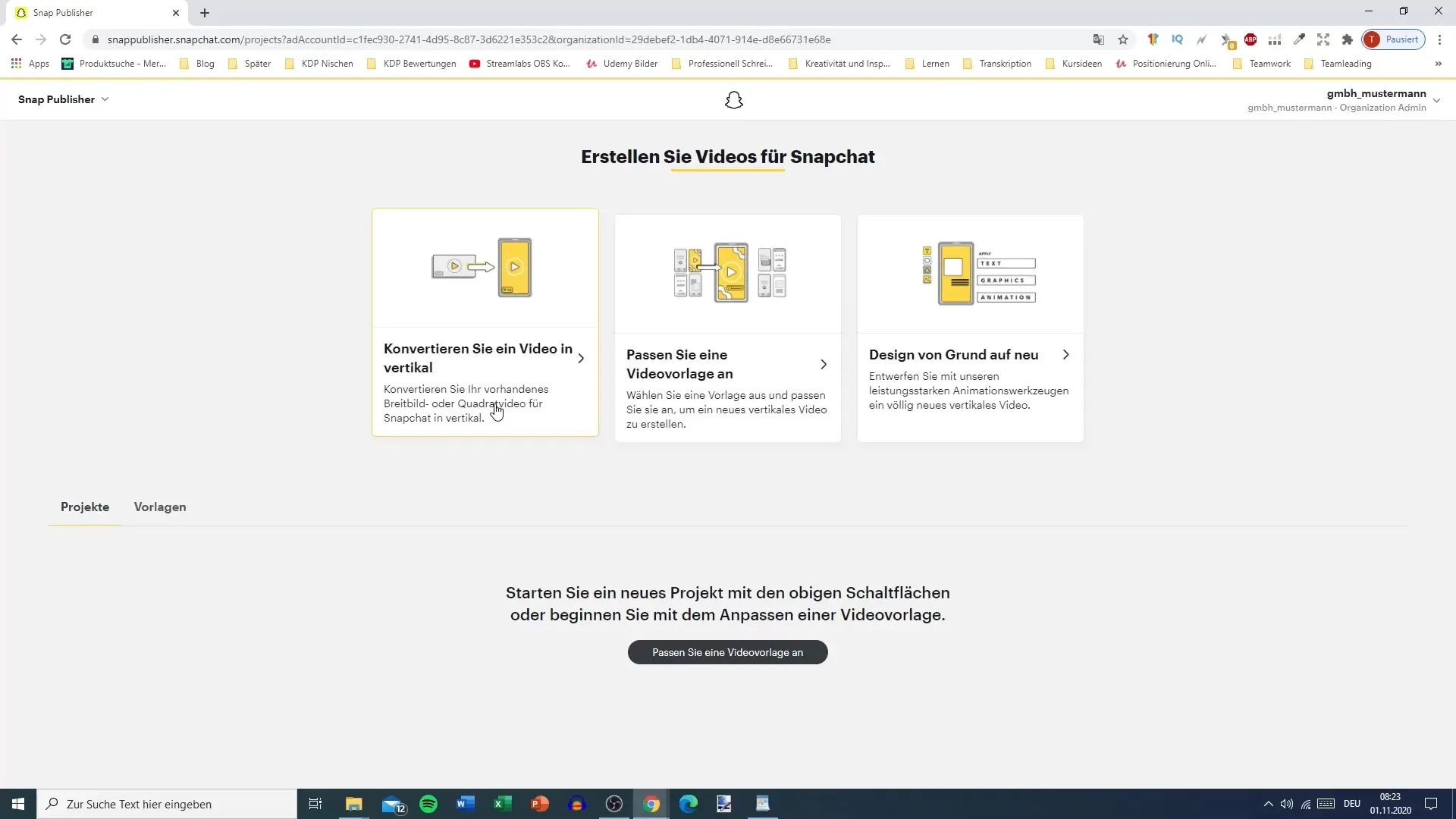
Step 3: Create a New Graphic
If you want to design a new graphic from scratch, you can make use of Snap Publisher's powerful features. To do this, select the “Create New Design” option.
Step 4: Add Media
Click on the plus sign to insert images, videos, text, or shapes. You have the option to upload these elements from your media library or choose from preset options.
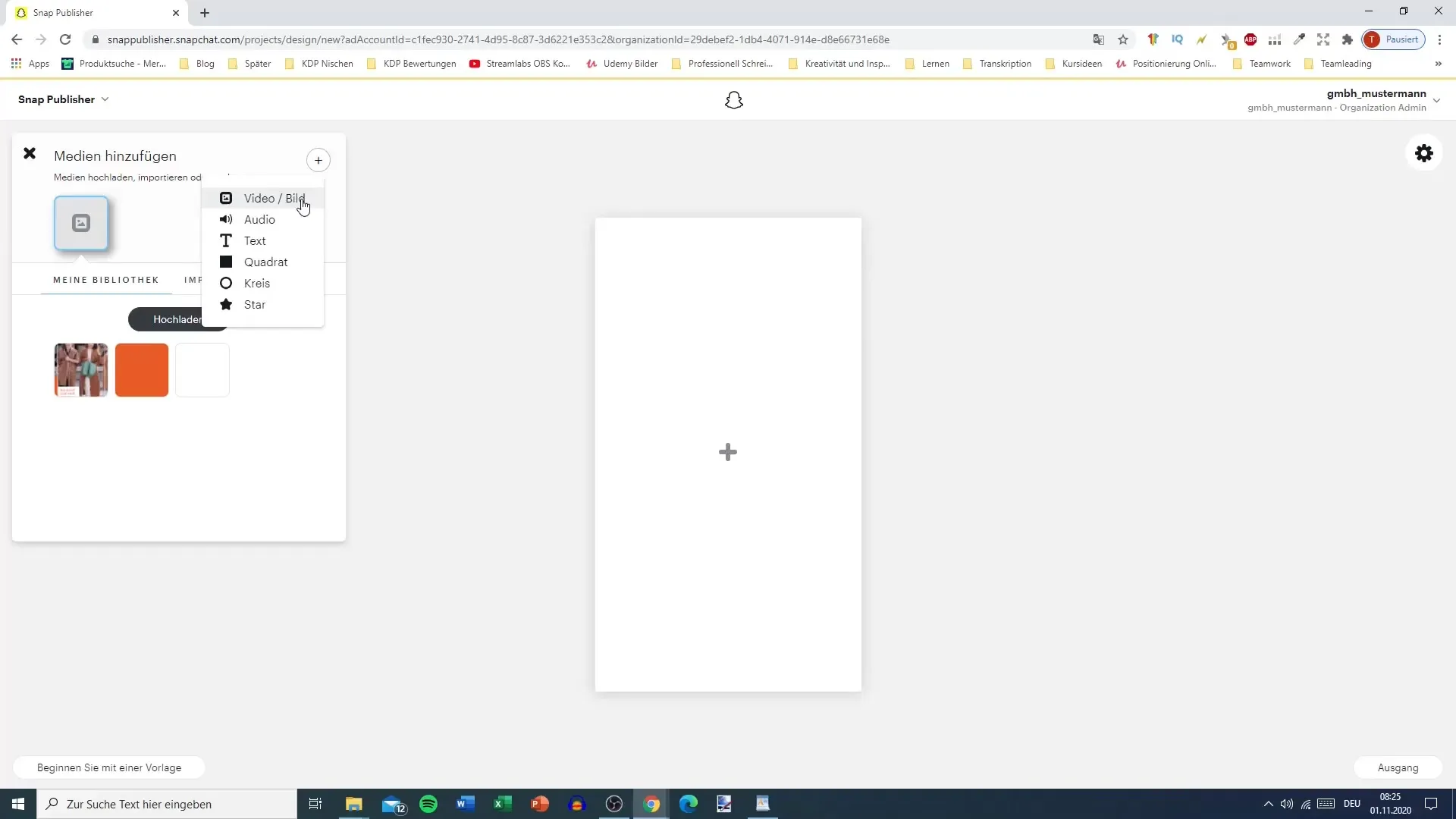
Step 5: Edit the Graphic
You can now edit the selected image. You can adjust the length of the ad and set the timing for when certain elements should appear. With keyframes, you can create animated transitions.
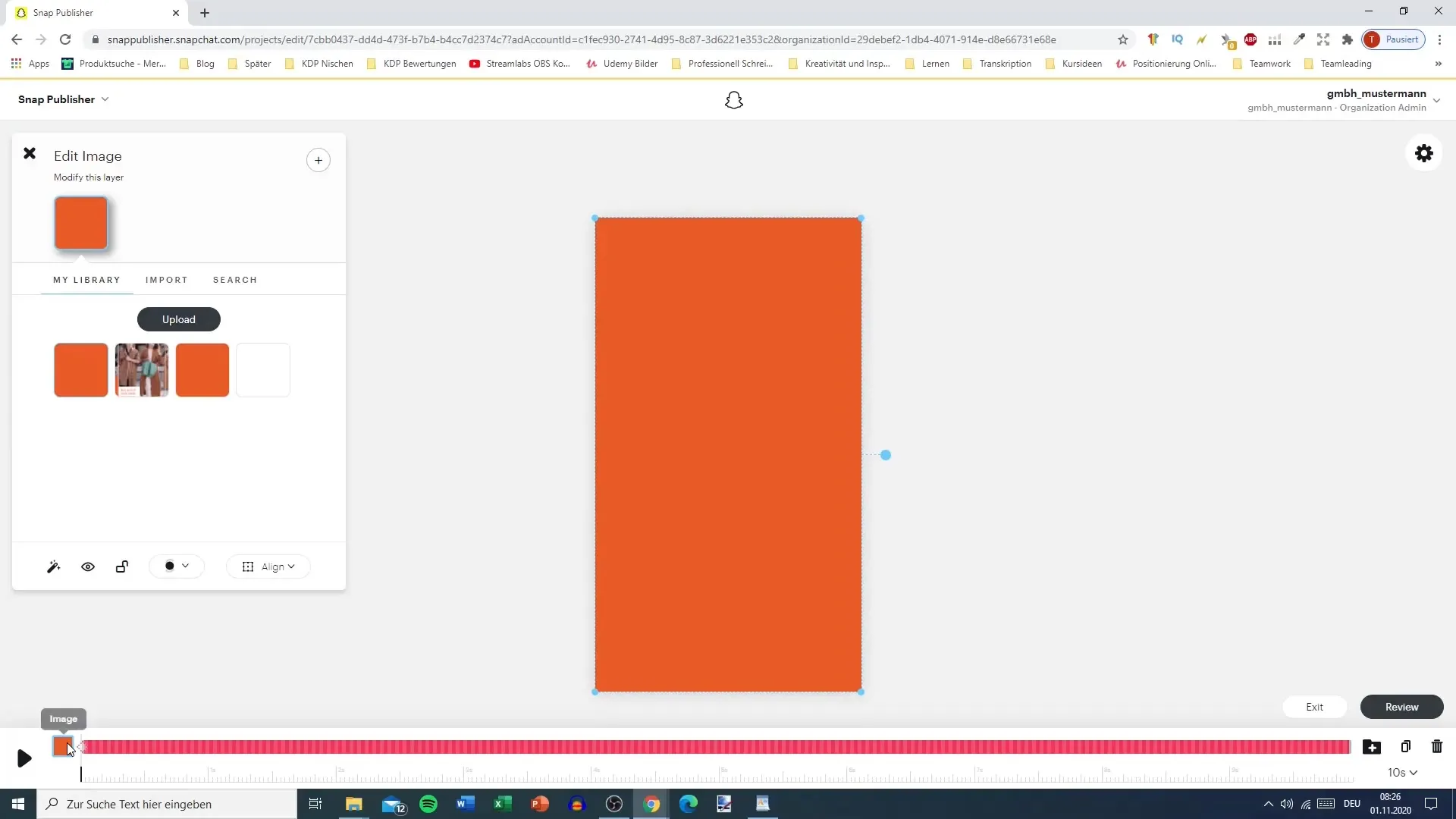
Step 6: Add Text
To add text to your graphic, click on the plus sign again and select the text option. You can customize the font, size, and color. Make sure the text is both readable and visually appealing.
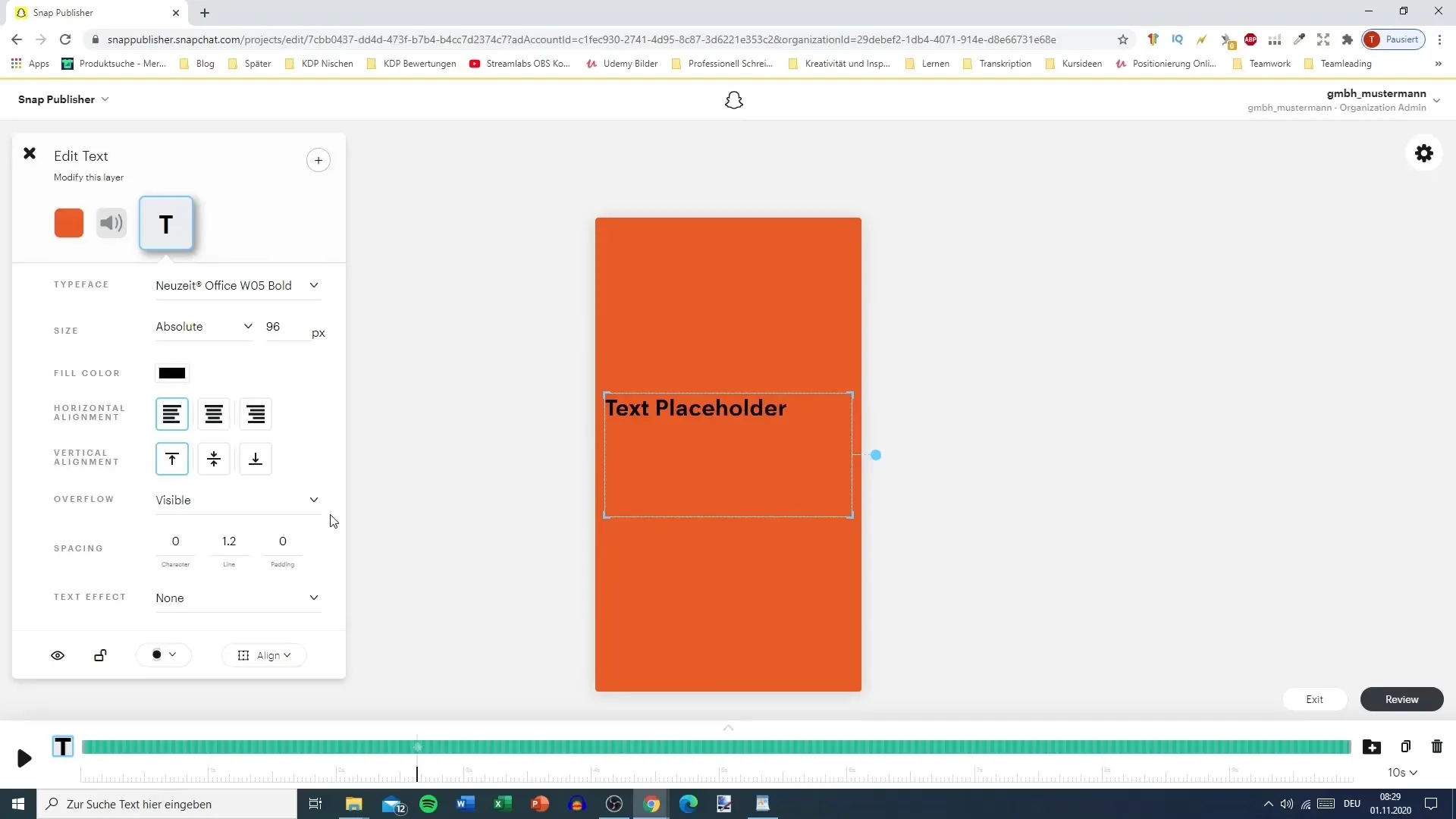
Step 7: Backgrounds and Shapes
If you'd like to use a background or special shapes, you can also add these via the plus sign. This makes your ad even more unique and appealing.
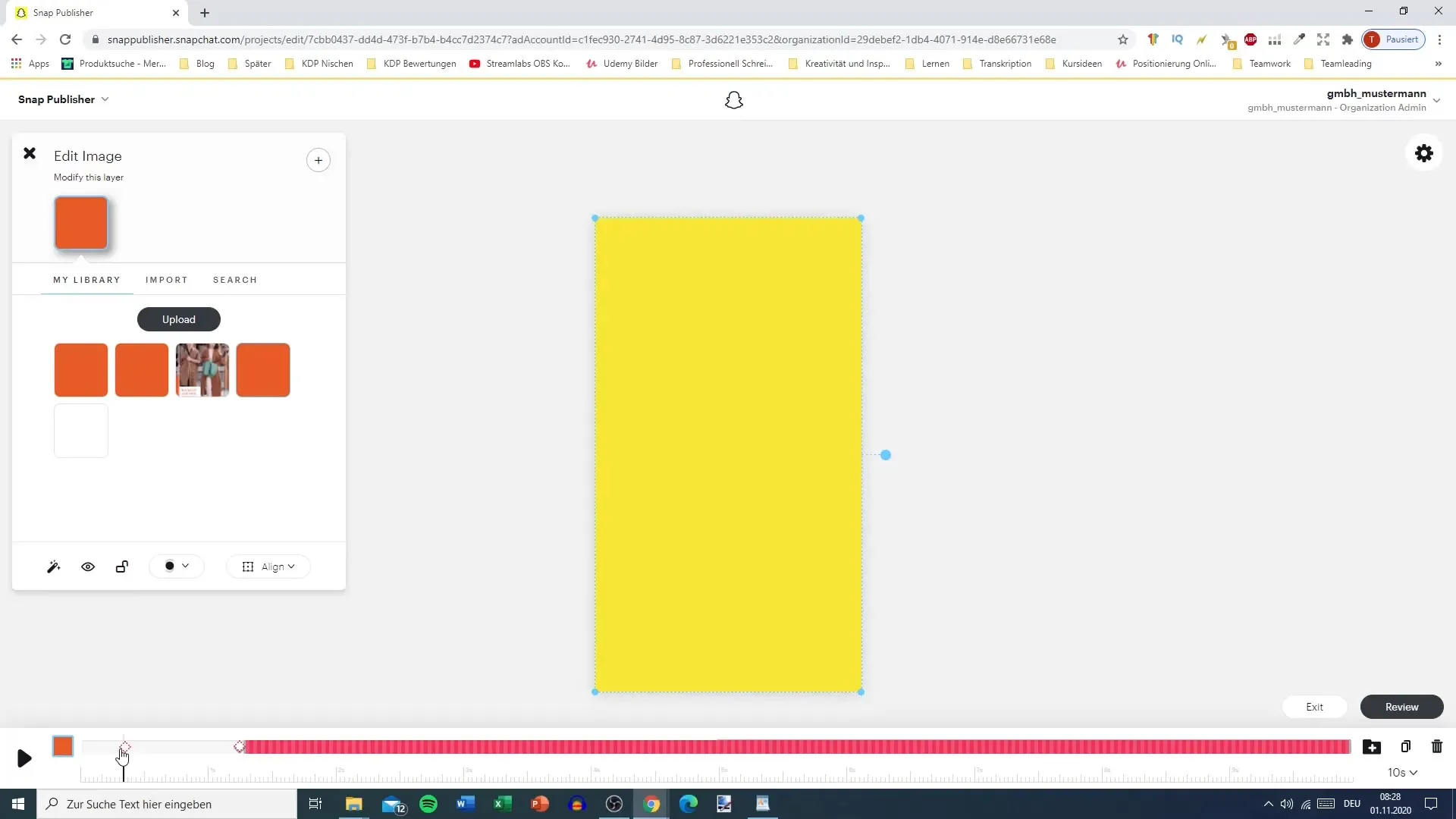
Step 8: Add Music
To give your graphic more dynamics, you can also upload music in Snap Publisher. Be sure to adjust the volume so that it matches the view.
Step 9: Preview the Ad
Before you finalize the project, click on the preview button to see your ad in action. This way, you can ensure that everything looks as you intended.
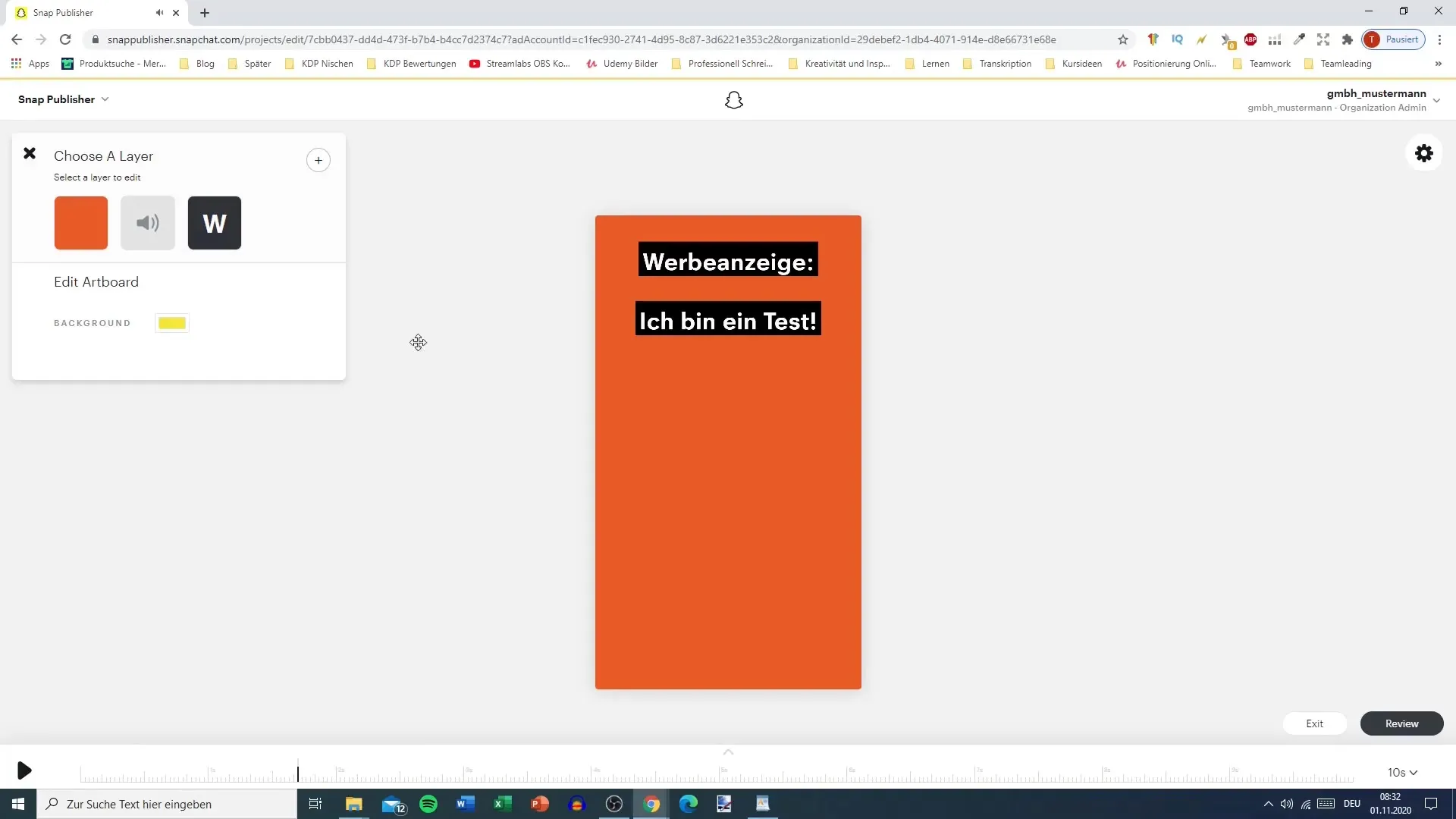
Step 10: Download or Send to Creative Library
If you are satisfied with the design, you can download the ad or upload it directly to Snapchat's creative library. Choose the “Download Video” option to save a local copy. Alternatively, you can also send the ad directly to the creative library.
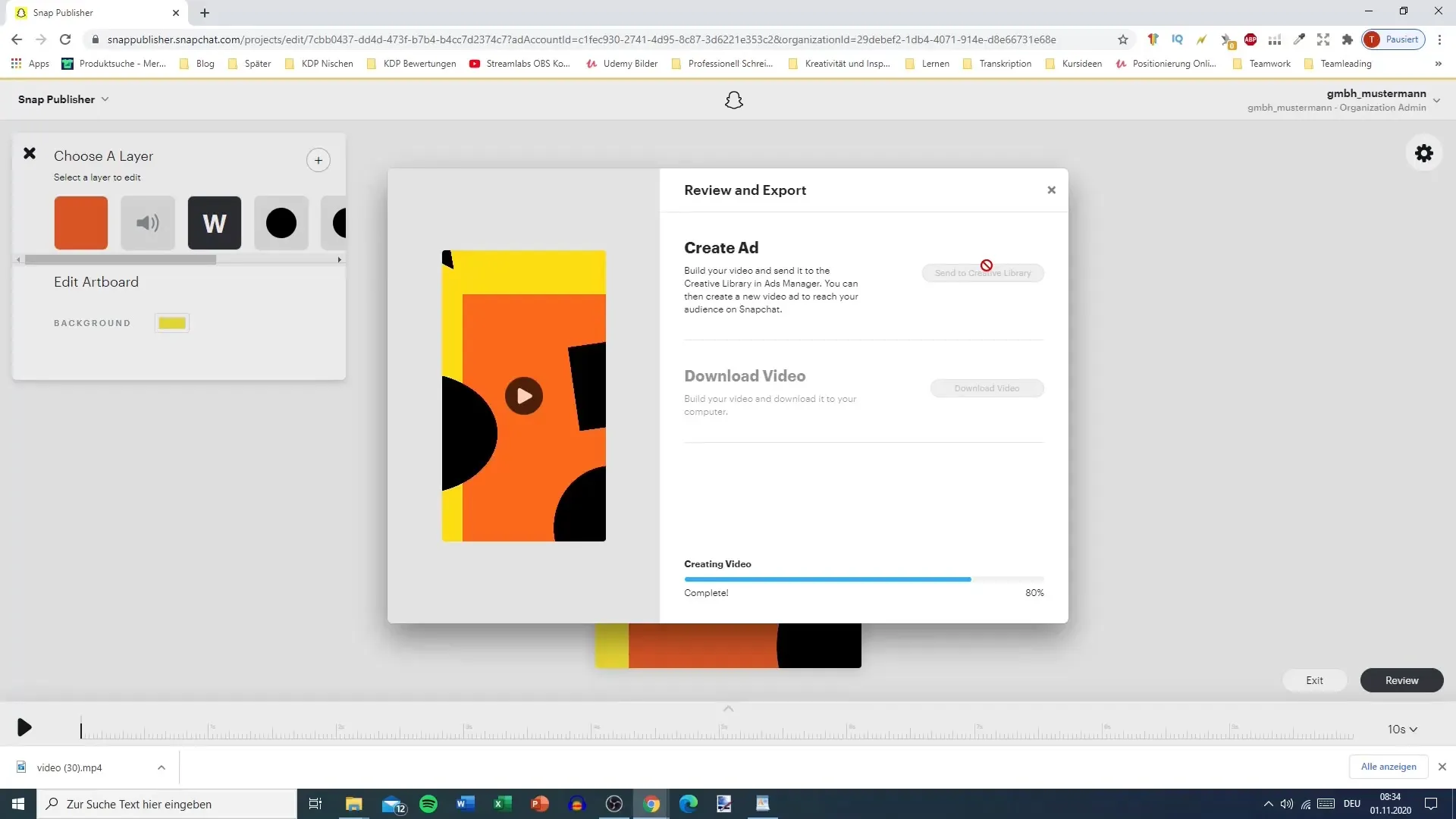
Summary – Designing Snapchat Ads with Snap Publisher
With Snap Publisher, you have a simple yet powerful tool to create creative ads. By uploading videos, editing images, adding text and music, as well as testing and saving your ads, you create engaging content that is perfectly suited for use on Snapchat.


