In today's world, you often don't always have your smartphone handy, especially when working on a PC. However, Snapchat offers the ability to access important features and settings on your desktop as well. In this guide, you'll learn step-by-step how to manage your Snapchat account on your PC, including deleting the account or changing your password.
Key Insights
- You can access your Snapchat account via the browser at account.snapchat.com.
- It is possible to manage devices as well as delete or unlock the account if it has been locked.
- To use the ADS Manager, you also need access to this desktop app.
Step-by-Step Guide
To optimally manage your Snapchat account on a PC, follow these steps:
First, open your web browser and enter the URL: account.snapchat.com. There, log in with your credentials. Make sure to use the correct login information to ensure that you can access your account.
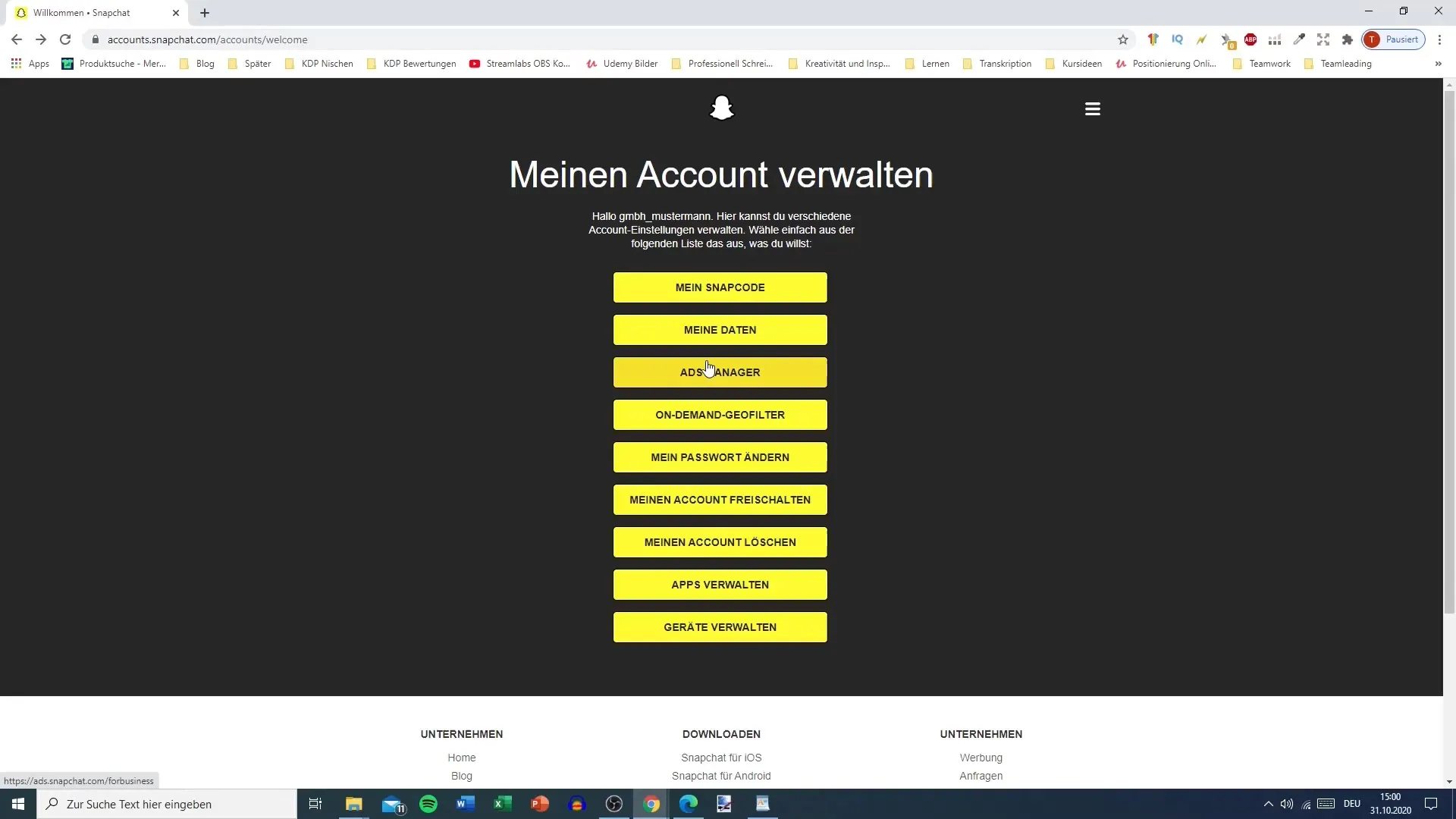
After logging in, you will have access to all the features available to you. You can see which devices are connected to your account. This is particularly useful if you want to keep track or if you suspect unauthorized access to your account.
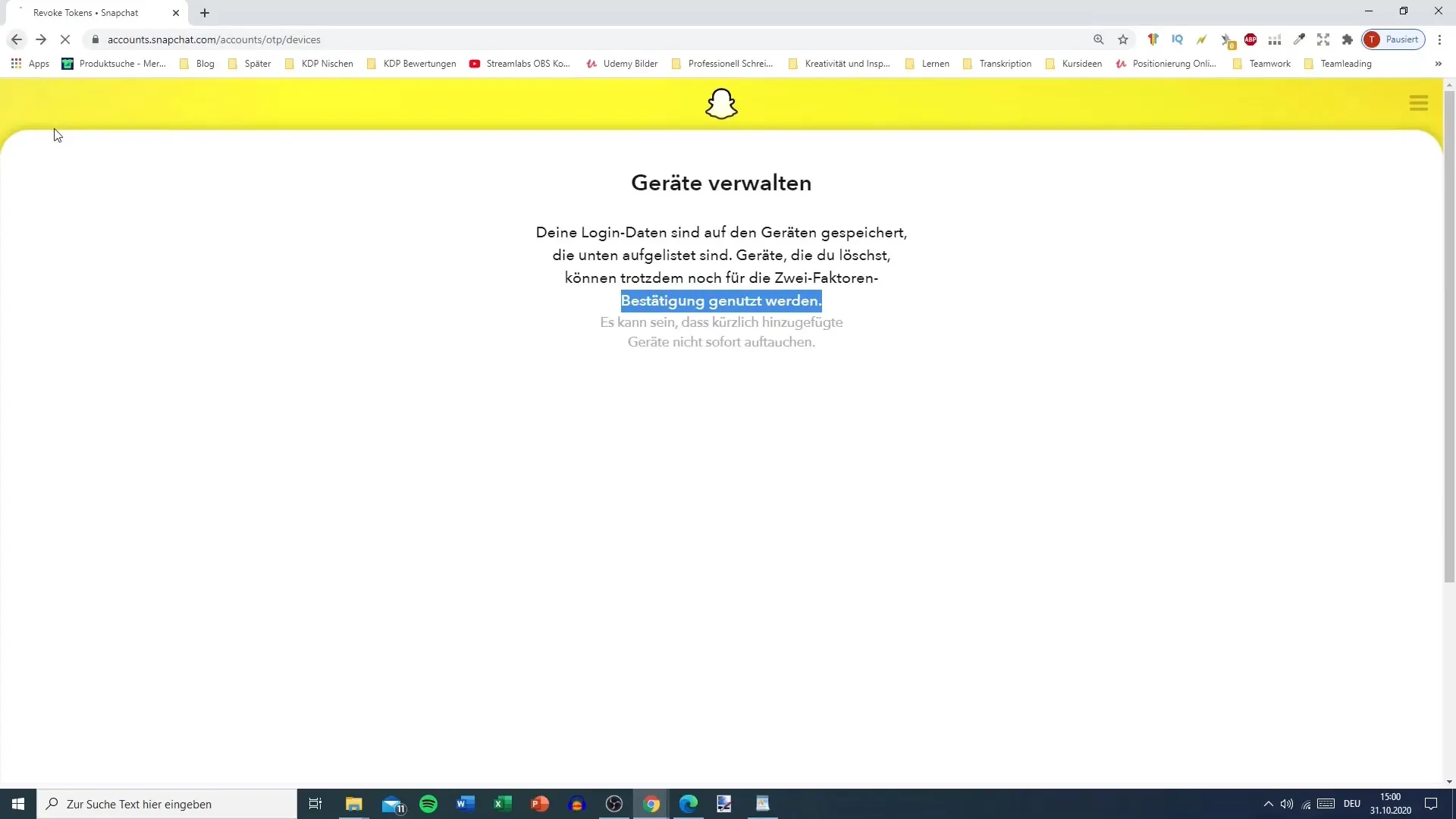
Online, you have various options. For example, you can print or send your Snapcode, which allows you to make your account more accessible to your friends without using another app.
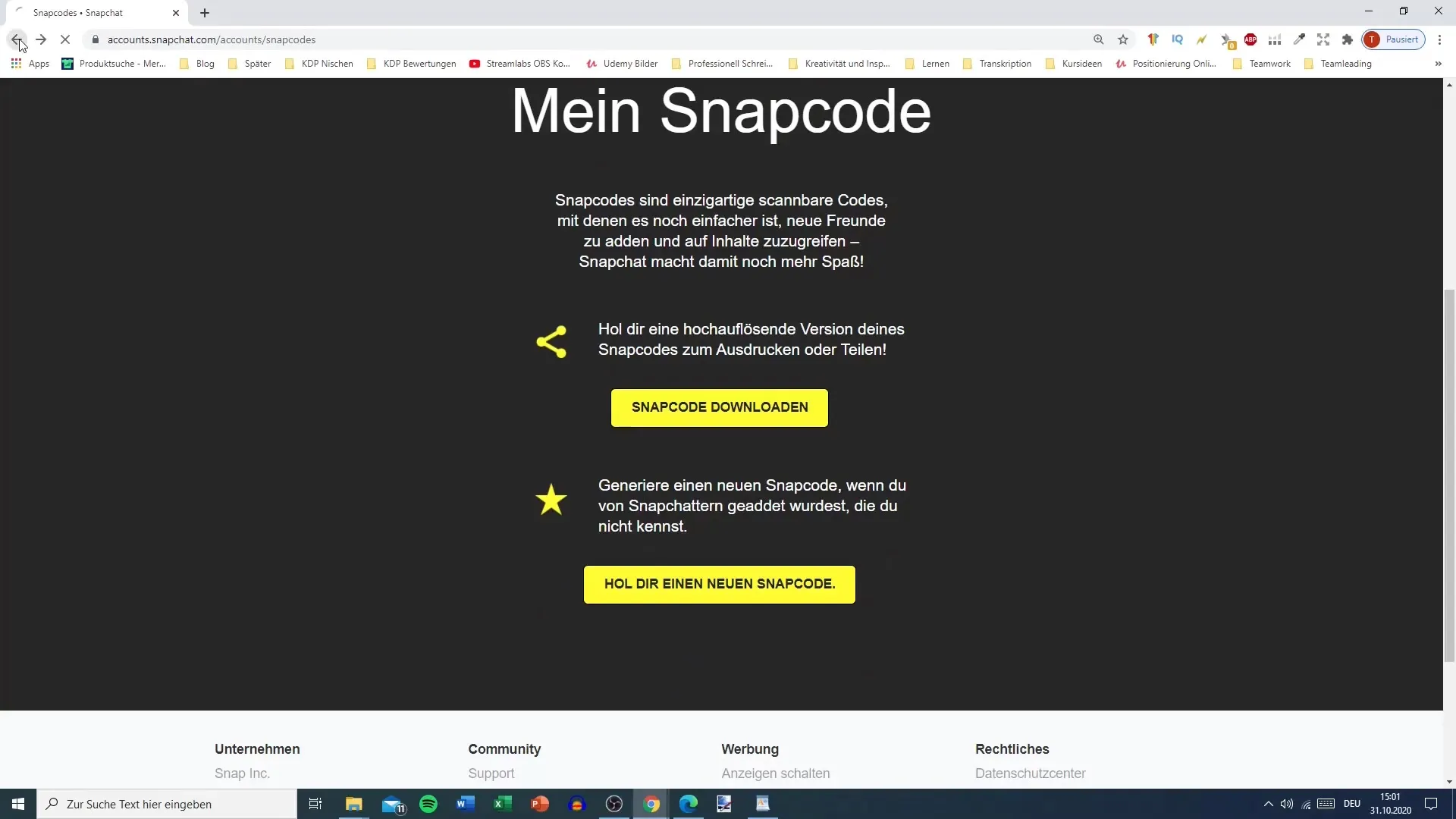
Another important feature you can use here is deleting your account. If your account has been hacked, for example, you can quickly and effectively delete it through the PC interface. Click on the relevant options to complete this process.
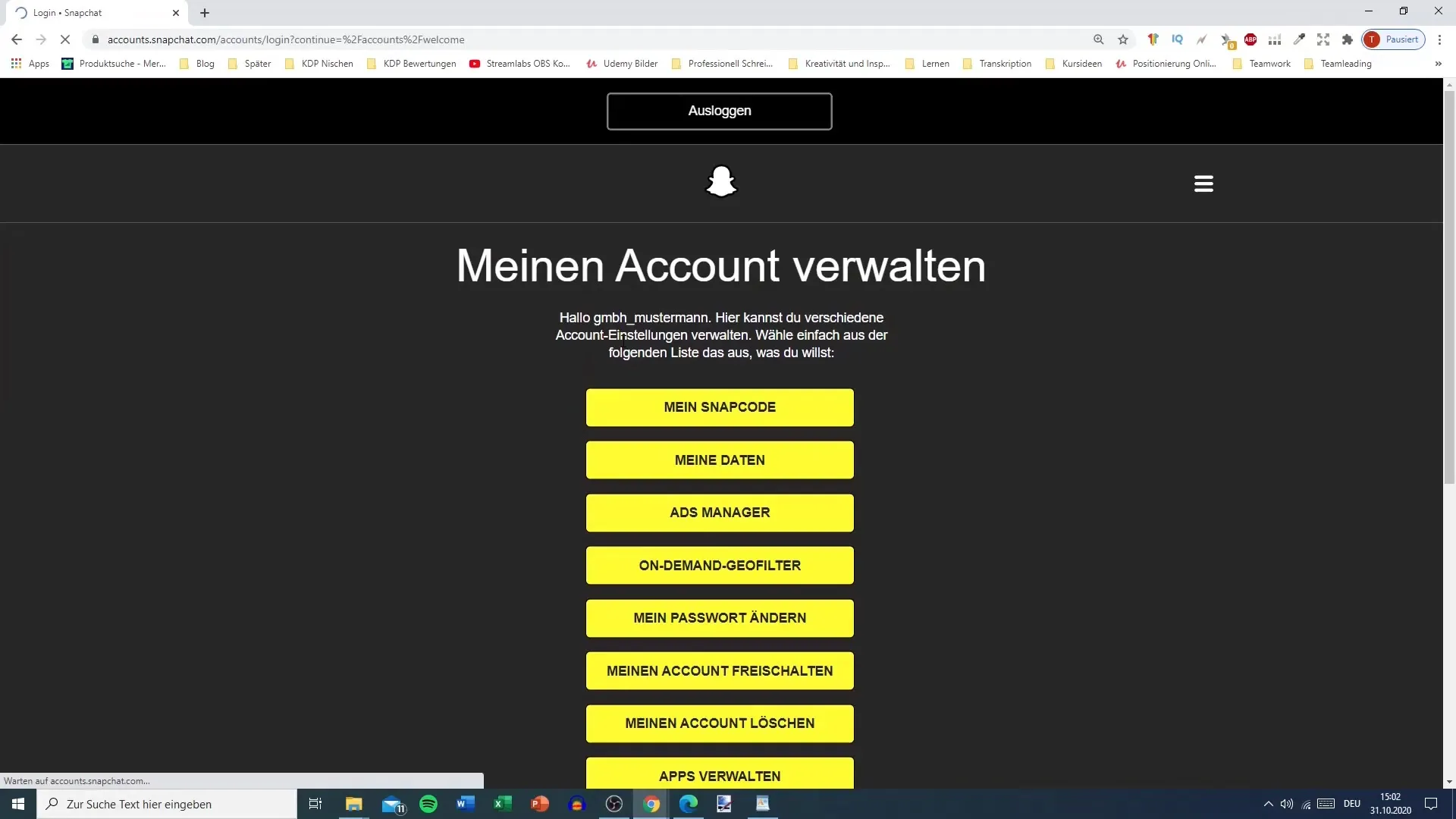
Additionally, you can also unlock your account if it has been locked. This feature gives you back control and allows you to use your Snapchat account again.
If you want to advertise on Snapchat, you can also access the ADS Manager page from the desktop. This is particularly helpful if you don't always want to rely on your smartphone.
To manage your account, you may also need to change your password. This option is also available to you while you work on your PC.
When you have made all the necessary adjustments, don’t forget to log out again. You can find the logout option at the top of the browser's user interface. Click on the three lines to select the logout option.
In summary, you can manage all important settings and functions of your Snapchat account on your PC with just a few steps.
Summary - Making Snapchat Settings on PC: A Comprehensive Guide
Managing your Snapchat account on a PC is not only efficient but also absolutely necessary if you do not have your smartphone handy. By accessing account.snapchat.com, you can manage your account, whether it's deleting, changing passwords, or accessing the ADS Manager.
Frequently Asked Questions
What can I do with my Snapchat account on PC?You can manage your account, change the password, delete the account, or use the ADS Manager.
How do I log out of my Snapchat account on PC?Click on the three lines at the top and select the logout option.
What do I do if my account is locked?You can unlock your account by using the corresponding options in the PC settings.
Can I send my Snapcode on PC?Yes, you can print or send your Snapcode on PC to share it more easily.
Is it possible to manage devices through the PC?Yes, you can see which devices are connected to your account and make changes if necessary.


