Snapchat is a popular social network that allows you to communicate with friends and share your experiences in the form of images and videos. An appealing profile picture is necessary here to make a good first impression. In this tutorial, you will learn how to edit your profile picture in Snapchat to give your account a personal touch.
Main takeaways
- To edit your Snapchat profile picture, you need to go to your profile picture in the app.
- In the Bitmoji section, you can choose from various outfits and styles.
- Previously, it was possible to upload your own photos; currently, only Bitmojis are available.
- Editing your Bitmoji details helps keep your profile appealing and up-to-date.
Step 1: Access Your Profile
To edit your profile picture, open the Snapchat app and go to the home screen. Here, you will see your profile picture in the top left corner. Tap on it to access the profile settings.
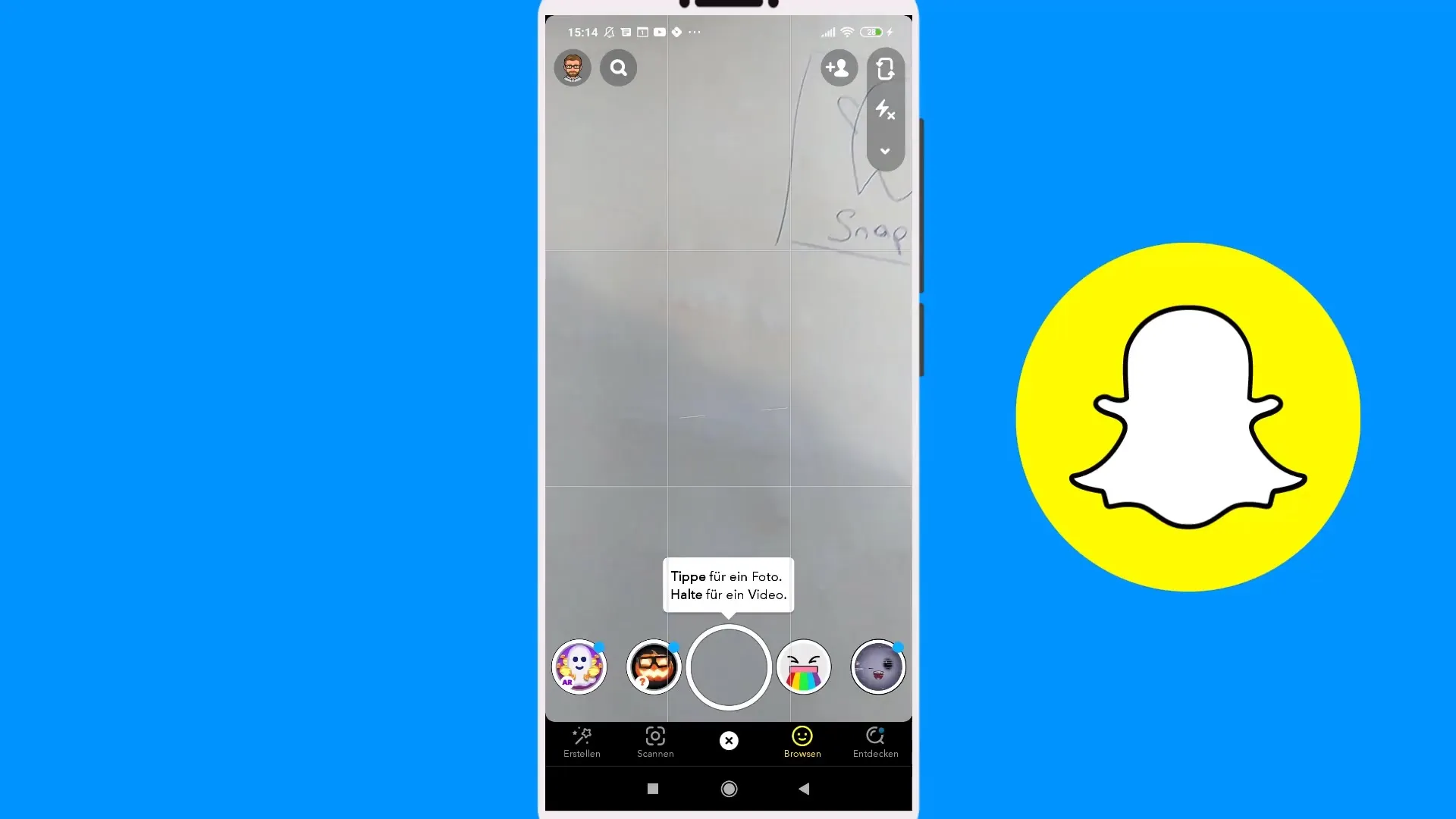
Step 2: Select Bitmoji
Below your profile picture, you will see the "Bitmoji" section. There you can change your outfit. Click on it to access the selection of different Bitmoji styles.
Step 3: Change Outfit
Now you have the opportunity to change your Bitmoji outfit. You can choose from various options such as pumpkins, skeletons, and other Halloween themes. Pick the one you like best.
Step 4: Save Changes
After you have selected your desired outfit, press the "Save" button to secure the changes. This ensures that your contacts and followers see that you regularly update your profile.
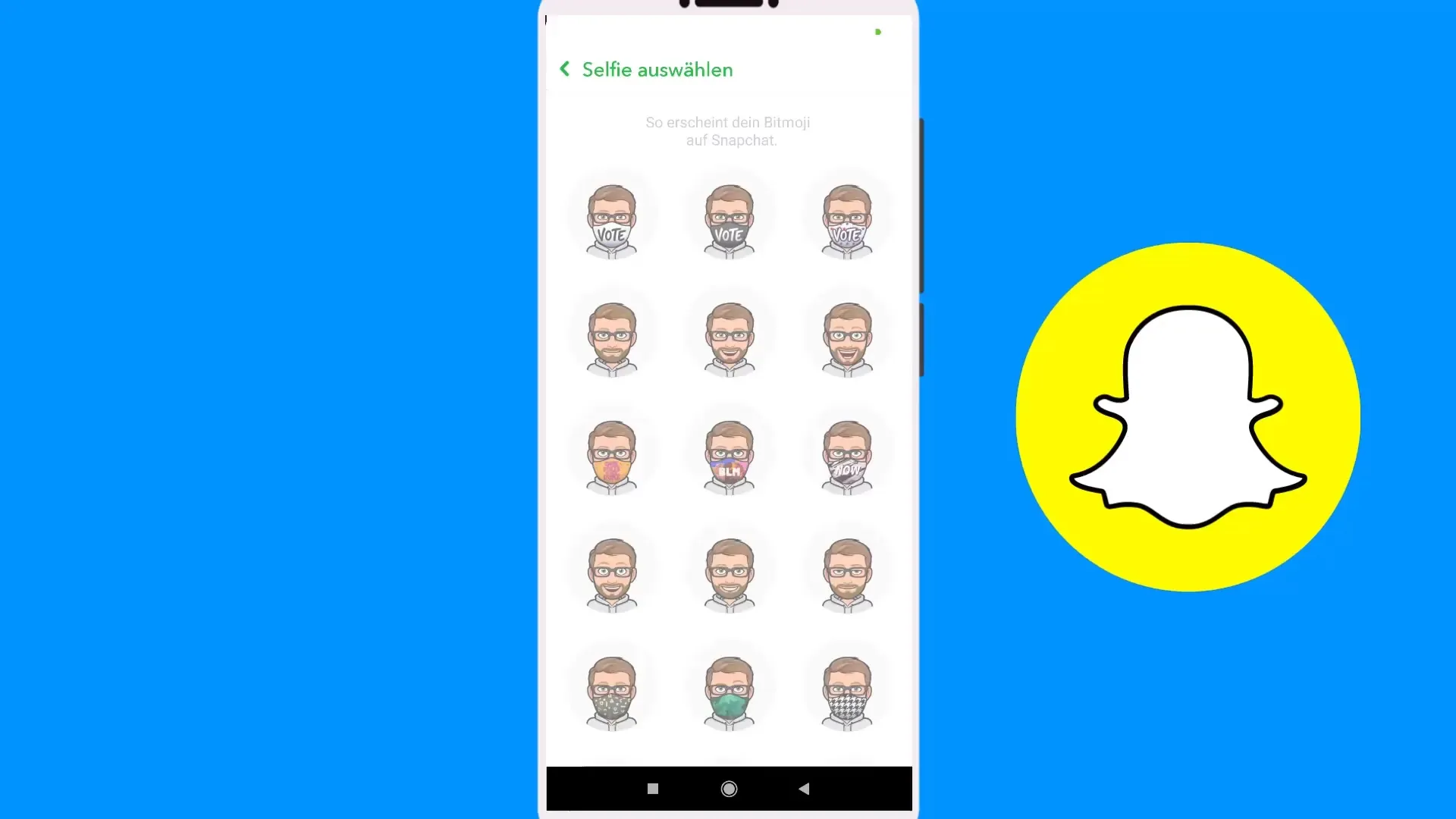
Step 5: Customize Bitmoji
Go back to the main menu to make further customizations to your Bitmoji. Here you can change the hairstyle and face of your Bitmoji. Make sure the face fits you perfectly, as it influences the first impression of your profile.
Step 6: Add Custom Facial Features
You also have the option to select special facial features or emojis to make your Bitmoji even more unique. For example, choose a smiling zombie or another motivational face.
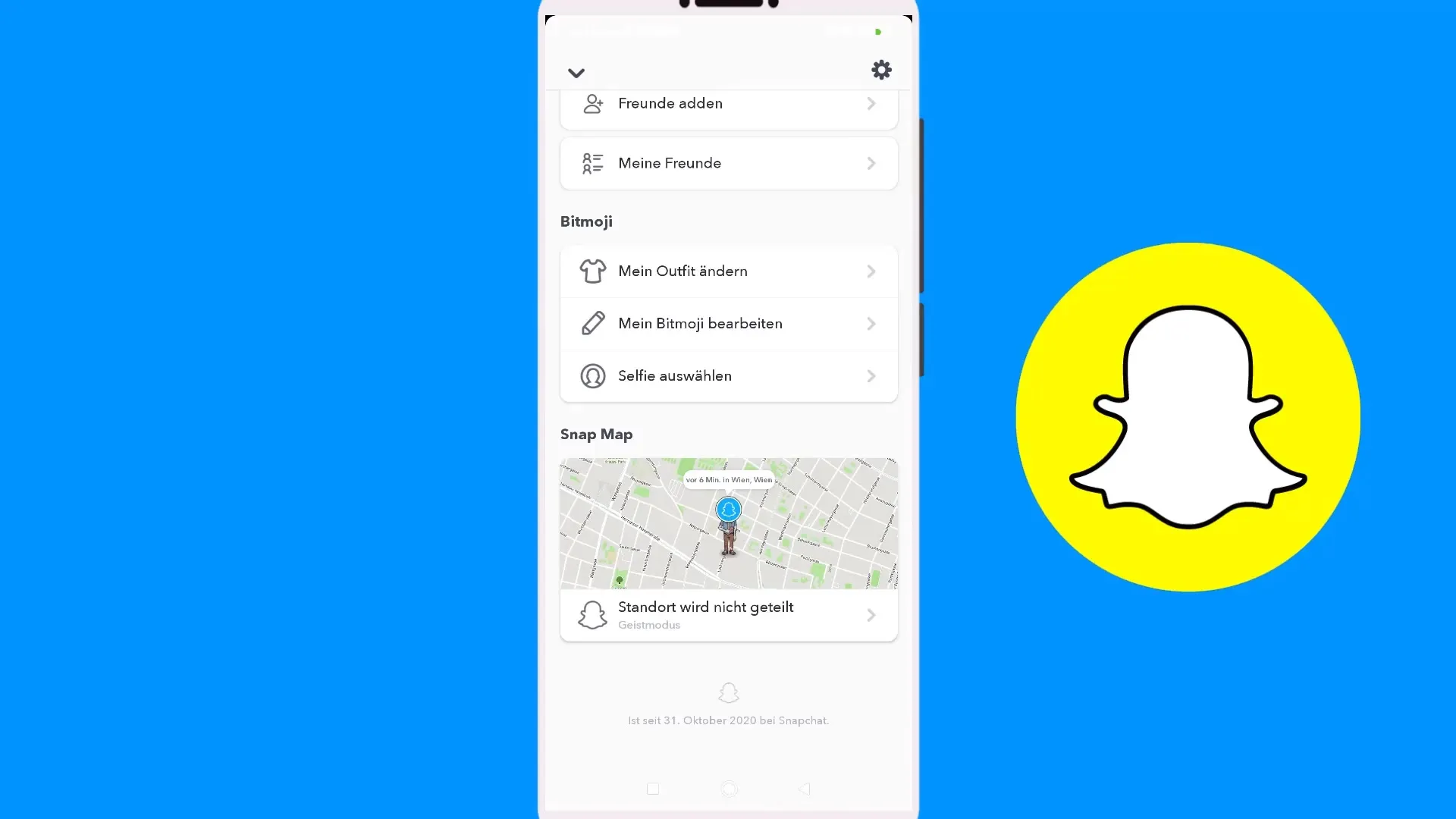
Step 7: Finalize and Complete
Once you are satisfied with your customizations, press "Done". This will set your updated Bitmoji in the profile. You have now successfully edited your profile picture and given your Snap account a fresh touch.
Summary – How to Edit Snapchat Profile Picture: Step by Step
With this guide, you can quickly and easily customize your Snapchat profile picture. Remember to update your Bitmoji regularly to appear fresh and engaged!
Frequently Asked Questions
How can I change my Snapchat profile picture?You can change your profile picture by tapping on your profile picture in the app and then accessing the Bitmoji settings.
Can I use my own images as a profile picture?Currently, only the use of Bitmojis is supported in Snapchat.
Can I change my Bitmoji outfit multiple times?Yes, you can change your outfit anytime and save your customizations.
What is the advantage of a Bitmoji?A Bitmoji provides a consistent appearance in the network and prevents confusion among your contacts.
What customization options do I have for my Bitmoji?You can customize hairstyles, facial features, and outfits to make your Bitmoji unique.


