Snapchat is one of the most popular social networks, especially among the younger generation. A key feature of Snapchat is the ability to creatively handle Snaps. In this tutorial, I will show you how to use drawing, emojis, and stickers effectually on your Snaps. With these features, you can spice up your images and give them a personal touch.
Key Takeaways
- You can draw with various tools and unleash your creativity.
- Emojis can be used at will to give expression to your Snaps.
- Stickers provide an additional way to add interesting elements to your Snaps.
Step-by-Step Guide
To use drawing, emojis, and stickers in Snapchat effectively, follow these steps:
First, open the Snapchat app and start creating a Snap. Select an image or take a new photo that will contain your drawings and emojis. To do this, press the shutter to take a new photo. It’s important to focus on drawing and remove the text for now.
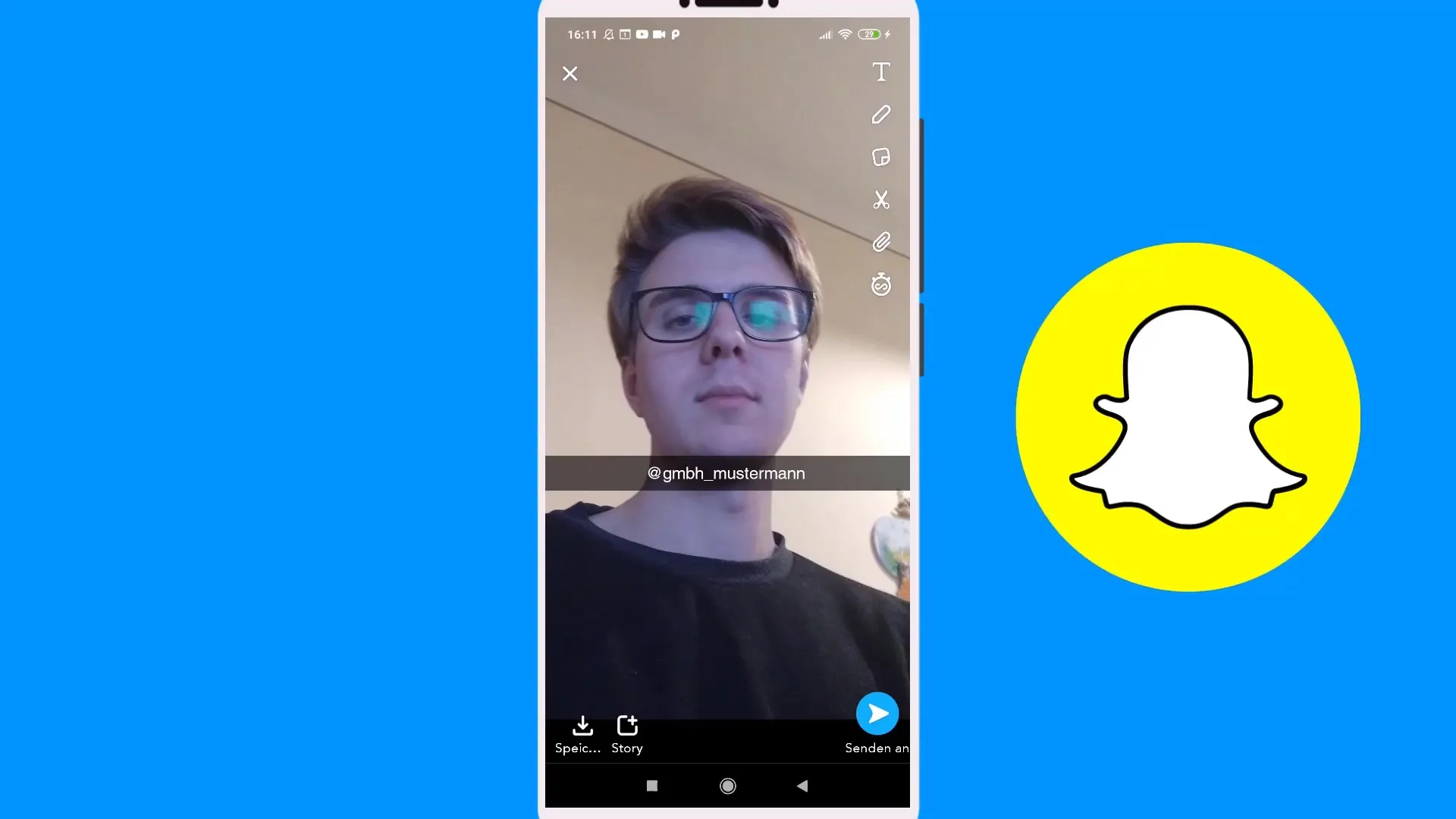
You will find the drawing tool in the upper right corner of the screen view. Tap the pencil icon to start drawing. The tool provides you with a color palette from which you can choose your desired color. A common approach is to select the desired shade by tapping on the circle and sliding it back and forth.
If you want to try out multiple shades, there is also the option to make a color change. With this, you can achieve pastel colors and other nice effects. To select a precise color, you can use the pipette, which allows you to pick up the color directly from an element in the image.
Now comes the creative part! You can easily create various shapes, faces, or even funny doodles while drawing with the pencil. Choose different colors for different elements; for example, you can draw hair in one color and the face in another color.
If you have created an appealing image with your drawing, you may want to add some emojis. Emojis are a great way to enhance your Snaps, and they can be easily added by tapping on the emoji icon. Select an emoji and place it where you want it in your image.
In addition to emojis, you can also use stickers in your Snaps. Tap on the sticker icon to choose from various stickers you would like to use in your Snap. Here, you can add fun and engaging elements to your image.
Additionally, there is the option to integrate geofilters and other visual effects into your Snaps. These filters are often regionally or thematically relevant and add an extra dimension to the image.
It’s helpful to review the Snap once again before sending or saving it. You can change the position of drawings, stickers, and emojis by simply dragging them to the desired location.
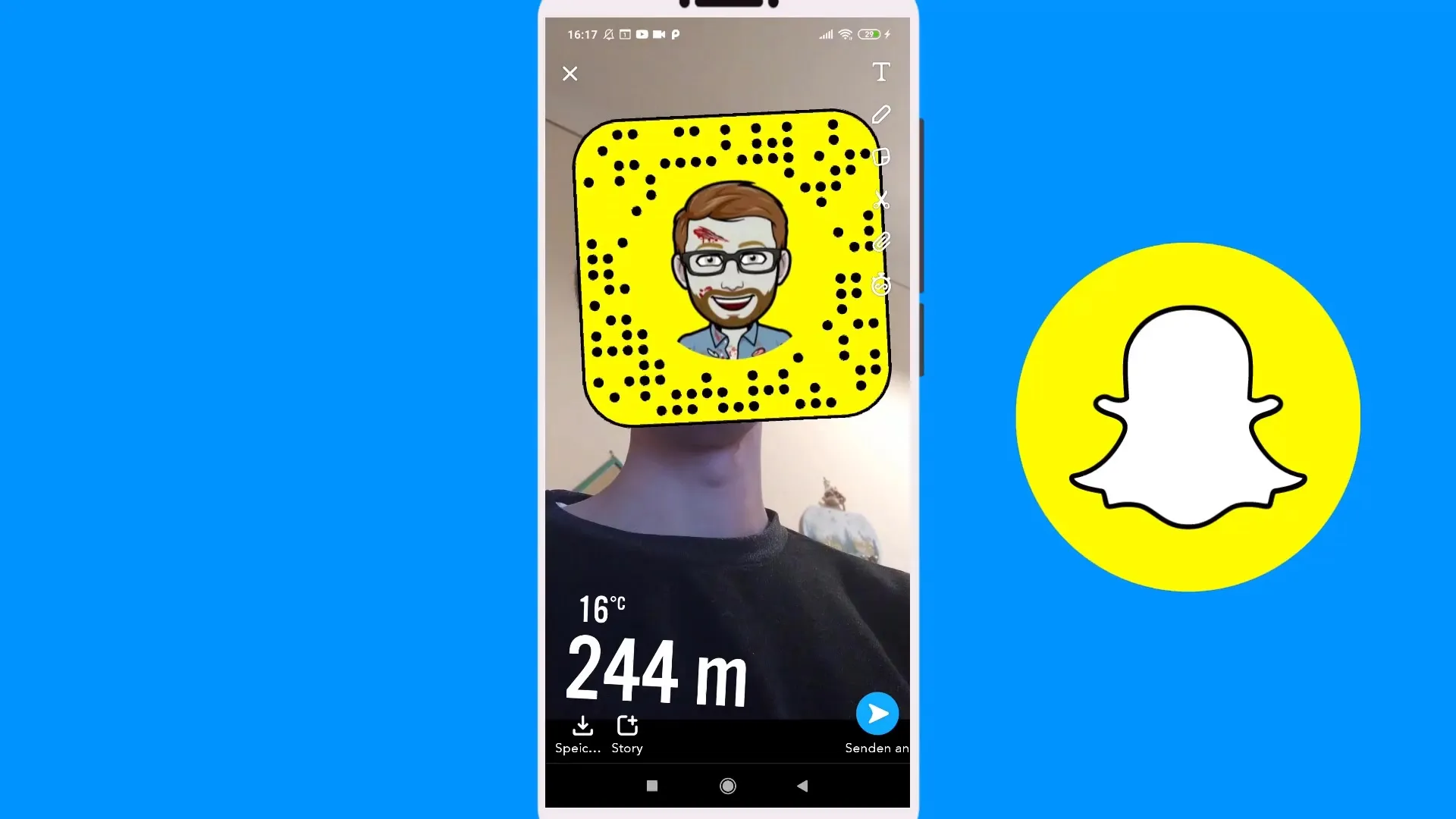
Once you are satisfied with your special Snap, you can send it to a friend or share it on your story. Keep in mind that sending it to yourself has practical benefits, but you won’t be able to open the Snap afterwards.
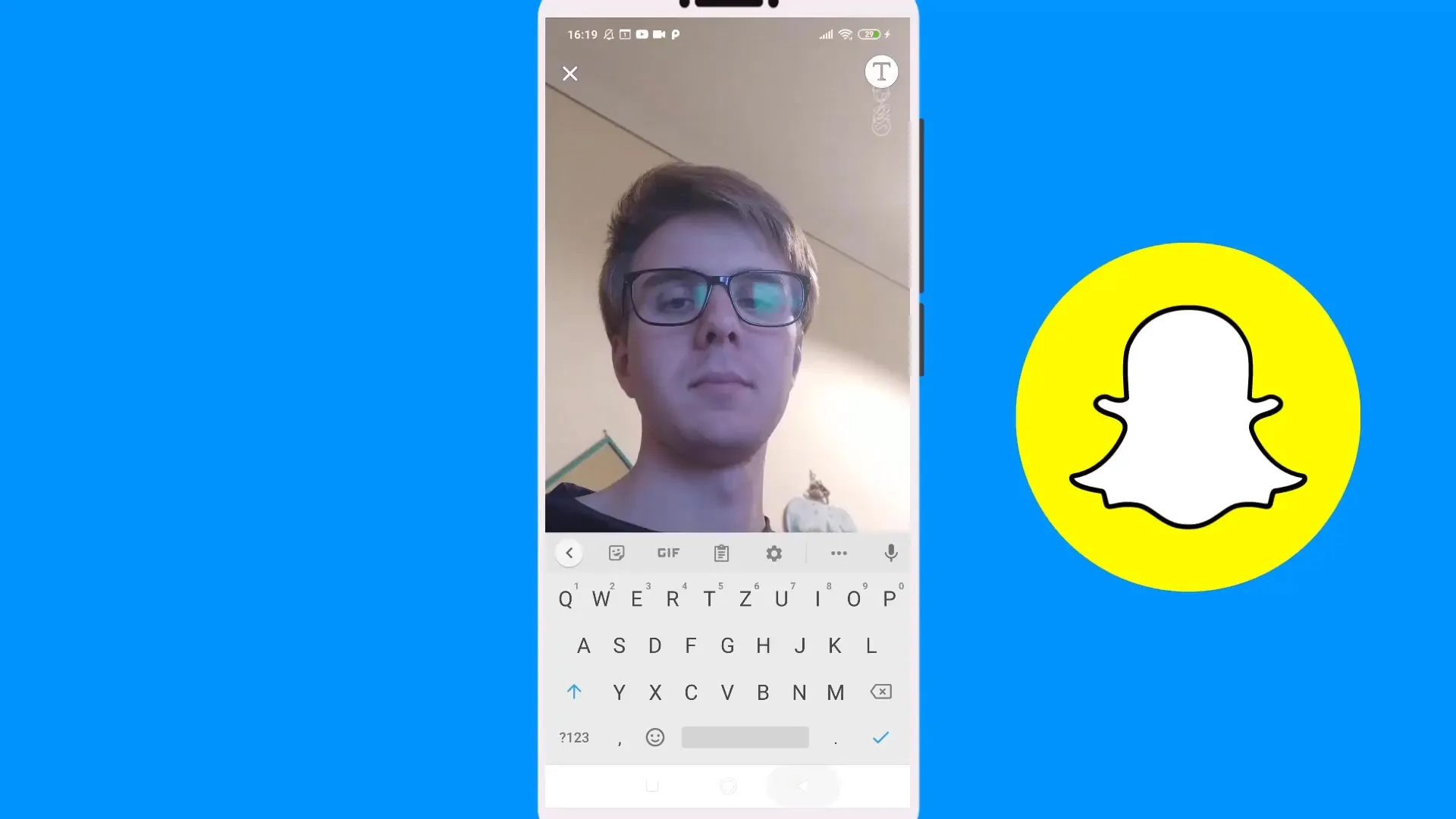
Summary – Snapchat Tutorial: Create a Snap – Drawing, Emojis, and Stickers
In this tutorial, you learned how to creatively work with the drawing tools in Snapchat, let your creativity flow using emojis and stickers, and thus easily create exciting Snaps. Use these tips to personalize your Snaps and show your friends what you can do.
Frequently Asked Questions
How can I change the color while drawing in Snapchat?Tap on the color palette icon to select from various colors.
Can I add emojis to my Snap afterwards?Yes, just tap on the emoji icon and select the desired emojis.
How do I send my Snap to someone?After creating your Snap, tap on "Send" and select the recipient.
Is there a way to use stickers in my Snaps?Yes, tap on the sticker icon to access various stickers.
Can I reposition my drawings in the Snap?Yes, you can easily drag your drawings, emojis, and stickers to the desired position.


