The right arrangement of your tools can give an illustrator a decisive advantage. Efficient work is significantly promoted through a personal customization of the user interface. In this guide, you will learn how to create, customize, and save workspaces in Adobe Illustrator to optimize your creative work.
Key Insights
- A workspace in Illustrator helps to tailor the tools specifically to your needs.
- You can arrange, group, and save tools as you wish.
- The adjustments allow for faster and more effective work.
Step-by-Step Guide
1. What is a Workspace?
A workspace can be compared to your desk: only the things you need should be visible. In Illustrator, you can design your workspace to include only the tools you need for your current project. This reduces distractions and increases efficiency.
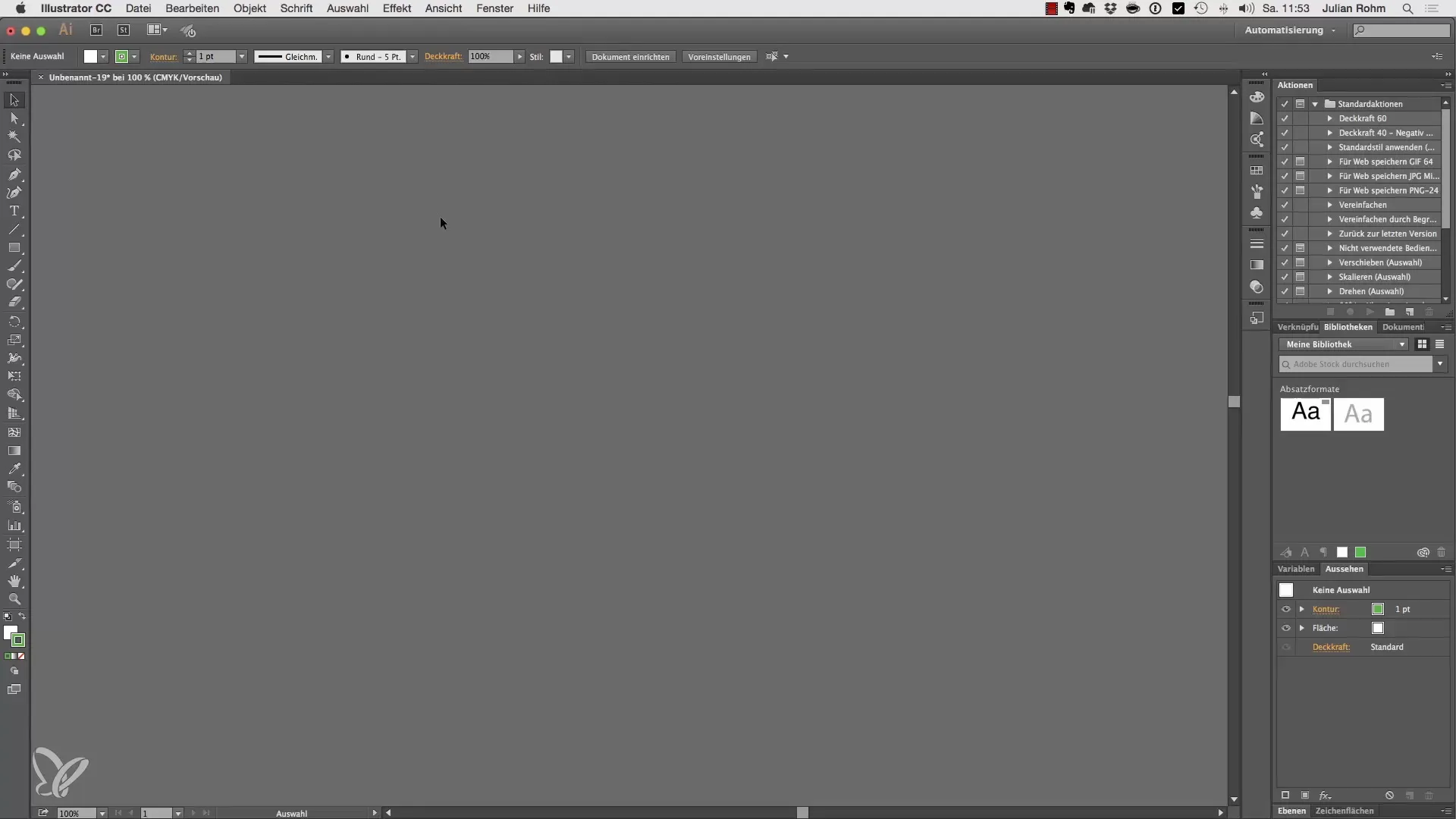
2. Arranging the Toolbars
Each workspace includes a toolbar by default, which you can move to different locations within the interface. Place it where you need it most frequently. For example, many right-handed users prefer to place the toolbar on the right, while left-handed users typically position it on the left.
3. Accessing Different Workspaces
Illustrator offers several pre-made workspaces. You can access these via a dropdown menu. For example, when you click on "Painting", the palettes important for painting will appear. You can adjust the arrangement of the palettes and optimize them for your specific needs.
4. Creating a New Workspace
To customize a workspace, start by closing all unnecessary palettes. Go to "Window" and reopen the desired palette. Here, you can arrange your frequently used palettes in a logical order.
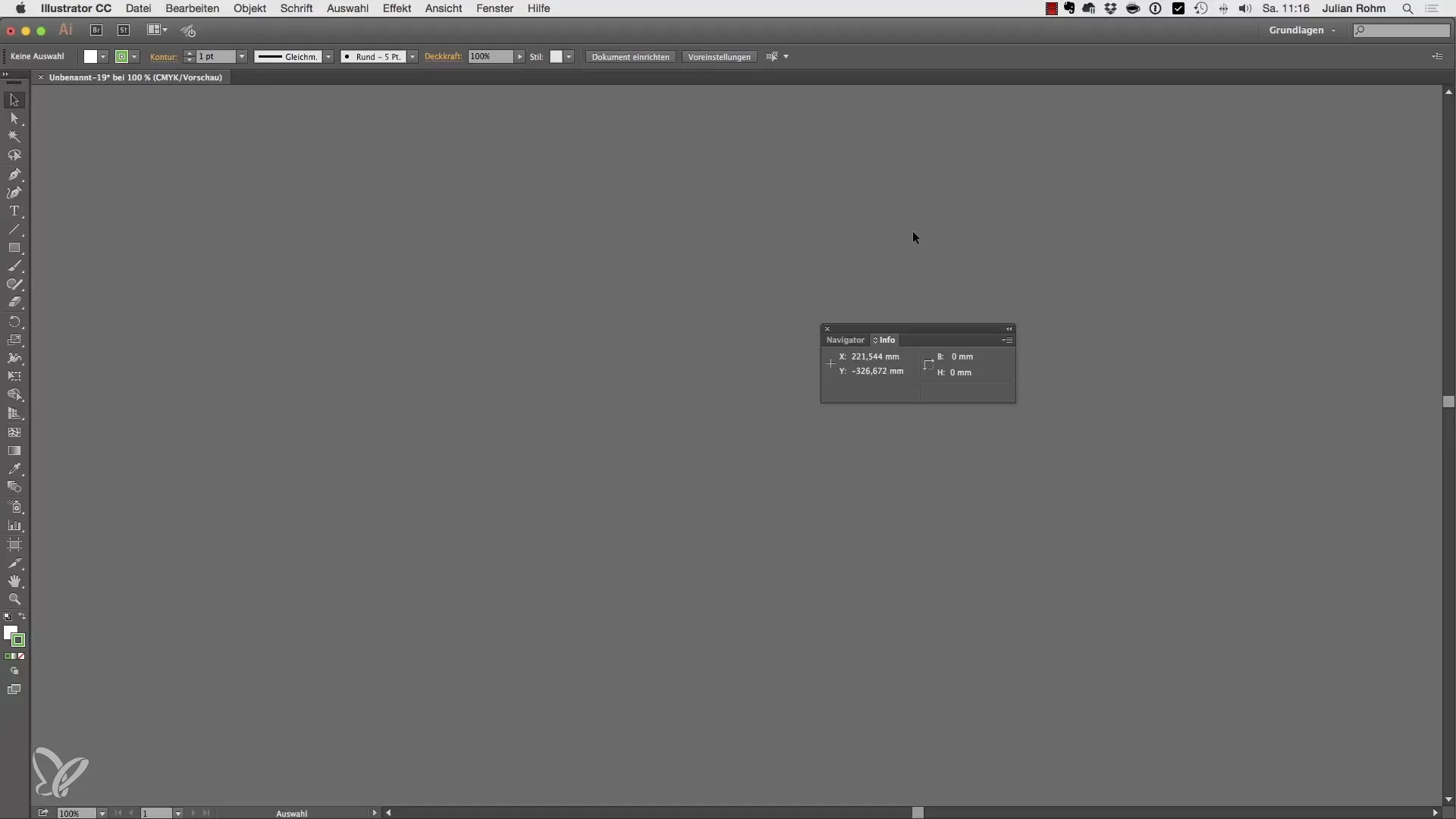
5. Adding and Grouping Palettes
You do not have to arrange each palette individually; you can also group palettes. Drag one palette over another until a blue frame appears, and then release it. This will create a new group palette.
6. Docking Palettes
You may want to dock some palettes to the side of the workspace so that they are always quickly available. Make sure to let the blue frame appear while dragging before you release the mouse button.
7. Adjusting Palettes
Once you have arranged all the necessary palettes, you can adjust their size by dragging the corners of the palettes. This helps you to utilize space optimally.
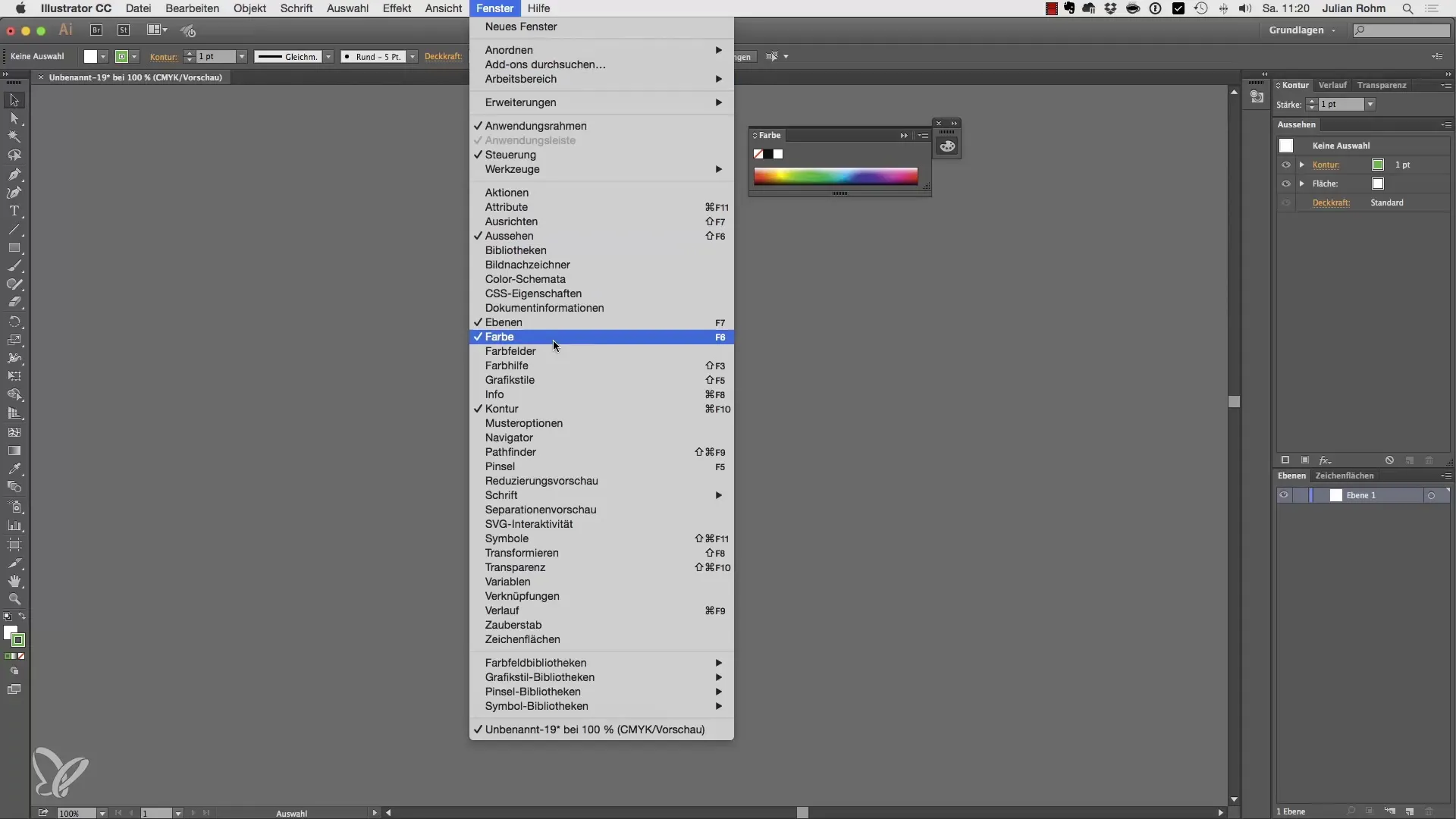
8. Saving the Workspace
Once your workspace is set up according to your preferences, you can save it. Click on "Basics" and select "New Workspace". Give it a name and confirm with "OK".
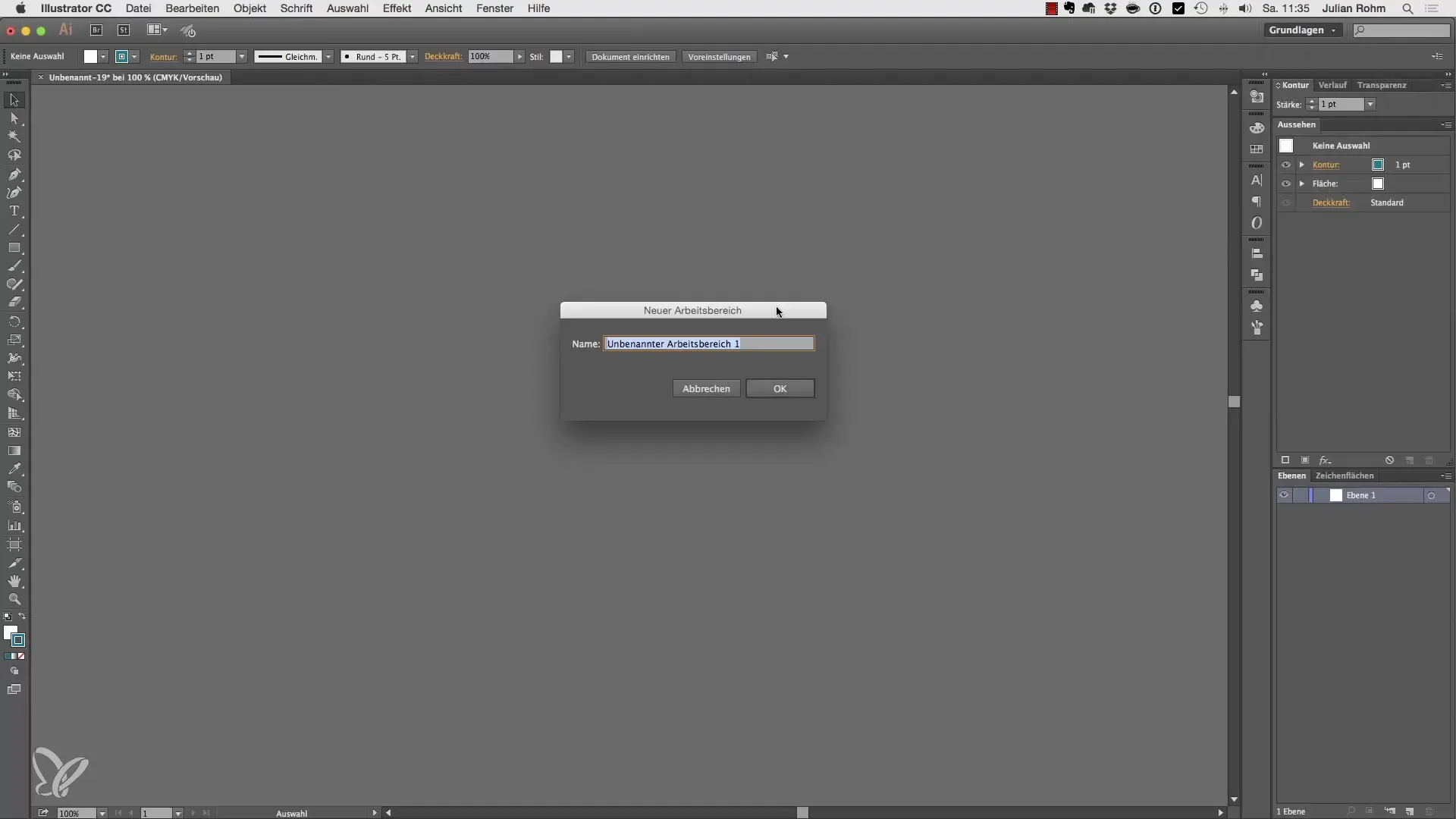
9. Switching Between Workspaces
If you have set up different workspaces, you can switch between them at any time. Your custom-arranged palettes will remain saved and are immediately available again.
Summary – Creating and Saving Custom Workspaces in Illustrator
The setting up and saving of custom workspaces in Adobe Illustrator allows you to customize your work environment and work more efficiently. This can enhance your creative performance and save valuable time by only having the tools available that you actually need.
Frequently Asked Questions
How do I change my workspace in Illustrator?Access to the workspaces is via the dropdown menu at the top, allowing you to switch between different presets.
Can I reset my workspace?Yes, you can reset your workspace by simply reloading the default workspaces.
How do I save a new workspace?To save a new workspace, select "New Workspace" in the dropdown menu and give it a name.


